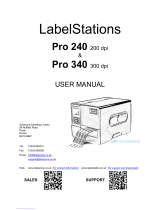Page is loading ...

USER’S
MANUAL
TTP-244 Pro Series
THERMAL TRANSFER / DIRECT THERMAL
BAR CODE PRINTER

Copyright Information
© 2014 TSC Auto ID Technology Co., Ltd.
The copyright in this manual, the software and firmware in the printer described
therein are owned by TSC Auto ID Technology Co., Ltd., All rights reserved.
CG Triumvirate is a trademark of Agfa Corporation. CG Triumvirate Bold
Condensed font is under license from the Monotype Corporation. Windows is a
registered trademark of Microsoft Corporation.
All other trademarks are the property of their respective owners.
Information in this document is subject to change without notice and does not
represent a commitment on the part of TSC Auto ID Technology Co. No part of
this manual may be reproduced or transmitted in any form or by any means, for
any purpose other than the purchaser’s personal use, without the expressed
written permission of TSC Auto ID Technology Co.

- ii -
Agency Compliance and Approvals
EN 55022, Class A
EN 55024
EN 60950-1
FCC part 15B, Class A
AS/NZS CISPR 22, Class A
EN 60950-1
GB 4943.1
GB 9254
GB 17625.1
Wichtige Sicherheits-Hinweise
1. Bitte lesen Sie diese Hinweis sorgfältig durch.
2. Heben Sie diese Anleitung fűr den späteren Gebrauch auf.
3. Vor jedem Reinigen ist das Gerät vom Stromentz zu trennen. Verwenden Sie keine Flüssig-oder
Aerosolreiniger. Am besten eignet sich ein angefeuchtetes Tuch zur Reinigung.
4. Die Netzanschluß-Steckdose soll nahe dem Gerät angebracht und leicht zugänglich sein.
5. Das Gerät ist vor Feuchtigkeit zu schűtzen.
6. Bei der Aufstellung des Gerätes ist auf sicheren Stand zu achten. Ein Kippen oder Fallen könnte
Beschädigungen hervorrufen.
7. Beachten Sie beim Anschluß ans Stromnetz die Anschlußwerte.
8. Dieses Gerät kann bis zu einer Außentemperatur von maximal 40℃ betrieben werden.
CAUTION
1. HAZARDOUS MOVING PARTS IN CUTTER MODULE. KEEP FINGER AND OTHER BODY PARTS AWAY.
2. THE MAIN BOARD INCLUDES REAL TIME CLOCK FEATURE HAS LITHIUM BATTERY CR2032 INSTALLED.
RISK OF EXPLOSION IF BATTERY IS REPLACED BY AN INCORRECT TYPE.
3. DISPOSE OF USED BATTERIES ACCORDING TO THE MANUFACTURER INSTRUCTIONS.
“VORSICHT”
Explosionsgefahr bei unsachgemäßen Austausch der Batterie. Ersatz nur durch
denselben oder einem vom Hersteller empfohlenem ähnlichen Typ. Entsorgung
gebrauchter Batterien nach Angaben des Herstellers.

- iii -
CE WARNING:
This is a class A product. In a domestic environment this product may cause radio
interference in which case the user may be required to take adequate measures.
FCC WARNING:
This device complies with Part 15 of the FCC Rules. Operation is subject to the
following two conditions: (1) this device may not cause harmful interference, and (2)
this device must accept any interference received, including interference that may
cause undesired operation
This equipment has been tested and found to comply with the limits for a Class A
digital device, pursuant to Part 15 of the FCC Rules. These limits are designed to
provide reasonable protection against harmful interference when the equipment is
operated in a commercial environment.
This equipment generates, uses, and can radiate radio frequency energy and, if not
installed and used in accordance with the manufacturer’s instruction manual, may
cause harmful interference with radio communications. Operation of this equipment
in a residential area is likely to cause harmful interference, in which
case you will be required to correct the interference at your own expense.
IC WARNING (AVERTISSEMENT):
This Class A digital apparatus complies with Canadian ICES-003.
Cet appareil numérique de la classe A est conform à la norme NMB-003 du Canada.
CCC 警告:
此为 A 级产品,在生活环境中,该产品可能会造成无线电干扰。在这种情况下,可能需要用户对干扰采
取切实可行的措施。
A 급기기
(업무용 정보통신기기)
이 기기는 업무용으로 전자파 적합등록을 한 기기이오니, 판매자 또는 사용자는 이 점을 주위하시기
바라며, 만약 잘못 판매 또는 구입하였을 때에는 가정용으로 교환하시기 바랍니다.

- iv -
Contents
1. Introduction............................................................................................................. 1
1.1 Product Introduction ......................................................................................... 1
1.2 Product Features .............................................................................................. 2
1.2.1 Printer Standard Features ................................................................................................ 2
1.2.2 Printer Optional Features ................................................................................................. 3
1.3 General Specifications...................................................................................... 4
1.4 Print Specifications ........................................................................................... 4
1.5 Ribbon Specifications ....................................................................................... 4
1.6 Media Specifications ........................................................................................ 6
1.7 Various Sensor ................................................................................................. 7
2. Operations Overview .............................................................................................. 9
2.1 Unpacking and Inspection ................................................................................ 9
2.2 Printer Overview ............................................................................................. 10
2.2.1 Front View ........................................................................................................................ 10
2.2.2 Interior View ..................................................................................................................... 11
2.2.3 Rear View ......................................................................................................................... 12
2.3 LED Indicators and Buttons ............................................................................ 13
2.3.1 LED Indication ................................................................................................................. 13
2.3.2 Buttons ............................................................................................................................. 13
3. Setup .................................................................................................................... 14
3.1 Setting up the Printer ...................................................................................... 14
3.2 Loading the Media .......................................................................................... 15
3.3 Loading the Ribbon ........................................................................................ 17
3.4 Install SD Memory Card (Option) ................................................................... 20
4. Using Printer ......................................................................................................... 22
4.1 Power-on Utilities ........................................................................................... 22
4.1.1 Self Test and Dump Mode .............................................................................................. 22
4.1.2 Gap Sensor Calibration Utility ....................................................................................... 24
4.1.3 Printer Initialization ......................................................................................................... 25
5. Diagnostic Tool ..................................................................................................... 27

- v -
5.1 Start the Diagnostic Tool ................................................................................ 27
5.2 Printer Function .............................................................................................. 28
6. Troubleshooting .................................................................................................... 29
7. Maintenance ......................................................................................................... 30
Revise History .......................................................................................................... 31


1. Introduction
1.1 Product Introduction
Thank you very much for purchasing TSC bar code printer.
The TTP-244 Pro offers the largest media and ribbon capacities in its class. Unlike most
printers, it can easily handle both a 300-meter ribbon and a full 8-inch OD roll of labels.
With its fast 5 inch per second print speed, along with the largest memory capacity in its
class, the TTP-244 Pro easily outperforms the competition.
With its small, compact footprint and dual-motor design, the TTP-244 Pro is perfect for a
wide variety of label and tag printing applications – everything from shipping labels to
compliance and general purpose product-identification labels & tags.
The TTP-244 Pro supports PDF417, QRCode, Datamatrix …. two-dimensional barcodes
used to print complex transportation formats – a feature that makes it ideal for automobile
service shops, stock rooms, and walk-in shipping and mail centers.
To print label formats, please refer to the instructions provided with your labeling software;
if you need to write the custom programs, please refer to the TSPL/TSPL2 programming
manual that can be found on the accessories CD-ROM or on TSC website at
http://www.tscprinters.com.
− Applications
Shipping and receiving
Compliance labeling
Asset tracking
Inventory control
Document management
Shelf labeling and product marking
Specimen labeling and patient tracking

- 2 -
1.2 Product Features
1.2.1 Printer Standard Features
The printer offers the following standard features.
Product standard feature
Thermal transfer or direct thermal printing
Black mark reflective sensor
Gap transmissive sensor
Ribbon end sensor
2 buttons
3 LED for printer status (Power, Error, On-line)
32-bit RISC CPU
USB 2.0 (full speed) & RS-232 interface
8 MB SDRAM memory
4 MB FLASH memory
Eltron
®
EPL and Zebra
®
ZPL emulation languages support
Internal 8 alpha-numeric bitmap fonts
Internal Monotype Imaging
®
true type font engine with one CG Triumvirate Bold
Condensed scalable font
Fonts and bar codes can be printed in any one of the four directions (0, 90,180,
270 degree)
Downloadable fonts from PC to printer memory
Downloadable firmware upgrades
Bar code, graphics/image printing
Supported bar code
Supported image
1D bar code
2D bar code
BITMAP, BMP, PCX
(Max. 256 colors
graphics)
Code 39, Code 93, Code 128UCC,
Code 128 subset A, B, C, Codabar,
Interleave 2 of 5, EAN-8, EAN-13,
EAN-128, UPC-A, UPC-E, EAN and
UPC 2 (5) digits add-on, MSI,
PLESSEY, POSTNET, RSS-
Stacked, GS1 DataBar, Code 11
DataMatrix,
Maxicode, PDF-417,
Aztec, QR code

- 3 -
Code page
Codepage 437 (English - US)
Codepage 737 (Greek)
Codepage 850 (Latin-1)
Codepage 852 (Latin-2)
Codepage 855 (Cyrillic)
Codepage 857 (Turkish)
Codepage 860 (Portuguese)
Codepage 861 (Icelandic)
Codepage 862 (Hebrew)
Codepage 863 (French Canadian)
Codepage 864 (Arabic)
Codepage 865 (Nordic)
Codepage 866 (Russian)
Codepage 869 (Greek 2)
Codepage 950 (Traditional Chinese)
Codepage 936 (Simplified Chinese)
Codepage 932 (Japanese)
Codepage 949 (Korean)
Codepage 1250 (Latin-2)
Codepage 1251 (Cyrillic)
Codepage 1252 (Latin-1)
Codepage 1253 (Greek)
Codepage 1254 (Turkish)
Codepage 1255 (Hebrew)
Codepage 1256 (Arabic)
Codepage 1257 (Baltic)
Codepage 1258 (Vietnam)
ISO-8859-1: Latin-1 (Western European)
ISO-8859-2: Latin-2 (Central European)
ISO-8859-3: Latin-3 (South European)
ISO-8859-4: Latin-4 (North European)
ISO-8859-5: Cyrillic
ISO-8859-6: Arabic
ISO-8859-7: Greek
ISO-8859-8: Hebrew
ISO-8859-9: Turkish
ISO-8859-10: Nordic
ISO-8859-15: Latin-9
UTF-8
1.2.2 Printer Optional Features
The printer offers the following optional features.
Product option feature
User
option
Factory
option
Centronics parallel & RS-232 serial interfaces or
Centronics parallel & USB serial interfaces
○
Bluetooth module (serial interface)
○
802.11 b/g/n wireless module (serial interface)
○
External roll mount, media OD. 214 mm (8.4”) on a 1” or
3” core
○

- 4 -
SD card reader for memory expansion up to 4G
○
3” core label spindle
○
KP-200 Plus keyboard
○
KU-007 Plus programmable smart keyboard
○
1.3 General Specifications
General Specifications
Physical
dimensions
232 mm (W) x 156 mm (H) x 288 mm (D)
Enclosure
ABS plastic
Weight
2.5 kg (5.51 lbs)
Power
External universal switching power supply
Input: AC 100-240V, 2.5A, 50-60Hz
Output: DC 24V, 2.5A, 60W
Environmental
condition
Operation: 5 ~ 40°C, 25 ~ 85% non-condensing
Storage: -40 ~ 60°C, 10~ 90% non-condensing
Environmental
concern
Comply with RoHS, WEEE
1.4 Print Specifications
Print Specifications
Print head resolution
(dots per inch/mm)
203 dots/inch (8 dots/mm)
Printing method
Thermal transfer or direct thermal
Dot size
(width x length)
0.125 x 0.125 mm
(1 mm = 8 dots)
Max.print speed
5 ips (127 mm/sec)
Max. print width
4.25” (108 mm)
Max. print length
90” (2286 mm)
1.5 Ribbon Specifications
Ribbon Specifications
Ribbon outside diameter
Max. 67 mm OD

- 5 -
Ribbon length
300 m
Ribbon core inside
diameter
1” core
Ribbon width
40 mm ~ 110 mm (1.6” ~ 4.3”)
Ribbon wound type
Ink coated outside
Note: The maximum length of ribbon depends on its thickness and core outside diameter.
The formula below defines the correlation between ribbon roll length and ribbon core diameter.
t4
)d(D
= L
22
, where
L = Ribbon length
D = Max. roll diameter
d = Ribbon core outside diameter
t = Ribbon thickness

- 6 -
1.6 Media Specifications
Media Specifications
Label roll capacity
110 mm (4.33”) OD
Media core diameter
25.4 ~ 76.2 mm (1” ~ 3”)
Media type
Continuous, die-cut, black mark, External fan-
fold, notched
Media wound type
Outside wound
Media width
25.4 ~ 112 mm (1.0” ~ 4.4”)
Media thickness
0.06 ~ 0.25 mm (2.36 ~ 9.84 mil)
Label length
10 ~ 2,286 mm (0.39” ~ 90”)

- 7 -
1.7 Various Sensor
Gap Sensor
The gap sensor detects a label gap to locate the top of form of the next label. The sensor is
mounted 4 mm off the center line of the main mechanism.
.
In case of Label
Black Mark Sensor
The black mark sensor locates the position of label by emitting infrared rays onto the black
mark at the back of the ticket. The sensor is mounted 5.75 mm off the center line of the
mechanism.
In case of Ticket
The default sensor position is (1) as shown on the figure below. To change to the (2)
position, the customer should notify the manufacturer in advance. There can be only one
position for the sensor.

- 8 -
Ribbon End Sensor
The sensor detects the end portion of the ribbon. The ribbon end must be transparent.

- 9 -
2. Operations Overview
2.1 Unpacking and Inspection
This printer has been specially packaged to withstand damage during shipping. Please
carefully inspect the packaging and printer upon receiving the bar code printer. Please
retain the packaging materials in case you need to reship the printer.
Unpacking the printer, the following items are included in the carton.
If any parts are missing, please contact the Customer Service Department of your
purchased reseller or distributor.
One printer unit
One Windows labeling software/Windows driver CD disk
One quick installation guide
One external auto switching power supply
One power cord
One label spindle
Two fixing tabs
Two ribbon spindles
One paper core for ribbon rewind spindle

- 10 -
2.2 Printer Overview
2.2.1 Front View
1. PAUSE button
2. PWR., ON-LINE and ERR. indicators
3. FEED button
4. Cover release button
5. Label dispense opening
2
1
3
P
o
w
e
r
L
E
D
i
n
d
i
c
a
t
o
r
4
5

- 11 -
2.2.2 Interior View
1. Printer cover (in open position)
2. PAUSE button
3. PWR., ON-LINE, ERR. indicators
4. FEED button
5. Ribbon supply spindle
6. Fixing tabs
7. Label supply roll spindle
8. Ribbon mechanism
9. Ribbon rewind spindle
10. Printer carriage release lever
11. Media sensor
12. Adjustable label guide
13. Platen
1
3
2
4
US
B
inte
rfa
ce
7
USB
inter
face
6
5
8
9
10
11
12
13

- 12 -
2.2.3 Rear View
1. Power on/off switch
2. Power supply DC jacket
3. RS-232C interface
4. USB interface
5. Label insert opening (For use with external media)
6. Centronics interface (Factory option)
Note:
The interface picture here is for reference only. Please refer to the product
specification for the interfaces availability.
1
3
2
4
US
B
inte
rfa
ce
6
5

- 13 -
2.3 LED Indicators and Buttons
2.3.1 LED Indication
2.3.2 Buttons
LEDs
Indication
PWR. (POWER) Indicator
The green PWR. indicator illuminates when the
POWER switch is turned on.
ON-LINE Indicator
The green ON-LINE indicator illuminates when the
printer is ready to print. When PAUSE button is
pressed, the ON-LINE indicator flashes.
ERR. Indicator
(Error/Paper Empty)
The red ERR. indicator illuminates in the event of a
printer error, such as memory error, syntax error, and
so forth. For a full list of error messages, please refer
to section 6, Troubleshooting Guides.
Buttons
Function
PAUSE Button
The PAUSE button allows the user to stop a print job
and then continue the printing with a second
depression of the button. By pressing the PAUSE
button: (1) the printer stops printing after the printing
label, (2) the PAUSE LED flashes, and (3) the printer
will hold all data in memory. This allows for trouble-
free replacement of label stock and thermal transfer
ribbon. A second depression of the PAUSE button will
restart the printer.
Note: If the PAUSE button is held down for more than 3
seconds, the printer will be reset and all data of
the previous printing job will be lost.
FEED Button
Press the FEED button to feed the label to the top of form
of the next label.
/