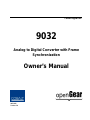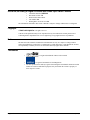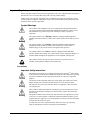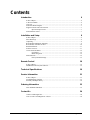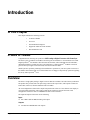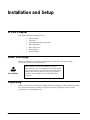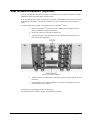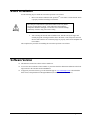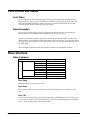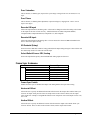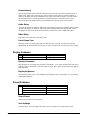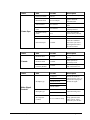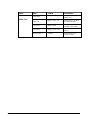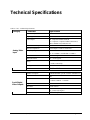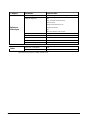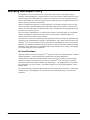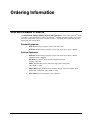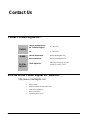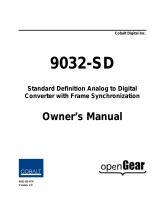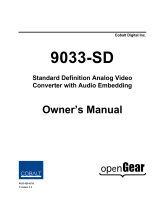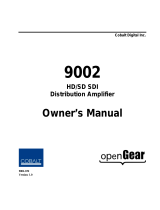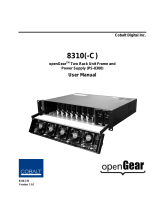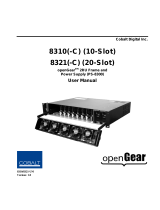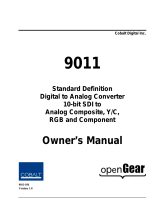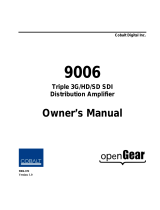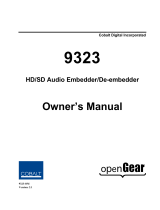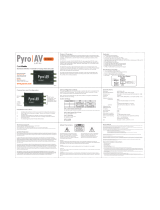Cobalt Digital Inc.
9032
Analog to Digital Converter with Frame
Synchronization
Owner’s Manual
9032-OM
Version: 2.0

Page 2 of 24 9032 Owner’s Manual •
••
• (V 2.0)
9032 •
••
• HD/SD Analog to Digital Converter with Frame Sync Owner’s Manual
• Cobalt Part Number: 9032-OM
• Document Version: 2.0
• Printed in the United States.
• Last Author: MB
• Printing Date: 03/05/08 12:55 PM
The information contained in this Owner’s Manual is subject to change without notice or obligation.
Copyright
© 2008 Cobalt Digital Inc. All rights reserved.
Contents of this publication may not be reproduced in any form without the written permission of
Cobalt Digital Inc. Reproduction or reverse engineering of copyrighted software is prohibited.
Notice
The material in this manual is furnished for informational use only. It is subject to change without
notice and should not be construed as a commitment by Cobalt Digital Inc. Cobalt Digital Inc assumes
no responsibility or liability for errors or inaccuracies that may appear in this manual.
Trademarks
• is a registered trademark of Ross Video Limited.
•
is a registered trademark of Cobalt Digital Inc.
• All other product names and any registered and unregistered trademarks mentioned in this
manual are used for identification purposes only and remain the exclusive property of
their respective owners.

9032 Owner’s Manual •
••
• (V 2.0) Page 3 of 24
Important Regulatory and Safety Notices
Before using this product and any associated equipment, refer to the “Important Safety Instructions”
listed below so as to avoid personnel injury and to prevent product damage.
Products may require specific equipment, and /or installation procedures be carried out to satisfy
certain regulatory compliance requirements. Notices have been included in this publication to call
attention to these specific requirements.
Symbol Meanings
This symbol on the equipment refers you to important operating and maintenance
(servicing) instructions within the Product Manual Documentation. Failure to heed
this information may present a major risk of damage or injury to persons or
equipment.
Warning
The symbol with the word “Warning” within the equipment manual indicates a
potentially hazardous situation, which if not avoided, could result in death or serious
injury.
Caution
The symbol with the word “Caution” within the equipment manual indicates a
potentially hazardous situation, which if not avoided, may result in minor or
moderate injury. It may also be used to alert against unsafe practices.
Notice
The symbol with the word “Notice” within the equipment manual indicates a
situation, which if not avoided, may result in major or minor equipment damage or a
situation which could place the equipment in a non-compliant operating state.
ESD
Susceptibility
This symbol is used to alert the user that an electrical or electronic device or
assembly is susceptible to damage from an ESD event.
Important Safety Instructions
Caution
This product is intended to be a component product of the openGear
TM
frame. Refer
to the openGear
TM
frame Owner’s Manual for important safety instructions regarding
the proper installation and safe operation of the frame as well as it’s component
products.
Warning
Certain parts of this equipment namely the power supply area still present a safety
hazard, with the power switch in the OFF position. To avoid electrical shock,
disconnect all A/C power cords from the chassis' rear appliance connectors before
servicing this area.
Warning
Service barriers within this product are intended to protect the operator and service
personnel from hazardous voltages. For continued safety, replace all barriers after
any servicing.
This product contains safety critical parts, which if incorrectly replaced may present
a risk of fire or electrical shock. Components contained within the product’s power
supplies and power supply area, are not intended to be customer serviced and should
be returned to the factory for repair.
To reduce the risk of fire, replacement fuses must be the same type and rating.
Only use attachments/accessories specified by the manufacturer.

Page 4 of 24 9032 Owner’s Manual •
••
• (V 2.0)
Environmental Information
The equipment that you purchased required the extraction and use of natural resources for its
production. It may contain hazardous substances that could impact health and the environment.
To avoid the potential release of those substances into the environment and to diminish the need for the
extraction of natural resources, Cobalt Digital encourages you to use the appropriate take-back systems.
These systems will reuse or recycle most of the materials from your end-of-life equipment in an
environmentally friendly and health conscious manner.
The crossed-out wheeled bin symbol invites you to use these systems.
If you need more information on the collection, reuse, and recycling systems, please contact your local
or regional waste administration.
You can also contact Cobalt Digital for more information on the environmental performances of our
products.

9032 Owner’s Manual •
••
• (V 2.0) Page 5 of 24
Contents
Introduction 6
In This Chapter...........................................................................................................................6
A Word of Thanks......................................................................................................................6
Overview....................................................................................................................................6
Functional Block Diagram .........................................................................................................7
Supported Audio and Video Formats.........................................................................................7
Input and Output Video ...............................................................................................7
Documentation Terms ................................................................................................................7
Installation and Setup 8
In This Chapter...........................................................................................................................8
Static Discharge .........................................................................................................................8
Unpacking ..................................................................................................................................8
Rear Module Installation (Optional) ..........................................................................................9
Rear Module Available for 9032..............................................................................................10
Board Installation.....................................................................................................................11
Software Version......................................................................................................................11
Card Control and Status ...........................................................................................................12
Card Status.................................................................................................................12
Menu Navigation .......................................................................................................12
Menu Structure.........................................................................................................................12
Factory Default Settings.............................................................................................15
Remote Control 16
In This Chapter.........................................................................................................................16
DashBoard Control System Software.......................................................................................16
Technical Specifications 19
Service Information 21
In This Chapter.........................................................................................................................21
Troubleshooting Checklist .......................................................................................................21
Warranty and Repair Policy .....................................................................................................22
Ordering Information 23
9032 and Related Products.......................................................................................................23
Contact Us 24
Contact Cobalt Digital Inc........................................................................................................24
Visit us at the Cobalt Digital Inc. website. ...............................................................................24

Page 6 of 24 9032 Owner’s Manual •
••
• (V 2.0)
Introduction
In This Chapter
This chapter includes the following sections:
• A Word of Thanks
• Overview
• Functional Block Diagram
• Supported Audio and Video Formats
• Documentation Terms
A Word of Thanks
Congratulations on choosing the openGear
TM
9032 Analog to Digital Converter with Frame Sync.
The 9032 is part of a full line of modular conversion gear for broadcast TV environments. The Cobalt
Digital openGear
TM
line includes video decoders and encoders, audio embedders and de-embedders,
distribution amplifiers, format converters, and much more. Cobalt openGear
TM
modular conversion
gear will meet your signal conversion needs now and well into the future.
Should you have questions pertaining to the installation or operation of your 9032, please contact us at
the numbers listed on the back cover of this manual. We are happy to help with any questions regarding
this or any other openGear
TM
card.
Overview
The 9032 is a high quality analog to digital converter that also includes a full video frame synchronizer.
The product also provides full color processing control of the output video, with separate controls for
Luma Gain, Luma Lift, Chroma Saturation and Color Phase.
All card configuration is done with a simple front panel menu. There is a four character text display to
view and control parameters, and a toggle switch and two buttons to navigate the menu. Card
configuration can also be done over DashBoard remote control software.
The input and outputs of the 9032 are the following:
Input:
One 3-BNC dual-rate HD/SD analog video input
Outputs:
Two dual-rate HD/SD-SDI video outputs

9032 Owner’s Manual •
••
• (V 2.0) Page 7 of 24
Functional Block Diagram
The 9032 has a very flexible signal flow path and feature set that combines several products into one
compact package. This section diagrams the basic signal flow of your 9032 product.
Figure 1. Simplified Block Diagram of 9032 Functions
Supported Audio and Video Formats
Input and Output Video
The 9032 supports the complete range of modern SMPTE standard SD and HD video formats.
Raster structure Frame Rate
1080psF 23.98, 24
1080p 23.98, 24
1080i
1
25, 29.97, 30
720p 25, 29.97, 30, 50, 59.94, 60
486i
1
29.97
575i
1
25
Notes:
1. All rates displayed as frame rates, interlaced (“i”) field rates are two times the number shown.
Documentation Terms
The following terms are used throughout this guide:
• “Frame” refers to the 8310 frame that houses the 9032 card.
• “Operator” and “User” both refer to the person who uses the 9032.
• “Board” and “Card” all refer to the 9032 card itself, including all components and
switches.
• “System” and “Video system” refers to the mix of interconnected production and
terminal equipment in which the 9032 operates.
HD/SD SDI
Output
9032 Block Diagram
Analog to Digital
Conversion
Video Proc:
Gain, Lift, Saturation, Phase
Serializer
and Cable
Driver
Frame
Sync
HD/SD
Analog Input

Page 8 of 24 9032 Owner’s Manual •
••
• (V 2.0)
Installation and Setup
In This Chapter
This chapter includes the following sections:
• Static Discharge
• Unpacking
• Rear Module Installation (Optional)
• Board Installation
• BNC Connections
• Menu Structure
• Factory Defaults
Static Discharge
Whenever handling the card and other related equipment, please observe all static discharge
precautions as described in the following note:
ESD
Susceptibility
Static discharge can cause serious damage to sensitive
semiconductor devices. Avoid handling circuit boards in high
static environments such as carpeted areas, and when wearing
synthetic fiber clothing. Always exercise proper grounding
precautions when working on circuit boards and related
equipment.
Unpacking
Unpack each card you received from the shipping container, and check the contents against the packing
list to ensure that all items are included. If any items are missing or damaged, contact your sales
representative or Cobalt Digital directly.

9032 Owner’s Manual •
••
• (V 2.0) Page 9 of 24
Rear Module Installation (Optional)
If you are installing the card in a 8310-C-BNC or 8310-BNC frame (one with a 100 BNC rear module
installed across the entire back plane), skip this section.
If you are installing the card into a slot with no rear module, you should have ordered and received one
of the RM-9032-A module. You will need to install it in your 8310 frame before you can connect
cables.
Use the following steps to install a rear module in an 8310 openGear
TM
frame:
1. Refer to the openGear
TM
8310 frame Owner’s Manual, to ensure that the frame is
properly installed according to instructions.
2. On the rear of the 8310, locate the card frame slot.
3. As shown in Figure 2, seat the bottom of the rear module in the seating slot at the
base of the frame’s back plane.
Figure 2. Rear Module Installation
4. Align the top hole of the RM-9032-A with the screw hole on the top edge of the 8310
back plane.
5. Using a Phillips driver and the supplied screw, fasten the rear module to the 8310
back plane. Do not over tighten.
All modules are installed using the same method above.
The following section contains a drawing of the RM-9032-A module.

Page 10 of 24 9032 Owner’s Manual •
••
• (V 2.0)
Rear Module Available for 9032
Figure 3. BNC Designations for the Card Rear Module available for the 9032.
RM-9032-A
text
NC
Y/
CMPST
Pr/C Pb
NC NC
SDI
OUT
SDI
OUT
SDI
OUT
SDI
OUT

9032 Owner’s Manual •
••
• (V 2.0) Page 11 of 24
Board Installation
Use the following steps to install the card in the openGear
TM
8310 frame:
1. Refer to the Owner’s Manual of the openGear
TM
8310 frame to ensure that the frame
is properly installed according to instructions.
Warning
Heat and power distribution requirements within a frame may dictate
specific slot placement of cards. Cards with many heat-producing
components should be arranged to avoid areas of excess heat build-up,
particularly in frames using convection cooling.
2. After selecting the desired frame installation slot, hold the card by the edges and
carefully align the card edges with the slots in the frame. Then, fully insert the card
into the frame until the rear connection plugs are properly seated on the midplane and
rear modules.
This completes the procedure for installing the card in the openGear
TM
8310 frame.
Software Version
This manual is written for software release number 2.0.
To view the current software release number of your 9032 check the information submenu on the front
edge controls or the card info menu in DashBoard.
To upgrade your 9032 software, go to the download page at www.cobaltdigital.com to download the
latest release, and upload the file through DashBoard (see DashBoard user manual, 3-5).

Page 12 of 24 9032 Owner’s Manual •
••
• (V 2.0)
Card Control and Status
Card Status
The card indicates the status of the input signal with the four blue LEDs labeled with the different
supported formats (1080, 720, 625, 525). When the card has locked to a particular input format, that
LED will be illuminated. When the card has not locked to a particular video format, the card will
search all possible formats, and the lights will cycle rapidly.
Menu Navigation
The card can be configured from a menu system built in to the front card edge. This provides an
intuitive and easy to use method for exploring and using the features of the card.
The menu is navigated by using the toggle switch and the two push buttons. The lower button is the
“Enter” button to enter a submenu, and the upper button is the “Exit” button to exit a submenu. Moving
the toggle switch up or down moves up or down in menu choices, and pressing the buttons moves in or
out of sub menus.
The menu LEDs will illuminate from top to bottom to indicate increasing depth in the menu.
Menu Structure
Video Submenu
Menu Structure Parameter Type
Unty Proc Unity
Gain Proc Gain
Lift Proc Lift
Sat Proc Sat
Proc
Phas Proc Phase
SDIN Decoder SD input
HDIN Decoder HD input
Dec
PED Pedestal - SD Setup
Vid
Sorc Set SDI or analog priority
Proc Unity
Resets all of the proc controls to unity value.
Proc Gain
This is Luma (Y channel) gain, expressed as a percentage. It ranges from 0.0% to 200.0% in 0.1%
steps.
Proc Lift
This is Luma (Y channel) offset, expressed as an actual video value ranging from -1024 to 1024. If set
to 0 no change is made. If set to 1024 absolute black (value 004) becomes absolute white (value 3FB).
If set to –1024, absolute white becomes absolute black.

9032 Owner’s Manual •
••
• (V 2.0) Page 13 of 24
Proc Saturation
This is Chroma (C channel) gain, expressed as a percentage. It ranges from 0.0% to 200.0% in 0.1%
steps.
Proc Phase
This is Chroma (C channel) phase adjustment, expressed in degrees, ranging from –360 to +360 in
steps of one degree.
Decoder SD Input
Selects the input format for SD analog video. This must be changed to reflect the analog video format
on the input for the 9033 to lock correctly. Valid SD formats are GBR, Component SMPTE,
Component MII, Component Betacam, Component Y/C, and Composite.
Decoder HD Input
Selects the input format for HD analog video. The user must select between GBR and YPbPr for the
9033 to lock to the input correctly.
SD Pedestal (Setup)
Selects between 0 IRE and 7.5 IRE of setup (pedestal)on the input analog SD signal. This tells the card
how much setup needs to be removed from the input.
Select Default Source SDI / Analog
Selects the input that has priority when both SDI and Analog inputs are detected.
Frame Sync Submenu
Menu Structure Parameter Type
Enbl Frame Sync Enable
HOS Horizontal Offset
VOS Vertical Offset
LATL Line Latency
LATF Field Latency
ADLY Audio Delay
FS
RSET Frame Sync Reset
Frame Sync Enable
Enables the frame sync. If disabled the output video timing matches the input video timing.
Horizontal Offset
Allows the user to specify an additional horizontal offset between the output video and the frame sync
reference in sample clock periods. These are sample clocks in the reference format, not the output
video format. For example, if using SD black burst to time 720p59.94 video each sample clock is 37ns,
not 13.5ns.
Vertical Offset
Allows the user to specify an additional vertical offset between the output video and the frame sync
reference in lines. These are lines in the reference format, not the output video format.

Page 14 of 24 9032 Owner’s Manual •
••
• (V 2.0)
Frame Latency
Specifies the smallest amount of latency allowed by the frame sync. This latency measurement is in
frames of the output video. The frame sync will not output a frame unless the specified number of
frames are captured in the buffer. Minimum latency is three lines and zero frames in all video modes.
The maximum latency is format dependent. The operational latency of the frame sync is always
between the specified minimum latency and minimum latency plus one frame (not one field).
Audio Delay
Specifies the amount of additional audio delay after matching video delay. When the change is under
one and a half frames, the change in audio delay will be applied without interrupting audio. When
changing audio delay more than a frame and a half at a time, there will be a slight audio glitch.
Video Delay
Reports the current amount of video delay in ms.
Reset Frame Sync
Resets the frame sync, clearing any buffered audio and video. You must reset the framesync after
manipulating the horizontal and vertical offset in order re-establish correct audio and video co-timing.
Display Submenu
Menu Structure Parameter Type
Disp H/V Display Orientation
BRGT Display Brightness
Display Orientation
This parameter lets you change the orientation of the display. “Vert” makes the characters look correct
when the cards are mounted in a 2 RU frame like the 8310. “Horz” makes the characters look right in a
horizontal frame.
Display Brightness
This parameter allows you to set the standard output brightness of the menu display. It is a percentage
of maximum brightness.
Preset Submenu
MENU STRUCTURE Parameter Type
Slct Select Preset
Save Save Settings
Load Load Settings
Prst
Fact Restore Factory Settings
Select Preset
Select from one of the five saved presets.
Save Settings
In this parameter, move the toggle switch up to save the settings to the card persistent storage.

9032 Owner’s Manual •
••
• (V 2.0) Page 15 of 24
Load Settings
In this parameter, move the toggle switch up to load the saved settings and make them active.
Restore Factory Settings
In this parameter, move the toggle switch up to make the factory default settings active, and make the
stored settings equal to the factory settings.
Information Submenu
Menu Structure Parameter Type
Info +POW Positive Watts Consumed
-POW Negative Watts Consumed
SWR# Software Release Number
SWB# Software Build Number
Positive Watts Consumed
A read only indication of power consumed by the card from the frames +12V rail.
Negative Watts Consumed
A read only indication of power consumed by the card from the frames +-7.5V rail.
Software Release Number
A read only indication of the software release number. A higher number is newer release of software.
Software Build Number
A read only indication of the software build number. Software build number is an internal indicator
used by Cobalt engineers to differentiate different software builds.
Factory Default Settings
The factory default settings are as follows
1) The proc module is enabled, but all parameters are set to unity.
2) The Frame Sync is disabled, reference 1 or 2 must be chosen to enable the frame sync.

Page 16 of 24 9032 Owner’s Manual •
••
• (V 2.0)
Remote Control
In This Chapter
This section provides a detailed explanation on using remote control functions with your card.
DashBoard Control System Software
The DashBoard Control System enables you to monitor and control openGear
TM
frames and controller
cards from a computer. The DashBoard software and manual can be downloaded from the Cobalt
Digital Inc. website (www.cobaltdigital.com).
Using the Menus and Menu Descriptions
You must first install the DashBoard Control System software on your computer. Refer to the
DashBoard User Manual for software installation procedures and for using the DashBoard interface.
The following pages list the parameters from the menu tabs available in the DashBoard software when
connected to a 9032.
Menu Item Format Description
Product 9032 The product name
Manufacturer
Cobalt Digital Inc. The manufacturer of the
product
Software Release
Number
### The release number of the
firmware in this card
Software Build
Date
### The internal build number
of this software
Software Build
Time
### The date and time the
software was created
+12 V Power Rail #.## W Positive Supply Power
-7.5 Power Rail #.## W Negative Supply Power
Video Input
Standard
############
Detected Video Standard
on SDI or Analog Input
Reference Standard ############
Detected standard of
selected reference.
Card Info
(Read-only)
SSN ############
Displays the Silicon Serial
Number of the card.

9032 Owner’s Manual •
••
• (V 2.0) Page 17 of 24
Menu Item Format Description
Framesync Enable On/Off
Enables the Frame Sync
Horizontal Offset 0-4125 samples
Applies additional
horizontal offset
Vertical Offset 0-1124 lines
Applies additional vertical
offset
Minimum Latency
Lines
3-1124 lines
Selects the minimum lines
of latency allowed.
Minimum Latency
Fields
0-27
Selects the minimum
fields of latency allowed.
Framesync Status On/Off/Error Shows the status of the FS
Frame Sync
Reset Framesync Confirm
Resets the FS and its
buffers. Re-establishes
audio video sync after a
adjusting the horizontal
and vertical offsets.
Menu Item Format Description
Parameter Save Confirm
Saves the parameters as
preset.
Parameter Load Confirm
Loads parameters
previously saved.
Presets
Restart Parameters
to Factory Default
Confirm
Will load factory presets
and overwrite the save.
Menu Item Format Description
Composite
Y/C
YPbPr BetaCam
YPbPr MII
SD Input Type
YPbPr SMPTE
Selects the format of
input SD analog video, so
the decoder can properly
decode the signal.
GBR
HD Input Type
YPbPr
Selects the format of
input HD analog video.
Video Signal
Controls
SD Composite
Contains
0.0 or 7.5 IRE of Setup
Specifies the amount of
setup (pedestal) in the
input video. It will be
removed by the decoder.

Page 18 of 24 9032 Owner’s Manual •
••
• (V 2.0)
Menu Item Format Description
Video Gain
Range 0-2000 Gain applied to Y (Luma).
1000 is unity.
Video Lift
Range (-999) – 999 Lift applied to Y (Luma),
in 10 bit code value.
Color Gain Range 0-2000
Gain applied to C
(Chroma). 1000 is unity.
Color Phase Range (–360) – 360
Phase of C (Chroma) in
degrees.
Video Proc
Reset to Unity Confirm
Resets all of the proc
controls to unity.

9032 Owner’s Manual •
••
• (V 2.0) Page 19 of 24
Technical Specifications
Table 4. Card - Technical Specifications
Category Parameter Specification
Number of Inputs
3
Input Type
Differential, Common Mode Rejection (5V AC)
Video Inputs
HD: Component YPbPr and RGB
SD: Composite, Component YPbPr (BetaCam™,
MII™, SMPTE/N10), RGB, and Y/C
Conversion Bit Depth
12-Bits
SD Color Separation
5-Line Adaptive Comb or Notch Filter
Frequency Response
HD: Y- 0-30MHz ± 0.25db PbPr 0-15 MHz ±
SD: Y- 0-30MHz ± 0.25db PbPr 0-15 MHz ±
Differential Phase
SD: < ±0.4° typical
Differential Gain
SD: < ±0.4% typical
Noise
< -64dB (Luma Flat Field)
< -61dB (Luma Ramp)
Analog Front End Crosstalk
Within Noise Floor Measurement
Analog Video
Input
Return Loss
> 20dB to 30MHz
Number of Outputs
2:HD/SD-SDI BNC per IEC 60169-8 Amendment 2
Impedance
75Ω
Return Loss
> 15 dB at 5MHz – 270MHz
> 12 dB at 270MHz – 1.485GHz
Signal Level
800 mV ±10%
DC Offset
0 Volts ±50 mV
Jitter
HD: < 0.15UI (all outputs)
SD: <0.06UI (all outputs)
Serial Digital
Video Outputs
Overshoot
<0.2% of amplitude

Page 20 of 24 9032 Owner’s Manual •
••
• (V 2.0)
Category Parameter Specification
Number of Inputs
2 Terminating Frame Reference Inputs
Standards Supported
HD:
720p 24/25/29.97/30/50/59.94
1080i 25/29.97
1080p 23.98/24/25/29.97/30
1080p/sF 23.98/24
SD:
486i 29.97 NTSC, 575i 25 PAL
Signal Level
1Vp-p nominal
Signal
Analog video sync (black burst or tri-level)
Impedance
75Ω
Return Loss
> 30dB to 30MHz
Reference
Video Input
Max DC on Ref Input
±1V
Total Power Consumption 12W
Other
Warranty Five Year Transferable
Specifications are subject to change without notice.
Page is loading ...
Page is loading ...
Page is loading ...
Page is loading ...
-
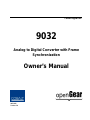 1
1
-
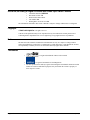 2
2
-
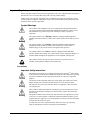 3
3
-
 4
4
-
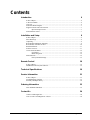 5
5
-
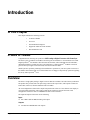 6
6
-
 7
7
-
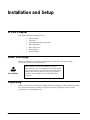 8
8
-
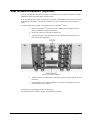 9
9
-
 10
10
-
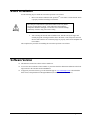 11
11
-
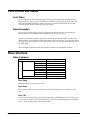 12
12
-
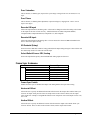 13
13
-
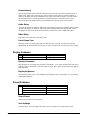 14
14
-
 15
15
-
 16
16
-
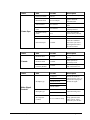 17
17
-
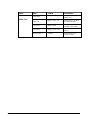 18
18
-
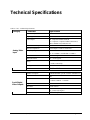 19
19
-
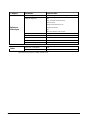 20
20
-
 21
21
-
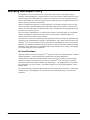 22
22
-
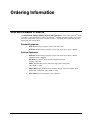 23
23
-
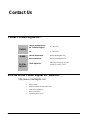 24
24
Cobalt Digital Inc 9032 User manual
- Type
- User manual
- This manual is also suitable for
Ask a question and I''ll find the answer in the document
Finding information in a document is now easier with AI
Related papers
-
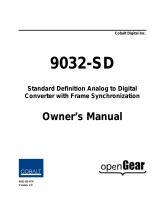 Cobalt Digital Inc 9032-SD User manual
Cobalt Digital Inc 9032-SD User manual
-
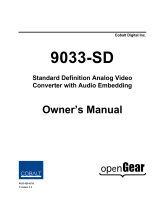 Cobalt Digital Inc openGear 9033-SD User manual
Cobalt Digital Inc openGear 9033-SD User manual
-
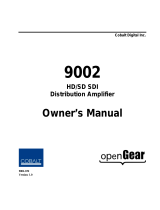 Cobalt Digital Inc 9002 User manual
Cobalt Digital Inc 9002 User manual
-
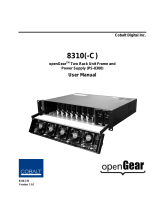 Cobalt Digital Inc Power Supply PS-8300 User manual
Cobalt Digital Inc Power Supply PS-8300 User manual
-
Cobalt Digital Inc openGear 9034-SD User manual
-
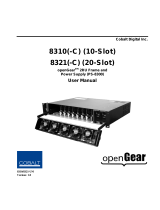 Cobalt Digital Inc 8321 User manual
Cobalt Digital Inc 8321 User manual
-
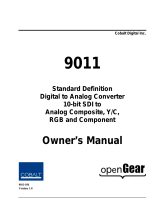 Cobalt Digital Inc 9011 User manual
Cobalt Digital Inc 9011 User manual
-
Cobalt Digital Inc openGear 9034-SD User manual
-
 Cobalt Digital Inc 9084 User manual
Cobalt Digital Inc 9084 User manual
-
 Cobalt Digital Inc 9980-CSC-3G User manual
Cobalt Digital Inc 9980-CSC-3G User manual
Other documents
-
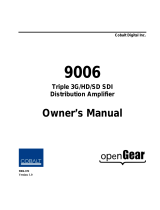 Cobalt Networks 9006 User manual
Cobalt Networks 9006 User manual
-
Ross GearLite ADC-9032 User manual
-
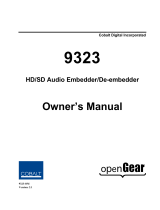 Cobalt Networks 9323 User manual
Cobalt Networks 9323 User manual
-
Planet WL-8310 User manual
-
Cobalt Digital 9980-2CSC-3G 3G/HD/SD-SDI Dual-Channel RGB Color Space Corrector / Frame Sync User manual
-
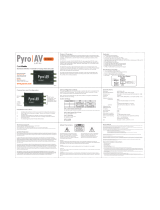 ADS Technologies Pyro AV SD10DAC Quick Manual
ADS Technologies Pyro AV SD10DAC Quick Manual
-
Cobalt Digital BBG-1080-2CSC-3G 3G/HD/SD-SDI Dual-Channel Standalone RGB Color Space Corrector / Frame Sync User manual
-
Cobalt Digital BBG-1080-CSC-3G 3G/HD/SD-SDI Standalone RGB Color Space Corrector / Frame Sync User manual
-
Cobalt Digital BBG-1003-UDX-ADDA 3G/HD/SD-SDI Standalone Universal Format Converter/Frame Sync User manual
-
Cobalt Digital 9902-UDX-DSP-CI 3G/HD/SD-SDI/CVBS Channel Integrator — UDX/Frame Sync User manual