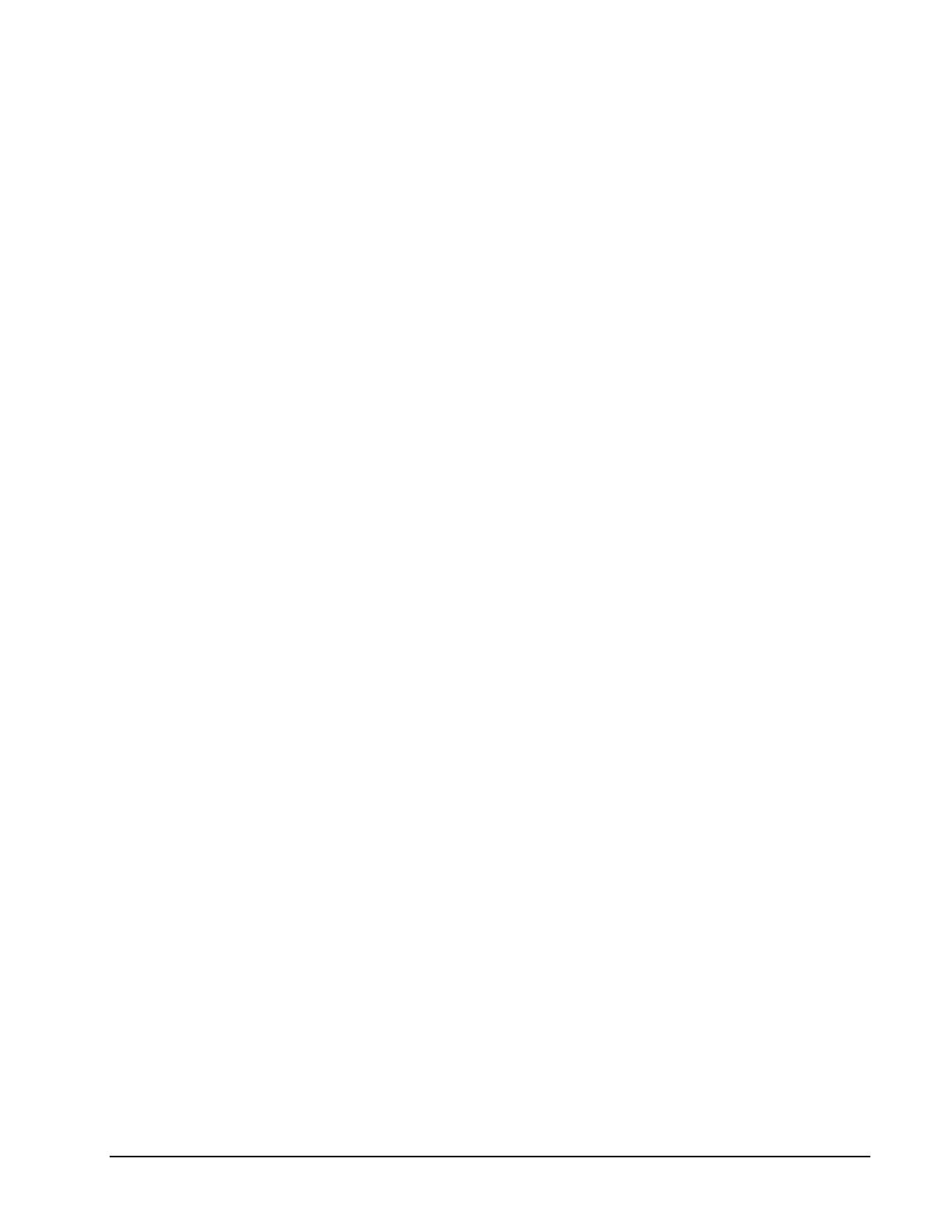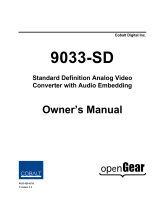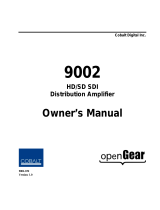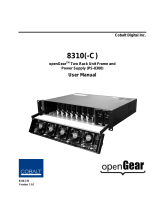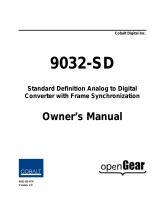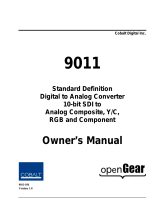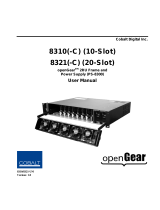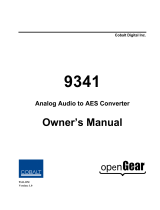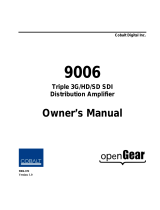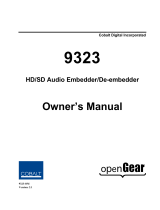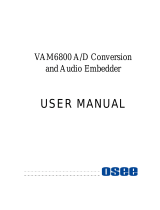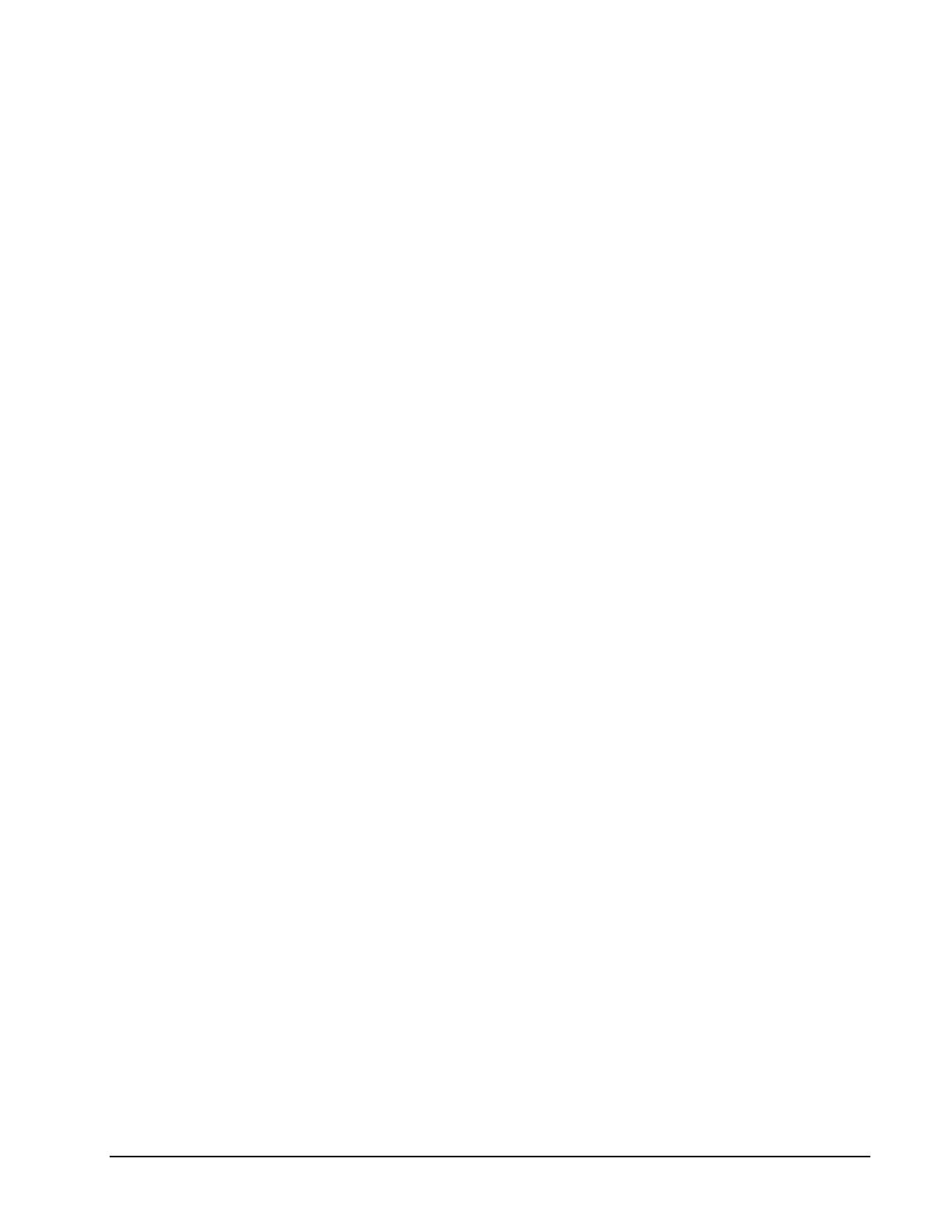
9034 Owner’s Manual •
••
• (V 2.0) Page 5 of 28
Contents
Introduction 6
In This Chapter...........................................................................................................................6
A Word of Thanks......................................................................................................................6
Overview....................................................................................................................................6
Functional Block Diagram .........................................................................................................8
Supported Audio and Video Formats.........................................................................................8
Input and Output Video ...............................................................................................8
Analog Audio...............................................................................................................8
Discrete AES Audio Input ...........................................................................................8
Discrete AES Audio Output.........................................................................................9
AES Audio Input Advanced Features ........................................................................................9
AES Sample Rate Converter Bypass............................................................................9
Zero-Delay Audio Embedding.....................................................................................9
Low latency AES Passthrough.....................................................................................9
Documentation Terms ................................................................................................................9
Installation and Setup 10
In This Chapter.........................................................................................................................10
Static Discharge .......................................................................................................................10
Unpacking ................................................................................................................................10
Rear Module Installation (Optional) ........................................................................................11
Rear Modules Available for 9034 ............................................................................................12
Board Installation.....................................................................................................................13
Card Control and Status ...........................................................................................................14
Card Status.................................................................................................................14
Menu Navigation .......................................................................................................14
Menu Structure.........................................................................................................................14
Factory Default Settings.............................................................................................18
Remote Control 19
In This Chapter.........................................................................................................................19
DashBoard Control System Software.......................................................................................19
Technical Specifications 22
Service Information 24
In This Chapter.........................................................................................................................24
Troubleshooting Checklist .......................................................................................................24
Warranty and Repair Policy .....................................................................................................25
Ordering Information 26
9034 and Related Products.......................................................................................................26
Contact Us 28
Contact Cobalt Digital Inc........................................................................................................28
Visit us at the Cobalt Digital Inc. website. ...............................................................................28