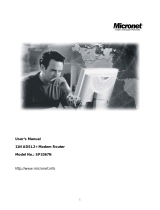Table of Contents
CHAPTER 1 INTRODUCTION................................................................................. 4
1.1 FEATURES ............................................................................................................ 4
1.2 A
PPLICATION ....................................................................................................... 5
1.3 F
RONT PANEL LED INDICATORS ......................................................................... 6
CHAPTER 2 INSTALLATION.................................................................................. 7
2.1 HARDWARE INSTALLATION.................................................................................. 7
CHAPTER 3 LOGIN VIA THE WEB BROWSER ................................... 8
3.1 IP ADDRESS ......................................................................................................... 8
3.2 L
OGIN PROCEDURE .............................................................................................. 9
3.2.1 Default Settings........................................................................................ 10
CHAPTER 4 QUICK SETUP ......................................................................... 11
4.1 AUTO QUICK SETUP........................................................................................... 12
4.2 M
ANUAL QUICK SETUP...................................................................................... 12
CHAPTER 5 DEVICE INFO............................................................................ 28
5.1 WAN................................................................................................................. 29
5.2 S
TATISTICS ........................................................................................................ 30
5.2.1 LAN Statistics ........................................................................................... 30
5.2.2 WAN Statistics .......................................................................................... 32
5.2.3 ATM statistics ........................................................................................... 33
5.2.4 ADSL Statistics ......................................................................................... 35
5.2.5 Route......................................................................................................... 37
5.2.6 ARP … .................................................................................................... 37
5.2.7 DHCP ......................................................................................................... 38
CHAPTER 6 ADVANCED SETUP................................................................ 39
6.1 WAN................................................................................................................. 39
6.2 LAN .................................................................................................................. 40
6.3
NAT ................................................................................................................. 41
6.3.1 Virtual Servers.......................................................................................... 41
6.3.2 Port Triggering.......................................................................................... 43
6.3.3 DMZ Host .................................................................................................. 45
6.4 SECURITY........................................................................................................... 46
6.4.1 Parental Control ...................................................................................... 46
6.4.2 MAC Filtering ............................................................................................ 47
6.4.3 IP Filtering ................................................................................................ 49
6.5 R
OUTING............................................................................................................ 52
6.5.1 Default Gateway....................................................................................... 52
6.5.2 Static Route .............................................................................................. 53
6.6 DNS................................................................................................................... 54
6.6.1 DNS Server ............................................................................................... 54
2