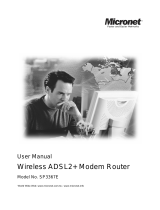Page is loading ...

User’s Manual
11N ADSL2+ Modem Router
Model No.: SP3367N
http://www.micronet.info
1

Table of Contents
Chapter 1 Introduction................................................................................. 2
1.1 Package Contents..........................................................................................2
1.2 Key Features .................................................................................................2
1.3 Safety Information........................................................................................3
1.4 Specifications................................................................................................4
Chapter 2 Physical Description .................................................................. 6
2.1 Back Panel.....................................................................................................6
2.2 Front Panel....................................................................................................7
Chapter 3 System and Network Setup....................................................... 8
3.1 Build Network Connection...........................................................................8
3.2 Connecting to Web-Based Management ......................................................9
3.2.1 IP Address Configuration.................................................................................9
3.2.2 Router’s IP Address........................................................................................14
3.2.3 Starting Web-Based Management UI..........................................................15
Chapter 4 Web-Based Management UI .................................................... 17
4.1 Quick Start Wizard .....................................................................................17
4.2 Interface Setup ............................................................................................20
4.2.1 Internet..............................................................................................................20
4.2.2 LAN....................................................................................................................24
4.2.3 Wireless............................................................................................................26
4.3 Advanced Setup..........................................................................................31
4.3.1 Firewall..............................................................................................................31
4.3.2 Routing..............................................................................................................31
4.3.3 NAT....................................................................................................................33
4.3.4 ADSL.................................................................................................................36
4.4 Access Management ...................................................................................37
4.4.1 ACL....................................................................................................................37
4.4.2 Filter...................................................................................................................38
4.4.3 SNMP................................................................................................................41
2

4.4.4 UPnP.................................................................................................................41
4.4.5 DDNS................................................................................................................42
4.5 Maintenance................................................................................................44
4.5.1 Administrator....................................................................................................44
4.5.2 Time Zone ........................................................................................................44
4.5.3 Firmware...........................................................................................................45
4.5.4 System Restart................................................................................................46
4.5.5 Diagnostics.......................................................................................................46
4.6 Status...........................................................................................................47
4.6.1 Device Info........................................................................................................47
4.6.2 System Log ......................................................................................................47
4.6.3 Statistics............................................................................................................48
Chapter 5 Glossary.................................................................................... 49
3

Certifications
FCC
This equipment has been tested and found to comply with Part 15 of the FCC Rules.
Operation is subject to the following two conditions:
(1) This device may not cause harmful interference
(2) This device must accept any interference received. Include interference that may
cause undesired operation.
CE
This equipment is in compliance with the requirements of the following regulations:
EN 55 022: CLASS B.
RoHS
All contents of this package, including products, packing materials and
documentation comply with RoHS.
1

Chapter 1 Introduction
Micronet SP3367N, 11N ADSL2+ Modem Router, delivers highly reliable and scalable
network environment. The model has incorporated both modem and router functions into a
single unit with wireless support. It is compliant with IEEE 802.11 Draft-N and backward
compatible with IEEE 802.11b/g. The wireless connection can be optimized up to high-
speed data rate of 300Mbps for multimedia applications. The modem router allows multiple
network devices to share the single Internet connection via ADSL. Sustain network
security via router’s in-built firewall and DMZ functions.
1.1 Package Contents
Prior to the installation of the device, please verify the following items are in the
package:
y 1 x SP3367N 11N ADSL2+ Modem Router
y 3 x Detachable Dipole Antenna
y 1 x Quick Installation Guide
y 1 x Product CD
y 1 x RJ-45 & RJ-11 Cables
y 1 x Power Adapter
1.2 Key Features
y ADSL2/2+ Compliance
¾ Support downstream rates of up to 24Mbps and upstream rates of up to
1Mbps.
¾ Compliant to ITU-T G.992.1 (G.dmt), G.992.2 (G.lite), G.992.3 (ADSL2),
G.992.4 (splitterless ADSL2), G.992.5 (ADSL2+) for Annex A, B. (Annex A
and B are supported in different H/W platform)
¾ Supports Multi-Mode standard (ANSI T1.413, Issue 2; G.dmt (G.992.1);
G.994.1 and G.996.1 (for ISDN only); G.991.1;G.lite (G992.2)).
¾ Multiple Protocols over AAL5 (RFC 1483/2684).
2

¾ PPP over AAL5 (RFC 2364).
¾ PPP over Ethernet (RFC 2516).
y Support 802.11n Wireless Access Point
¾ Complies with IEEE 802.11n draft 2.0, IEEE 802.11g and IEEE 802.11b
standards.
¾ Farther coverage, less dead spaces and higher throughput with MIMO
technology.
¾ High data rate – up to 300Mbps network speed.
¾ Supports 64-bit/128-bit WEP, WPA-PSK and WPA2-PSK wireless security
functions.
¾ Supports WPS (WiFi Protected Setup) to easy connect wireless network
without configuring the security.
¾ Support Auto Channel Selection.
¾ Supports MAC address filtering.
y Router Advance Functions
¾ NAT (Network Address Translation) IP Sharing
¾ Virtual Server
¾ DMZ
¾ VPN Pass Through (IPSec/PPTP/L2TP)
¾ SPI Anti-DOS Firewall
¾ DHCP Server and Client
¾ ACL (Access Control)
¾ IP/MAC/Application/URL Filter
¾ UPnP (Universal Plug and Play)
¾ SNMP
¾ Dynamic DNS
1.3 Safety Information
In order to keep the safety of users, please follow the following safety instructions:
y This router is designed for indoor use only.
y Do not put this router at or near hot or humid places. Also, do not leave this router
in the car in summer.
y Do not pull any connected cable with force and disconnect it from the router.
3

y If users want to place this router at high places, please make sure the router is
firmly secured. Falling from high places would damage the router and its
accessories, and in such cases, the warranty will be void.
y Accessories of this router, like antenna and power supply, are danger to small
children under 3 years old. They may put the small parts in their nose or month
and it could cause serious damage to them.
y The router will become hot when being used for long time (This is normal and is
not a malfunction). Do not put this router on paper, cloth or other flammable
materials.
y There’s no user-serviceable part inside the router. If users found the router is not
working properly, please contact the authorized dealer of purchase. Do not
disassemble the router, otherwise warranty will be void.
y If the router falls into water when it’s powered on, do not use hands to pick it up.
Switch the electrical power off before doing anything, or contact an experienced
technician for help.
y If users smell something strange, or even see some smoke coming out from the
router or power supply, remove the power supply or switch the electrical power off
immediately, and call authorized for help.
1.4 Specifications
Standards z ADSL
¾ ITU-T G.992.1 (G.dmt), G.992.2 (G.lite),
G.992.3 (ADSL2), G.992.4 (splitterless
ADSL2), G.992.5 (ADSL2+) for Annex A,
B.
¾ Multi-Mode standard (ANSI T1.413,
Issue 2; G.dmt (G.992.1); G.994.1 and
G.996.1 (for ISDN only); G.991.1;G.lite
(G992.2))
z Wireless
¾ IEEE802.11n Draft
¾ IEEE802.11b/g
Memory z Flash: 2MB NOR Flash
z RAM: 8MB SDRAM
Interface z 4 x 10/100M UTP Ports
z 1 x ADSL RJ-11 Port
Antenna 3 x RP-SMA Antenna
MIMO Technology 2T3R
Transmit Power z 11n: 15dBm
z 11g: 15dBm
z 11b: 18dBm
DHCP DHCP Server and Client
Advance Features z NAT (Network Address Translation)/ NAPT IP
4

Sharing
z Virtual Server
z DMZ
z VPN Pass Through (IPSec/PPTP)
z SPI Anti-DOS Firewall
z ACL (Access Control)
z IP/MAC/Application/URL Filter
z UPnP (Universal Plug and Play)
z Dynamic DNS
Security Features z 64/128-bit WEP
z WPA-PSK
z WPA2-PSK
Management z Web UI
z SNMP
Humidity 10~90% (Non-Condensing)
Temperature 10~40℃
Power 12VDC, 1A Switch Power Adaptor
Certification
FCC, CE
5

Chapter 2 Physical Description
2.1 Back Panel
Parameter Description
Antenna
Connector
The antenna connector of the router is reverse SMA
connector. It allows you to connecting an external
antenna with reverse SMA connector to the router
easily.
Reset
Press and hold <Reset> button for 5 seconds to
clear all settings.
Power
Jack
Please plug the power adapter attached with the
ADSL Router to the power jack. The power adapter
is 12VDC, 1A.
WPS
Wi-Fi Protected Setup (WPS) is the simplest way to
build connection between wireless network clients
and this ADSL router. Press this button on the router
and enable WPS function of the wireless clients, the
router and clients will automatically configure the
security key and connect directly. Please note that
the router will wait for WPS requests from wireless
clients in 2 minutes after the WPS button is pressed.
LAN
The Broadband router’s 4 LAN ports are where
users can connect LAN’s PCs, printer servers, hubs
and switches etc.
ADSL
Connect the supplied RJ-11 telephone line to this
port and your ADSL/telephone network.
6

2.2 Front Panel
LED Status Description
PWR
On Device is switched on.
Off Wireless LAN disabled.
WLAN
Blinking Wireless transmission detected.
Off WPS function is disabled.
WPS
Blinking WPS function is enabled.
On Successful connection to DSLAM.
ADSL
Blinking No connection.
On LAN port is connected.
Off No network connection.
LAN
(1-4)
Blinking Data is being sent or received.
7

Chapter 3 System and Network Setup
3.1 Build Network Connection
Please follow the following instruction to build the network connection between the new
wireless router and other network computers and devices:
1. Connect the ADSL port of modem router by telephone cable (RJ-11) to an outlet
or splitter.
2. Connect all computers, network devices (network-enabled consumer devices
other than computers, like game console, or switch / hub) to the LAN port of the
router.
8

3. Connect the A/C power adapter to the wall socket, and then connect it to the
‘Power’ socket of the router.
4. The ADSL LED will be ON if the router is connected to the ADSL cable and
receives the ADSL signals successfully. If the LED is blinking, please contact with
your ISP (Internet Service Provider) to check the problem.
3.2 Connecting to Web-Based Management
After the network connection is established, the next step is to setup the router with
proper network parameters for the user’s network environment.
Before connecting to the router and start configuration procedures, user’s computer
must be able to get an IP address automatically (use dynamic IP address). If the PC is
set to ‘static IP address’, then follow instructions below to reconfigure it to ‘dynamic IP
address’.
3.2.1 IP Address Configuration
a) Windows 95/98/Me
1. Click the Start button and select <Settings>, then click <Control Panel>. The
Control Panel window will appear.
2. Double-click on <Network> icon. The Network window will appear.
9

3. Check the list of Network Components. If TCP/IP is not installed, click the
<Add> button to install it. If TCP/IP is installed, go to step 6.
4. In the Network Component Type dialog box, select <Protocol> and click <Add>
button.
5. In the Select Network Protocol dialog box, select <Microsoft> and <TCP/IP>
then click the <OK> button to start installing the TCP/IP protocol. Windows CD
may be needed to complete the installation.
6. After installing TCP/IP, go back to the Network dialog box. Select <TCP/IP>
from the list of Network Components and then click the <Properties> button.
7. Check each of the tabs and verify the following settings:
y Bindings: Check Client for Microsoft Networks and File and printer sharing
for Microsoft Networks.
y Gateway: All fields are blank.
y DNS Configuration: Select Disable DNS.
y WINS Configuration: Select Disable WINS Resolution.
y IP Address: Select Obtain IP address automatically.
8. Reboot the PC. PC will now obtain an IP address automatically from the
Broadband Router’s DHCP server.
9. Please make sure that the Broadband router’s DHCP server is the only DHCP
server available on the LAN network.
10. Proceed to Web-based User Interface once IP address is correctly configured.
10

b) Windows 2000
1. Click the <Start> button and select <Settings>, then click <Control Panel>.
The Control Panel window will appear.
2. Double-click <Network and Dial-up Connections> icon. In the Network and
Dial-up Connection window, double-click on <Local Area Connection> icon.
The Local Area Connection window will appear.
3. In the Local Area Connection window, click the <Properties> button.
4. Check the list of Network Components. Users should see Internet Protocol
[TCP/IP] on the list. Select it and click the <Properties> button.
5. In the Internet Protocol (TCP/IP) Properties window, select <Obtain an IP
address automatically> and <Obtain DNS server address automatically> as
shown on the following screen.
6. Click <OK> to confirm the setting. The PC will now obtain an IP address
automatically from the Broadband Router’s DHCP server.
7. Please make sure that the Broadband router’s DHCP server is the only DHCP
server available on the LAN network.
8. Proceed to Web-based User Interface once IP address is correctly configured.
c) Windows XP
1. Click the <Start> button and select <Settings>, then click <Network
Connections>. The Network connections window will appear.
11

2. Double-click <Local Area Connection> icon. The Local Area Connection
window will appear.
3. Check the list of Network Components. Users should see Internet Protocol
[TCP/IP] on the list. Select it and click the <Properties> button.
4. In the Internet Protocol (TCP/IP) Properties window, select <Obtain an IP
address automatically> and <Obtain DNS server address automatically> as
shown on the following screen.
5. Click <OK> to confirm the setting. PC will now obtain an IP address
automatically from the Broadband Router’s DHCP server.
6. Please make sure that the Broadband router’s DHCP server is the only DHCP
server available on the LAN network.
d) Windows Vista
1. Click <Start> button, then click control panel. Click <View Network Status and
Tasks>, then click <Manage Network Connections>. Right-click <Local Area
Network>, then select <Properties>. Local Area Connection Properties window
will appear, select <Internet Protocol Version 4 (TCP / IPv4)> and click
<Properties>.
12

2. Select <Obtain an IP address automatically> and <Obtain DNS server
address automatically>, then click <OK>.
13

3.2.2 Router’s IP Address
1. After the IP address setup is complete, please click <Start> then <Run> at the
bottom lower corner of the desktop.
2. Enter ‘cmd’ command and click <OK>.
3. Input ‘ipconfig’, then press ‘Enter’ key. Please check the IP address followed by
‘Default Gateway’ (In this example, the IP address of router is 192.168.2.1, please
note that this value may be different).
14

3.2.3 Starting Web-Based Management UI
1. After the computer has obtained an IP address from router, please start the web
browser. Input the IP address of router in the address bar and the following
message should appear:
2. Please input username and password in the field respectively. Default username is
‘admin’ and default password is ‘1234’, then press <OK> button. Once the login
details are entered correctly, users can see the web management interface of this
router.
15

16

Chapter 4 Web-Based Management UI
4.1 Quick Start Wizard
The Quick Start section is designed to get the broadband router running as quickly as
possible. In the Quick Start, users are required to fill in only the information necessary
to access the Internet. Once user clicks on the <Quick Start> and click on <Run
Wizard>, the following screen will appear.
Step1: Set User Password
Please enter the new password and confirm the password again.
17
/