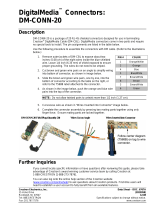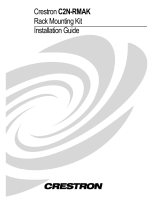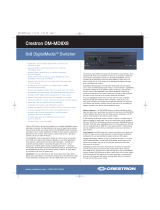Crestron QM-MD8X8 8X8 QuickMedia
®
Matrix Switcher
Contents
8X8 QuickMedia
®
Matrix Switcher: QM-MD8X8 1
Introduction ...............................................................................................................................1
Features and Functions................................................................................................1
Applications................................................................................................................. 2
Internal Block Diagram ............................................................................................... 4
Specifications ..............................................................................................................6
Physical Description....................................................................................................7
Industry Compliance .................................................................................................11
Setup ........................................................................................................................................ 12
Network Wiring.........................................................................................................12
QuickMedia Wiring...................................................................................................12
Identity Code .............................................................................................................13
Installation.................................................................................................................14
Hardware Hookup .....................................................................................................15
Programming Software............................................................................................................17
Earliest Version Software Requirements for the PC .................................................17
Programming with Crestron SystemBuilder.............................................................. 17
Programming with SIMPL Windows ........................................................................17
Example Program ...................................................................................................... 19
Uploading and Upgrading........................................................................................................ 20
Establishing Communication..................................................................................... 20
Programs and Firmware ............................................................................................20
Program Checks ........................................................................................................21
Operation ................................................................................................................................. 22
Operating Modes ....................................................................................................... 22
System Mode Operation-Viewing Signal Routing.....................................................22
Local Mode Operation-Switching Signal Routing .................................................... 22
Problem Solving ...................................................................................................................... 24
Troubleshooting.........................................................................................................24
Check Network Wiring.............................................................................................. 24
Reference Documents................................................................................................ 25
Further Inquiries........................................................................................................26
Future Updates ..........................................................................................................26
Return and Warranty Policies.................................................................................................. 27
Merchandise Returns / Repair Service ......................................................................27
CRESTRON Limited Warranty................................................................................. 27
Operations Guide – DOC. 6572A Contents • i