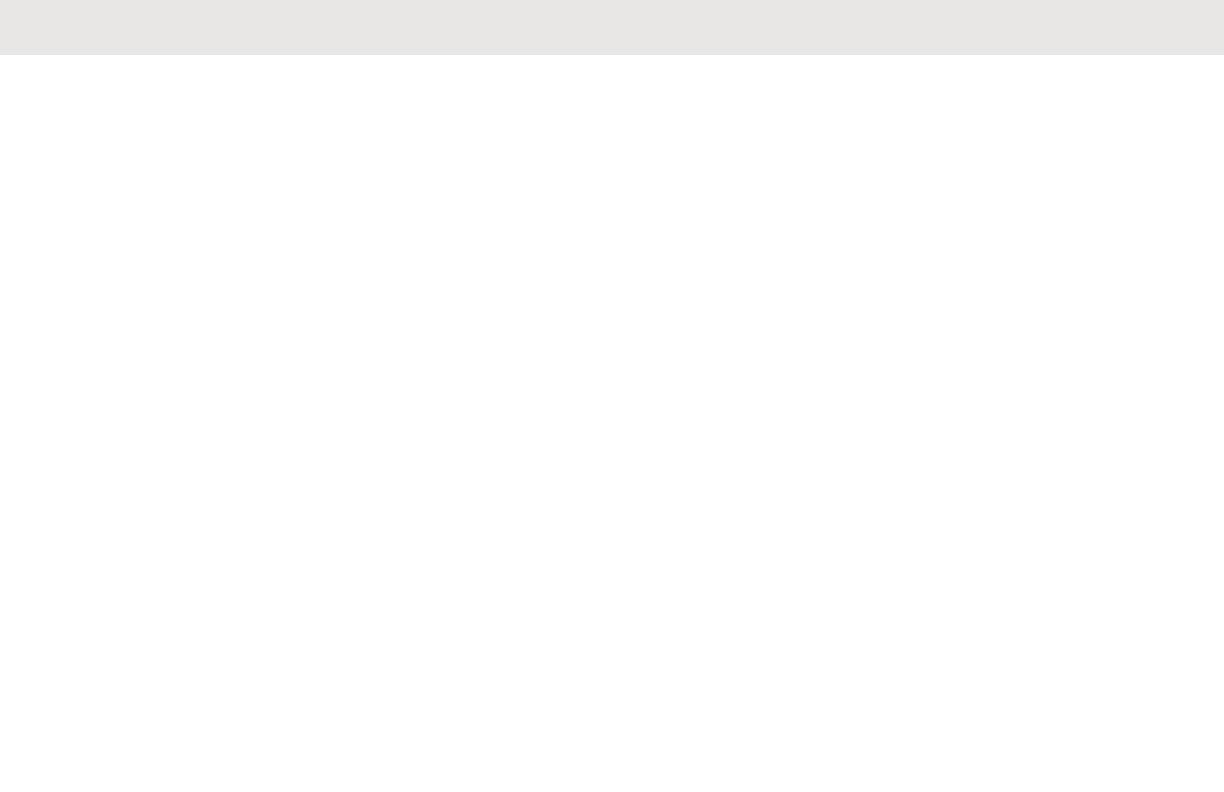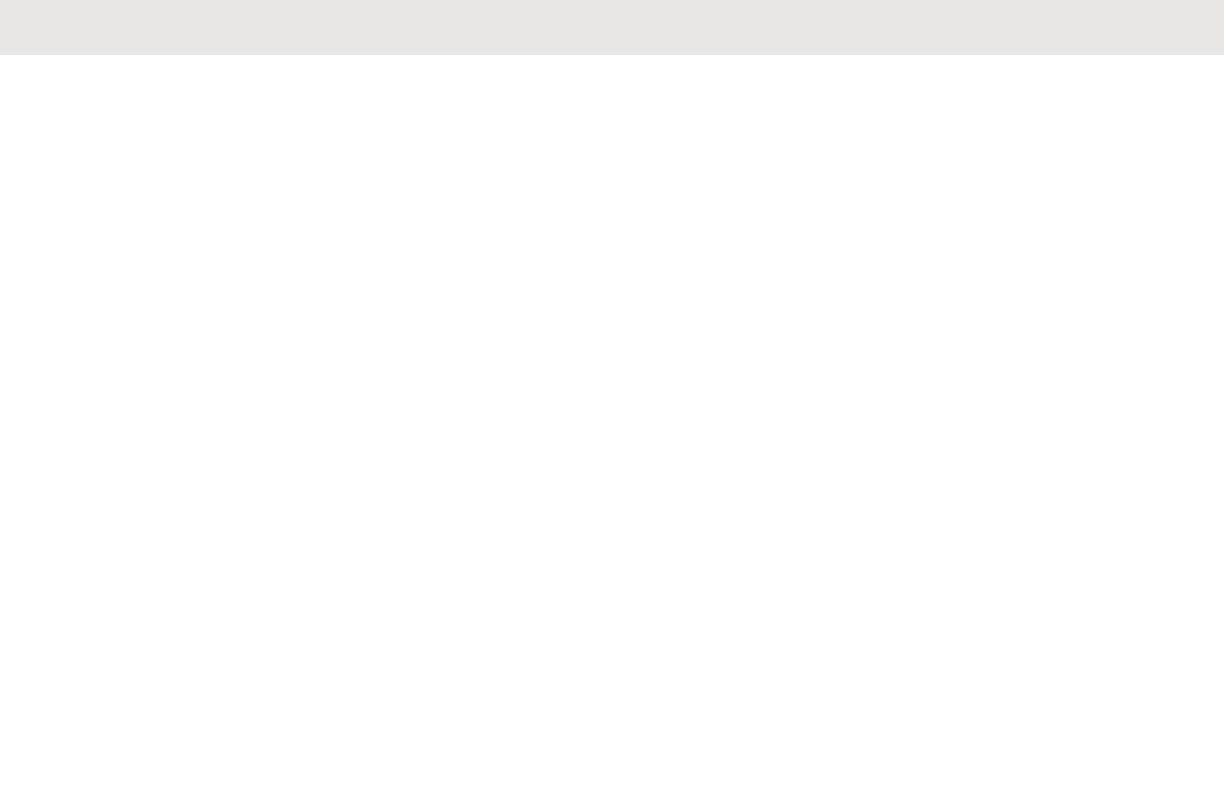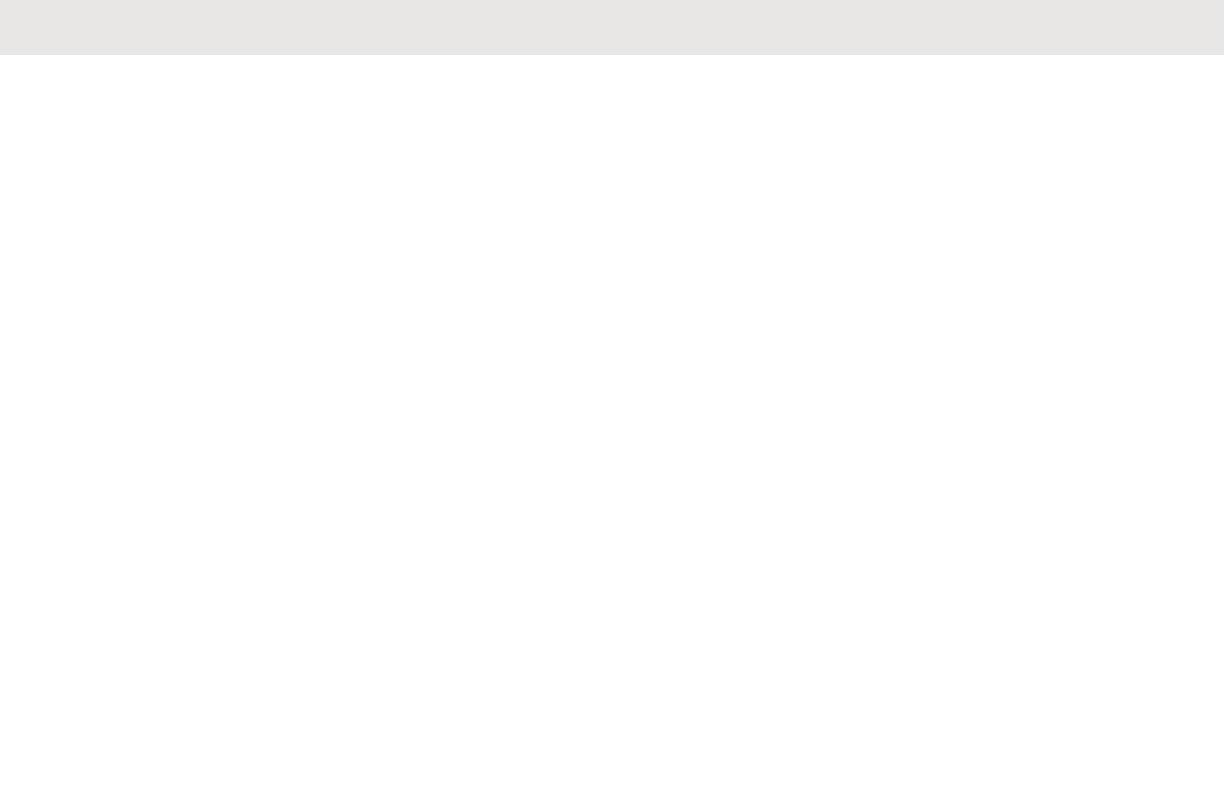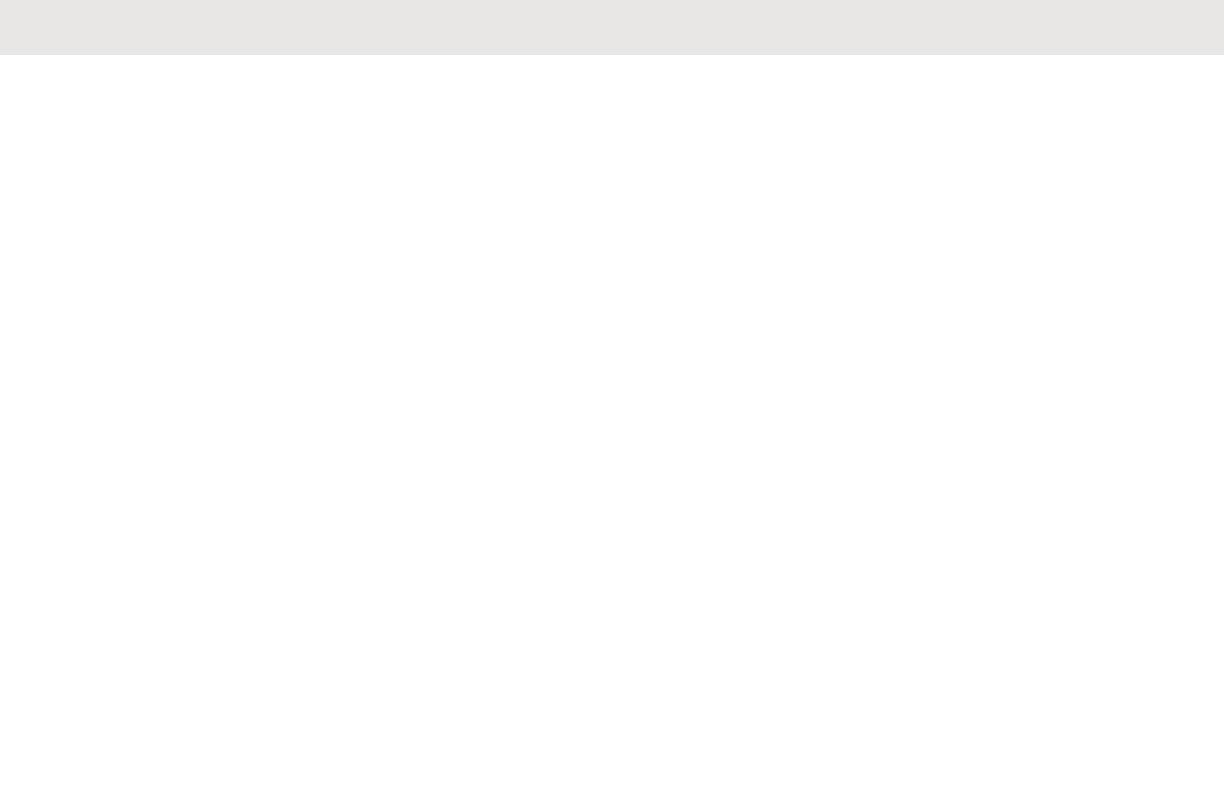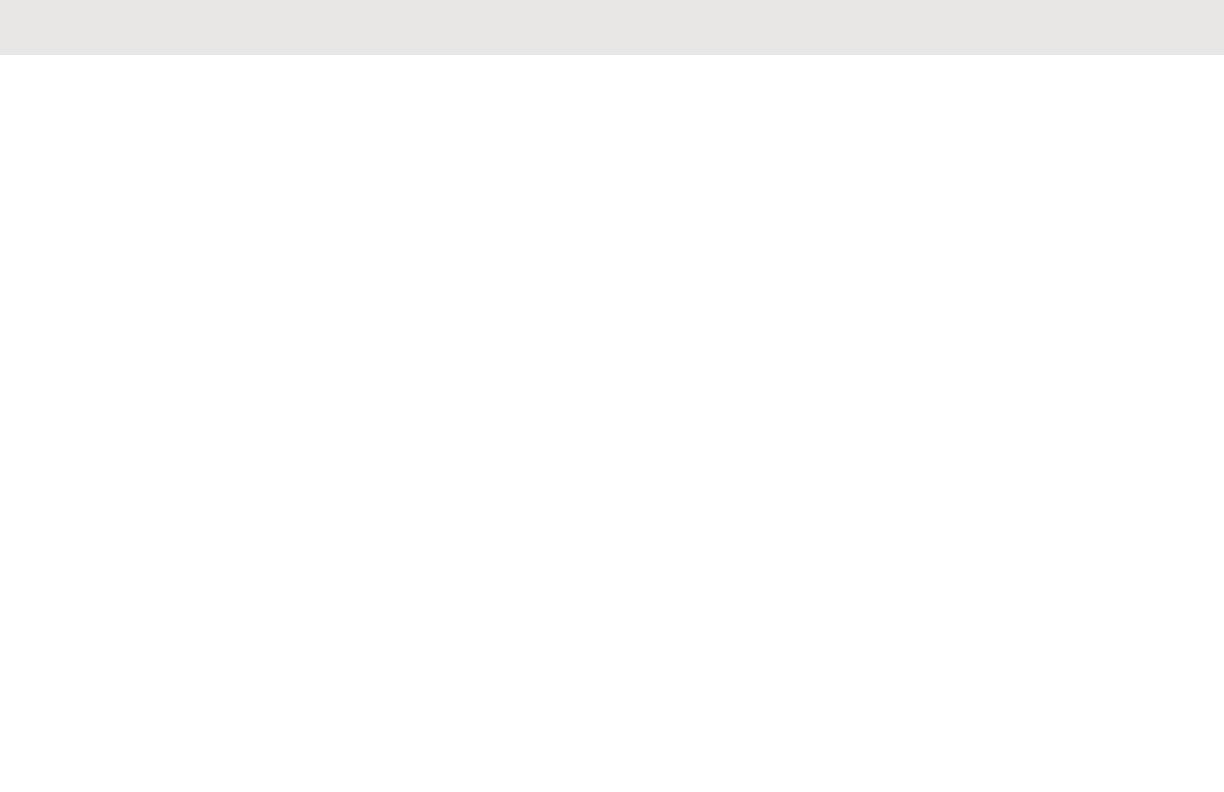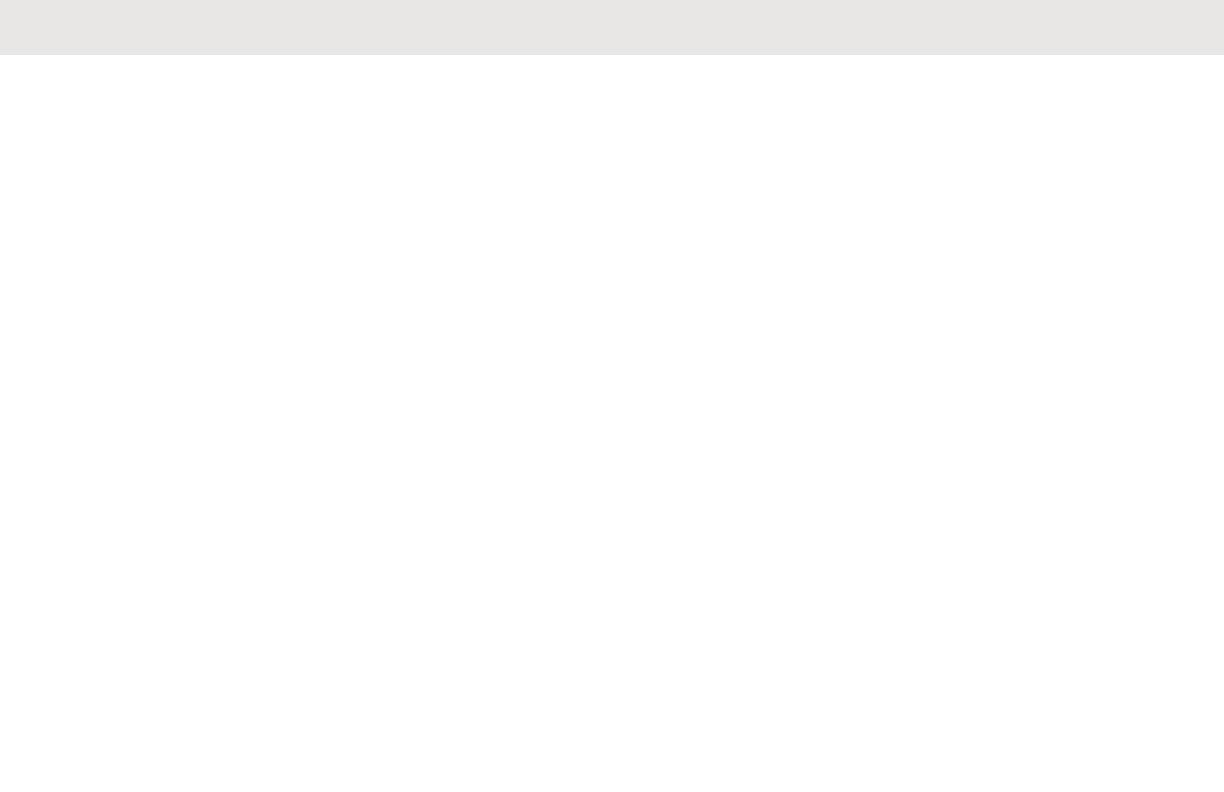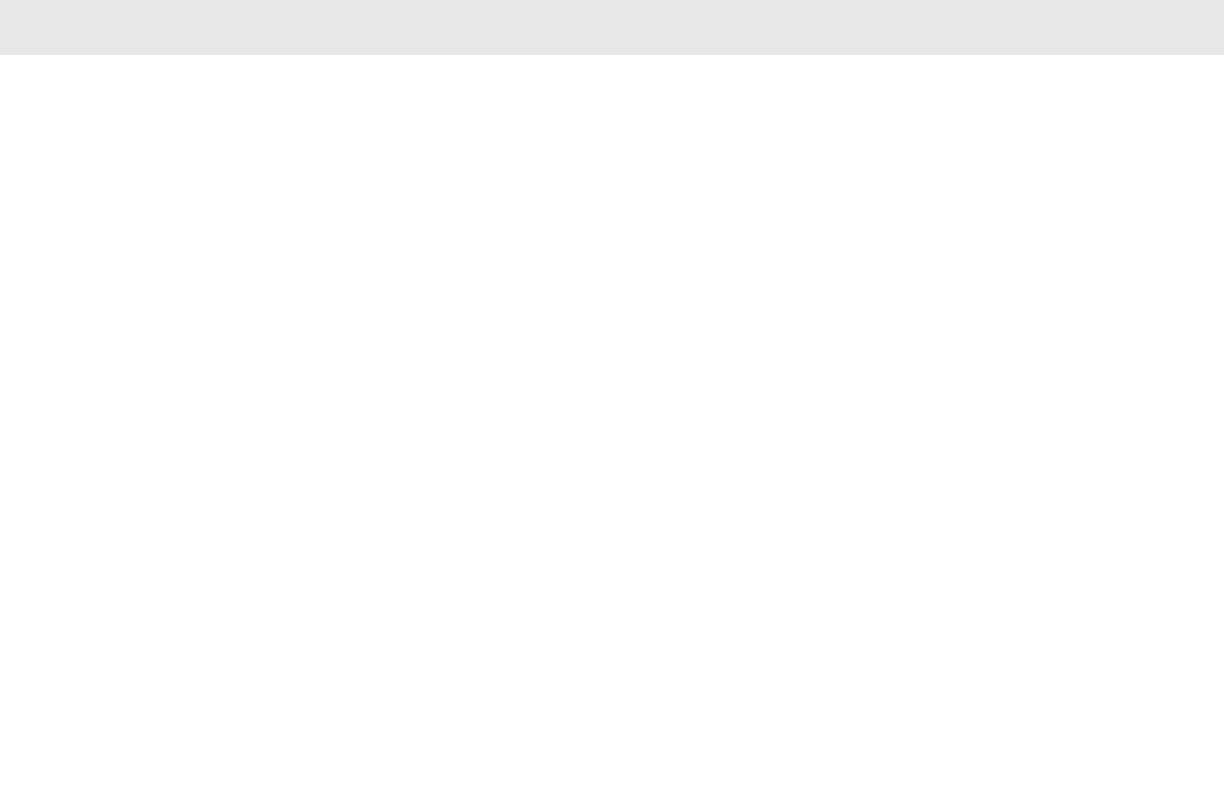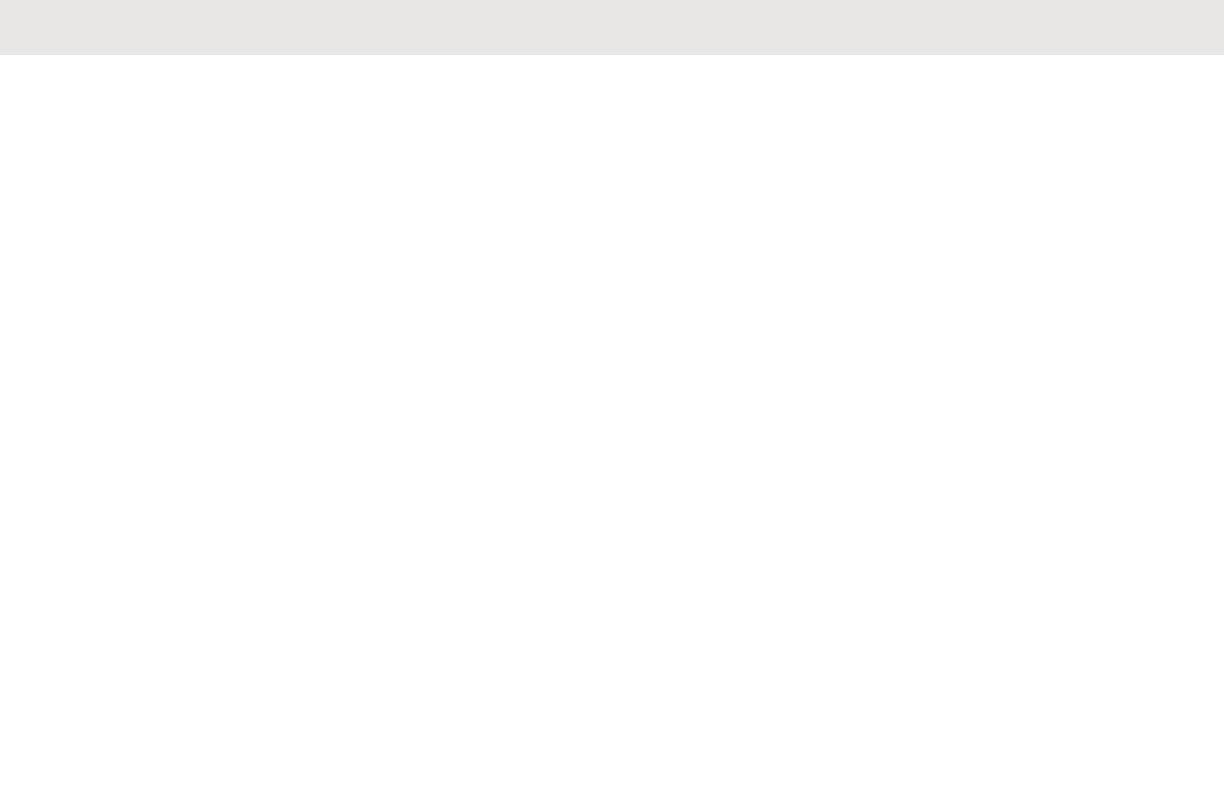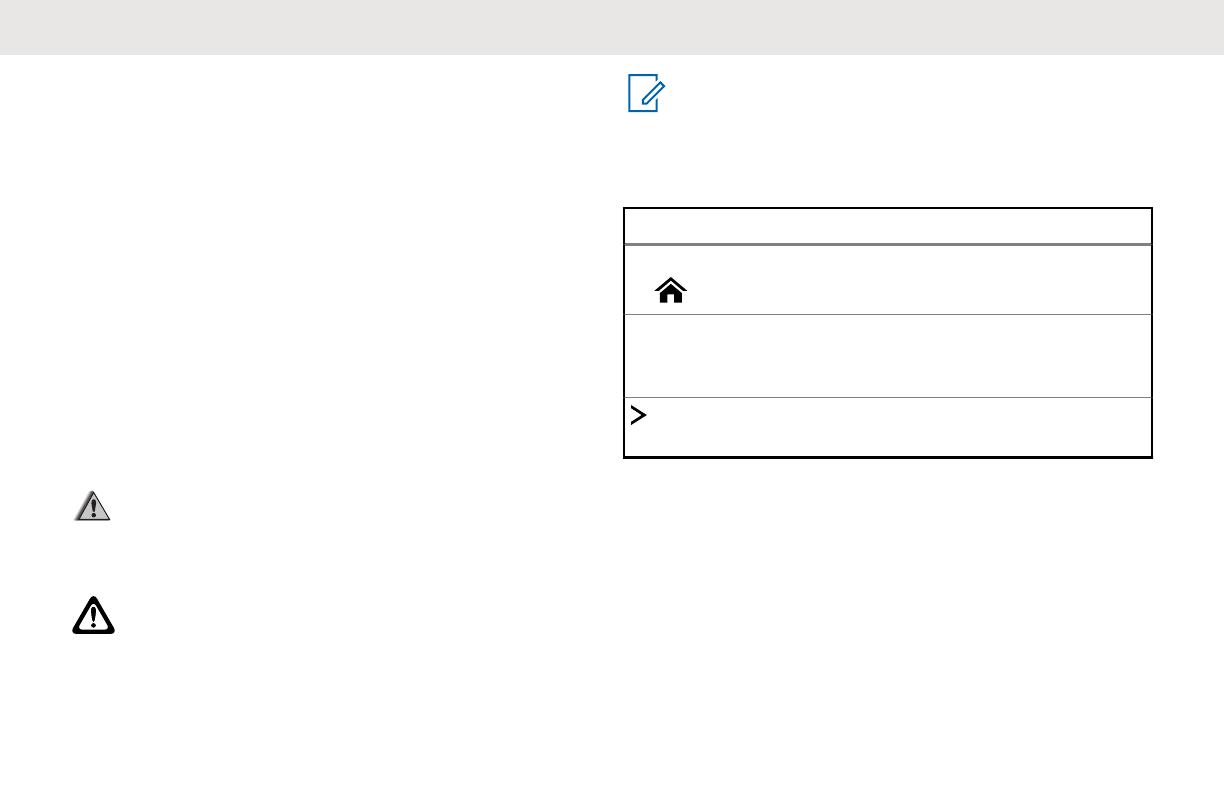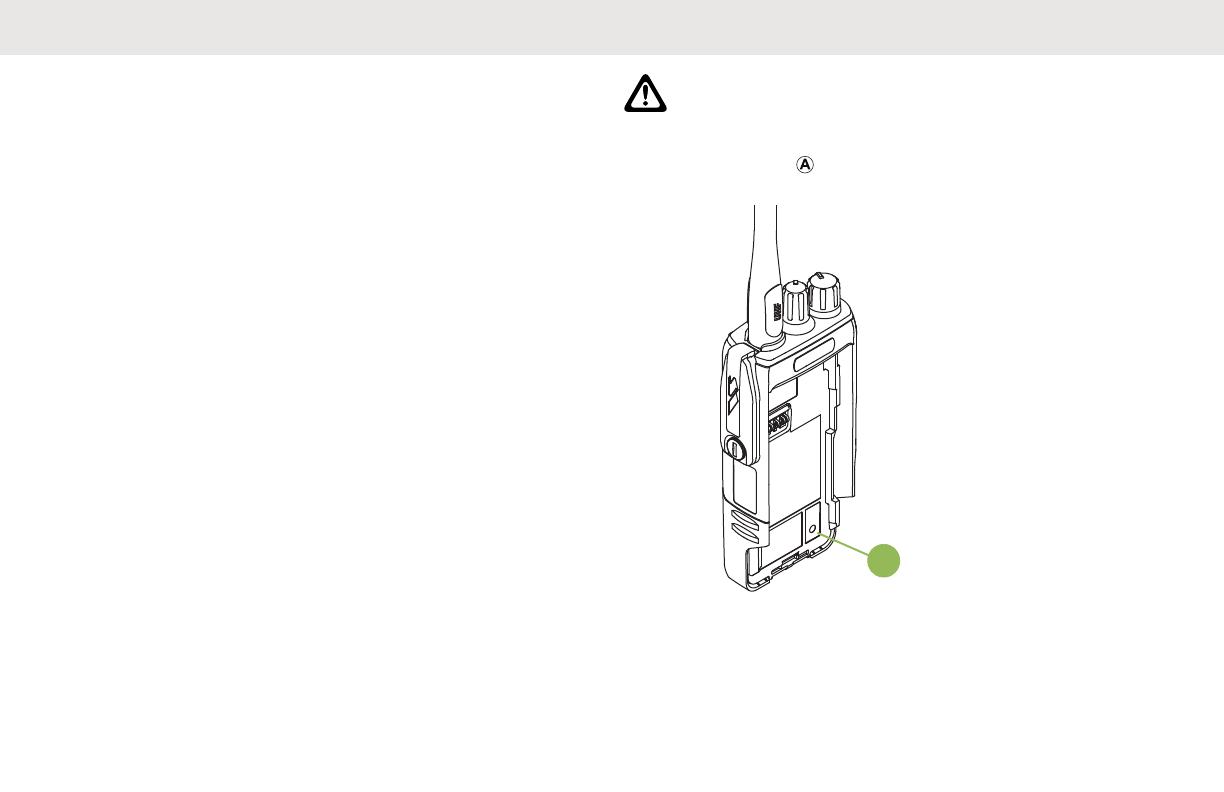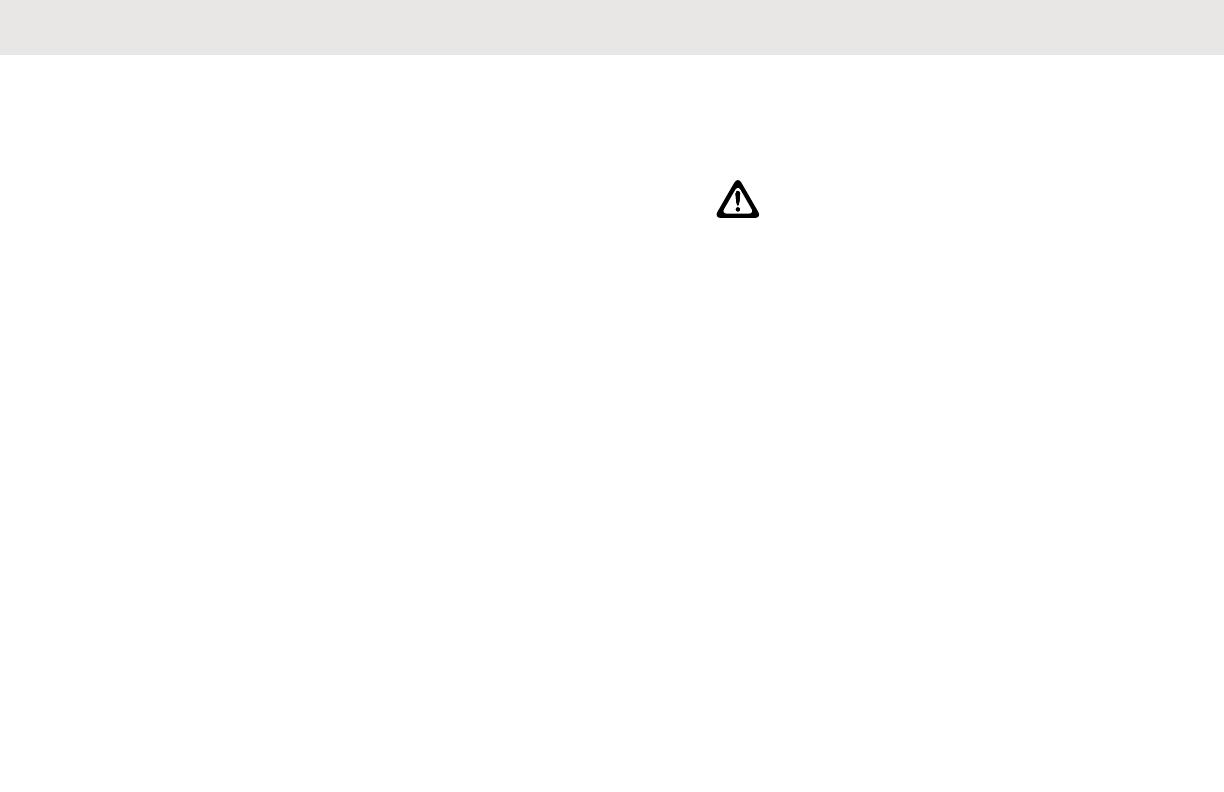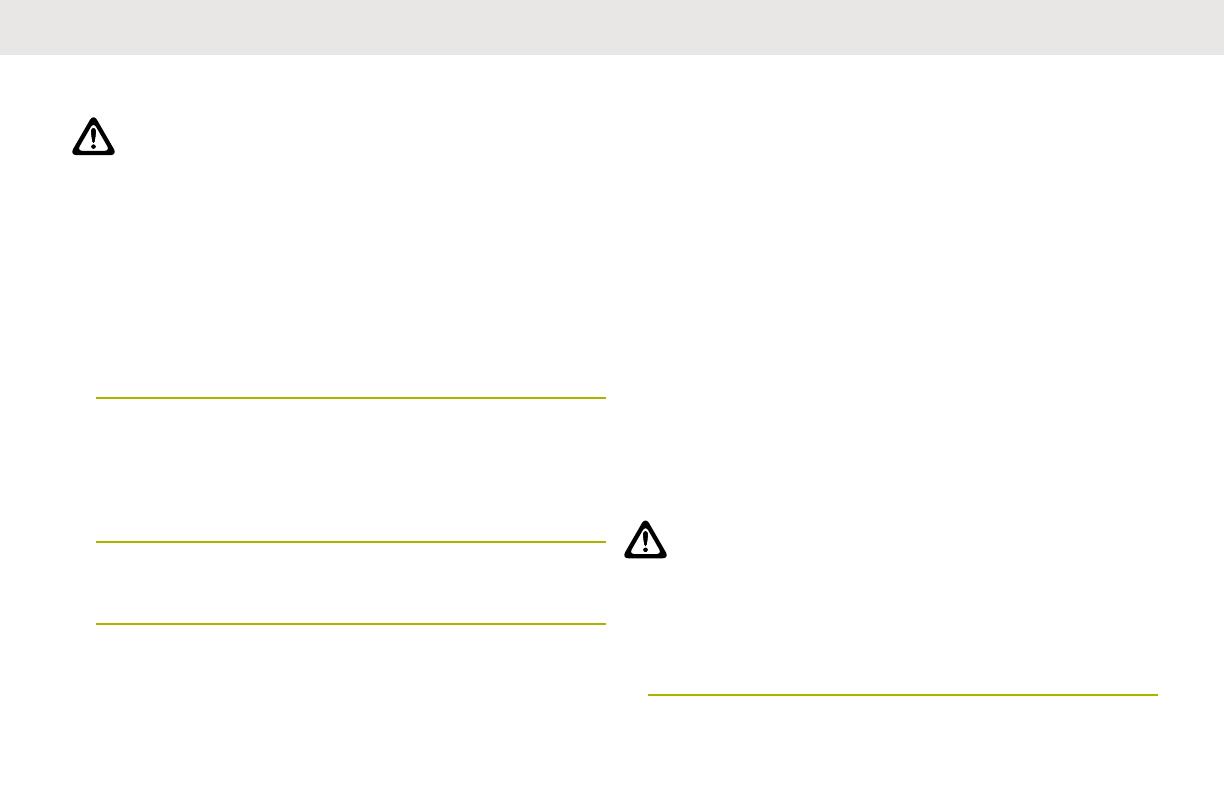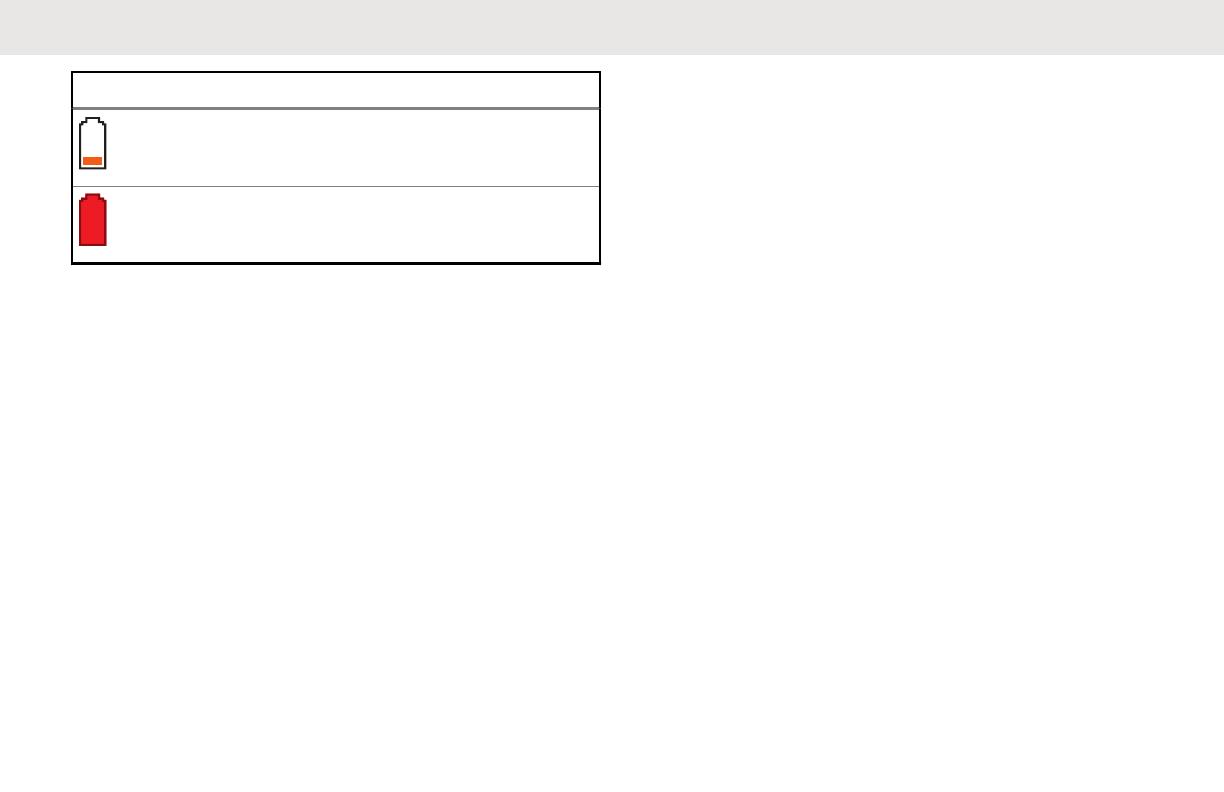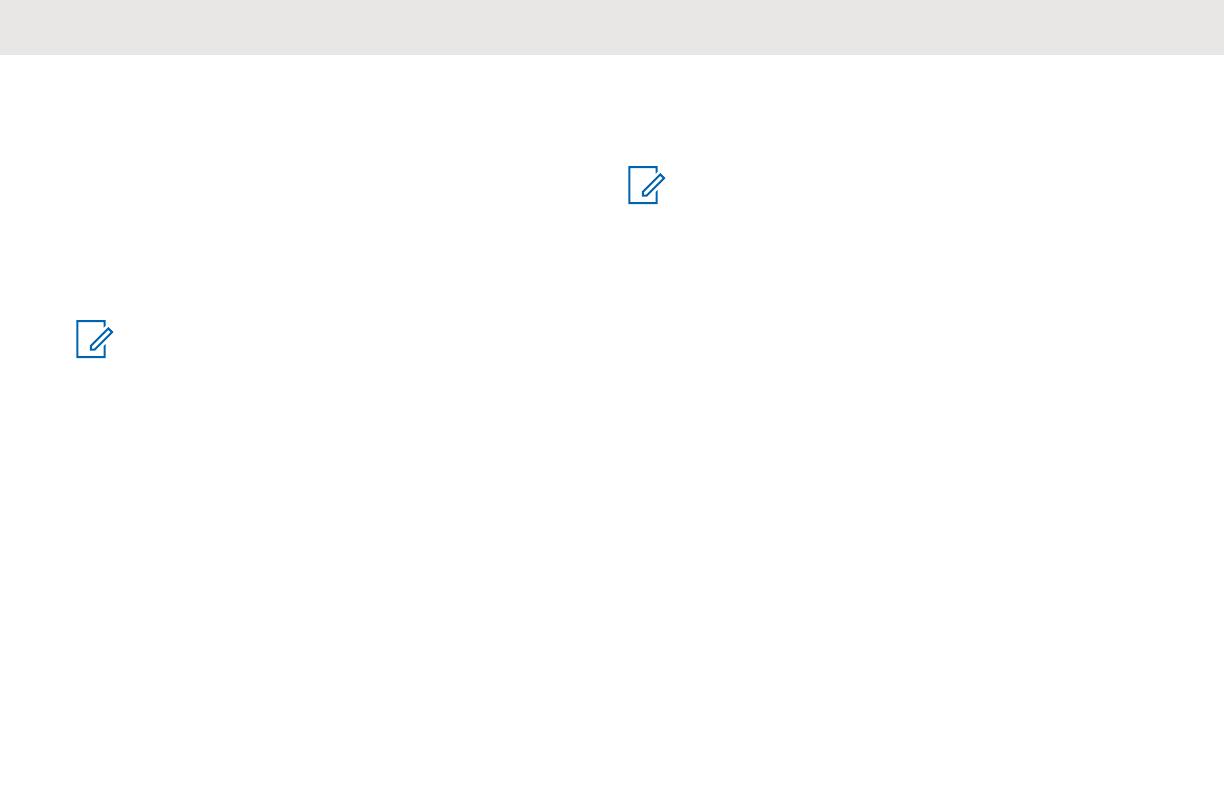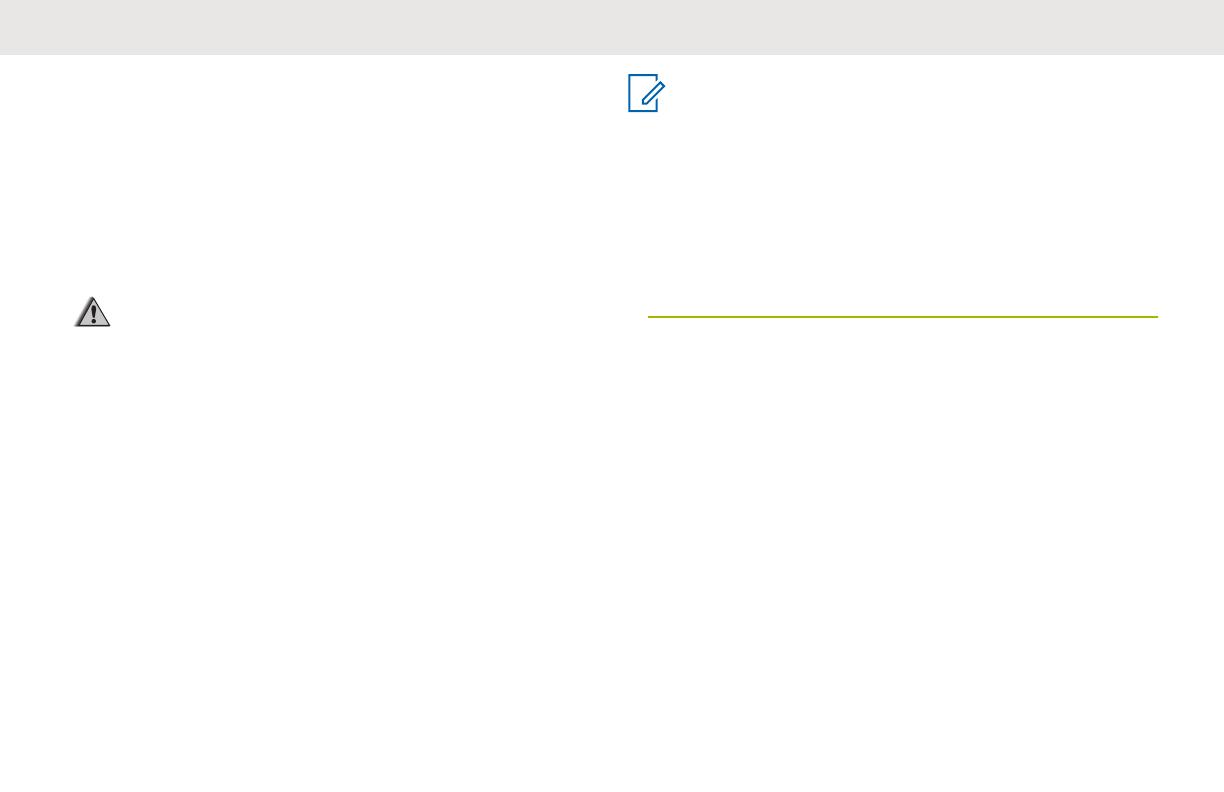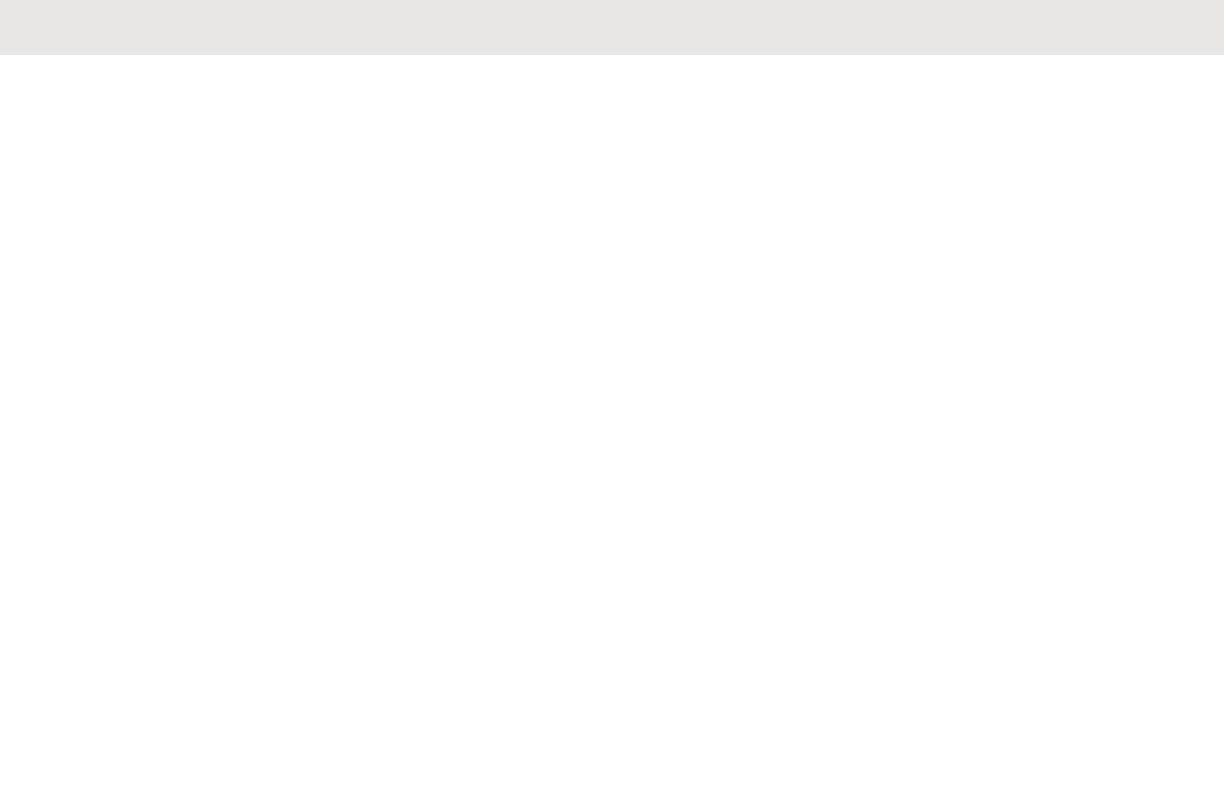
Keypad Characters – Uppercase Mode..31
Keypad Characters – Lowercase Mode..32
Keypad Characters – Numeric Mode......33
Keypad Characters – Hexadecimal
Mode.......................................................35
Push-To-Talk (PTT) Button............................... 36
Identifying Status Indicators......................................... 37
Status Icons.......................................................37
Call Type Icons..................................................39
LED Indicator.....................................................39
Alert Tones ....................................................... 41
Phone Call Displays and Alerts......................... 43
Display Color Change On Channel................... 44
Chapter 1: General Radio Operation............................45
Selecting a Zone................................................45
Selecting a Radio Channel................................ 45
Selecting a Channel by using Channel Search
Button................................................................ 46
Mode Select Feature......................................... 47
Saving a Zone and a Channel to a
Softkey....................................................47
Saving a Zone and a Channel to a
Button..................................................... 48
Receiving and Responding to a Radio Call....... 48
Receiving and Responding to a
Talkgroup Call.........................................48
Methods to Make a Radio Call.......................... 49
Making a Talkgroup Call ........................ 49
Switching Between Repeater or Direct
Operation Button............................................... 50
Monitor Feature................................................. 50
Monitoring a Channel..............................50
Monitoring Conventional Mode............... 51
Chapter 2: Advanced Features.................................... 52
Advanced Call Features.................................... 52
Selective Call (ASTRO Conventional
Only)....................................................... 52
Receiving a Selective Call........... 52
Making a Selective Call................52
Talkgroup Call Feature (Conventional
Operation Only)...................................... 53
Selecting a Talkgroup.................. 53
Sending a Status Call............................. 53
English
3