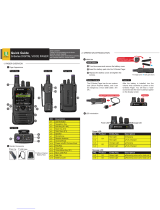Page is loading ...

APX 1000 USER GUIDE
APX TWO-WAY RADIOS
MODEL 3
*MN000255A01*
MN000255A01-BL
OCTOBER 2019
©
2019 Motorola Solutions, Inc. All rights reserved

Contents
Declaration of Conformity.......................................................................................... 9
Important Safety Information................................................................................... 10
Notice to Users (FCC and Industry Canada)...........................................................11
Software Version.......................................................................................................12
Computer Software Copyrights............................................................................... 13
Documentation Copyrights...................................................................................... 14
Disclaimer.................................................................................................................. 15
Read Me First.............................................................................................................16
Notations Used in This Manual....................................................................................................16
Radio Maintenance......................................................................................................................16
Radio Care........................................................................................................................16
Cleaning Your Radio.............................................................................................. 17
Radio Service and Repair...................................................................................... 18
Cleaning the External Surface of the Radio........................................................... 18
Battery Care......................................................................................................................18
Battery Charge Status............................................................................................18
Battery Recycling and Disposal............................................................................. 19
Additional Performance Enhancement........................................................................................ 19
ASTRO 25 Enhanced Data...............................................................................................19
Dynamic System Resilience (DSR).................................................................................. 19
CrossTalk Prevention........................................................................................................20
Encrypted Integrated Data (EID).......................................................................................20
SecureNet......................................................................................................................... 20
P25 Digital Vehicular Repeater System (DVRS).............................................................. 20
Conventional Talkgroup and Radio Scan Enhancements................................................ 20
What Your Dealer/System Administrator Can Tell You............................................................... 20
Preparing Your Radio for Use..................................................................................22
Charging the Battery....................................................................................................................22
Attaching the Battery .................................................................................................................. 22
Attaching the Antenna................................................................................................................. 24
Removing and Attaching the Accessory Connector Cover..........................................................24
Attaching the Belt Clip................................................................................................................. 25
Turning On the Radio ................................................................................................................. 26
Adjusting the Volume...................................................................................................................27
Radio Controls...........................................................................................................28
MN000255A01-BL
Contents
2

Radio Parts and Controls.............................................................................................................28
Programmable Features.............................................................................................................. 29
Assignable Radio Functions............................................................................................. 29
Assignable Settings or Utility Functions............................................................................31
Accessing the Preprogrammed Functions...................................................................................32
Menu Select Buttons.........................................................................................................32
Home Button..................................................................................................................... 32
4-Way Navigation Button.................................................................................................. 32
Data Feature Button..........................................................................................................33
Multi-Function Knob (MFK)............................................................................................... 33
Keypad.........................................................................................................................................33
Keypad Characters – Uppercase Mode............................................................................33
Keypad Characters – Lowercase Mode............................................................................34
Keypad Characters – Numeric Mode................................................................................35
Keypad Characters – Hexadecimal Mode........................................................................ 36
Push-To-Talk (PTT) Button..........................................................................................................37
Status Indicators....................................................................................................... 38
Status Icons................................................................................................................................. 38
Text Messaging Service (TMS) Indicators...................................................................................40
TMS Status Icons..............................................................................................................40
TMS Menu Options........................................................................................................... 41
Call Type Icons............................................................................................................................ 41
LED Indicator............................................................................................................................... 42
Top Lightbar Indicator..................................................................................................................43
Intelligent Lighting Indicators....................................................................................................... 43
Alert Tones ................................................................................................................................. 44
Phone Call Displays and Alerts................................................................................................... 46
Display Color Change On Channel..............................................................................................46
HAZLOC Battery Type Detection.................................................................................................46
Chapter 1: General Radio Operation....................................................................... 48
1.1 Selecting a Zone....................................................................................................................48
1.2 Selecting a Radio Channel.................................................................................................... 48
1.3 Selecting a Channel by using Channel Search Button.......................................................... 49
1.4 Mode Select Feature............................................................................................................. 50
1.4.1 Saving a Zone and a Channel to a Softkey............................................................. 50
1.4.2 Saving a Zone and a Channel to a Button............................................................... 50
1.5 Receiving and Responding to a Radio Call........................................................................... 50
1.5.1 Receiving and Responding to a Talkgroup Call.......................................................51
1.5.2 Receiving and Responding to a Private Call (Trunking Only)..................................51
MN000255A01-BL
Contents
3

1.5.3 Receiving and Responding to a Telephone Call (Trunking Only)............................ 52
1.6 Methods to Make a Radio Call...............................................................................................52
1.6.1 Making a Talkgroup Call ......................................................................................... 52
1.6.2 Making a Private Call (Trunking Only)..................................................................... 53
1.6.3 Making an Enhanced Private Call (Trunking Only).................................................. 53
1.6.4 Making a Telephone Call (Trunking Only)............................................................... 54
1.7 Switching Between Repeater or Direct Operation Button......................................................54
1.8 Monitor Feature..................................................................................................................... 55
1.8.1 Monitoring a Channel...............................................................................................55
1.8.2 Monitoring Conventional Mode................................................................................ 55
Chapter 2: Advanced Features................................................................................ 57
2.1 Advanced Call Features........................................................................................................ 57
2.1.1 Selective Call (ASTRO Conventional Only)............................................................. 57
2.1.1.1 Receiving a Selective Call..........................................................................57
2.1.1.2 Making a Selective Call..............................................................................57
2.1.2 Talkgroup Call Feature (Conventional Operation Only)...........................................58
2.1.2.1 Selecting a Talkgroup................................................................................ 58
2.1.3 Sending a Status Call.............................................................................................. 58
2.1.4 Making a Priority Dispatch Calls.............................................................................. 59
2.1.5 Dynamic Regrouping (Trunking Only)......................................................................59
2.1.5.1 Requesting a Reprogram (Trunking Only)................................................. 60
2.1.5.2 Classification of Regrouped Radios........................................................... 60
2.1.6 Dynamic Zone Programming (DZP).........................................................................60
2.1.6.1 Entering the Dynamic Zone to Select a Dynamic Channel........................ 60
2.1.6.2 Saving a Channel in the Dynamic Zone from List Selection...................... 61
2.1.6.3 Saving a Channel in the Dynamic Zone from Channel Name....................61
2.1.6.4 Deleting a Channel in the Dynamic Zone...................................................62
2.1.7 Zone-to-zone Cloning.............................................................................................. 62
2.1.7.1 Cloning Zones............................................................................................ 62
2.2 Contacts.................................................................................................................................63
2.2.1 Making a Private Call from Contacts........................................................................64
2.2.2 Adding a New Contact Entry....................................................................................64
2.2.3 Deleting a Contact Entry.......................................................................................... 65
2.2.4 Adding a Contact to a Call List.................................................................................65
2.2.5 Removing a Contact from a Call List....................................................................... 66
2.2.6 Methods of Contact Editing in a Call List................................................................. 66
2.2.6.1 Editing an Entry Alias................................................................................. 66
2.2.6.2 Editing as Entry ID..................................................................................... 67
2.2.6.3 Editing a Call Type..................................................................................... 67
MN000255A01-BL
Contents
4

2.2.7 Viewing Details of a Contact.................................................................................... 68
2.3 Scan Lists.............................................................................................................................. 68
2.3.1 Intelligent Priority Scan............................................................................................ 68
2.3.2 Viewing a Scan List..................................................................................................68
2.3.3 Editing the Scan List................................................................................................ 69
2.3.4 Changing the Scan List Status.................................................................................69
2.3.5 Viewing and Changing the Priority Status................................................................70
2.4 Scan.......................................................................................................................................70
2.4.1 Turning Scan On or Off............................................................................................70
2.4.2 Making a Dynamic Priority Change (Conventional Scan Only)................................70
2.4.3 Deleting a Nuisance Channel.................................................................................. 71
2.4.4 Restoring a Nuisance Channel................................................................................ 71
2.5 Call Alert Paging.................................................................................................................... 71
2.5.1 Receiving a Call Alert Page..................................................................................... 72
2.5.2 Sending a Call Alert Page........................................................................................72
2.6 Quick Call II (ASTRO P25 Digital Trunking and Conventional) ............................................ 73
2.6.1 Initiating a Quick Call II Transmission......................................................................73
2.7 Emergency Operation............................................................................................................73
2.7.1 Exiting Emergency................................................................................................... 74
2.7.2 Exiting Emergency as Supervisor (Trunking Only).................................................. 74
2.7.3 Sending an Emergency Alarm................................................................................. 75
2.7.4 Sending an Emergency Call (Trunking Only)...........................................................75
2.7.5 Sending An Emergency Call With Hot Mic (Trunking Only).....................................75
2.7.6 Sending an Emergency Alarm with Emergency Call............................................... 76
2.7.7 Sending An Emergency Alarm and Call with Hot Mic.............................................. 77
2.7.8 Sending a Silent Emergency Alarm......................................................................... 77
2.7.9 Change of Channels during Emergency.................................................................. 77
2.7.10 Emergency Keep-Alive Feature............................................................................. 78
2.8 Automatic Registration Service (ARS)...................................................................................78
2.8.1 Selecting or Changing the ARS Mode..................................................................... 78
2.8.2 User Login Feature.................................................................................................. 79
2.8.2.1 Logging In as a User.................................................................................. 79
2.8.2.2 Logging Out................................................................................................80
2.9 Text Messaging Service (TMS)............................................................................................. 80
2.9.1 Accessing the Messaging Features......................................................................... 81
2.9.2 Composing and Sending a New Text Message.......................................................81
2.9.3 Sending a Quick Text Message............................................................................... 82
2.9.4 Priority Status and Request Reply of a New Text Message.................................... 83
2.9.4.1 Appending a Priority Status to a Text Message......................................... 83
MN000255A01-BL
Contents
5

2.9.4.2 Removing a Priority Status from a Text Message......................................83
2.9.4.3 Appending a Request Reply to a Text Message........................................84
2.9.4.4 Removing a Request Reply from a Text Message.....................................84
2.9.4.5 Appending a Priority Status and a Reply Request to a Text Message...... 84
2.9.4.6 Removing a Priority Status and a Reply Request from a Text Message... 84
2.9.4.7 Receiving a Text Message.........................................................................85
2.9.4.8 Viewing a Text Message from the Inbox.................................................... 85
2.9.4.9 Replying to a Received Text Message.......................................................86
2.9.4.10 Accessing the Drafts Folder..................................................................... 86
2.9.4.11 Sent Text Messages................................................................................ 87
2.9.4.12 Deleting a Text Message......................................................................... 88
2.9.4.13 Deleting All Text Messages......................................................................88
2.10 ASTRO 25 Advanced Messaging Solution.......................................................................... 89
2.10.1 System Setup for ASTRO Advanced Messaging Solution.....................................89
2.10.2 Two-Factor Authentication..................................................................................... 89
2.10.2.1 Logging in using the Two-Factor Authentication...................................... 90
2.10.2.2 Logging out of Two-Factor Authentication............................................... 91
2.10.3 Sending a Query.................................................................................................... 91
2.10.4 Receiving a Query................................................................................................. 92
2.11 Radio Lock...........................................................................................................................92
2.11.1 Enabling or Disabling Radio Lock (Secure Radios Only).......................................93
2.11.2 Changing the Radio Lock Password......................................................................93
2.11.3 Changing the Tactical Inhibit Password.................................................................94
2.12 Radio Inhibit.........................................................................................................................94
2.13 Global Positioning System/Global Navigation Satellite System...........................................94
2.13.1 GPS Operation.......................................................................................................95
2.13.2 GPS Performance Enhancement...........................................................................95
2.13.3 The Outdoor Location Feature (Using GPS)..........................................................95
2.13.4 Location Format..................................................................................................... 96
2.13.5 Military Grid Reference System (MGRS) Coordinates...........................................96
2.13.6 Accessing the Outdoor Location Feature...............................................................96
2.13.7 Selecting Location Format..................................................................................... 97
2.13.8 Saving a Waypoint................................................................................................. 98
2.13.9 Viewing a Saved Waypoint.................................................................................... 98
2.13.10 Editing the Alias of a Waypoint............................................................................ 99
2.13.11 Editing the Coordinates of a Waypoint.................................................................99
2.13.12 Deleting a Single Saved Waypoint.....................................................................100
2.13.13 Deleting All Saved Waypoints............................................................................100
2.13.14 Measuring the Distance and Bearing from a Saved Waypoint.......................... 101
MN000255A01-BL
Contents
6

2.13.15 Location Feature in Emergency Mode............................................................... 101
2.13.16 Peer-Location on the Display (ASTRO Conventional only)............................... 101
2.14 Geofence (ASTRO 25 Trunking System).......................................................................... 102
2.14.1 Entering the Geofence Area................................................................................ 102
2.14.2 Mission Critical Geofence.................................................................................... 103
2.14.3 Entering Mission Critical Geofence......................................................................103
2.14.4 Exiting Mission Critical Geofence........................................................................ 104
2.15 Trunking System Controls................................................................................................. 104
2.15.1 Operating in Failsoft System................................................................................104
2.15.2 Out-of-Range Radio.............................................................................................104
2.15.3 Site Trunking Feature.......................................................................................... 104
2.15.4 Locking and Unlocking a Site...............................................................................105
2.15.5 Site Display and Search Button........................................................................... 105
2.15.5.1 Viewing the Current Site........................................................................ 105
2.15.5.2 Changing the Current Site......................................................................105
2.16 Over-the-Air Programming (POP 25, ASTRO 25, and ASTRO Conventional) .................106
2.16.1 Responding to the Notification of Upgrade.......................................................... 106
2.17 Voice Announcement ........................................................................................................106
2.18 Utilities............................................................................................................................... 107
2.18.1 Viewing Recent Calls........................................................................................... 107
2.18.2 Selecting the Power Level................................................................................... 108
2.18.3 Selecting a Radio Profile......................................................................................108
2.18.4 Enabling and Disabling the Radio Alias............................................................... 109
2.18.5 Selecting the Audio Speaker................................................................................109
2.18.6 Controlling the Display Backlight......................................................................... 110
2.18.7 Locking and Unlocking the Keypad and Controls................................................ 110
2.18.8 Turning the Controls and Keypad Buttons Tones On or Off................................ 111
2.18.9 Turning Voice Mute On or Off.............................................................................. 111
2.18.10 Using the Time-Out Timer..................................................................................111
2.18.11 Time and Date Setup......................................................................................... 112
2.18.11.1 Editing the Time and Date....................................................................112
2.18.12 Adjusting Squelch Level.....................................................................................113
2.18.13 Using Conventional Squelch Operation Features..............................................113
2.18.13.1 Analog Options.....................................................................................113
2.18.13.2 Digital Options......................................................................................114
2.18.14 Using the PL Defeat Feature............................................................................. 114
2.18.15 Digital PTT ID Support....................................................................................... 114
2.18.16 Smart PTT (Conventional Only).........................................................................114
2.18.17 Transmit Inhibit.................................................................................................. 115
MN000255A01-BL
Contents
7

2.18.17.1 Enabling Transmit Inhibition.................................................................115
2.18.17.2 Disabling Transmit Inhibition................................................................ 116
2.18.18 Instant Recall..................................................................................................... 116
2.18.18.1 Saving and Playback Calls...................................................................116
2.18.19 IMPRES Battery Annunciator.............................................................................117
2.18.19.1 Accessing the Battery Info screen........................................................118
2.18.20 General Radio Information.................................................................................118
2.18.20.1 Accessing the Radio Information......................................................... 118
2.18.20.2 Viewing the IP Information................................................................... 119
2.18.20.3 Viewing the Control Assignments........................................................ 119
2.18.20.4 Editing the Soft ID................................................................................ 120
2.18.21 Front Panel Programming..................................................................................121
2.18.21.1 Entering the Front Panel Programming Mode......................................121
2.18.21.2 Editing FPP Mode Parameters.............................................................122
Chapter 3: Accessories.......................................................................................... 123
Chapter 4: Maritime Radio Use in the VHF Frequency Range............................ 124
4.1 Special Channel Assignments............................................................................................. 124
4.1.1 Emergency Channel.............................................................................................. 124
4.1.2 Non-Commercial Call Channel.............................................................................. 124
4.2 Operating Frequency Requirements....................................................................................125
4.3 Declaration of Compliance for the Use of Distress and Safety Frequencies....................... 127
4.4 Technical Parameters for Interfacing External Data Sources..............................................127
Chapter 5: Glossary................................................................................................ 128
Chapter 6: Limited Warranty.................................................................................. 133
6.1 MOTOROLA SOLUTIONS COMMUNICATION PRODUCTS............................................. 133
6.2 I. WHAT THIS WARRANTY COVERS AND FOR HOW LONG:......................................... 133
6.3 II. GENERAL PROVISIONS:............................................................................................... 134
6.4 III. STATE LAW RIGHTS:....................................................................................................134
6.5 IV. HOW TO GET WARRANTY SERVICE:.........................................................................134
6.6 V. WHAT THIS WARRANTY DOES NOT COVER:............................................................ 135
6.7 VI. PATENT AND SOFTWARE PROVISIONS:...................................................................135
6.8 VII. GOVERNING LAW:.......................................................................................................136
6.9 VIII. For Australia Only.........................................................................................................136
MN000255A01-BL
Contents
8

Declaration of Conformity
This declaration is applicable to your radio only if your radio is labeled with the following FCC logo.
Per FCC CFR 47 Part 2 Section 2.1077(a)
Responsible Party
Name: Motorola Solutions, Inc.
Address: 1303 East Algonquin Road, Schaumburg, IL 60196-1078, U.S.A.
Phone Number: 1-800-927-2744
Hereby declares that APX 1000 conforms to FCC Part 15, subpart B, section 15.107(a), 15.107(d), and
section 15.109(a)
Class B Digital Device
As a personal computer peripheral, this device complies with Part 15 of the FCC Rules. This device
complies with Industry Canada license-exempt RSS standard(s). Operation is subject to the following
two conditions:
1 This device may not cause harmful interference, and
2 This device must accept any interference received, including interference that may cause undesired
operation.
NOTICE:
This equipment has been tested and found to comply with the limits for a Class B digital device,
pursuant to part 15 of the FCC Rules and Industry Canada license-exempt RSS standard.
These limits are designed to provide reasonable protection against harmful interference in a
residential installation. This equipment generates, uses, and can radiate radio frequency energy
and, if not installed and used in accordance with the instructions, may cause harmful
interference to radio communications. However, there is no guarantee that interference will not
occur in a particular installation.
If this equipment does cause harmful interference to radio or television reception, which can be
determined by turning the equipment off and on, the user is encouraged to try to correct the
interference by one or more of the following measures:
• Reorient or relocate the receiving antenna.
• Increase the separation between the equipment and receiver.
• Connect the equipment into an outlet on a circuit different from that to which the receiver is
connected.
• Consult the dealer or an experienced radio or TV technician for help.
MN000255A01-BL
Declaration of Conformity
9

Important Safety Information
RF Energy Exposure and Product Safety Guide for Portable Two-Way Radios
CAUTION:
This radio is restricted to Occupational use only.
Before using the radio, read the RF Energy Exposure and Product Safety Guide for Portable
Two-Way Radios which contains important operating instructions for safe usage and RF
energy awareness and control for Compliance with applicable standards and Regulations.
For a list of Motorola Solutions-approved antennas, batteries, and other accessories, visit the following
website:
http://www.motorolasolutions.com
Under Industry Canada regulations, this radio transmitter may only operate using an antenna of a type
and maximum (or lesser) gain approved for the transmitter by Industry Canada. To reduce potential
radio interference to other users, the antenna type and its gain should be so chosen that the equivalent
isotropically radiated power (e.i.r.p.) is not more than that necessary for successful communication.
This radio transmitter is approved by Industry Canada to operate with a Motorola Solutions-approved
antenna with the maximum permissible gain and required antenna impedance for each antenna type
indicated. Antenna types not included in this list, having a gain greater than the maximum gain
indicated for that type, are strictly prohibited for use with this device.
MN000255A01-BL
Important Safety Information
10

Notice to Users (FCC and Industry
Canada)
This device complies with Part 15 of the FCC rules and Industry Canada's license-exempt RSS's per
the following conditions:
• This device may not cause harmful interference.
• This device must accept any interference received, including interference that may cause undesired
operation.
• Changes or modifications made to this device, not expressly approved by Motorola Solutions, could
void the authority of the user to operate this equipment.
MN000255A01-BL
Notice to Users (FCC and Industry Canada)
11

Software Version
All the features described in the following sections are supported by the software version R20.30.00 or
later.
See Accessing the Radio Information on page 118 to determine the software version of your radio.
Check with your dealer or system administrator for more details of all the supported features.
MN000255A01-BL
Software Version
12

Computer Software Copyrights
The Motorola Solutions products described in this manual may include copyrighted Motorola Solutions
computer programs stored in semiconductor memories or other media.
Laws in the United States and other countries preserve for Motorola Solutions certain exclusive rights
for copyrighted computer programs including, but not limited to, the exclusive right to copy or
reproduce in any form the copyrighted computer program. Accordingly, any copyrighted Motorola
Solutions computer programs contained in the Motorola Solutions products described in this manual
may not be copied, reproduced, modified, reverse-engineered, or distributed in any manner without the
express written permission of Motorola Solutions. Furthermore, the purchase of Motorola Solutions
products shall not be deemed to grant either directly or by implication, estoppel, or otherwise, any
license under the copyrights, patents, or patent applications of Motorola Solutions, except for the
normal non-exclusive license to use that arises by operation of law in the sale of a product.
MN000255A01-BL
Computer Software Copyrights
13

Documentation Copyrights
No duplication or distribution of this document or any portion thereof shall take place without the
express written permission of Motorola Solutions.
No part of this manual may be reproduced, distributed, or transmitted in any form or by any means,
electronic or mechanical, for any purpose without the express written permission of Motorola Solutions.
MN000255A01-BL
Documentation Copyrights
14

Disclaimer
The information in this document is carefully examined, and is believed to be entirely reliable.
However, no responsibility is assumed for inaccuracies.
Furthermore, Motorola Solutions reserves the right to make changes to any products herein to improve
readability, function, or design. Motorola Solutions does not assume any liability arising out of the
applications or use of any product or circuit described herein; nor does it cover any license under its
patent rights, nor the rights of others.
MN000255A01-BL
Disclaimer
15

Read Me First
This User Guide covers the basic operation of the radio. However, your dealer or system administrator
may have customized your radio for your specific needs. Check with your dealer or system
administrator for more information.
If you attempt to use features which are mutually exclusive, one or more of the following occurs:
• The feature control or icon is grayed out.
• A negative tone sounds.
• The radio displays Feature not allowed.
Notations Used in This Manual
Throughout the text in this publication, you will notice the use of Warning, Caution, and Notice. These
notations are used to emphasize that safety hazards exist, and the care that must be taken or
observed.
WARNING: An operational procedure, practice, or condition and so on, which may result in
injury or death if not carefully observed.
CAUTION: An operational procedure, practice, or condition and so on, which may result in
damage to the equipment if not carefully observed.
NOTICE: An operational procedure, practice, or condition and so on, which is essential to
emphasize.
The following special notations identify certain items.
Example Description
Home button or
Buttons and keys are shown in bold print or as an icon.
Phon
Menu entries are shown similar to the way they appear on the dis-
play of the radio.
This means “Press the right side of the 4-Way Navigation Button”.
Radio Maintenance
This chapter covers the radio and battery care.
Radio Care
Proper radio usage and care assures efficient operation and long life for the product.
The following are recommendations and warnings when using the radio.
MN000255A01-BL
Read Me First
16

CAUTION:
• Your radio casing has a vent port that allows for pressure equalization in the radio. Never
poke this vent with any objects, such as needles, tweezers, or screwdrivers.
A
• Do not submerge the radio as this results in damage to the radio.
• Avoid subjecting the radio to an excess of liquids.
• Accessory connector cover must be attached to the radio side accessory connector if an
accessory is not attached to the radio.
• If the radio is submerged or exposed to a high force water spray, such as from a hose,
remove the side accessory connector or accessory connector cover immediately and check
to make sure no water was forced into the accessory connector/radio interface. Rinse and
dry the area and re-attach the accessory or accessory connector cover if leakage occurs.
• If the radio is exposed to a corrosive environment, such as salt water or corrosive gases or
liquids, rinse and clean the radio immediately to prevent damage to radio materials,
especially plated surfaces. Refer to Cleaning Your Radio on page 17 for detailed
instructions. Remove the battery and the antenna before cleaning.
• If the radio has been submerged in water, shake the radio well so that any water that may be
trapped inside the speaker grille and microphone port can be removed. Otherwise, the water
will decrease the audio quality of the radio.
• Do not disassemble the radio. This could damage radio seals and result in leak paths into
the radio. Any radio maintenance should be performed only by a qualified radio technician.
• Underwriter Laboratory (UL) certified radios should only be opened and serviced by UL
approved service centers. Opening or repairing at unauthorized locations will invalidate the
radio’s hazardous location rating.
• Do not pound, drop, or throw the radio unnecessarily.
• When charging the radio using a wall mounted charger, the radio must be turned off.
Otherwise, the Man Down Alert and Emergency may be accidentally triggered.
Cleaning Your Radio
CAUTION: Do not use solvents to clean your radio as most chemicals may permanently
damage the radio housing and textures.
Do not submerge the radio in the detergent solution.
To clean the external surfaces of your radio, follow the procedure described next.
Procedure:
1 Combine one teaspoon of mild dishwashing detergent to one gallon of water (0.5% solution).
2 Apply the solution sparingly with a stiff, non-metallic, shortbristled brush, making sure that
excess detergent does not get entrapped near the connectors, controls, or crevices. Rinse and
then dry the radio thoroughly with a soft, lint-free cloth.
MN000255A01-BL
Read Me First
17

3 Clean battery contacts with a lint-free cloth to remove dirt or grease.
Radio Service and Repair
Proper repair and maintenance procedures ensures efficient operation and long life for this product. A
Motorola Solutions maintenance agreement will provide expert service to keep this and all other
communication equipment in perfect operating condition.
A nationwide service organization is provided by Motorola Solutions to support maintenance services.
Through its maintenance and installation program, Motorola Solutions makes the finest service
available to those desiring reliable, continuous communications on a contract basis.
For a contract service agreement, contact your nearest Motorola Solutions service or sales
representative, or an authorized Motorola Solutions dealer.
Cleaning the External Surface of the Radio
When and where to use:
CAUTION: Do not use solvents to clean your radio. Spirits may permanently damage the radio
housing.
Do not submerge the radio in detergent solution.
Procedure:
1 Combine one teaspoon of mild diswashing detergent to one gallon of water (0.5% solution).
2 Apply the solution sparingly with a stiff, non-metallic, short-bristled brush, making sure excess
detergent does not get entrapped near the connectors, controls or crevices.
3 Dry the radio thoroughly with a soft, lint-free cloth.
Battery Care
This section provides information on the battery charge status, battery recycling, and disposal.
Battery Charge Status
Your radio indicates the battery charge status through:
• LED and sounds
• The fuel gauge icon on the display
You can also check the battery charge status using the menu entry. See IMPRES Battery Annunciator
on page 117 for more information.
LED and Sounds
When your battery is low:
• the LED blinks red when the PTT button is pressed.
• you hear a low-battery “chirp” (short, high-pitched tone).
MN000255A01-BL
Read Me First
18

Fuel Gauge Icons
The fuel gauge icon indicates the battery level of your radio. A blinking fuel gauge icon ( ) is displayed
only when the battery voltage drops to low level. In this case, replace the battery with a fully charged
one.
Gauge Battery Charge
76% to 100% full
1
51% to 75%
1
26% to 50%
1
11% to 25%
1
10% or less (at 10%, the gauge begins blinking)
Battery Recycling and Disposal
In the U.S. and Canada, Motorola Solutions participates in the nationwide Call2Recycle program for
battery collection and recycling. Many retailers and dealers participate in this program.
For the location of the drop-off facility closest to you, go to http://www.call2recycle.org/ or call 1-800-8-
BATTERY. This website and telephone number also provide other useful information concerning
recycling options for consumers, businesses, and governmental agencies.
Additional Performance Enhancement
The following performance enhancements are some of the latest creations designed to enhance the
security, quality, and efficiency of the radios.
ASTRO 25 Enhanced Data
ASTRO 25 Enhanced Data is optimized to handle different message sizes and variable update rates
from different applications of the radio. Add Enhanced Data to the Integrated Data system with a
software installation to improve data channel efficiency and enable denser network traffic.
Dynamic System Resilience (DSR)
DSR ensures the radio system is seamlessly switched to a backup master site dynamically in case of
system failure. DSR also provides additional indication such as failure detection, fault recovery, and
redundancy within the system to address to the user in need. Mechanisms related to the Integrated
Voice and Data (IV&D) or data centric are all supported by DSR.
1
For IMPRES battery operation only.
MN000255A01-BL
Read Me First
19

CrossTalk Prevention
This feature prevents crosstalk scenarios from happening, especially when a wideband antenna is
used. This feature allows the adjustment of the internal SSI clock rate of the radio. This subsequently
reduces the possibility of radio frequency interfering spurs and prevents the issues of crosstalk.
Encrypted Integrated Data (EID)
EID provides security encryption and authentication of IV&D data bearer service communication
between the radio and the Customer Enterprise Network.
SecureNet
SecureNet allows user to perform secured communications on an Analog or Motorola Data
Communication (MDC) channel.
P25 Digital Vehicular Repeater System (DVRS)
Motorola Solutions offers an MSI Certified APX compatible, third Party, P25 Digital Vehicular Repeater
System (DVRS) that provides low-cost portable radio coverage in areas where only mobile radio
coverage is available and portable radio coverage is either intermittent or non-existent.
NOTICE: Portable subscriber units enabled in the system for Radio Authentication shall be able
to authenticate regardless of whether they are communicating directly on the system or through
a DVRS.
Conventional Talkgroup and Radio Scan Enhancements
A few enhancements have been made to the Conventional Talkgroup at the system. These
enhancements improve the Scan feature operation significantly when multiple agencies are using a
single conventional radio frequency channel. These enhancements allow users to use Selective
Squelch to operate on only the subset of talkgroups that are relevant to the users rather than all
talkgroups on the channel. These Scan improvements have been made to eliminate the audio holes
that were present and to turn on the busy LED when activity is present on the channel. Mixed Vote
Scan and Standard Conventional Scan configurations are supported. Priority Operation is also
supported.
Up to 30 different talkgroups can be supported using conventional channels. A maximum of four
talkgroups can be supported when Vote Scan channels are being used.
Smart PTT is supported with this enhancement as Smart PTT prevents users from transmitting while
other users are on the channel.
NOTICE: User Selectable Talkgroups are not compatible with this Conventional Talkgroup
Enhancement.
What Your Dealer/System Administrator Can Tell You
Check with your dealer or system administrator for the correct radio settings, if the radio is to be
operated in extreme temperatures (less than -30 °C or more than +60 °C).
You can consult your dealer or system administrator about the following:
• Is your radio programmed with any preset conventional channels?
• Which buttons have been programmed to access other features?
• What optional accessories may suit your needs?
MN000255A01-BL
Read Me First
20
/