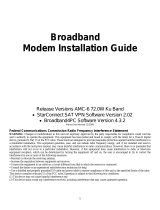Page is loading ...

1034405-0001
Revision A
October 8, 2003
User Guide
DW6000 High-Speed Internet Modem
(International Version)

Copyright © 2003 Hughes Network Systems, Inc., a wholly
owned subsidiary of Hughes Electronics Corporation
All rights reserved. This publication and its contents are proprietary
to Hughes Network Systems, Inc., a wholly owned subsidiary of
Hughes Electronics Corporation. No part of this publication may be
reproduced in any form or by any means without the written
permission of Hughes Network Systems, Inc., 11717 Exploration
Lane, Germantown, Maryland 20876.
Hughes Network Systems, Inc. has made every effort to ensure the
correctness and completeness of the material in this document.
Hughes Network Systems, Inc. shall not be liable for errors
contained herein. The information in this document is subject to
change without notice. Hughes Network Systems, Inc. makes no
warranty of any kind with regard to this material, including, but not
limited to, the implied warranties of merchantability and fitness for a
particular purpose
Trademarks
All trademarks, marks, names, or product names referenced in this
publication are the property of their respective owners, and Hughes
Network Systems, Inc. neither endorses nor otherwise sponsors
any such products or services referred to herein
Safety information
Notes, cautions, and warnings, defined as follows, are used
throughout this guide to help you become familiar with possible
safety and equipment hazards.
Note: A note presents additional information.
DANGER
Indicates an imminent shock hazard that, if not
avoided, will result in death or severe personal injury
caused by electric shock.
WARNING
Indicates a shock hazard or unsafe practice that, if
not avoided, could result in death or severe personal
injury.
DANGER
Indicates an imminent hazard or unsafe practice that,
if not avoided, will result in death or severe personal
injury.
WARNING
Indicates a hazard or unsafe practice that, if not
avoided, could result in death or severe personal
injury.
CAUTION
Indicates a hazard or unsafe practice that might
result in moderate or minor personal injury.
CAUTION
Indicates a hazard or unsafe practice that might
result in property damage.

iii
Declaration of Conformity
Standards to which Conformity is declared: FCC Part 15
This device complies with part 15 of the FCC Rules. Operation is subject to the following two
conditions: (1) this device may not cause harmful interference, and (2) this device must accept any
interference received, including interference that may cause undesired operation.
Responsible Party’s name: Hughes Network Systems, Inc.
Address: 11717 Exploration Lane, Germantown, MD 20876
Telephone: 1-866-DIRECWAY (347-3292)
Trade Name: HUGHES, DIRECWAY
Type of Equipment: Two-Way DIRECWAY System
Model Numbers: DW6002 (1032021-0002) DW6000 (1032021-0001)
The Two-Way DIRECWAY System (DW6002 and DW6000) complies with the Canadian ICES-003,
Class B standard.
For DW6002
Standards to which Conformity is declared: FCC Part 68
Part 68 Compliance -- This equipment (Two-Way DIRECWAY System: Model Numbers: DW6002)
complies with Part 68 of the FCC rules and requirements adopted by the ACTA. On the rear panel of
this equipment is a label that contains, among other information, a product identifier in the format
US:5L4DT00B1032021. If requested, this information must be provided to the Telephone Company.
The Two-Way DIRECWAY system needs to be installed according to the instructions. Coaxial cables
(RX and TX) need to be grounded at the point of entry. A plug and jack used to connect this equipment
to the premises wiring and telephone network must comply with the applicable FCC Part 68 rules and
requirements adopted by the ACTA. A compliant 26 Gauge telephone cord and modular plug is
provided with this product. It is required to be terminated with a plug type 605 or a FCC plug type 6
position for Australia.
CAUTION: To reduce the risk of fire, use only No. 26 AWG or larger UL Listed or CSA Certified
Telecommunication Line Cord.
The REN is used to determine the number of devices that may be connected to a telephone line.
Excessive RENs on the telephone line may result in the devices not ringing in response to an incoming
call. In most, but not all areas, the sum of RENs should not exceed five (5.0). To be certain of the
number of devices that may be connected to the line, as determined by the total RENs, contact the
local Telephone Company. For products approved after July 23, 2001, the REN for this product is part
of the product identifier that has the format US:5L4DT##B1032021. The digits represented by the ##
are the REN without the decimal point (e.g., 00 is a REN of 0.0). For earlier products, the REN is
separately shown on the label.
If the Two-Way DIRECWAY System causes harm to the telephone network, the Telephone Company
will notify you in advance that temporary discontinuance of service may be required. But if advance
notice isn’t practical, the Telephone Company will notify the customer as soon as possible. Also, you
will be advised of your right to file a complaint with the FCC if you believe it is necessary.
The Telephone Company may make changes in its facilities, equipment, operations, or procedures that
could affect the operation of the equipment. If this happens, the Telephone Company will provide
advance notice in order for you to make the necessary modifications to maintain uninterrupted service.

iv
If trouble is experienced with the Two-Way DIRECWAY System equipment, for repair or warranty
information, please contact
DIRECWAY Technical Support
Address: 11717 Exploration Lane, Germantown, MD 20876
Web: http://www.mydirecway.com
(To send an e-mail, login to your user account on theis Web site and then navigate to the Email page.)
If the equipment is causing harm to the telephone network, the Telephone Company may request that
you disconnect the equipment until the problem is resolved.
Hughes Network Systems must make any necessary repairs to the modem portion of this equipment in
order to maintain valid FCC registration. Do not attempt to repair or service your modem. Return it to
Hughes Network Systems.
No repairs can be made by customers. All repairs must be done by Hughes Network Systems
Authorized Service Centers (ASCs). This equipment cannot be used on public coin service provided
by the Telephone Company. Connection to Party Line Service is subject to state tariffs. Contact the
state public utility commission, public service commission or corporate commission for information.
The DW6002 complies with the following telecom standards:
• FCC Part 68 standard for North America
• CTR-21 standard for Europe
• AS/ACIF S002 standard for Australia
• CS-03 standard for Canada
Telephone cord and the plug must be compliant with the corresponding telecom standard in a specific
country/continent.
Satellite Dish Antenna Grounding
The outdoor satellite dish antenna used to receive satellite signals and the cable used to connect the
satellite dish antenna to the indoor receiving unit are required to comply with local installation codes
and the appropriate sections of the National Electric Code (NEC) and in particular Article 810-15,
which covers proper installation and grounding of television receiving equipment, as well as to Article
820-33, which specifies that the satellite dish antenna cable ground shall be connected to the
grounding system of the building as close to the point of cable entry as practical. These codes require
proper grounding of the metal structure of the outdoor satellite dish antenna and grounding of the
connecting cable at a point where it enters the house (or other building). If you are having a
professional installer perform the installation, the installer must observe installation codes. This manual
contains instructions on how to make the installation in compliance with the NEC. If additional local
installation codes apply, contact local inspection authorities.
Example of Antenna Grounding according to the National Electrical Code instructions
contained in “Radio and Television Equipment”
Note: The DIRECWAY Receiver must be grounded through the satellite/ local antenna cable
before plugging into the power source, and it must remain grounded thereafter.
G-26177 C
08/18/03
G
round
clamp
Electric
service
equipment
Ground
clamps
Coaxial cable
Grounding block
Coaxial cable
Grounding
conductor
Power service
grounding
electrode

v

vi

Contents vii
Contents
Chapter 1: DW6000 installation and
components . . . . . . . . . . . . . . . . . . . . . . . . . . 1
Contact information. . . . . . . . . . . . . . . . . . . . . . . . . 1
System requirements . . . . . . . . . . . . . . . . . . . . . . . . 1
DW6000 components . . . . . . . . . . . . . . . . . . . . . . . 2
Relocating the DW6000 . . . . . . . . . . . . . . . . . . .2
Preventative maintenance . . . . . . . . . . . . . . . . . . 2
Operating considerations. . . . . . . . . . . . . . . . . . . 3
Professional installation or service requirement . . . 4
Grounding requirement . . . . . . . . . . . . . . . . . . . . . . 4
How the DW6000 works. . . . . . . . . . . . . . . . . . . . . 5
Chapter 2: The DIRECWAY System Control
Center. . . . . . . . . . . . . . . . . . . . . . . . . . . . . . . 7
How to access the System Control Center . . . . . . . 8
Another way to access the Control Center . . . . . 8
The Home screen. . . . . . . . . . . . . . . . . . . . . . . . . . . 8
System indicators . . . . . . . . . . . . . . . . . . . . . . . . 8
Links . . . . . . . . . . . . . . . . . . . . . . . . . . . . . . . . . . 9
System Status . . . . . . . . . . . . . . . . . . . . . . . . . . . . 10
Reception Info . . . . . . . . . . . . . . . . . . . . . . . . . . . . 11
Transmission Info . . . . . . . . . . . . . . . . . . . . . . . . . 12
System Information . . . . . . . . . . . . . . . . . . . . . . . . 13
The Connectivity Test Link. . . . . . . . . . . . . . . . . . 14
The Help Menu . . . . . . . . . . . . . . . . . . . . . . . . . . . 14
myDIRECWAY . . . . . . . . . . . . . . . . . . . . . . . . . . 14
Chapter 3: DW6000 LEDs Operation. . . . 15
The DW6000 LEDs. . . . . . . . . . . . . . . . . . . . . . . . 15
Fatal Error Indication . . . . . . . . . . . . . . . . . . . . . . 15
Weather and Signal Strength. . . . . . . . . . . . . . . . . 15
DW6000 LED operation . . . . . . . . . . . . . . . . . . . . 16
Normal operation. . . . . . . . . . . . . . . . . . . . . . . . 16
Ethernet port LED operation . . . . . . . . . . . . . . . 16
Chapter 4: Configuring E-mail . . . . . . . . . 19
Configuring DIRECWAY e-mail . . . . . . . . . . . . . 19
Outlook Express . . . . . . . . . . . . . . . . . . . . . . . . 19
Microsoft Outlook 2000 . . . . . . . . . . . . . . . . . . 22
Microsoft Outlook 2002 . . . . . . . . . . . . . . . . . . 22
Eudora . . . . . . . . . . . . . . . . . . . . . . . . . . . . . . . . 23
Netscape . . . . . . . . . . . . . . . . . . . . . . . . . . . . . . 23
Chapter 5: DW6000 Troubleshooting. . . . 25
Overview . . . . . . . . . . . . . . . . . . . . . . . . . . . . . . . . 25
Cannot surf but can access Control Center . . . . . . 26
Check that the unit is commissioned . . . . . . . . 26
Check receive signal . . . . . . . . . . . . . . . . . . . . . 27
Check transmit signal . . . . . . . . . . . . . . . . . . . . 27
Check that TCP acceleration is operational . . . 28
Check Network Operations Center
(NOC) connectivity. . . . . . . . . . . . . . . . . . . . . . 30
Internet Connectivity . . . . . . . . . . . . . . . . . . . . 32
Check for virus and firewall issues. . . . . . . . . . 32
Cannot access the Control Center. . . . . . . . . . . . . 33
The DW6000 LEDs . . . . . . . . . . . . . . . . . . . . . . . 33
Fatal error indication. . . . . . . . . . . . . . . . . . . . . 33
All LEDs off . . . . . . . . . . . . . . . . . . . . . . . . . . . 33
Check the Power LED . . . . . . . . . . . . . . . . . . . 34
Check the LAN LED . . . . . . . . . . . . . . . . . . . . 34
LAN LED is lit . . . . . . . . . . . . . . . . . . . . . . . . . 35
If LAN LED stays lit. . . . . . . . . . . . . . . . . . . 35
If LAN LED goes dark . . . . . . . . . . . . . . . . . 35
Device other than computer connected to DW600036
Problem: Receive LED not on . . . . . . . . . . . . . 36
Problem: System LED not lit . . . . . . . . . . . . . . 37
Problem: Power LED not on. . . . . . . . . . . . . . . 37
Problem: Power LED blinking . . . . . . . . . . . . . 37
The pedestal base . . . . . . . . . . . . . . . . . . . . . . . . . 38
Chapter 6: Frequently asked questions . . .41
Appendix A: Typical operating system
settings . . . . . . . . . . . . . . . . . . . . . . . . . . . . . .45
Configuring Windows for a DW6000 with a static IP
address . . . . . . . . . . . . . . . . . . . . . . . . . . . . . . . . . 46
Windows 98SEor ME . . . . . . . . . . . . . . . . . . . . 46
Windows 2000 . . . . . . . . . . . . . . . . . . . . . . . . . 48
Windows XP . . . . . . . . . . . . . . . . . . . . . . . . . . . 50
Configuring Windows when DHCP is enabled . . 52
Windows 98SE and ME . . . . . . . . . . . . . . . . . . 52
Windows 2000 . . . . . . . . . . . . . . . . . . . . . . . . . 54
Windows XP . . . . . . . . . . . . . . . . . . . . . . . . . . . 56
Configuring a MacIntosh for a DW6000 with a static IP
address . . . . . . . . . . . . . . . . . . . . . . . . . . . . . . . . . 58
Configuring a MacIntosh when DHCP is enabled 59
Appendix B: Home Networking . . . . . . . . .61
Basic wireless considerations . . . . . . . . . . . . . . 62
Basic Ethernet considerations . . . . . . . . . . . . . . 63
Glossary. . . . . . . . . . . . . . . . . . . . . . . . . . . . .65

viii Contents

DW6000 installation and components 1
DW6000 installation and components 1
Congratulations on your purchase of a DIRECWAY
®
DW6000! After your unit
has been professionally installed, you will be able to click on a browser and surf
the Internet. You will also be able to operate a local area network (LAN) after
you configure your computers with network interface cards (NICs), connect
them with Ethernet cable or via a wireless base station, and configure your
computers’ operating system network properties.
The DW6000 DIRECWAY System Control Center provides system
information, such as your Site ID, DW6000 IP (Internet Protocol) address, and
subnet mask, that is necessary for configuring your network. It also provides
help files. The System Control Center is explained in Chapter 2 – The
DIRECWAY System Control Center, on page 7.
Note: The instructions in this manual also apply to the enterprise-class DW6002.
The DW6002 includes all DW6000 functionality in addition to being equipped with
an internal telephone modem. The model number is on the back of the unit.
Contact information Should you have questions about your installation or DW6000, contact your
service provider.
System requirements If your DW6000 seems to not be working optimally, check that your computer
system meets the following requirements.
• Operating system
– PC: Windows 98 SE, Windows Me, Windows 2000, Windows XP
– MAC: 9.0 - 10.2 (excludes 10.0)
• Processor
– PC: Pentium II 333 Mhz or faster
– MAC: 300 Mhz or faster
• Memory
– PC: 64MB RAM, Windows 98SE and Me; 128MB RAM Windows 2000
and XP.
– MAC: 128MB
• Free hard drive space
– PC: 100MB
– MAC: 150MB

2 DW6000 installation and components
DW6000 components
Relocating the DW6000
Your DIRECWAY System was completely assembled by the professional
installer. Should you need to move the DW6000 to another location, you would
not have to disassemble it. You would simply disconnect the receive, transmit,
and Ethernet cables and unplug it from the power strip or surge protector. Then
move it to the new location and reconnect all the cables as shown in Figure 1.
Be aware that if you move the DW6000 you may have to reroute, or add to, the
coaxial cable that runs from the ground block near the satellite antenna to where
the DW6000 is installed. Check the cable requirements in the satellite antenna
installation manual for your satellite antenna before you do this.
You may not service the coaxial cable that runs from the ground block to the
satellite antenna, or the satellite antenna itself. Only certified professional
installers are allowed to do that.
Preventative
maintenance
Keep the convection cooling vents free from blockage. Dust the unit as often as
needed with a soft, damp cloth. Do not use solvent or abrasive powder when
cleaning.
No internal cleaning or service is required. The DW6000 does not contain user
serviceable parts. Opening or tampering with the unit will void its warranty.
Figure 1: DW6000
Transmitcable
(Satellite Out)
AC power
cord
Ethernet
cable
Ether
n
Receive cable
(Satellite In)
Power
supply
DC power
cord
Surge protector

DW6000 installation and components 3
Operating
considerations
WARNING
• Do not insert objects through the vents.
• Inserting objects through the vents may result in severe
personal injury or death due to electric shock.
• In addition, inserting objects through the vents may
damage the DW6000.
CAUTION
• Keep the DW6000 in a well-ventilated space. Do not place anything on
top of it. Doing so may reduce heat dissipation and cause operational
problems or damage the unit.
• Do not install near any heat sources, such as radiators, heat registers,
stoves, or other apparatus (including amplifiers) that produce heat.
• Never unplug the power cord from the DW6000 while it is powered on.
Always disconnect the power cord from the wall outlet or surge
protector.
• Do not place the DW6000 near equipment that produces dust. Certain
copiers or computer printers produce carbon dust which can cause
malfunctions.
• Position the DW6000 on a stable surface where it will not be bumped
or dropped.
• Prevent moisture from getting inside the DW6000.

4 DW6000 installation and components
Professional
installation or service
requirement
Professional installation and service of the two-way antenna assembly is
required by the Federal Communications Commission because the antenna
transmits radio frequency (RF) energy.
The two-way antenna assembly must be installed in a location or manner not
readily accessible to children.
The two-way antenna assembly must be installed at least 5 feet (1.5 meters)
above ground level or any nearby surface on which a person could sit or stand.
Grounding
requirement
CAUTION
• The two-way antenna assembly emits radio frequency
energy when in the transmit mode.
• Unplug indoor power connection before performing
maintenance or adding upgrades to any antenna
components.
• To avoid risk of injury, do not place head or other body
parts between feed horn and reflector when system is
operational.
Prohibited area
(when operational)
WARNING
The RG6 coaxial cable must be connected to a ground block.
The ground block should be located at the point the coaxial
cable enters the building. The ground wire must be
connected to the ground block and routed to the earth
ground.

DW6000 installation and components 5
How the DW6000
works
Figure 1 shows how the DW6000 allows you to connect multiple computers to
the Internet via satellite signals. The DW6000 is independent of operating
platforms. Whether your computers use Windows
®
or MacIntosh
®
operating
systems, they can surf the Internet now that they are connected to the DW6000.
Because the satellite access software is on the DW6000, there is no need to load
any other software on your computer.
The DW6000, in combination with an antenna, can also provide satellite
connectivity for multiple computers on a wireless or wired (Ethernet) local area
network (LAN). After the DW6000 and network are installed, every computer
on the network can surf the Internet. To learn more about using the DW6000
with a network, see Appendix B – , on page 61.
Note: Connect multiple home computers and laptops to a single DIRECWAY
Internet connection at no additional cost. Home networking equipment required but
not included. For network setup, support and configuration, contact your network
hardware manufacturer and/or operating system software developer (HUGHES is
not responsible for home network management and troubleshooting). Simultaneous
use of high bandwidth applications by multiple users may result in degradation of
speed. Actual speeds may vary. Speed and uninterrupted use of service are not
guaranteed.
Figure 2: DW6000 DIRECWAY System
Inroute
to NOC
Outroute
(from NOC)
Antenna
DIRECWAY
Network
Operations
Center (NOC)
Satellite
DW6000
PC
Mac or
Internet
G-26156 F
08/05/03

6 DW6000 installation and components

The DIRECWAY System Control Center 7
The DIRECWAY System Control Center 2
The DW6000 has an internal Web server that supports the DIRECWAY System
Control Center. The System Control Center can be accessed from any computer
connected to a DW6000 via a Web browser by going to
www.direcwaysupport.com. It provides information about system status, system
configuration, and online documentation. Access it to obtain status and status
change information, if the DW6000 doesn’t seem to be functioning properly, to
find system information for configuring networks, or to check system
performance.
If you cannot access the System Control Center, refer to Chapter 5 – DW6000
Troubleshooting, on page 25.
Note: Each DW6000’s software is updated periodically via
satellite link. Always refer to System Control Center Help and the
latest version of this manual for the latest information about the
System Control Center and DW6000 software.

8 The DIRECWAY System Control Center
How to access the
System Control
Center
The System Control Center is accessed through any browser, such as Internet
Explorer or Netscape. A shortcut to the System Control Center should have
been placed on your desktop during installation. Click on it and the
Home
screen in Figure 3 appears.
If no shortcut is present, follow the instructions below to access the System
Control Center.
1. Go to
Start→Programs→Internet Explorer (or Netscape). The browser
interface appears.
2. Place the cursor in the Internet Explorer Address bar or the Netscape
Location Bar.
3. Type
www.direcwaysupport.com
4. Press ENTER. The System Control Center Home screen appears.
Another way to access
the Control Center
If there is no shortcut on the desktop and www.direcwaysupport.com doesn’t
work, type
http://192.168.0.1 in the Explorer Address or Netscape
Location bar and press E
NTER. The Control Center should appear. If you cannot
access the Control Center, see Chapter 5 – DW6000 Troubleshooting, on
page 25.
The Home screen The Home screen has system indicators across the top. There are links in the
main body of the page.
System indicators
The system indicators consist of the following. See Figure 4. Clicking on the
indicator displays the corresponding screen.
Note: The System Status indicator may be colored RED or GREEN while other
indicators are always blue.
Figure 3: System Control Center Home screen

The DIRECWAY System Control Center 9
• System Status reports on signal strength and transmit, receive, software
download, commission, and TCP acceleration status. If the indicator is
colored RED there is a problem with satellite connectivity. If the indicator is
colored GREEN the satellite connection is operating properly.
•
Reception Info reports data on DW6000 receive functions. Click on it to
learn if the receive function is working properly.
•
Transmission Info reports data on DW6000 transmit functions. Click on it to
learn if the transmit function is working properly.
•
System Info provides information such as the DW6000 IP address, subnet
mask, site ID, and what features are enabled.
If
System Status indicates a problem, click on it to display a screen that
describes the problem and corresponding help information. For more
information, see System Status on page 10
Links
The links consist of the following.
• View System Status- shows the same screen as when you click on the
System Status indicator.
•
View Help Topics - provides an extensive help library. This guide does not
document everything in the System Control Center, which contains much
useful information in its Help section.
•
Contact Tech Support - this information directs you how to contact
technical support. The information accessed may vary by service plan.
•
Connectivity Test - this allows you to test DW6000 satellite connectivity
with the Network Operations Center (NOC).
Figure 4: Problem is reported

10 The DIRECWAY System Control Center
System Status The System Status screen displays the fields described below.
•
Signal Strength - receive signal strength. A value of 30 or less indicates an
appropriate signal is not being received. Chapter 5 – DW6000
Troubleshooting, on page 25 or Weather and Signal Strength on page 15.
•
Transmit Status - indicates whether the transmit data path is operational.
Clicking on the status message displays corresponding help information.
•
Receive Status - indicates if the receive data path is operational. Clicking
on the status message displays corresponding help information.
•
Software Download Status - indicates whether DW6000 software and
configuration is up-to-date.
•
Commission Status - indicates if unit is commissioned.
•
TCP Acceleration Status - indicates if TCP Acceleration is operational.
TCP acceleration should be operational for optimal performance on a
DW6000.
Figure 5: System Status

The DIRECWAY System Control Center 11
Reception Info The Reception Info screen displays the fields described below.
•
Receive Status - reports the status of the receive data path. Clicking on the
blue status message displays corresponding help information.
•
Frames Received- reports the number of data messages received by the
DW6000 over the satellite link.
•
Frames with Errors- reports the percentage of received frames that were
found to be corrupted. A continuously increasing value indicates problems
in the receive path. This may happen in adverse weather conditions or if the
receive cable or the antenna has some problem. However, if a low
nonincreasing value is displayed and the system is functioning, there is no
reason for concern. You do not need to do any troubleshooting or contact
customer support.
•
Bad Key Frames- indicates the percentage of received frames that could not
be decrypted successfully. All data received over the satellite is encrypted.
A continuously increasing value indicates the unit is not commissioned.
Click on
System Status and check the Commission Status line in the
screen that appears. If it indicates the DW6000 is not commissioned,
contact customer support.
Figure 6: Reception Info screen

12 The DIRECWAY System Control Center
Transmission Info
The Transmission Info screen displays the fields described below.
•
Transmit Status - reports the status of the transmit data path. Clicking on the
blue status message displays corresponding help information.
•
Number of Successful Transmissions- reports the number of frames
transmitted to the satellite.
•
Number of Failed Transmissions- reports the number of frames that could
not be sent. A continuously increasing value indicates a problem with
transmitting. However, if a low nonincreasing value is displayed and the
system is functioning, there is no reason for concern. You do not need to do
any troubleshooting or contact customer support.
•
Number of Packets submitted for transmission- indicates total number of
data queued for transmission to the satellite.
Figure 7: Transmission Info screen
/