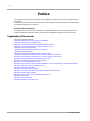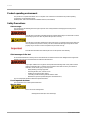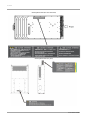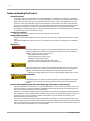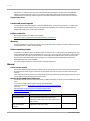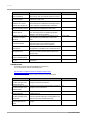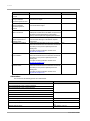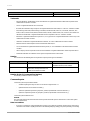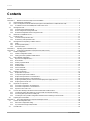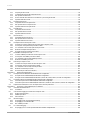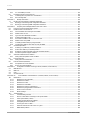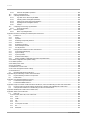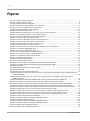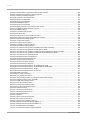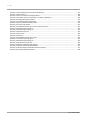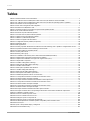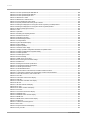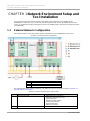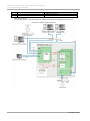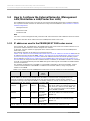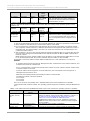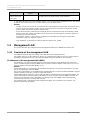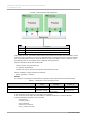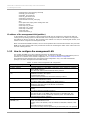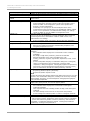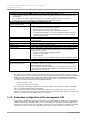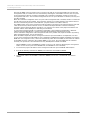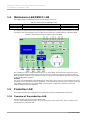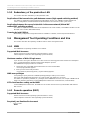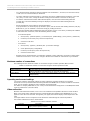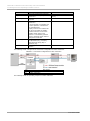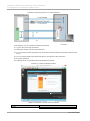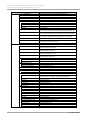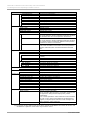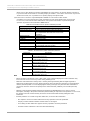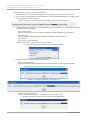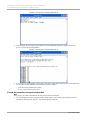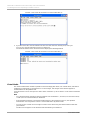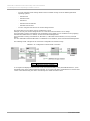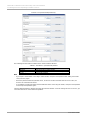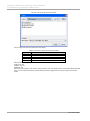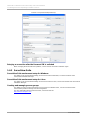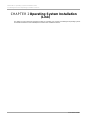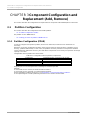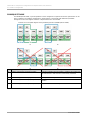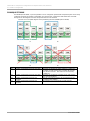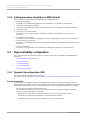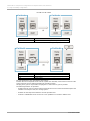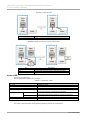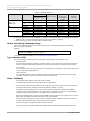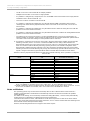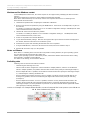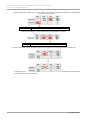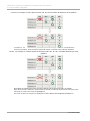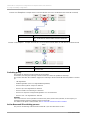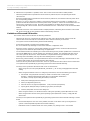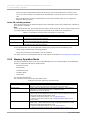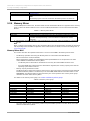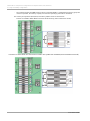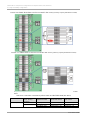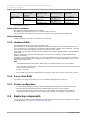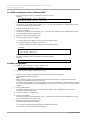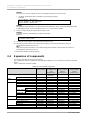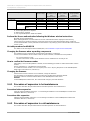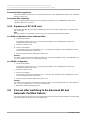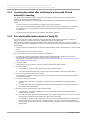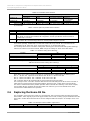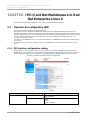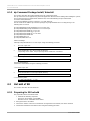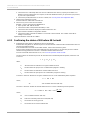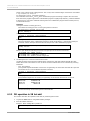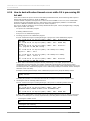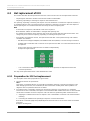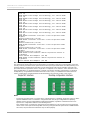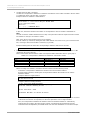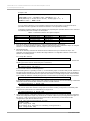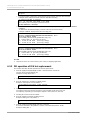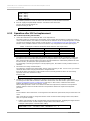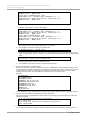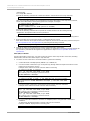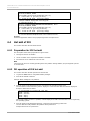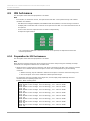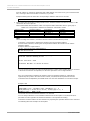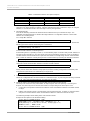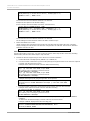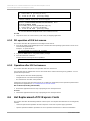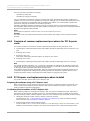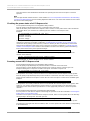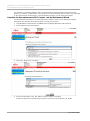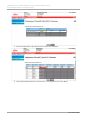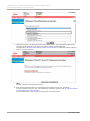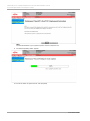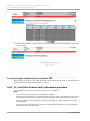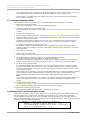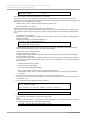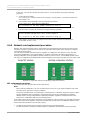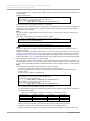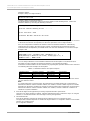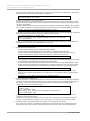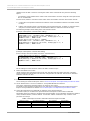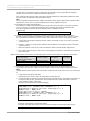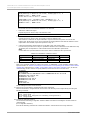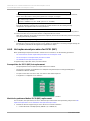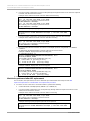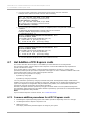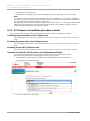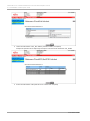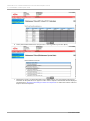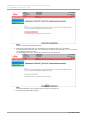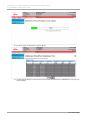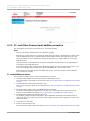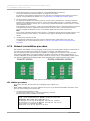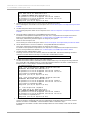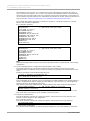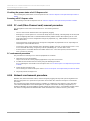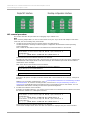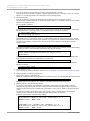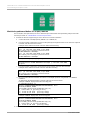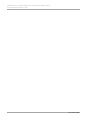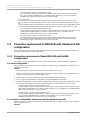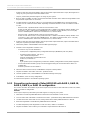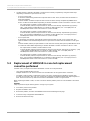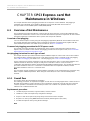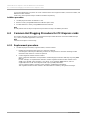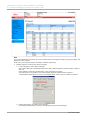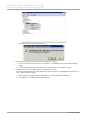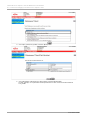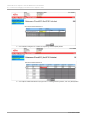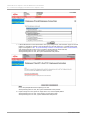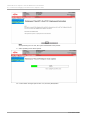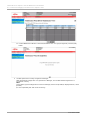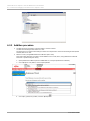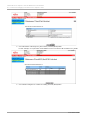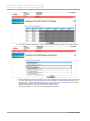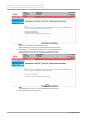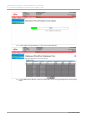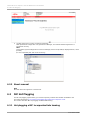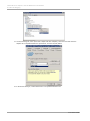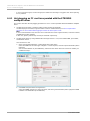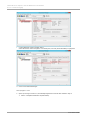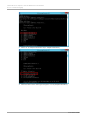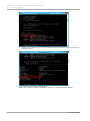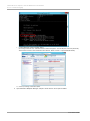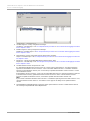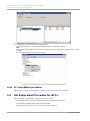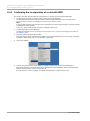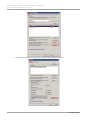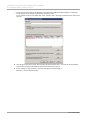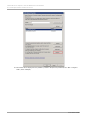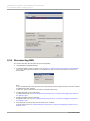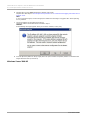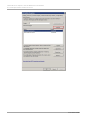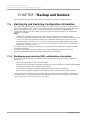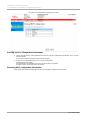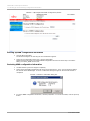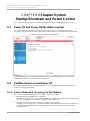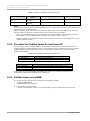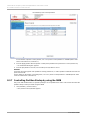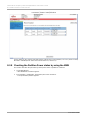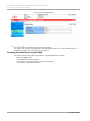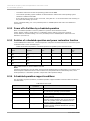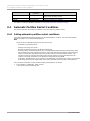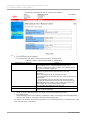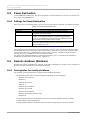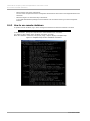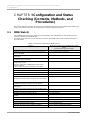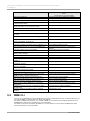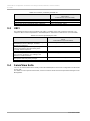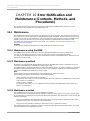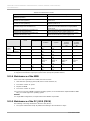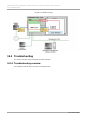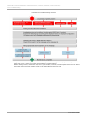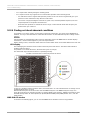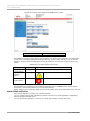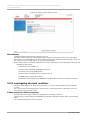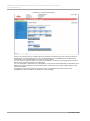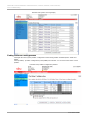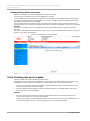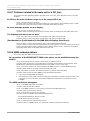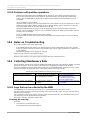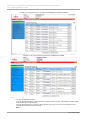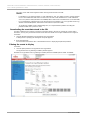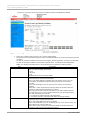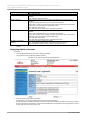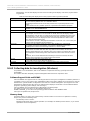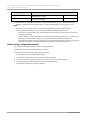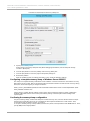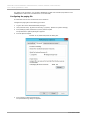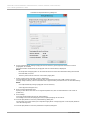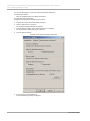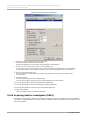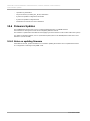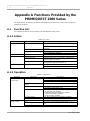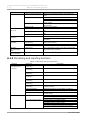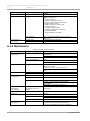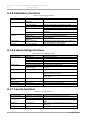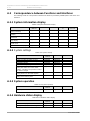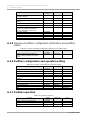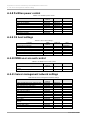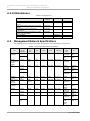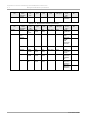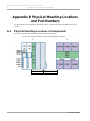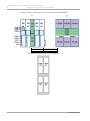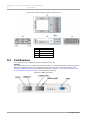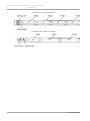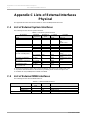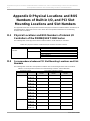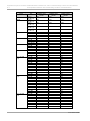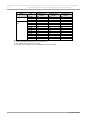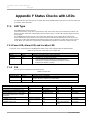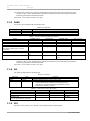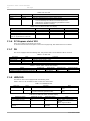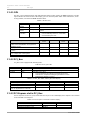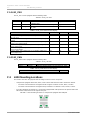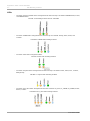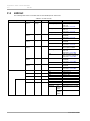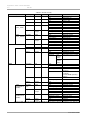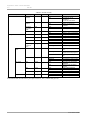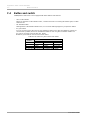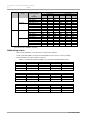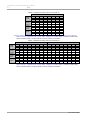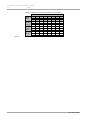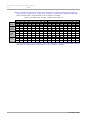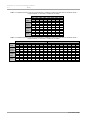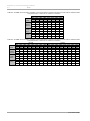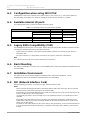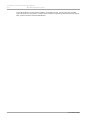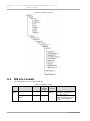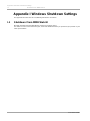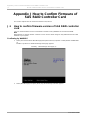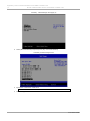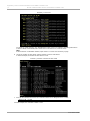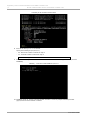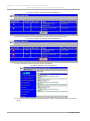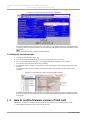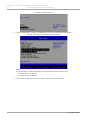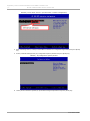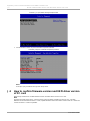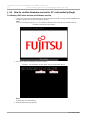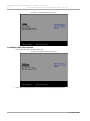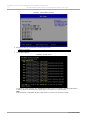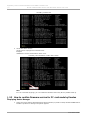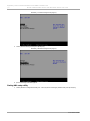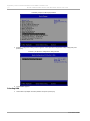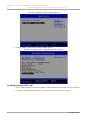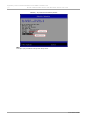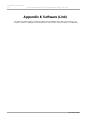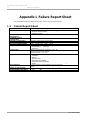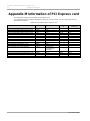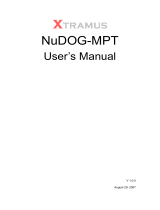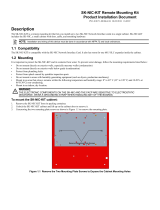Fujitsu 2000 Series User manual
- Category
- Vacuum cleaners
- Type
- User manual
This manual is also suitable for

C122-E175-01EN
FUJITSU Server
PRIMEQUEST
2000 Series
Administration Manual

Preface
i
C122-E175-01EN
Preface
This manual describes the functions and features of the PRIMEQUEST 2000 series. The manual is intended for system
administrators.
For details on the regulatory compliance statements and safety precautions, see the PRIMEQUEST 2000 Series Safety
and Regulatory Information (C122-E171XA).
Errata and addenda for the manual
The PRIMEQUEST 2000 Series Errata and Addenda (C122-E182EN) provides errata and addenda for the manual.
Read the PRIMEQUEST 2000 Series Errata and Addenda (C122-E182EN) thoroughly in reference to the manual.
Organization of this manual
This manual is organized as follows.
CHAPTER 1 Network Environment Setup and Tool Installation
CHAPTER 2 Operating System Installation (Link)
CHAPTER 3 Component Configuration and Replacement (Add, Remove)
CHAPTER 4 PCI Card Hot Maintenance in Red Hat Enterprise Linux 6
CHAPTER 5 Replacement of HDD/SSD
CHAPTER 6 PCI Express card Hot Maintenance in Windows
CHAPTER 7 Backup and Restore
CHAPTER 8 Chapter System Startup/Shutdown and Power Control
CHAPTER 9 Configuration and Status Checking (Contents, Methods, and Procedures)
CHAPTER 10 Error Notification and Maintenance (Contents, Methods, and Procedures)
Appendix A Functions Provided by the PRIMEQUEST 2000 Series
Appendix B Physical Mounting Locations and Port Numbers
Appendix C Lists of External Interfaces Physical
Appendix D Physical Locations and BUS Numbers of Built-in I/O, and PCI Slot Mounting Locations and Slot Numbers
Appendix E PRIMEQUEST 2000 Series Cabinets (Link)
Appendix F Status Checks with LEDs
Appendix G Component Mounting Conditions
Appendix H Tree Structure of the MIB Provided with the PRIMEQUEST 2000 Series
Appendix I Windows Shutdown Settings
Appendix J How to Confirm Firmware of SAS RAID Controller Card
Appendix K Software (Link)
Appendix L Failure Report Sheet
Appendix M Information of PCI Express card

Preface
ii
C122-E175-01EN
Revision History
Edition Date Revised location (type) (*1) Description
01
2014-02-18
’-’
‘-’
*1: Chapter, section, and item numbers in the "Revised location" column refer to those in the latest edition of the
document. However, a number marked with an asterisk (*) denotes a chapter, section, or item in a previous
edition of the document.

Preface
iii
C122-E175-01EN
Product operating environment
This product is a computer intended for use in a computer room environment. For details on the product operating
environment, see the following manual:
PRIMEQUEST 2000 Series Hardware Installation Manual (C122-H007EN)
Safety Precautions
Alert messages
This manual uses the following alert messages to prevent users and bystanders from being injured and to prevent
property damage.
This indicates a hazardous (potentially dangerous) situation that is likely to result in death or serious
personal injury if the user does not perform the procedure correctly.
This indicates a hazardous situation that could result in minor or moderate personal injury if the user
does not perform the procedure correctly. This also indicates that damage to the product or other
property may occur if the user does not perform the procedure correctly.
This indicates information that could help the user use the product more efficiently.
Alert messages in the text
An alert statement follows an alert symbol. An alert statement is indented on both ends to distinguish it from regular text.
Similarly, one space line is inserted before and after the alert statement.
Only Fujitsu certified service engineers should perform the following tasks on this product and the
options provided by Fujitsu. Customers must not perform these tasks under any circumstances.
Otherwise, electric shock, injury, or fire may result.
- Newly installing or moving equipment
- Removing the front, rear, and side covers
- Installing and removing built-in options
- Connecting and disconnecting external interface cables
- Maintenance (repair and periodic diagnosis and maintenance)
The List of important alert items table lists important alert items.
List of important alert items
This manual does not contain important alert items.
Warning labels
Never remove the warning labels.
Warning label location (the main cabinet top)

Preface
iv
C122-E175-01EN

Preface
v
C122-E175-01EN
Warning label location (the main cabinet left)
Warning label location (PCI_Box)

Preface
vi
C122-E175-01EN
Notes on Handling the Product
About this product
This product is designed and manufactured for standard applications. Such applications include, but are not limited to,
general office work, personal and home use, and general industrial use. The product is not intended for applications that
require extremely high levels of safety to be guaranteed (referred to below as "safety-critical" applications). Use of the
product for a safety-critical application may present a significant risk of personal injury and/or death. Such applications
include, but are not limited to, nuclear reactor control, aircraft flight control, air traffic control, mass transit control, medical
life support, and missile launch control. Customers shall not use the product for a safety-critical application without
guaranteeing the required level of safety. Customers who plan to use the product in a safety-critical system are requested
to consult the Fujitsu sales representatives in charge.
Storage of accessories
Keep the accessories in a safe place because they are required for server operation.
Adding optional products
For stable operation of the PRIMEQUEST 2000 series server, use only a Fujitsu-certified optional product as an added
option.
Note that the PRIMEQUEST 2000 series server is not guaranteed to operate with any optional product not certified by
Fujitsu.
Maintenance
Only Fujitsu certified service engineers should perform the following tasks on this product and the
options provided by Fujitsu. Customers must not perform these tasks under any circumstances.
Otherwise, electric shock, injury, or fire may result.
- Newly installing or moving equipment
- Removing the front, rear, and side covers
- Installing and removing built-in options
- Connecting and disconnecting external interface cables
- Maintenance (repair and periodic diagnosis and maintenance)
Only Fujitsu certified service engineers should perform the following tasks on this product and the
options provided by Fujitsu. Customers must not perform these tasks under any circumstances.
Otherwise, product failure may result. PRIMEQUEST 2000 Series General Description
- Unpacking an optional Fujitsu product, such as an optional adapter, delivered to the customer
Modifying or recycling the product
Modifying this product or recycling a secondhand product by overhauling it without prior approval
may result in personal injury to users and/or bystanders or damage to the product and/or other
property.
Note on erasing data from hard disks when disposing of the product or transferring it
Disposing of this product or transferring it as is may enable third parties to access the data on the hard disk and use it for
unforeseen purposes. To prevent the leakage of confidential information and important data, all of the data on the hard
disk must be erased before disposal or transfer of the product.
However, it can be difficult to completely erase all of the data from the hard disk. Simply initializing (reformatting) the hard
disk or deleting files on the operating system is insufficient to erase the data, even though the data appears at a glance to
have been erased. This type of operation only makes it impossible to access the data from the operating system.
Malicious third parties can restore this data.
If you save your confidential information or other important data on the hard disk, you should completely erase the data,
instead of simply carrying out the aforementioned operation, to prevent the data from being restored. To prevent important
data on the hard disk from being leaked when the product is disposed of or transferred, you will need to take care to erase
all the data recorded on the hard disk on your own responsibility.

Preface
vii
C122-E175-01EN
Furthermore, if a software license agreement restricts the transfer of the software (operating system and application
software) on the hard disk in the server or other product to a third party, transferring the product without deleting the
software from the hard disk may violate the agreement. Adequate verification from this point of view is also necessary.
Support and service
Product and service inquiries
For all product use and technical inquiries, contact the distributor where you purchased your product, or a Fujitsu sales
representative or systems engineer (SE). If you do not know the appropriate contact address for inquiries about the
PRIMEQUEST 2000 series, use the Fujitsu contact line.
Fujitsu contact line
We accept Web inquiries. For details, visit our website:
https://www-s.fujitsu.com/global/contact/computing/PRMQST_feedback.html
Warranty
If a component failure occurs during the warranty period, we will repair it free of charge in accordance with the terms of the
warranty agreement. For details, see the warranty.
Before requesting a repair
If a problem occurs with the product, confirm the problem by referring to 11.2 Troubleshooting in the PRIMEQUEST 2000
Series Administration Manual (C122-E175ENEN). If the error recurs, contact your sales representative or a field engineer.
Confirm the model name and serial number shown on the label affixed to the right front of the device and report it. Also
check any other required items beforehand according to 11.2 Troubleshooting in the PRIMEQUEST 2000 Series
Administration Manual (C122-E175ENEN).
The system settings saved by the customer will be used during maintenance.
Manual
How to use this manual
This manual contains important information about the safe use of this product. Read the manual thoroughly to understand
the information in it before using this product. Be sure to keep this manual in a safe and convenient location for quick
reference.
Fujitsu makes every effort to prevent users and bystanders from being injured and to prevent property damage. Be sure to
use the product according to the instructions in this manual.
Manuals for the PRIMEQUEST 2000 series
The following manuals have been prepared to provide you with the information necessary to use the PRIMEQUEST 2000
series.
You can access HTML versions of these manuals at the following sites:
Japanese-language site: http://jp.fujitsu.com/platform/server/primequest/manual/2000/
Global site:
http://www.fujitsu.com/global/services/computing/server/primequest/
http://manuals.ts.fujitsu.com/
Title
Description
Manual code
PRIMEQUEST 2000 Series
Getting Started Guide
Describes what manuals you should read and how to
access important information after unpacking the
PRIMEQUEST 2000 series server. (This manual comes
with the product.)
C122-E170XA
PRIMEQUEST 2000 Series
Safety and Regulatory
Information
Contains important information required for using the
PRIMEQUEST 2000 series safely.
C122-E171XA

Preface
viii
C122-E175-01EN
Title
Description
Manual code
PRIMEQUEST 2000 Series
Errata and Addenda
Provides errata and addenda for the PRIMEQUEST 2000
series manuals. This manual will be updated as needed.
C122-E182EN
PRIMEQUEST 2000 Series
General Description
Describes the functions and features of the
PRIMEQUEST 2000 series.
C122-B025EN
SPARC Enterprise/
PRIMEQUEST Common
Installation Planning Manual
Provides the necessary information and concepts you
should understand for installation and facility planning for
SPARC Enterprise and PRIMEQUEST installations.
C120-H007EN
PRIMEQUEST 2000 Series
Hardware Installation Manual
Includes the specifications of and the installation location
requirements for the PRIMEQUEST 2000 series.
C122-H007EN
PRIMEQUEST 2000 Series
Installation Manual
Describes how to set up the PRIMEQUEST 2000 series
server, including the steps for installation preparation,
initialization, and software installation.
C122-E174EN
PRIMEQUEST 2000 Series
User Interface Operating
Instructions
Describes how to use the Web-UI and UEFI to assure
proper operation of the PRIMEQUEST 2000 series
server.
C122-E176EN
PRIMEQUEST 2000 Series
Administration Manual
Describes how to use tools and software for system
administration and how to maintain the system
(component replacement and error notification).
C122-E175ENEN
PRIMEQUEST 2000 Series
Tool Reference
Provides information on operation methods and settings,
including details on the MMB, SVAS, and UEFI functions.
C122-E177ENEN
PRIMEQUEST 2000 Series
Message Reference
Lists the messages that may be displayed when a
problem occurs during operation and describes how to
respond to them.
C122-E178EN
PRIMEQUEST 2000 Series
REMCS Installation Manual
Describes REMCS service installation and operation
C122-E180EN
PRIMEQUEST 2000 Series
Glossary
Defines the PRIMEQUEST 2000 series related terms and
abbreviations.
C122-E179EN
Related manuals
The following manuals relate to the PRIMEQUEST 2000 series.
You can access these manuals at the following site:
http://www.fujitsu.com/global/services/computing/server/primequest/
http://manuals.ts.fujitsu.com/
Contact your sales representative for inquiries about the ServerView manuals.
Title
Description
Manual code
ServerView Suite ServerView
Operations Manager Quick
Installation (Windows)
Describes how to install and start ServerView Operations
Manager in a Windows environment.
None
ServerView Suite ServerView
Operations Manager Quick
Installation (Linux)
Describes how to install and start ServerView Operations
Manager in a Linux environment.
None
ServerView Suite ServerView
Installation Manager
Describes the installation procedure using ServerView
Installation Manager.
None
ServerView Suite ServerView
Operations Manager Server
Management
Provides an overview of server monitoring using
ServerView Operations Manager, and describes the user
interface of ServerView Operations Manager.
None
ServerView Suite ServerView
RAID Management User
Manual
Describes RAID management using ServerView RAID
Manager.
None

Preface
ix
C122-E175-01EN
Title
Description
Manual code
ServerView Suite Basic
Concepts
Describes basic concepts about ServerView Suite.
None
ServerView Operations
Manager Installation
ServerView Agents for Linux
Describes installation and update installation of
ServerView Linux Agent.
None
ServerView Operations
Manager Installation
ServerView Agents for
Windows
Describes installation and update installation of
ServerView Windows Agent.
None
ServerView Mission Critical
Option User Manual
Describes the necessary functions unique to
PRIMEQUEST (notification via the MMB, hot
replacement
command) and ServerView Mission Critical Option
(SVmco), which is required for supporting these functions.
None
ServerView RAID Manager
VMware vSphere ESXi 5
Installation Guide
Describes the installation and settings required to use
ServerView RAID Manager on the VMware vSphere
ESXi 5 server.
None
MegaRAID SAS Software
Provides technical information on using array controllers.
Refer to the manual from the second DVD for ServerView
Suite which you can purchase optionally or from the
following URL:
The Fujitsu Technology Solutions manuals server
http://manuals.ts.fujitsu.com/
None
MegaRAID SAS Device
Driver Installation
Provides technical information on using array controllers.
Refer to the manual from the second DVD for ServerView
Suite which you can purchase optionally or from the
following URL:
The Fujitsu Technology Solutions manuals server
http://manuals.ts.fujitsu.com/
None
Modular RAID Controller
Installation Guide
Provides technical information on using array controllers.
Refer to the manual from the second DVD for ServerView
Suite which you can purchase optionally or from the
following URL:
The Fujitsu Technology Solutions manuals server
http://manuals.ts.fujitsu.com/
None
Abbreviations
This manual uses the following product name abbreviations.
Formal product name
Abbreviation
Microsoft ® Windows Server ® 2012 R2 Datacenter
Windows, Windows Server 2012
Microsoft ® Windows Server ® 2012 R2 Standard
Microsoft ® Windows Server ® 2012 Datacenter
Microsoft ® Windows Server ® 2012 Standard
Microsoft ® Windows Server ® 2008 R2 Standard Windows, Windows Server 2008
Microsoft ® Windows Server ® 2008 R2 Enterprise
Microsoft ® Windows Server ® 2008 R2 Datacenter
Red Hat ® Enterprise Linux ® 6 (for Intel64)
Linux, RHEL6, RHEL
Oracle Linux 6 (x86_64)
Oracle Linux, Oracle Linux 6
VMware vSphere (R) 5 VMware, vSphere 5.x, VMware 5, VMware
5.x
VMware (R) ESXi (TM) 5
ESXi, ESXi 5, ESXi 5.x

Preface
x
C122-E175-01EN
Formal product name Abbreviation
Novell (R) SUSE(R) LINUX Enterprise Server 11 Service Pack 3
SLES11 SP3
Trademarks
- Microsoft, Windows, and Windows Server are trademarks or registered trademarks of Microsoft Corporation in the
United States and/or other countries.
- Linux is a registered trademark of Linus Torvalds.
- Red Hat, the Shadowman logo and JBoss are registered trademarks of Red Hat, Inc. in the U.S. and other countries.
- Intel, Intel logo, Intel Inside, Intel Inside logo, Intel Atom, Intel Atom Inside, Intel Core, Core Inside, Intel vPro, vPro
Inside, Celeron, Celeron Inside, Itanium, Itanium Inside, Pentium, Pentium Inside, Xeon, Xeon Phi, Xeon Inside and
Ultrabook are trademarks or registered trademarks of Intel Corporation in the U.S. and other countries.
- Ethernet is a registered trademark of Fuji Xerox Co., Ltd. in Japan and is a registered trademark of Xerox Corp. in the
United States and other countries.
- VMware is a trademark or registered trademark of VMware, Inc. in the United States and other countries.
- Novell and SUSE Linux Enterprise Server are trademarks of Novell, Inc.
- Xen is a trademark or registered trademark of Citrix Systems, Inc. or its subsidiaries in the United States and other
countries.
- Other company names and product names are the trademarks or registered trademarks of their respective owners.
- Trademark indications are omitted for some system and product names in this manual.
Notation
This manual uses the following fonts and symbols to express specific types of information.
Font or symbols Meaning
Example
italics
Title of a manual that you should refer to
See the PRIMEQUEST 2000 Series
Installation Manual (C122-E174EN).
[ ]
Window names as well as the names of
buttons, tabs, and drop-down menus in
windows are enclosed in brackets.
Click the [OK] button.
Notation for the CLI (command line interface)
The following notation is used for commands.
Command syntax
Command syntax is represented as follows.
- Variables requiring the entry of a value are enclosed in angle brackets < >.
- Optional elements are enclosed in brackets [ ].
- Options for optional keywords are grouped in | (stroke) separated lists enclosed in brackets [ ].
- Options for required keywords are grouped in | (stroke) separated lists enclosed in braces { }.
Command syntax is written in a box.
Remarks
The command output shown in the PDF manuals may include line feeds at places where there is no line feed symbol
(¥ at the end of the line).
Notes on notations
- If you have a comment or request regarding this manual, or if you find any part of this manual unclear, please take a
moment to share it with us by filling in the form at the following webpage, stating your points specifically, and sending

Preface
xi
C122-E175-01EN
the form to us:
https://www-s.fujitsu.com/global/contact/computing/PRMQST_feedback.html
- The contents of this manual may be revised without prior notice.
- In this manual, the Management Board and MMB firmware are abbreviated as "MMB."
- In this manual, IOU_10GbE and IOU_1GbE are collectively referred to as IO Units.
- Screenshots contained in this manual may differ from the actual product screen displays.
- The IP addresses, configuration information, and other such information contained in this manual are display
examples and differ from that for actual operation.
- The PDF file of this manual is intended for display using Adobe® Reader® in single page viewing mode at 100%
zoom.
This manual shall not be reproduced or copied without the permission of Fujitsu Limited.
Copyright 2014 FUJITSU LIMITED

Preface
xii
C122-E175-01EN
Contents
Preface ................................................................................................................................................................................................................ i
Network Environment Setup and Tool Installation ............................................................................................................. 1 CHAPTER 1
1.1 External Network Configuration .................................................................................................................................................... 1
1.2 How to Configure the External Networks (Management LAN/ Maintenance LAN/Production LAN) ........................................ 3
1.2.1 IP addresses used in the PRIMEQUEST 2000 series server ................................................................................................ 3
1.3 Management LAN ......................................................................................................................................................................... 5
1.3.1 Overview of the management LAN ......................................................................................................................................... 5
1.3.2 How to configure the management LAN ................................................................................................................................. 7
1.3.3 Redundant configuration of the management LAN ................................................................................................................ 9
1.4 Maintenance LAN/REMCS LAN ............................................................................................................................................... 11
1.5 Production LAN ........................................................................................................................................................................... 11
1.5.1 Overview of the production LAN ........................................................................................................................................... 11
1.5.2 Redundancy of the production LAN ...................................................................................................................................... 12
1.6 Management Tool Operating Conditions and Use ................................................................................................................... 12
1.6.1 MMB ....................................................................................................................................................................................... 12
1.6.2 Remote operation (BMC) ...................................................................................................................................................... 12
1.6.3 ServerView Suite ................................................................................................................................................................... 26
Operating System Installation (Link) ................................................................................................................................ 27 CHAPTER 2
Component Configuration and Replacement (Add, Remove) ....................................................................................... 28 CHAPTER 3
3.1
Partition Configuration ................................................................................................................................................................ 28
3.1.1 Partition Configuration (PPAR) .............................................................................................................................................. 28
3.1.2 Setting procedure of partition in MMB Web-UI ..................................................................................................................... 31
3.2 High availability configuration ..................................................................................................................................................... 31
3.2.1 Dynamic Reconfiguration (DR) ............................................................................................................................................. 31
3.2.2 Reserved SB .......................................................................................................................................................................... 36
3.2.3 Memory Operation Mode ...................................................................................................................................................... 43
3.2.4 Memory Mirror ........................................................................................................................................................................ 44
3.2.5 Hardware RAID ...................................................................................................................................................................... 47
3.2.6 Server View RAID .................................................................................................................................................................. 47
3.2.7 Cluster configuration .............................................................................................................................................................. 47
3.3 Replacing components ............................................................................................................................................................... 47
3.3.1 Replaceable components ..................................................................................................................................................... 48
3.3.2 Component replacement conditions ..................................................................................................................................... 48
3.3.3 Replacement procedures in hot maintenance ..................................................................................................................... 49
3.3.4 Replacement procedures in cold maintenance .................................................................................................................... 49
3.3.5 Replacing the battery backup unit of the uninterrupted power supply unit (UPS) .............................................................. 49
3.3.6 Replacing the PCI SSD card ................................................................................................................................................. 49
3.4 Expansion of components .......................................................................................................................................................... 51
3.4.1 Procedure of expansion in hot maintenance ........................................................................................................................ 52
3.4.2 Procedure of expansion in cold maintenance ...................................................................................................................... 52
3.4.3 Expansion of PCI SSD card .................................................................................................................................................. 53
3.5 Process after switching to the Reserved SB and Automatic Partition Reboot ........................................................................ 53
3.5.1 Checking the status after switching to a Reserved SB and automatic rebooting ............................................................... 54
3.5.2 Processing after replacement of a faulty SB ........................................................................................................................ 54
3.5.3 Checking the source partition configuration information when switching to a Reserved SB ............................................. 55
3.6 Replacing the Home SB No. ...................................................................................................................................................... 56
PCI Card Hot Maintenance in Red Hat Enterprise Linux 6............................................................................................. 58 CHAPTER 4
4.1
Dynamic Reconfiguration (DR) .................................................................................................................................................. 58
4.1.1 DR function configuration setting .......................................................................................................................................... 58
4.1.2 dp Command Package Install/ Uninstall ............................................................................................................................... 59
4.2 Hot add of SB .............................................................................................................................................................................. 59

Preface
xiii
C122-E175-01EN
4.2.1 Preparing for SB hot add ....................................................................................................................................................... 59
4.2.2 Confirming the status of SB before SB hot add.................................................................................................................... 60
4.2.3 DR operation in SB hot add ................................................................................................................................................... 61
4.2.4 How to deal with when timeout occurs while OS is processing SB hot add ....................................................................... 62
4.2.5 Operation after SB hot add .................................................................................................................................................... 63
4.3 Hot replacement of IOU .............................................................................................................................................................. 64
4.3.1 Preparation for IOU hot replacement .................................................................................................................................... 64
4.3.2 DR operation of IOU hot replacement .................................................................................................................................. 69
4.3.3 Operation after IOU hot replacement .................................................................................................................................... 70
4.4 Hot add of IOU ............................................................................................................................................................................ 73
4.4.1 Preparation for IOU hot add .................................................................................................................................................. 73
4.4.2 DR operation of IOU hot add ................................................................................................................................................. 73
4.4.3 Operation after IOU hot add .................................................................................................................................................. 74
4.5 IOU hot remove .......................................................................................................................................................................... 75
4.5.1 Preparation for IOU hot remove ............................................................................................................................................ 75
4.5.2 DR operation of IOU hot remove .......................................................................................................................................... 80
4.5.3 Operation after IOU hot remove ............................................................................................................................................ 80
4.6 Hot Replacement of PCI Express Cards ................................................................................................................................... 80
4.6.1 Overview of common replacement procedures for PCI Express cards .............................................................................. 81
4.6.2 PCI Express card replacement procedure in detail .............................................................................................................. 81
4.6.3 FC card (Fibre Channel card) replacement procedure ........................................................................................................ 87
4.6.4 Network card replacement procedure .................................................................................................................................. 90
4.6.5 Hot replacement procedure for iSCSI (NIC) ......................................................................................................................... 97
4.7 Hot Addition of PCI Express cards ............................................................................................................................................. 99
4.7.1 Common addition procedures for all PCI Express cards ..................................................................................................... 99
4.7.2 PCI Express card addition procedure in detail ................................................................................................................... 100
4.7.3 FC card (Fibre Channel card) addition procedure ............................................................................................................. 105
4.7.4 Network card addition procedure ........................................................................................................................................ 106
4.8 Removing PCI Express cards .................................................................................................................................................. 109
4.8.1 Common removal procedures for all PCI Express cards .................................................................................................. 109
4.8.2 PCI Express card removal procedure in detail ................................................................................................................... 109
4.8.3 FC card (Fibre Channel card) removal procedure ............................................................................................................. 110
4.8.4 Network card removal procedure ........................................................................................................................................ 110
4.8.5 Hot removal procedure for iSCSI (NIC) .............................................................................................................................. 113
Replacement of HDD/SSD ............................................................................................................................................. 116 CHAPTER 5
5.1 Hot replacement of HDD/SSD with Hardware RAID configuration........................................................................................ 116
5.1.1 Hot replacement of failed HDD/SSD with RAID0 configuration ........................................................................................ 116
5.1.2 Hot replacement of failed HDD/SSD with RAID 1, RAID 1E, RAID 5, RAID 6, or RAID 10 configuration ...................... 116
5.2 Preventive replacement of HDD/SSD with Hardware RAID configuration ............................................................................ 117
5.2.1 Preventive replacement of failed HDD/SSD with RAID0 configuration ............................................................................ 117
5.2.2 Preventive replacement of failed HDD/SSD with RAID 1, RAID 1E, RAID 5, RAID 6, or RAID 10 configuration .......... 118
5.3 Replacement of HDD/SSD in case hot replacement cannot be performed .......................................................................... 119
PCI Express card Hot Maintenance in Windows .......................................................................................................... 120 CHAPTER 6
6.1 Overview of Hot Maintenance .................................................................................................................................................. 120
6.1.1 Overall flow ........................................................................................................................................................................... 120
6.2 Common Hot Plugging Procedure for PCI Express cards ..................................................................................................... 121
6.2.1 Replacement procedure ...................................................................................................................................................... 121
6.2.2 Addition procedure ............................................................................................................................................................... 129
6.2.3 About removal ...................................................................................................................................................................... 134
6.3 NIC Hot Plugging ...................................................................................................................................................................... 134
6.3.1 Hot plugging a NIC incorporated into teaming ................................................................................................................... 134
6.3.2 Hot plugging a non-redundant NIC ..................................................................................................................................... 138
6.3.3 NIC addition procedure ........................................................................................................................................................ 138
6.4 FC Card Hot Plugging .............................................................................................................................................................. 138
6.4.1 Hot plugging an FC card incorporated with the ETERNUS multipath driver .................................................................... 139

Preface
xiv
C122-E175-01EN
6.4.2 FC card addition procedure ................................................................................................................................................. 145
6.5 Hot Replacement Procedure for iSCSI.................................................................................................................................... 145
6.5.1 Confirming the incorporation of a card with MPD ............................................................................................................... 146
6.5.2 Disconnecting MPD ............................................................................................................................................................. 150
Backup and Restore ....................................................................................................................................................... 153 CHAPTER 7
7.1 Backing Up and Restoring Configuration Information ............................................................................................................ 153
7.1.1 Backing up and restoring UEFI configuration information ................................................................................................. 153
7.1.2 Backing up and restoring MMB configuration information ................................................................................................. 155
Chapter System Startup/Shutdown and Power Control ............................................................................................... 157 CHAPTER 8
8.1 Power On and Power Off the Whole System ......................................................................................................................... 157
8.2 Partition Power on and Power off ............................................................................................................................................ 157
8.2.1 Various Methods for Powering On the Partition ................................................................................................................. 157
8.2.2 Partition Power on unit ......................................................................................................................................................... 158
8.2.3 Types of Power off Method of Partition ............................................................................................................................... 158
8.2.4 Powering Off Partition Units................................................................................................................................................. 158
8.2.5 Procedure for Partition Power On and Power Off .............................................................................................................. 159
8.2.6 Partition Power on by MMB ................................................................................................................................................. 159
8.2.7 Controlling Partition Startup by using the MMB .................................................................................................................. 160
8.2.8 Checking the Partition Power status by using the MMB .................................................................................................... 161
8.3 Scheduled operations ............................................................................................................................................................... 163
8.3.1 Powering on a partition by scheduled operation ................................................................................................................ 163
8.3.2 Power off a Partition by scheduled operation ..................................................................................................................... 164
8.3.3 Relation of scheduled operation and power restoration function ...................................................................................... 164
8.3.4 Scheduled operation support conditions ............................................................................................................................ 164
8.4 Automatic Partition Restart Conditions .................................................................................................................................... 165
8.4.1 Setting automatic partition restart conditions ...................................................................................................................... 165
8.5 Power Restoration .................................................................................................................................................................... 167
8.5.1 Settings for Power Restoration ............................................................................................................................................ 167
8.6 Remote shutdown (Windows) .................................................................................................................................................. 167
8.6.1 Prerequisites for remote shutdown ..................................................................................................................................... 167
8.6.2 How to use remote shutdown ............................................................................................................................................. 168
Configuration and Status Checking (Contents, Methods, and Procedures) ................................................................ 169 CHAPTER 9
9.1
MMB Web-UI ............................................................................................................................................................................ 169
9.2 MMB CLI ................................................................................................................................................................................... 170
9.3 UEFI .......................................................................................................................................................................................... 171
9.4 ServerView Suite ...................................................................................................................................................................... 171
Error Notification and Maintenance (Contents, Methods, and Procedures) ........................................................... 172 CHAPTER 10
10.1 Maintenance ............................................................................................................................................................................. 172
10.1.1 Maintenance using the MMB ......................................................................................................................................... 172
10.1.2 Maintenance method ...................................................................................................................................................... 172
10.1.3 Maintenance modes ....................................................................................................................................................... 172
10.1.4 Maintenance of the MMB ............................................................................................................................................... 173
10.1.5 Maintenance of the PCI_BOX(PEXU) ........................................................................................................................... 173
10.1.6 Maintenance policy/preventive maintenance ................................................................................................................ 174
10.1.7 REMCS service overview ............................................................................................................................................... 174
10.1.8 REMCS linkage............................................................................................................................................................... 174
10.2 Troubleshooting ........................................................................................................................................................................ 175
10.2.1 Troubleshooting overview ............................................................................................................................................... 175
10.2.2 Items to confirm before contacting a sales representative ............................................................................................ 177
10.2.3 Sales representative (contact) ........................................................................................................................................ 177
10.2.4 Finding out about abnormal conditions .......................................................................................................................... 178
10.2.5 Investigating abnormal conditions .................................................................................................................................. 180
10.2.6 Checking into errors in detail .......................................................................................................................................... 183
10.2.7 Problems related to the main unit or a PCI_Box ........................................................................................................... 184
10.2.8 MMB-related problems ................................................................................................................................................... 184

Preface
xv
C122-E175-01EN
10.2.9 Problems with partition operations ................................................................................................................................. 185
10.3 Notes on Troubleshooting ........................................................................................................................................................ 185
10.4 Collecting Maintenance Data ................................................................................................................................................... 185
10.4.1 Logs that can be collected by the MMB ......................................................................................................................... 185
10.4.2 Collecting data for investigation (Windows) ................................................................................................................... 190
10.4.3 Setting up the dump environment (Windows) ............................................................................................................... 191
10.4.4 Acquiring data for investigation (RHEL) ......................................................................................................................... 197
10.4.5 sadump ............................................................................................................................................................................ 198
10.5 Configuring and Checking Log Information ............................................................................................................................. 198
10.5.1 List of log information ...................................................................................................................................................... 198
10.6 Firmware Updates .................................................................................................................................................................... 199
10.6.1 Notes on updating firmware............................................................................................................................................ 199
Appendix A Functions Provided by the PRIMEQUEST 2000 Series ....................................................................................................... 200
A.1 Function List .............................................................................................................................................................................. 200
A.1.1 Action .................................................................................................................................................................................... 200
A.1.2 Operation .............................................................................................................................................................................. 200
A.1.3 Monitoring and reporting functions ...................................................................................................................................... 201
A.1.4 Maintenance......................................................................................................................................................................... 202
A.1.5 Redundancy functions ......................................................................................................................................................... 203
A.1.6 External linkage functions .................................................................................................................................................... 203
A.1.7 Security functions ................................................................................................................................................................. 203
A.2 Correspondence between Functions and Interfaces .............................................................................................................. 204
A.2.1 System information display.................................................................................................................................................. 204
A.2.2 System settings .................................................................................................................................................................... 204
A.2.3 System operation ................................................................................................................................................................. 204
A.2.4 Hardware status display ...................................................................................................................................................... 204
A.2.5 Display of partition configuration information and partition status ...................................................................................... 205
A.2.6 Partition configuration and operation setting ................................................................................................................................. 205
A.2.7 Partition operation ........................................................................................................................................................................... 205
A.2.8 Partition power control .................................................................................................................................................................... 206
A.2.9 OS boot settings ............................................................................................................................................................................. 206
A.2.10 MMB user account control ........................................................................................................................................................... 206
A.2.11 Server management network settings ........................................................................................................................................ 206
A.2.12 Maintenance ................................................................................................................................................................................. 207
A.3 Management Network Specifications ...................................................................................................................................... 207
Appendix B Physical Mounting Locations and Port Numbers ................................................................................................................... 209
B.1 Physical Mounting Locations of Components ......................................................................................................................... 209
B.2 Port Numbers ............................................................................................................................................................................ 211
Appendix C Lists of External Interfaces Physical ....................................................................................................................................... 213
C.1 List of External System Interfaces ............................................................................................................................................ 213
C.2 List of External MMB Interfaces ............................................................................................................................................... 213
Appendix D Physical Locations and BUS Numbers of Built-in I/O, and PCI Slot Mounting Locations and Slot Numbers .................... 214
D.1 Physical Locations and BUS Numbers of Internal I/O Controllers of the PRIMEQUEST 2000 Series ............................... 214
D.2
Correspondence between PCI Slot Mounting Locations and Slot Numbers
........................................................................ 214
Appendix E PRIMEQUEST 2000 Series Cabinets (Link) ......................................................................................................................... 217
Appendix F Status Checks with LEDs ........................................................................................................................................................ 218
F.1. LED Type .................................................................................................................................................................................. 218
F1.1 Power LED, Alarm LED, and Location LED............................................................................................................................... 218
F.1.2 PSU ...................................................................................................................................................................................... 218
F.1.3 FANU .................................................................................................................................................................................... 219
F.1.4 SB ......................................................................................................................................................................................... 219
F.1.5 IOU ....................................................................................................................................................................................... 219
F.1.6 PCI Express slot of IOU ....................................................................................................................................................... 220
F.1.7 DU ......................................................................................................................................................................................... 220
F.1.8 HDD/SSD ............................................................................................................................................................................. 220

Preface
xvi
C122-E175-01EN
F.1.9 MMB ..................................................................................................................................................................................... 221
F.1.10 LAN .................................................................................................................................................................................. 221
F.1.11 OPL .................................................................................................................................................................................. 222
F.1.12 PCI_Box .......................................................................................................................................................................... 222
F.1.13 PCI Express slot in PCI_Box .......................................................................................................................................... 222
F.1.14 IO_PSU ........................................................................................................................................................................... 223
F.1.15 IO_FAN............................................................................................................................................................................ 223
F.2 LED Mounting Locations .......................................................................................................................................................... 223
F.3 LED list ...................................................................................................................................................................................... 225
F.4 Button and switch...................................................................................................................................................................... 228
Appendix G Component Mounting Conditions ........................................................................................................................................... 229
G.1 CPU ........................................................................................................................................................................................... 229
G.2 DIMM ......................................................................................................................................................................................... 229
G.3 Configuration when using 100 V PSU ..................................................................................................................................... 237
G.4 Available internal I/O ports ........................................................................................................................................................ 237
G.5 Legacy BIOS Compatibility (CSM) .......................................................................................................................................... 237
G.6 Rack Mounting .......................................................................................................................................................................... 237
G.7 Installation Environment ........................................................................................................................................................... 237
G.8 NIC (Network Interface Card) ................................................................................................................................................... 237
Appendix H Tree Structure of the MIB Provided with the PRIMEQUEST 2000 Series ........................................................................... 239
H.1 MIB Tree Structure ................................................................................................................................................................... 239
H.2 MIB File Contents ..................................................................................................................................................................... 240
Appendix I Windows Shutdown Settings .................................................................................................................................................... 241
I.1 Shutdown From MMB Web-UI ..................................................................................................................................................... 241
Appendix J How to Confirm Firmware of SAS RAID Controller Card ....................................................................................................... 242
J.1 How to confirm firmware version of SAS RAID controller card .............................................................................................. 242
J.2 How to confirm firmware version of SAS card ......................................................................................................................... 247
J.3 How to confirm firmware version and UEFI driver version of FC card ................................................................................... 250
J.3.1 How to confirm firmware version for FC card made by Qlogic .......................................................................................... 251
J.3.2 How to confirm firmware version for FC card made by Emulex ........................................................................................ 254
Appendix K Software (Link) ......................................................................................................................................................................... 259
Appendix L Failure Report Sheet ................................................................................................................................................................ 260
L.1 Failure Report Sheet ................................................................................................................................................................. 260
Appendix M Information of PCI Express card............................................................................................................................................. 261

Preface
xvii
C122-E175-01EN
Figures
FIGURE 1.1 External network configuration ............................................................................................................................................ 1
FIGURE 1.2 External network functions .................................................................................................................................................. 2
FIGURE 1.3 Management LAN configuration ......................................................................................................................................... 6
FIGURE 1.4 Maintenance LAN and REMCS LAN of the MMB ......................................................................................................... 11
FIGURE 1.5 Connection configuration for video redirection ................................................................................................................ 14
FIGURE 1.6 Operating sequence of video redirection ......................................................................................................................... 15
FIGURE 1.7 [Video Redirection] window .............................................................................................................................................. 15
FIGURE 1.8 Message of requesting access to Virtual Console in second terminal PC .................................................................... 19
FIGURE 1.9 Popup window of [Virtual Console Sharing Privileges] ................................................................................................... 19
FIGURE 1.10 Popup for [Allow Virtual Console] in first terminal PC ................................................................................................... 19
FIGURE 1.11 Popup for TIMEOUT in first terminal PC ....................................................................................................................... 19
FIGURE 1.12 Popup for [Allow Virtual Console] in second terminal PC ............................................................................................. 19
FIGURE 1.13 Popup for [Allow only video] in second terminal PC ..................................................................................................... 20
FIGURE 1.14 Popup for [Deny Access] in second terminal PC .......................................................................................................... 20
FIGURE 1.15 Popup for TIMEOUT in first terminal PC ....................................................................................................................... 20
FIGURE 1.16 Popup for reaching maximum number of connection in second terminal PC ............................................................. 20
FIGURE 1.17 Example of setting partition #3 (1) ................................................................................................................................. 21
FIGURE 1.18 Example of setting partition #3 (2) ................................................................................................................................. 21
FIGURE 1.19 Forced disconnection of console redirection (1) ........................................................................................................... 22
FIGURE 1.20 Forced disconnection of console redirection (2) ........................................................................................................... 22
FIGURE 1.21 Configuration of virtual media connection ..................................................................................................................... 23
FIGURE 1.22 [Virtual Media] window (1) .............................................................................................................................................. 24
FIGURE 1.23 Image file selection window ........................................................................................................................................... 25
FIGURE 1.24 [Virtual Media] window (2) .............................................................................................................................................. 26
FIGURE 3.1 Conceptual diagram of the partitioning function (PRIMEQUEST 2400E) ..................................................................... 29
FIGURE 3.2 Conceptual diagram of the partitioning function (PRIMEQUEST 2800E) ..................................................................... 30
FIGURE 3.3 SB hotadd ......................................................................................................................................................................... 32
FIGURE 3.4 SB Hot remove (Disconnecting a faulty SB) ................................................................................................................... 32
FIGURE 3.5 IOU Hot add ...................................................................................................................................................................... 33
FIGURE 3.6 IOU hot remove (removal of failed IOU) .......................................................................................................................... 33
FIGURE 3.7 Example 1-a. Example where two SBs are set as Reserved SBs in two partitions (when SB #0 and SB #1 have
simultaneously failed) ..................................................................................................................................................................... 38
FIGURE 3.8 Example 1-b.Example when one SB is set as the Reserved SB in two partitions (SB #0 and SB #2 have
simultaneously failed) ..................................................................................................................................................................... 39
FIGURE 3.9 Example 3. Example when multiple free SB (#2,#3) is set as Reserved SBs in Partition #0 ..................................... 39
FIGURE 3.10 Example 4. where Reserved SBs (#1, #2, #3) of Partition #0 belong to other partitions ............................................ 40
FIGURE 3.11 Example 5. Example where the Reserved SBs (#1,#2,#3) of Partition #0 belong to other partitions ................... 40
FIGURE 3.12 Example 6. Example where a Reserved SB has been set in SB #0 (When the Home SB has failed) ..................... 41
FIGURE 3.13 Example 7. Example when SB #0 is set as the Reserved SB (when an SB other than the Home SB fails) ........... 41
FIGURE 3.14 Status when there is an error in the memory (mirror maintenance mode) .................................................................. 45
FIGURE 3.15 Status when the error had occurred in the system was restarted (mirror maintenance mode) ................................. 45
FIGURE 3.16 Status when there error has occurred in the memory (memory capacity maintenance mode) ................................. 46
FIGURE 3.17 Status when an error has occurred in the memory (memory capacity maintenance mode) ..................................... 46
FIGURE 4.1 [Mode] window (Dynamic Reconfiguration) .................................................................................................................... 58
FIGURE 4.2 Single NIC interface and bonding configuration interface............................................................................................... 90
FIGURE 4.3 Example of single NIC interface ....................................................................................................................................... 97
FIGURE 4.4 Single NIC interface and bonding configuration interface............................................................................................. 106
FIGURE 4.5 Single NIC interface and bonding configuration interface............................................................................................. 111
FIGURE 7.1 [Backup BIOS Configuration] window ........................................................................................................................... 154
FIGURE 7.2 [Restore BIOS Configuration] window ........................................................................................................................... 155

Preface
xviii
C122-E175-01EN
FIGURE 7.3 [Restore BIOS Configuration] window (partition selection) ........................................................................................... 155
FIGURE 7.4 [Backup/Restore MMB Configuration] window ............................................................................................................. 156
FIGURE 7.5 Restore confirmation dialog box .................................................................................................................................... 156
FIGURE 8.1 [System Power Control] window .................................................................................................................................... 157
FIGURE 8.2 [Power Control] window ................................................................................................................................................. 160
FIGURE 8.3 [Power Control] Window................................................................................................................................................. 161
FIGURE 8.4 [Information] window ....................................................................................................................................................... 162
FIGURE 8.5 [Power Control] window ................................................................................................................................................. 163
FIGURE 8.6 [ASR (Automatic Server Restart) Control] window ....................................................................................................... 166
Figure 8.7 Simplified help for the shutdown command ...................................................................................................................... 168
FIGURE 10.1 REMCS linkage ............................................................................................................................................................ 175
FIGURE 10.2 Troubleshooting overview ............................................................................................................................................ 176
FIGURE 10.3 Label location ................................................................................................................................................................ 177
FIGURE 10.4 Alarm LED on the front panel of the device ................................................................................................................ 178
FIGURE 10.5 System status display in the MMB Web-UI window ................................................................................................... 179
FIGURE 10.6 Alarm E-Mail settings window ...................................................................................................................................... 180
FIGURE 10.7 System status display ................................................................................................................................................... 181
FIGURE 10.8 System event log display ............................................................................................................................................. 182
FIGURE 10.9 [Partition Configuration] window .................................................................................................................................. 182
FIGURE 10.10 [Partition Event Log] window...................................................................................................................................... 183
FIGURE 10.11 [System Event Log] window in PRIMEQUEST 2400E and 2800E ......................................................................... 186
FIGURE 10.12 [System Event log] window in PRIMEQUEST 2800B ............................................................................................. 186
FIGURE 10.13 [System Event Log Filtering Condition] window in PRIMEQUEST 2400E and 2800E .......................................... 187
FIGURE 10.14 [System Event Log Filtering Condition] window in PRIMEQUEST 2800B ............................................................. 188
FIGURE 10.15 [System Event Log (Detail)] window.......................................................................................................................... 189
FIGURE 10.16 [Startup and Recovery] dialog box ............................................................................................................................ 193
FIGURE 10.17 [Advanced] tab of the dialog box ............................................................................................................................... 194
FIGURE 10.18 [Virtual Memory] dialog box ....................................................................................................................................... 195
FIGURE 10.19 Advanced options dialog box ..................................................................................................................................... 196
FIGURE 10.20 [Virtual Memory] dialog box ....................................................................................................................................... 197
FIGURE B.1 Physical mounting locations in the PRIMEQUEST 2400E .......................................................................................... 209
FIGURE B.2 Physical mounting locations in the PRIMEQUEST 2800E/2800B .............................................................................. 210
FIGURE B.3 Physical mounting locations in the DU .......................................................................................................................... 210
FIGURE B.4 Physical mounting locations in the PCI_Box ................................................................................................................ 211
FIGURE B.5 MMB port numbers ........................................................................................................................................................ 211
FIGURE B.6 IOU_1GbE port numbers .............................................................................................................................................. 212
FIGURE B.7 IOU_10GbE port numbers ............................................................................................................................................ 212
FIGURE F.1 LED mounting locations on components equipped with LAN ports ............................................................................ 223
FIGURE F.2 Mounting locations of PSU and FANU .......................................................................................................................... 224
FIGURE F.3 MMB LED mounting locations ....................................................................................................................................... 224
FIGURE F.4 DU LED mounting locations .......................................................................................................................................... 224
FIGURE F.5 System LED mounting locations ................................................................................................................................... 224
FIGURE F.6 PCI_Box LED mounting locations ................................................................................................................................. 224
FIGURE H.1 MIB tree structure ........................................................................................................................................................... 240
FIGURE J.1 Boot Manager front page (1) .......................................................................................................................................... 242
FIGURE J.2 Boot Manager front page (2) .......................................................................................................................................... 243
FIGURE J.3 Boot Manager menu ....................................................................................................................................................... 243
FIGURE J.4 Driver list .......................................................................................................................................................................... 244
FIGURE J.5 drivers command of UEFI Shell ..................................................................................................................................... 244
FIGURE J.6 dh command of UEFI Shell ............................................................................................................................................ 245
FIGURE J.7 selection of EFI WebBIOS / EFI CLI .............................................................................................................................. 245
FIGURE J.8 [Adapter Selection] window of WebBIOS (1) ................................................................................................................ 246
FIGURE J.9 [Adapter Selection] window of WebBIOS (2) ................................................................................................................ 246
FIGURE J.10 [HOME] window of WebBIOS...................................................................................................................................... 246
FIGURE J.11 [Controller Properties] window of WebBIOS ............................................................................................................... 247

Preface
xix
C122-E175-01EN
FIGURE J.12 [General] tab in the ServiewView RAID Manager ....................................................................................................... 247
FIGURE J.13 Menu window ................................................................................................................................................................ 248
FIGURE J.14 Device List in [Device Manager] window ..................................................................................................................... 248
FIGURE J.15 EFI driver version in [LSI SAS2 MPT Controller Configuration] ................................................................................. 249
FIGURE J.16 [Configuration Options] window ................................................................................................................................... 249
FIGURE J.17 [Controller Management] window ................................................................................................................................ 250
FIGURE J.18 [View Controller Properties] window ............................................................................................................................ 250
FIGURE J.19 FUJITSU logo window.................................................................................................................................................. 251
FIGURE J.20 Confirmation of UEFI driver version and firmware version ......................................................................................... 251
FIGURE J.21 Boot Manager front page (1) ........................................................................................................................................ 252
FIGURE J.22 Boot Manager front page (2) ........................................................................................................................................ 252
FIGURE J.23 Boot Manager menu ..................................................................................................................................................... 253
FIGURE J.24 UEFI Shell ..................................................................................................................................................................... 253
FIGURE J.25 Driver list ........................................................................................................................................................................ 254
FIGURE J.26 Confirmation of UEFI driver version ............................................................................................................................. 254
FIGURE J.27 Boot Manager front page (1) ........................................................................................................................................ 255
FIGURE J.28 Boot Manager front page (2) ........................................................................................................................................ 255
FIGURE J.29 [Device Manager] window ............................................................................................................................................ 256
FIGURE J.30 [Emulex configuration Utility] window ........................................................................................................................... 256
FIGURE J.31 [Adapter Selection] window (HBA list) ......................................................................................................................... 257
FIGURE J.32 [Emulex Adapter Configuration Main Menu] window ................................................................................................. 257
FIGURE J.33 [Controller Information] window .................................................................................................................................... 258
Page is loading ...
Page is loading ...
Page is loading ...
Page is loading ...
Page is loading ...
Page is loading ...
Page is loading ...
Page is loading ...
Page is loading ...
Page is loading ...
Page is loading ...
Page is loading ...
Page is loading ...
Page is loading ...
Page is loading ...
Page is loading ...
Page is loading ...
Page is loading ...
Page is loading ...
Page is loading ...
Page is loading ...
Page is loading ...
Page is loading ...
Page is loading ...
Page is loading ...
Page is loading ...
Page is loading ...
Page is loading ...
Page is loading ...
Page is loading ...
Page is loading ...
Page is loading ...
Page is loading ...
Page is loading ...
Page is loading ...
Page is loading ...
Page is loading ...
Page is loading ...
Page is loading ...
Page is loading ...
Page is loading ...
Page is loading ...
Page is loading ...
Page is loading ...
Page is loading ...
Page is loading ...
Page is loading ...
Page is loading ...
Page is loading ...
Page is loading ...
Page is loading ...
Page is loading ...
Page is loading ...
Page is loading ...
Page is loading ...
Page is loading ...
Page is loading ...
Page is loading ...
Page is loading ...
Page is loading ...
Page is loading ...
Page is loading ...
Page is loading ...
Page is loading ...
Page is loading ...
Page is loading ...
Page is loading ...
Page is loading ...
Page is loading ...
Page is loading ...
Page is loading ...
Page is loading ...
Page is loading ...
Page is loading ...
Page is loading ...
Page is loading ...
Page is loading ...
Page is loading ...
Page is loading ...
Page is loading ...
Page is loading ...
Page is loading ...
Page is loading ...
Page is loading ...
Page is loading ...
Page is loading ...
Page is loading ...
Page is loading ...
Page is loading ...
Page is loading ...
Page is loading ...
Page is loading ...
Page is loading ...
Page is loading ...
Page is loading ...
Page is loading ...
Page is loading ...
Page is loading ...
Page is loading ...
Page is loading ...
Page is loading ...
Page is loading ...
Page is loading ...
Page is loading ...
Page is loading ...
Page is loading ...
Page is loading ...
Page is loading ...
Page is loading ...
Page is loading ...
Page is loading ...
Page is loading ...
Page is loading ...
Page is loading ...
Page is loading ...
Page is loading ...
Page is loading ...
Page is loading ...
Page is loading ...
Page is loading ...
Page is loading ...
Page is loading ...
Page is loading ...
Page is loading ...
Page is loading ...
Page is loading ...
Page is loading ...
Page is loading ...
Page is loading ...
Page is loading ...
Page is loading ...
Page is loading ...
Page is loading ...
Page is loading ...
Page is loading ...
Page is loading ...
Page is loading ...
Page is loading ...
Page is loading ...
Page is loading ...
Page is loading ...
Page is loading ...
Page is loading ...
Page is loading ...
Page is loading ...
Page is loading ...
Page is loading ...
Page is loading ...
Page is loading ...
Page is loading ...
Page is loading ...
Page is loading ...
Page is loading ...
Page is loading ...
Page is loading ...
Page is loading ...
Page is loading ...
Page is loading ...
Page is loading ...
Page is loading ...
Page is loading ...
Page is loading ...
Page is loading ...
Page is loading ...
Page is loading ...
Page is loading ...
Page is loading ...
Page is loading ...
Page is loading ...
Page is loading ...
Page is loading ...
Page is loading ...
Page is loading ...
Page is loading ...
Page is loading ...
Page is loading ...
Page is loading ...
Page is loading ...
Page is loading ...
Page is loading ...
Page is loading ...
Page is loading ...
Page is loading ...
Page is loading ...
Page is loading ...
Page is loading ...
Page is loading ...
Page is loading ...
Page is loading ...
Page is loading ...
Page is loading ...
Page is loading ...
Page is loading ...
Page is loading ...
Page is loading ...
Page is loading ...
Page is loading ...
Page is loading ...
Page is loading ...
Page is loading ...
Page is loading ...
Page is loading ...
Page is loading ...
Page is loading ...
Page is loading ...
Page is loading ...
Page is loading ...
Page is loading ...
Page is loading ...
Page is loading ...
Page is loading ...
Page is loading ...
Page is loading ...
Page is loading ...
Page is loading ...
Page is loading ...
Page is loading ...
Page is loading ...
Page is loading ...
Page is loading ...
Page is loading ...
Page is loading ...
Page is loading ...
Page is loading ...
Page is loading ...
Page is loading ...
Page is loading ...
Page is loading ...
Page is loading ...
Page is loading ...
Page is loading ...
Page is loading ...
Page is loading ...
Page is loading ...
Page is loading ...
Page is loading ...
Page is loading ...
Page is loading ...
Page is loading ...
Page is loading ...
Page is loading ...
Page is loading ...
Page is loading ...
Page is loading ...
Page is loading ...
Page is loading ...
Page is loading ...
Page is loading ...
Page is loading ...
Page is loading ...
Page is loading ...
Page is loading ...
Page is loading ...
Page is loading ...
Page is loading ...
Page is loading ...
Page is loading ...
Page is loading ...
Page is loading ...
Page is loading ...
Page is loading ...
Page is loading ...
Page is loading ...
Page is loading ...
Page is loading ...
-
 1
1
-
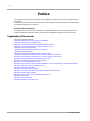 2
2
-
 3
3
-
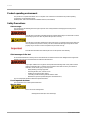 4
4
-
 5
5
-
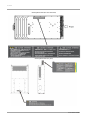 6
6
-
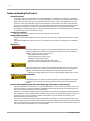 7
7
-
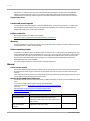 8
8
-
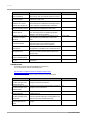 9
9
-
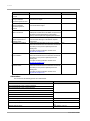 10
10
-
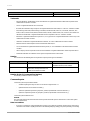 11
11
-
 12
12
-
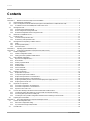 13
13
-
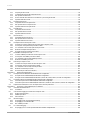 14
14
-
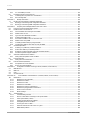 15
15
-
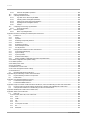 16
16
-
 17
17
-
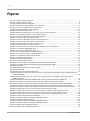 18
18
-
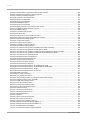 19
19
-
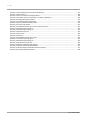 20
20
-
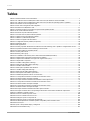 21
21
-
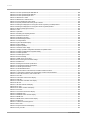 22
22
-
 23
23
-
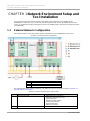 24
24
-
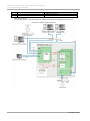 25
25
-
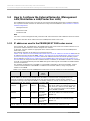 26
26
-
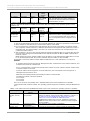 27
27
-
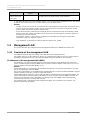 28
28
-
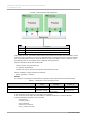 29
29
-
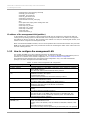 30
30
-
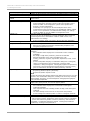 31
31
-
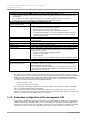 32
32
-
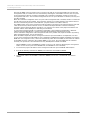 33
33
-
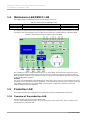 34
34
-
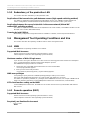 35
35
-
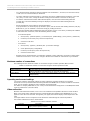 36
36
-
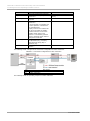 37
37
-
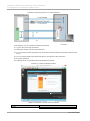 38
38
-
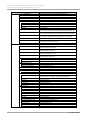 39
39
-
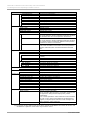 40
40
-
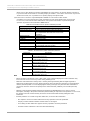 41
41
-
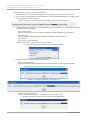 42
42
-
 43
43
-
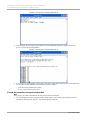 44
44
-
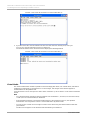 45
45
-
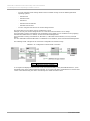 46
46
-
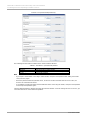 47
47
-
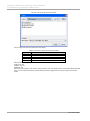 48
48
-
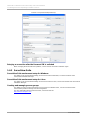 49
49
-
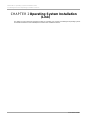 50
50
-
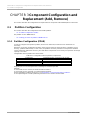 51
51
-
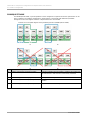 52
52
-
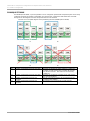 53
53
-
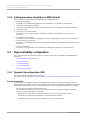 54
54
-
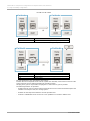 55
55
-
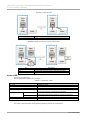 56
56
-
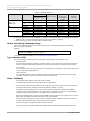 57
57
-
 58
58
-
 59
59
-
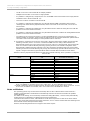 60
60
-
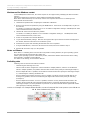 61
61
-
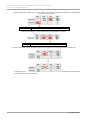 62
62
-
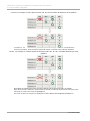 63
63
-
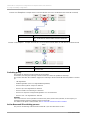 64
64
-
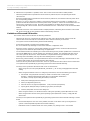 65
65
-
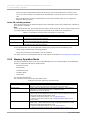 66
66
-
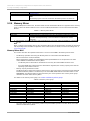 67
67
-
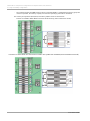 68
68
-
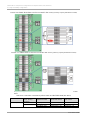 69
69
-
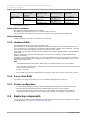 70
70
-
 71
71
-
 72
72
-
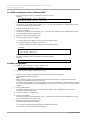 73
73
-
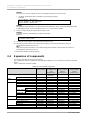 74
74
-
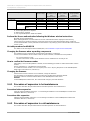 75
75
-
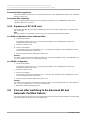 76
76
-
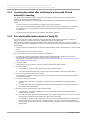 77
77
-
 78
78
-
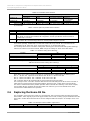 79
79
-
 80
80
-
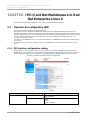 81
81
-
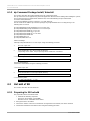 82
82
-
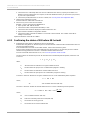 83
83
-
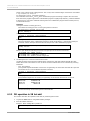 84
84
-
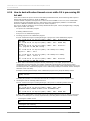 85
85
-
 86
86
-
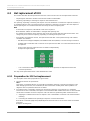 87
87
-
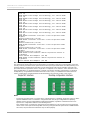 88
88
-
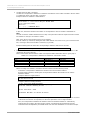 89
89
-
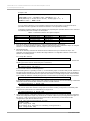 90
90
-
 91
91
-
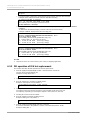 92
92
-
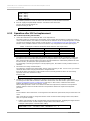 93
93
-
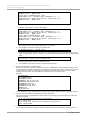 94
94
-
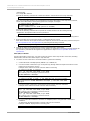 95
95
-
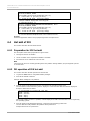 96
96
-
 97
97
-
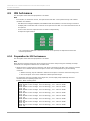 98
98
-
 99
99
-
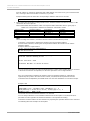 100
100
-
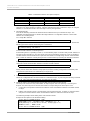 101
101
-
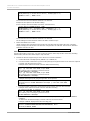 102
102
-
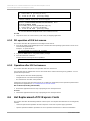 103
103
-
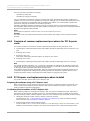 104
104
-
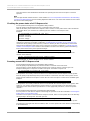 105
105
-
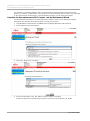 106
106
-
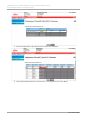 107
107
-
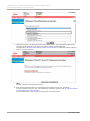 108
108
-
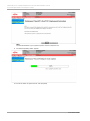 109
109
-
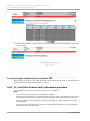 110
110
-
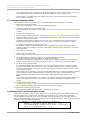 111
111
-
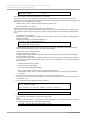 112
112
-
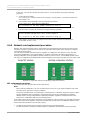 113
113
-
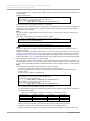 114
114
-
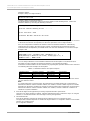 115
115
-
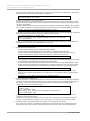 116
116
-
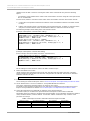 117
117
-
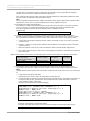 118
118
-
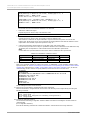 119
119
-
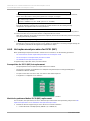 120
120
-
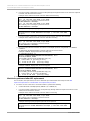 121
121
-
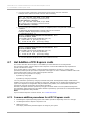 122
122
-
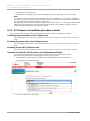 123
123
-
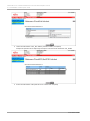 124
124
-
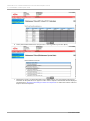 125
125
-
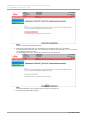 126
126
-
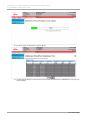 127
127
-
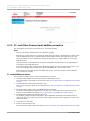 128
128
-
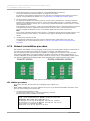 129
129
-
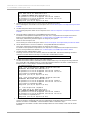 130
130
-
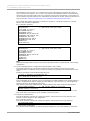 131
131
-
 132
132
-
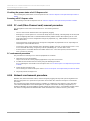 133
133
-
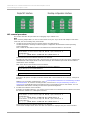 134
134
-
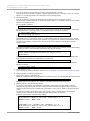 135
135
-
 136
136
-
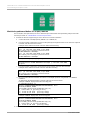 137
137
-
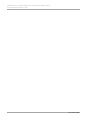 138
138
-
 139
139
-
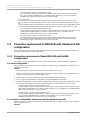 140
140
-
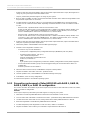 141
141
-
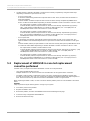 142
142
-
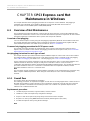 143
143
-
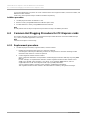 144
144
-
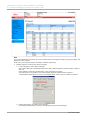 145
145
-
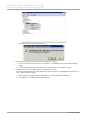 146
146
-
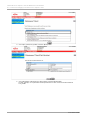 147
147
-
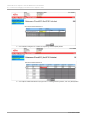 148
148
-
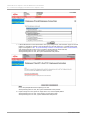 149
149
-
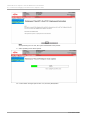 150
150
-
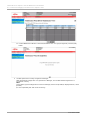 151
151
-
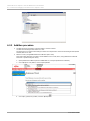 152
152
-
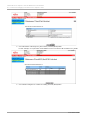 153
153
-
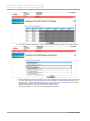 154
154
-
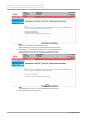 155
155
-
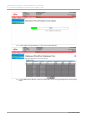 156
156
-
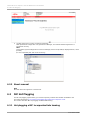 157
157
-
 158
158
-
 159
159
-
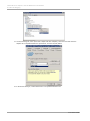 160
160
-
 161
161
-
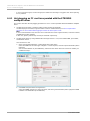 162
162
-
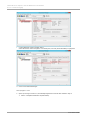 163
163
-
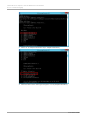 164
164
-
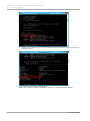 165
165
-
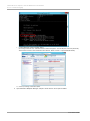 166
166
-
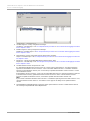 167
167
-
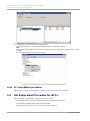 168
168
-
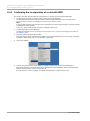 169
169
-
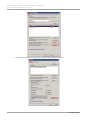 170
170
-
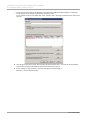 171
171
-
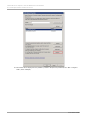 172
172
-
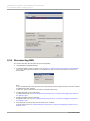 173
173
-
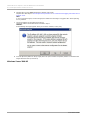 174
174
-
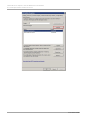 175
175
-
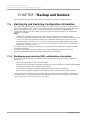 176
176
-
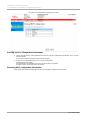 177
177
-
 178
178
-
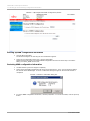 179
179
-
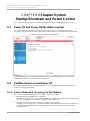 180
180
-
 181
181
-
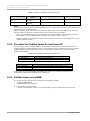 182
182
-
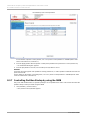 183
183
-
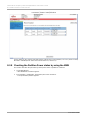 184
184
-
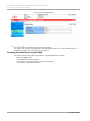 185
185
-
 186
186
-
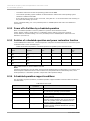 187
187
-
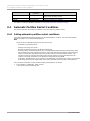 188
188
-
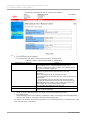 189
189
-
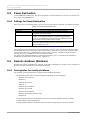 190
190
-
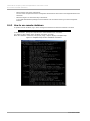 191
191
-
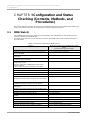 192
192
-
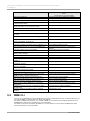 193
193
-
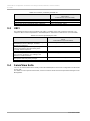 194
194
-
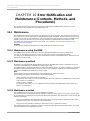 195
195
-
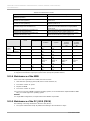 196
196
-
 197
197
-
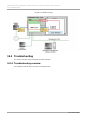 198
198
-
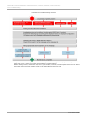 199
199
-
 200
200
-
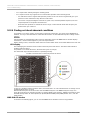 201
201
-
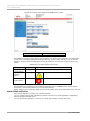 202
202
-
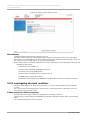 203
203
-
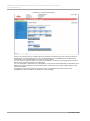 204
204
-
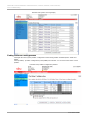 205
205
-
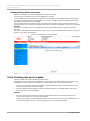 206
206
-
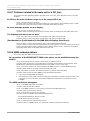 207
207
-
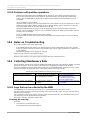 208
208
-
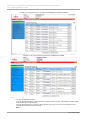 209
209
-
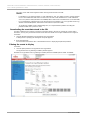 210
210
-
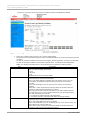 211
211
-
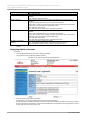 212
212
-
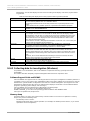 213
213
-
 214
214
-
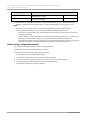 215
215
-
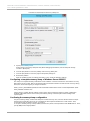 216
216
-
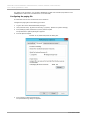 217
217
-
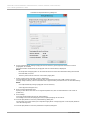 218
218
-
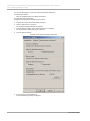 219
219
-
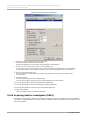 220
220
-
 221
221
-
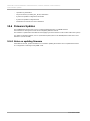 222
222
-
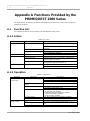 223
223
-
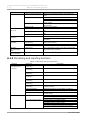 224
224
-
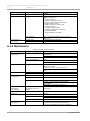 225
225
-
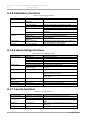 226
226
-
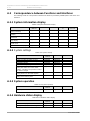 227
227
-
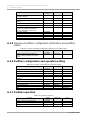 228
228
-
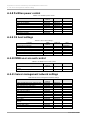 229
229
-
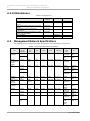 230
230
-
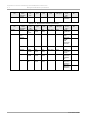 231
231
-
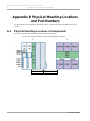 232
232
-
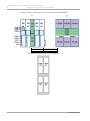 233
233
-
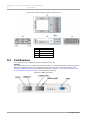 234
234
-
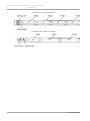 235
235
-
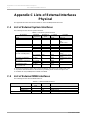 236
236
-
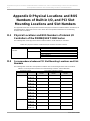 237
237
-
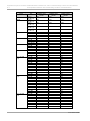 238
238
-
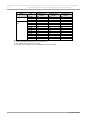 239
239
-
 240
240
-
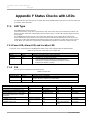 241
241
-
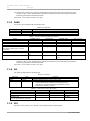 242
242
-
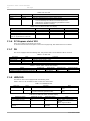 243
243
-
 244
244
-
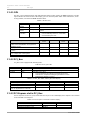 245
245
-
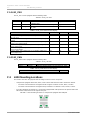 246
246
-
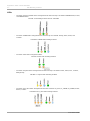 247
247
-
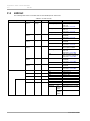 248
248
-
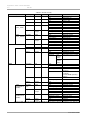 249
249
-
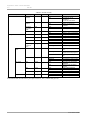 250
250
-
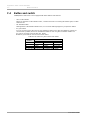 251
251
-
 252
252
-
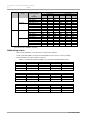 253
253
-
 254
254
-
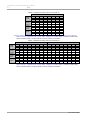 255
255
-
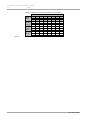 256
256
-
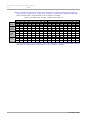 257
257
-
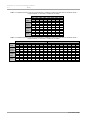 258
258
-
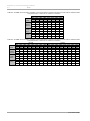 259
259
-
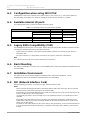 260
260
-
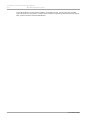 261
261
-
 262
262
-
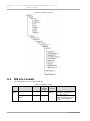 263
263
-
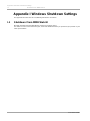 264
264
-
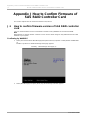 265
265
-
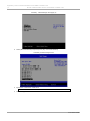 266
266
-
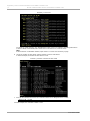 267
267
-
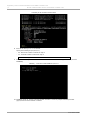 268
268
-
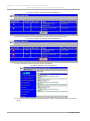 269
269
-
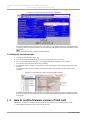 270
270
-
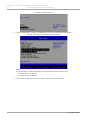 271
271
-
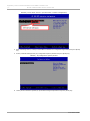 272
272
-
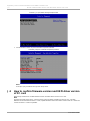 273
273
-
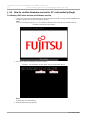 274
274
-
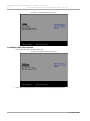 275
275
-
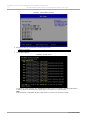 276
276
-
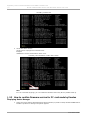 277
277
-
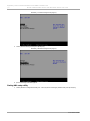 278
278
-
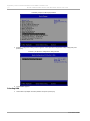 279
279
-
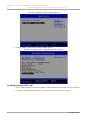 280
280
-
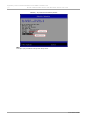 281
281
-
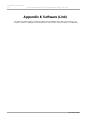 282
282
-
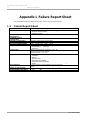 283
283
-
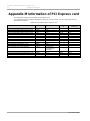 284
284
-
 285
285
Fujitsu 2000 Series User manual
- Category
- Vacuum cleaners
- Type
- User manual
- This manual is also suitable for
Ask a question and I''ll find the answer in the document
Finding information in a document is now easier with AI
Related papers
-
Fujitsu 2000 User manual
-
Fujitsu C122-E180-01EN User manual
-
Fujitsu C122-H007-01EN User manual
-
Fujitsu C122-E177-01EN User manual
-
Fujitsu PRIMEQUEST 1800E2 Installation guide
-
Fujitsu V6.00 User manual
-
Fujitsu Operations Manager User guide
-
Fujitsu C122-E119EN User manual
-
Fujitsu ETERNUS DX200F User manual
-
Fujitsu 440 User manual
Other documents
-
iStarUSA iAge820-ISCSI User manual
-
Dell Compellent Series 40 Installation guide
-
Hitachi Compute Blade 500 Series User manual
-
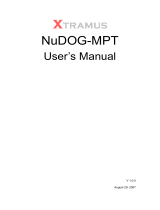 Alloy Computer Products NuDOG-MPT User manual
Alloy Computer Products NuDOG-MPT User manual
-
Hitachi HF-W7500 40 User manual
-
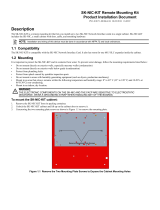 SILENT KNIGHT SK-NIC-KIT User manual
SILENT KNIGHT SK-NIC-KIT User manual
-
Fujitsu Siemens Computers FibreCAT SX40 User manual
-
Dell Storage Solution Resources Owner's manual
-
Dell Enterprise Solution Resources Owner's manual
-
Rosewill RC-NIC412v2 User manual