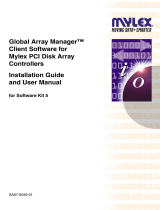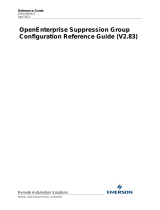Page is loading ...
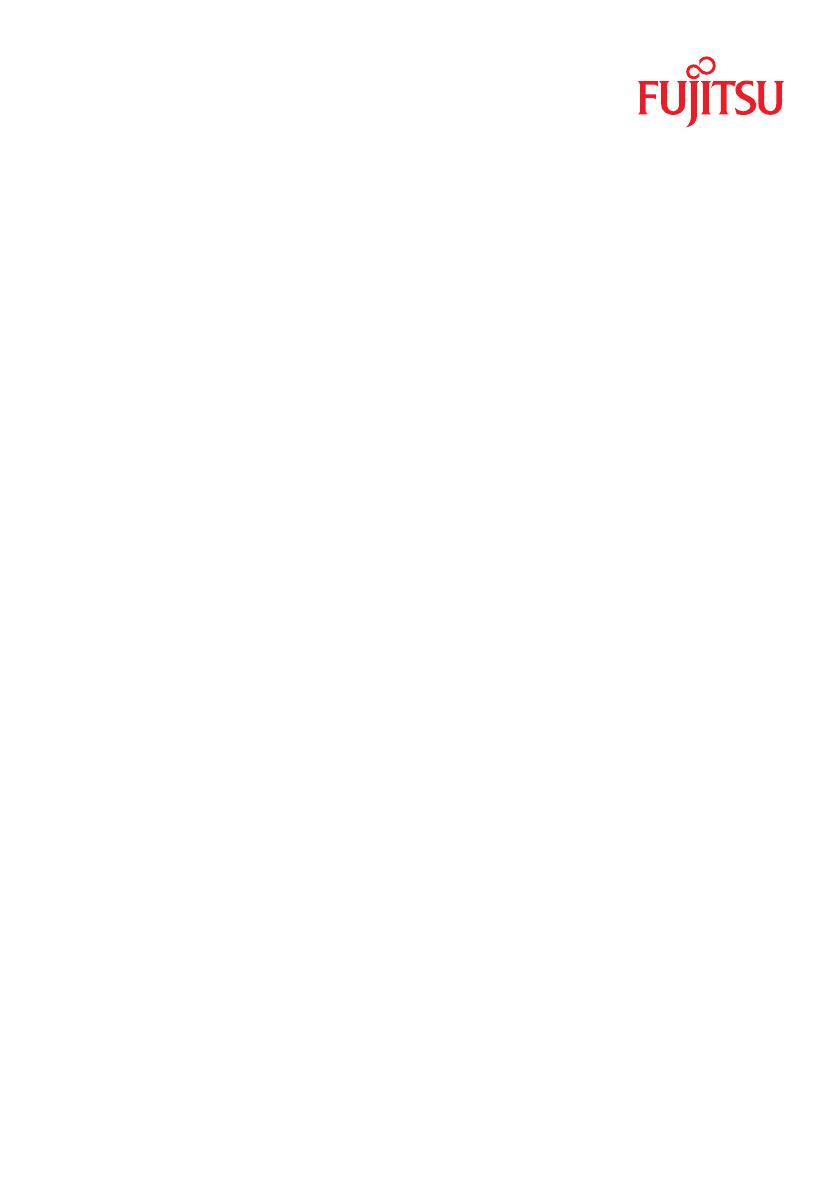
User Guide - English
ServerView Suite
ServerView Event Manager
ServerView Operations Manager V6.00
Edition July 2012
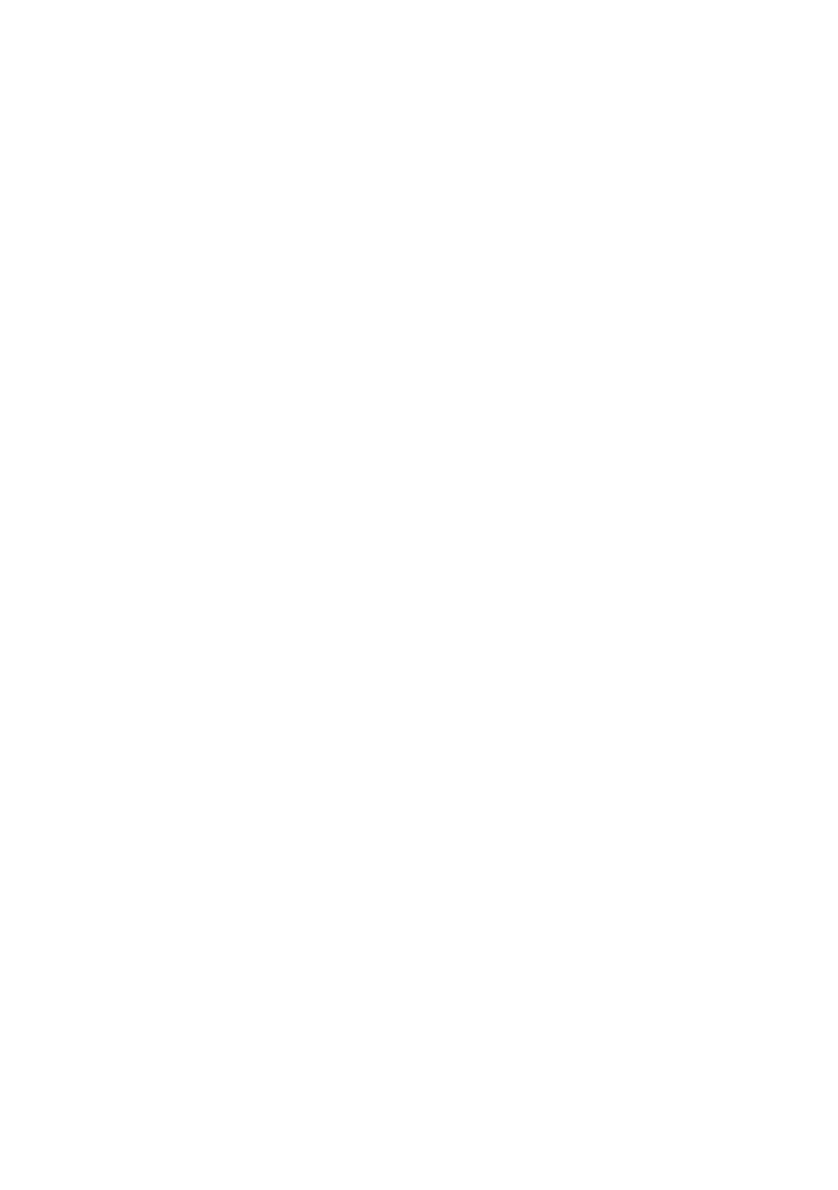
Comments… Suggestions… Corrections…
The User Documentation Department would like to
know your opinion of this manual. Your feedback helps
us optimize our documentation to suit your individual
needs.
Feel free to send us your comments by e-mail to
[email protected]su.com.
Certified documentation
according to DIN EN ISO 9001:2008
To ensure a consistently high quality standard and
user-friendliness, this documentation was created to
meet the regulations of a quality management system
which complies with the requirements of the standard
DIN EN ISO 9001:2008.
cognitas. Gesellschaft für Technik-Dokumentation mbH
www.cognitas.de
Copyright and Trademarks
Copyright © 2012 Fujitsu Technology Solutions GmbH.
All rights reserved.
Delivery subject to availability; right of technical modifications reserved.
All hardware and software names used are trademarks of their respective manufacturers.

ServerView Event Manager
Contents
1 Introduction . . . . . . . . . . . . . . . . . . . . . . . . . . . . 7
1.1 Changes from the previous version . . . . . . . . . . . . . . . 8
1.2 ServerView Suite link collection . . . . . . . . . . . . . . . . . 9
1.3 Documentation for ServerView Suite . . . . . . . . . . . . . 10
1.4 Notational conventions . . . . . . . . . . . . . . . . . . . . 11
2 Event Manager . . . . . . . . . . . . . . . . . . . . . . . . . 13
2.1 Installing the Event Manager . . . . . . . . . . . . . . . . . 14
2.2 Starting the Event Manager . . . . . . . . . . . . . . . . . . 15
2.3 Icons . . . . . . . . . . . . . . . . . . . . . . . . . . . . . . 18
3 Alarm Monitor . . . . . . . . . . . . . . . . . . . . . . . . . 21
3.1 Viewing alarms . . . . . . . . . . . . . . . . . . . . . . . . . 21
3.2 Viewing alarms for a server . . . . . . . . . . . . . . . . . . 25
3.3 Filtering alarm entries . . . . . . . . . . . . . . . . . . . . . 25
3.4 Processing alarm entries . . . . . . . . . . . . . . . . . . . 26
3.4.1 Acknowledging alarms . . . . . . . . . . . . . . . . . . . . . . 26
3.4.2 Suppressing alarms . . . . . . . . . . . . . . . . . . . . . . . 26
3.4.3 Resetting alarm suppression . . . . . . . . . . . . . . . . . . 27
3.4.4 Deleting alarms . . . . . . . . . . . . . . . . . . . . . . . . . 27
3.5 Testing the connection . . . . . . . . . . . . . . . . . . . . . 28
3.6 Other settings . . . . . . . . . . . . . . . . . . . . . . . . . 29
3.6.1 Editing an alarm note . . . . . . . . . . . . . . . . . . . . . . 29
3.7 iRMC S2 SEL entries relayed as SC2 MIB traps . . . . . . . 30
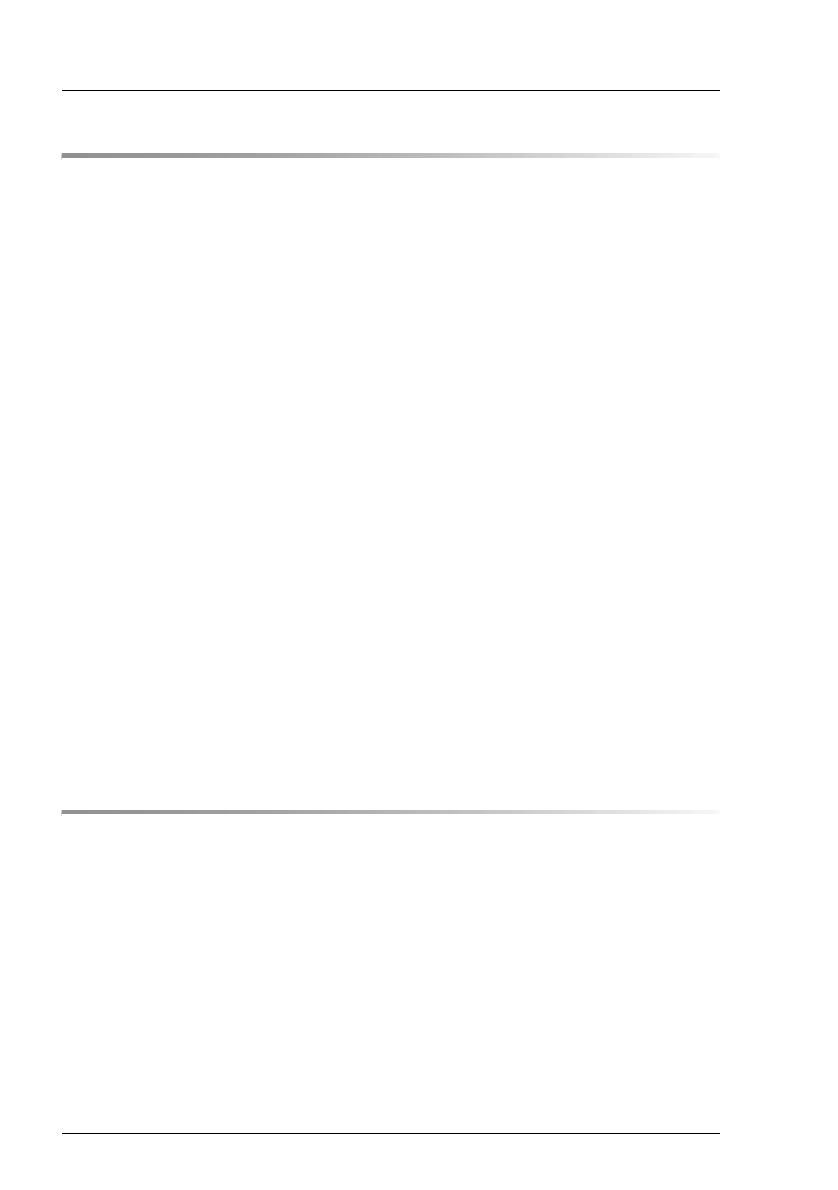
ServerView Event Manager
Contents
4 Alarm configuration . . . . . . . . . . . . . . . . . . . . . . . 37
4.1 Alarm rules . . . . . . . . . . . . . . . . . . . . . . . . . . . . 39
4.1.1 Managing alarm rules . . . . . . . . . . . . . . . . . . . . . . . 40
4.1.2 Assigning servers . . . . . . . . . . . . . . . . . . . . . . . . . 43
4.1.2.1 Displaying server information . . . . . . . . . . . . . . . . . 45
4.1.3 Assigning alarms . . . . . . . . . . . . . . . . . . . . . . . . . 47
4.1.4 Forwarding alarms . . . . . . . . . . . . . . . . . . . . . . . . 51
4.2 Filter rules . . . . . . . . . . . . . . . . . . . . . . . . . . . . 55
4.2.1 Server filters . . . . . . . . . . . . . . . . . . . . . . . . . . . 55
4.2.2 Filtering alarms . . . . . . . . . . . . . . . . . . . . . . . . . . 56
4.3 Making settings . . . . . . . . . . . . . . . . . . . . . . . . . 58
4.4 Mail forwarding in general . . . . . . . . . . . . . . . . . . . 59
4.5 Mail forwarding to the service provider . . . . . . . . . . . . 64
4.6 Making pop-up settings . . . . . . . . . . . . . . . . . . . . . 67
4.7 Making pager settings
(COM port and modem) . . . . . . . . . . . . . . . . . . . . . 69
4.8 Making execute settings . . . . . . . . . . . . . . . . . . . . 72
4.9 Making broadcast settings . . . . . . . . . . . . . . . . . . . 73
4.10 Making trap settings . . . . . . . . . . . . . . . . . . . . . . . 76
4.11 Macros . . . . . . . . . . . . . . . . . . . . . . . . . . . . . . 78
4.12 Alarm configuration example . . . . . . . . . . . . . . . . . . 79
5 Traps . . . . . . . . . . . . . . . . . . . . . . . . . . . . . . . 83
5.1 Displaying trap information . . . . . . . . . . . . . . . . . . . 83
5.2 Displaying traps in the Windows event log . . . . . . . . . . 86
5.3 Trap overview . . . . . . . . . . . . . . . . . . . . . . . . . . 86
5.3.1 Adaptec traps (Duralink.mib) . . . . . . . . . . . . . . . . . . . 92
5.3.2 APC traps (Powernet.mib) . . . . . . . . . . . . . . . . . . . . 92
5.3.3 Blade System traps (s31.mib) . . . . . . . . . . . . . . . . . . 95
5.3.4 Cluster traps (NTCluster.mib) . . . . . . . . . . . . . . . . . . 100
5.3.5 DPT traps (dptscsi.mib) . . . . . . . . . . . . . . . . . . . . . 103
5.3.6 DuplexDataManager traps (Ddm.mib) . . . . . . . . . . . . . 105
5.3.7 DuplexWrite traps (DW.mib) . . . . . . . . . . . . . . . . . . 109

ServerView Event Manager
Contents
5.3.8 Hard disk (S.M.A.R.T.) traps (Hd.mib) . . . . . . . . . . . . . . 111
5.3.9 Generic traps . . . . . . . . . . . . . . . . . . . . . . . . . . 112
5.3.10 MultiPath traps (mp.mib) . . . . . . . . . . . . . . . . . . . . . 113
5.3.11 Mylex traps (Mylex.mib) . . . . . . . . . . . . . . . . . . . . . 114
5.3.12 PCI HotPlug traps (pcihotplug.mib) . . . . . . . . . . . . . . . 118
5.3.13 PRIMEPOWER traps . . . . . . . . . . . . . . . . . . . . . . 119
5.3.14 PXRE traps (dec.mib) . . . . . . . . . . . . . . . . . . . . . . 125
5.3.15 RAID Adapter traps (Megaraid.mib) . . . . . . . . . . . . . . . 129
5.3.16 RomPilot traps (Rompilot.mib) . . . . . . . . . . . . . . . . . . 132
5.3.17 ServerControl traps (SC.mib) . . . . . . . . . . . . . . . . . . 133
5.3.18 ServerControl traps (SC2.mib) . . . . . . . . . . . . . . . . . 139
5.3.19 ServerView traps (ServerView.mib) . . . . . . . . . . . . . . . 145
5.3.20 ServerView status traps (Status.mib) . . . . . . . . . . . . . . 146
5.3.21 Tape drive traps (tapealrt.mib) . . . . . . . . . . . . . . . . . . 147
5.3.22 Team Server traps (Fujitsu) . . . . . . . . . . . . . . . . . . . 160
5.3.23 Threshold traps (Trap.mib) . . . . . . . . . . . . . . . . . . . . 163
5.3.24 UPS traps (Upsman.mib) . . . . . . . . . . . . . . . . . . . . 168
6 MIB integration . . . . . . . . . . . . . . . . . . . . . . . . . 171

ServerView Event Manager
Contents

ServerView Event Manager 7
1 Introduction
The ServerView Event Manager (called simply Event Manager below) is a
component of the Event Management of the ServerView Suite. After installation,
this component is available both via the Windows Start Menu and via
ServerView Operations Manager (called simply Operations Manager below).
The Event Manager function has a user-friendly Web-based graphical user
interface (GUI) where you can obtain reliable, secure information about system
faults quickly.
You can define the results and operating states about which you want to receive
alarm messages. The availability of a server in a network is a critical factor and
it therefore makes sense to configure the Event Manager so that you are
informed about all the operating states that could endanger server availability.
On blade systems, the Event Manager can receive and display alarm messages
from the blade system itself and also from individual server blades. Alarms are
assigned to the entire blade system by default. This setting can be changed in
the configuration.
The Event Manager works like this. An agent sends an alarm (trap) over the
SNMP to the Event Manager informing the management station that an
unexpected event has occurred. An unexpected event can be an error report or
a status change caused by tripping of a threshold value.
Traps are assigned the severity levels: critical, major, minor and informational.
Different actions, triggered by traps, can be assigned to each severity level and
to each server. Events at the alarm severity level critical are always recorded in
the alarm log of the log file.
I When you are installing the agents you can also specify that alarm
messages are to be sent to the Windows event log.

8 ServerView Event Manager
Changes from the previous version
1.1 Changes from the previous version
This edition is valid for the Event Manager of ServerView V6.00 and replaces
the online manual: “Event Manager“ as of ServerView V5.50, Edition November
2011.
The manual has been updated to reflect the latest software status and includes
the following additions:
– Alarm entries can be filtered by clicking the corresponding filter icons in the
header of the alarm list (see section "Filtering alarm entries" on page 25).
Because of the filter icon, chapters Setting the number of alarms per page and
Managing the alarm list have been omitted.
– Settings of an existing alarm rules can be copied to new alarm rules (see
section "Managing alarm rules" on page 40).
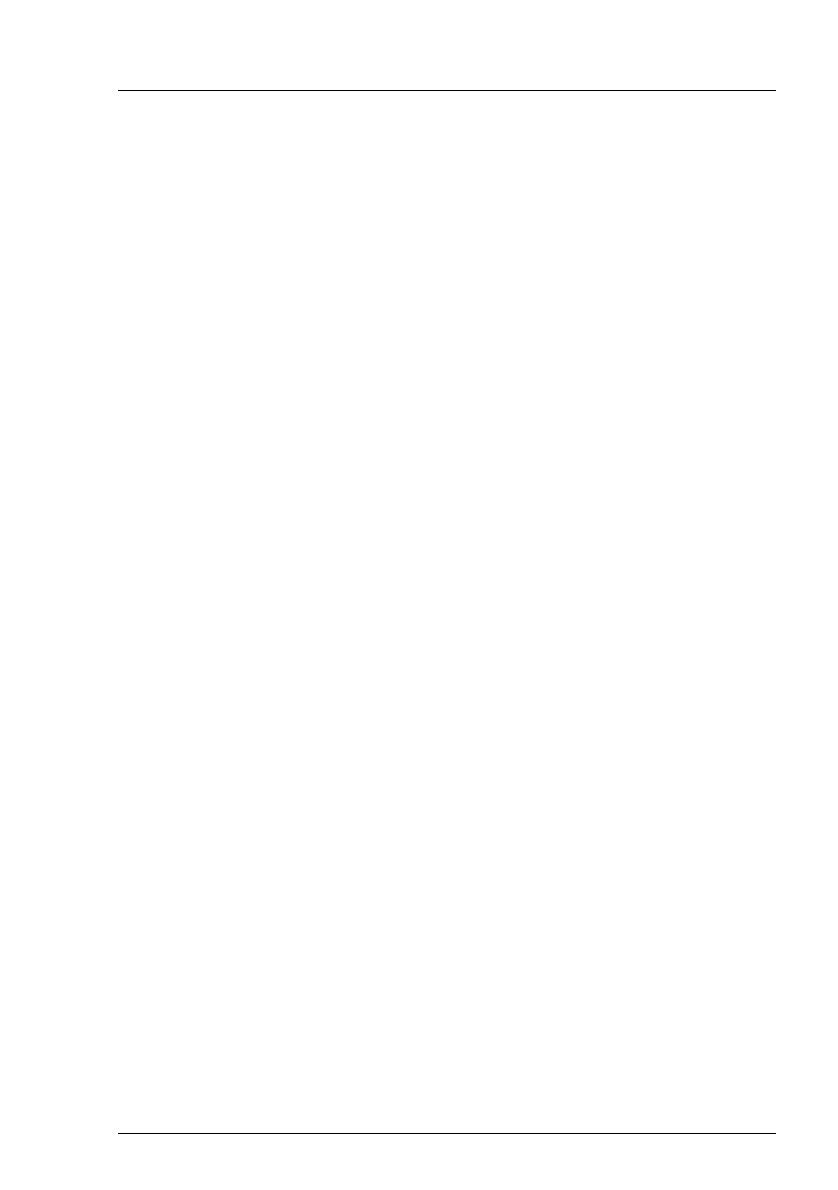
ServerView Event Manager 9
ServerView Suite link collection
1.2 ServerView Suite link collection
Via the link collection, Fujitsu Technology Solutions provides you with numerous
downloads and further information on the ServerView Suite and PRIMERGY
servers.
For ServerView Suite, links are offered on the following topics:
● Forum
● Service Desk
● Manuals
● Product information
● Security information
● Software downloads
● Training
I The downloads include the following:
– Current software versions for the ServerView Suite as well as
additional Readme files.
– Information files and update sets for system software components
(BIOS, firmware, drivers, ServerView agents and ServerView update
agents) for updating the PRIMERGY servers via ServerView Update
Manager or for locally updating individual servers via ServerView
Update Manager Express.
– The current versions of all documentation on the ServerView Suite.
You can retrieve the downloads free of charge from the Fujitsu
Technology Solutions Web server.
For PRIMERGY servers, links are offered on the following topics:
● Service Desk
● Manuals
● Product information
● Spare parts catalogue
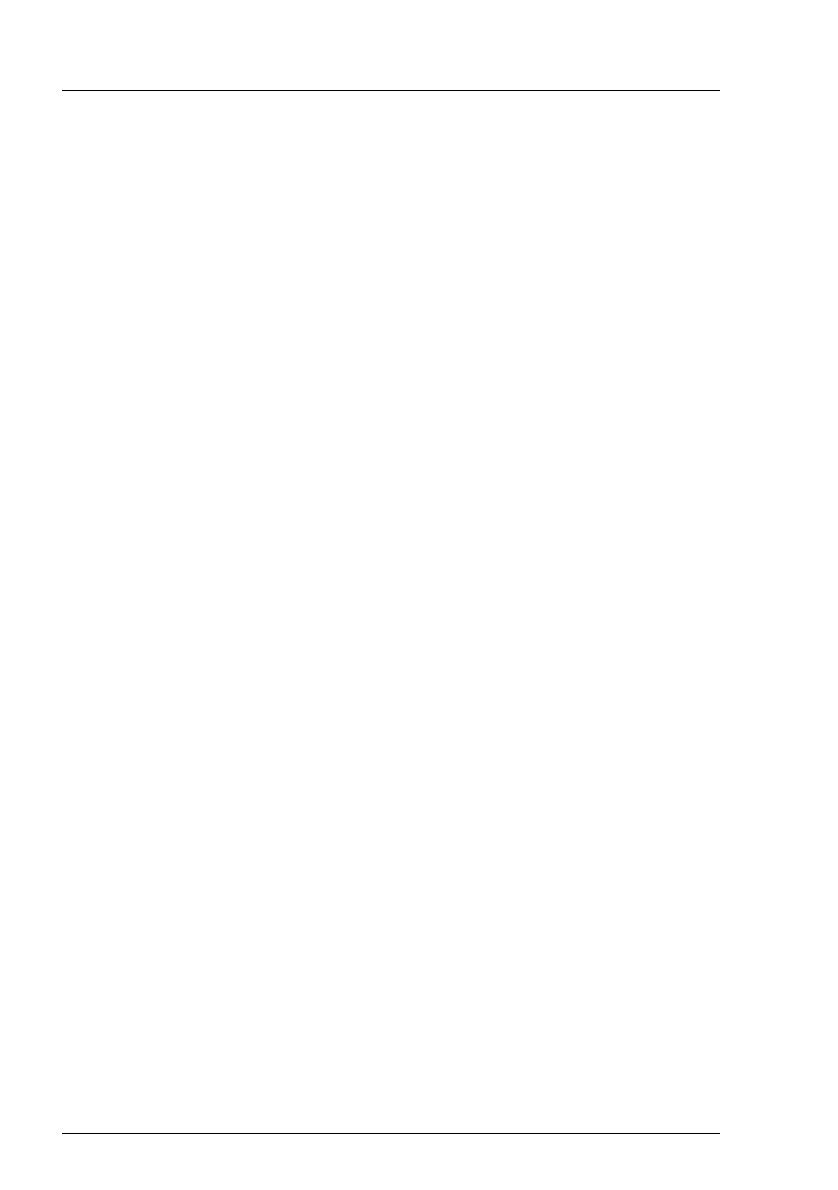
10 ServerView Event Manager
Documentation for ServerView Suite
Access to the ServerView link collection
You can reach the link collection of the ServerView Suite in various ways:
1. Via ServerView Operations Manager.
Ê Select Help – Links on the start page or on the menu bar.
This opens the start page of the ServerView link collection.
2. Via the ServerView Suite DVD 2 or via the start page of the online
documentation for the ServerView Suite on the Fujitsu Technology Solutions
manual server.
I You access the start page of the online documentation via the
following link:
http://manuals.ts.fujitsu.com
Ê In the selection list on the left, select Industry standard servers.
Ê Click the menu item PRIMERGY ServerView Links.
This opens the start page of the ServerView link collection.
3. Via the ServerView Suite DVD 1.
Ê In the start window of the ServerView Suite DVD 1, select the option
Select ServerView Software Products.
Ê Click Start. This takes you to the page with the software products of the
ServerView Suite.
Ê On the menu bar select Links.
This opens the start page of the ServerView link collection.
1.3 Documentation for ServerView Suite
The documentation for the ServerView Suite can be found on the ServerView
Suite DVD 2 supplied with each server system.
The documentation can also be downloaded free of charge from the Internet.
You will find the online documentation at http://manuals.ts.fujitsu.com under the
link Industry standard servers.
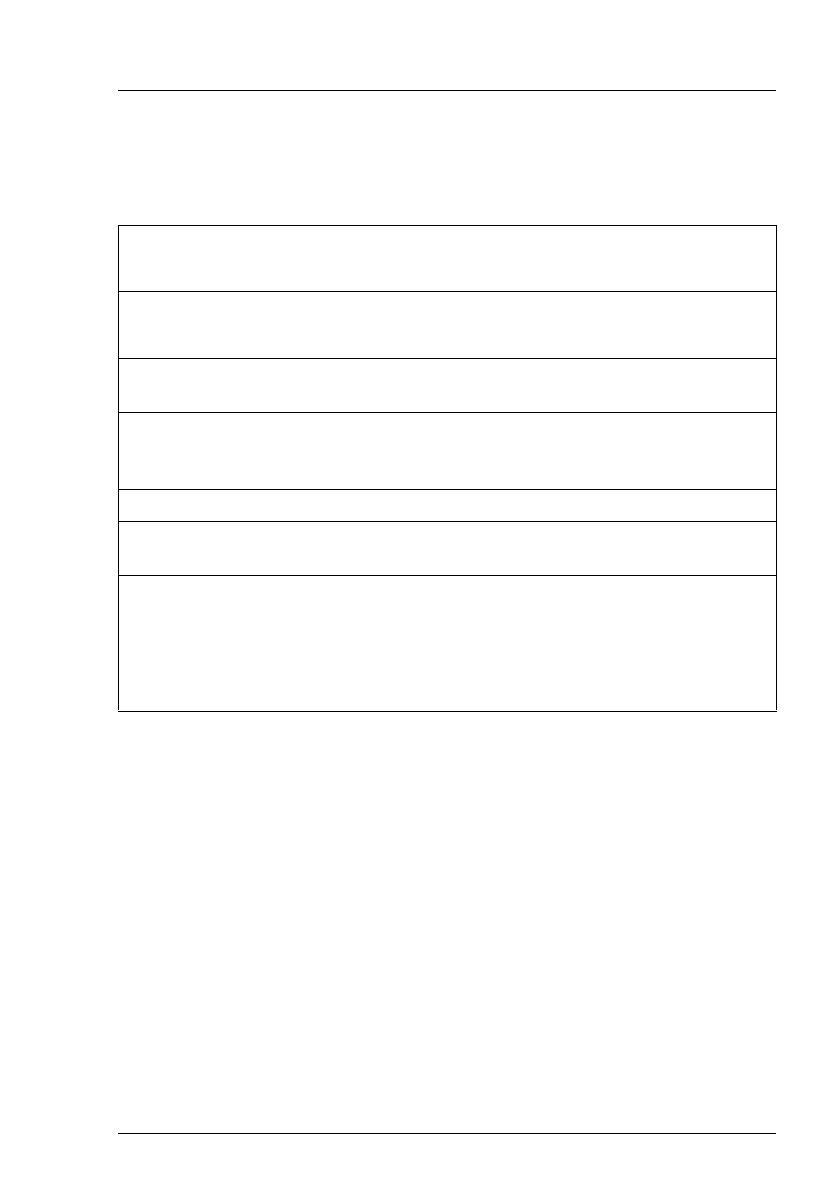
ServerView Event Manager 11
Notational conventions
1.4 Notational conventions
The following notational conventions are used in this manual:
References to text or sections of text in this manual are shown with the chapter
or section heading and the page on which that chapter or section begins.
Screen outputs
Please note that the screen output is dependent in part on the system used and
therefore some details may not correspond exactly to the output you will see on
your system. You may also see system-dependent differences in the menu
items available.
V Caution This symbol points out hazards that can lead to personal
injury, loss of data or damage to equipment.
I This symbol highlights important information and tips.
Ê This symbol refers to a step that you must carry out in
order to continue with the procedure.
italic Commands, menu items, names of buttons, options,
variables, file names and path names are shown in italics
in descriptive text.
fixed font System outputs are indicated using a fixed font.
semi-bold
fixed font
Commands to be entered via the keyboard are written in a
semi-bold fixed font.
[Key symbols] Keys are shown according to their representation on the
keyboard. If uppercase letters are to be entered explicitly,
then the Shift key is shown, e.g. [SHIFT] - [A] for A.
If two keys need to be pressed at the same time, this is
shown by placing a hyphen between the two key symbols.
Table 1: Notational conventions
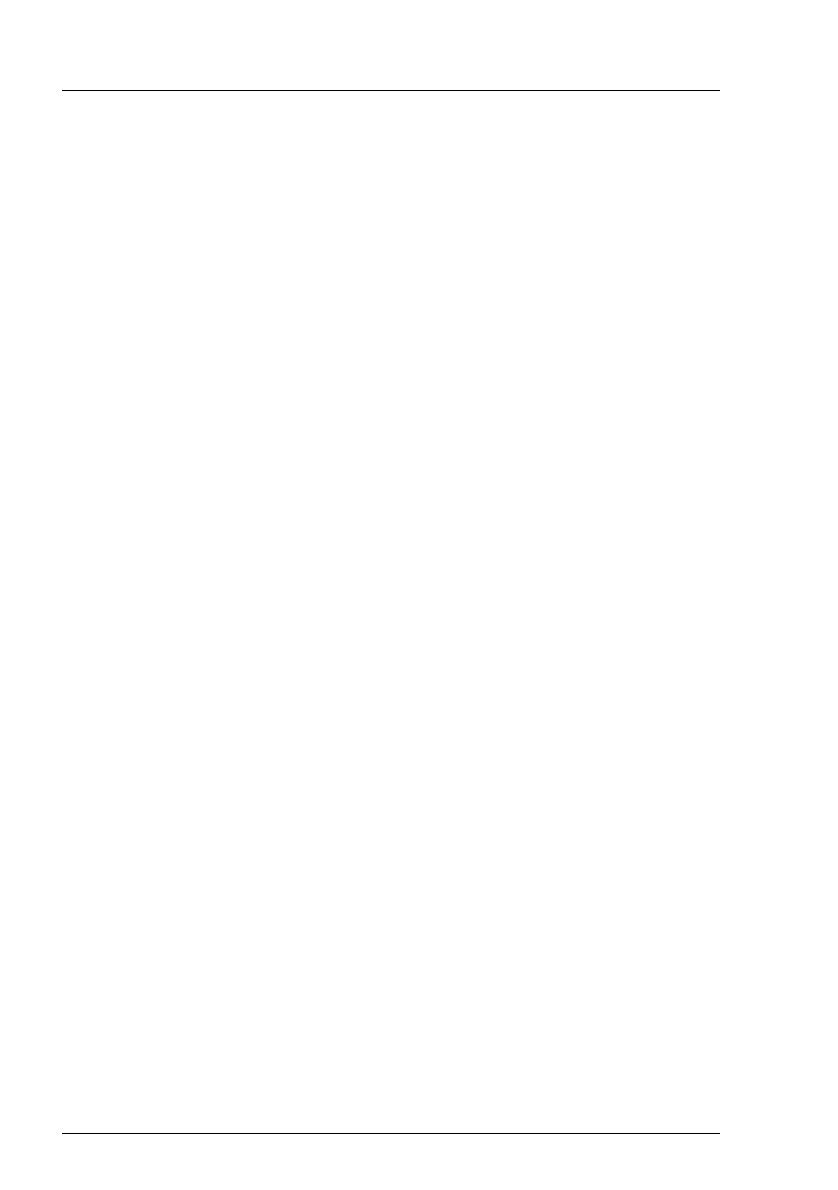
12 ServerView Event Manager
Notational conventions
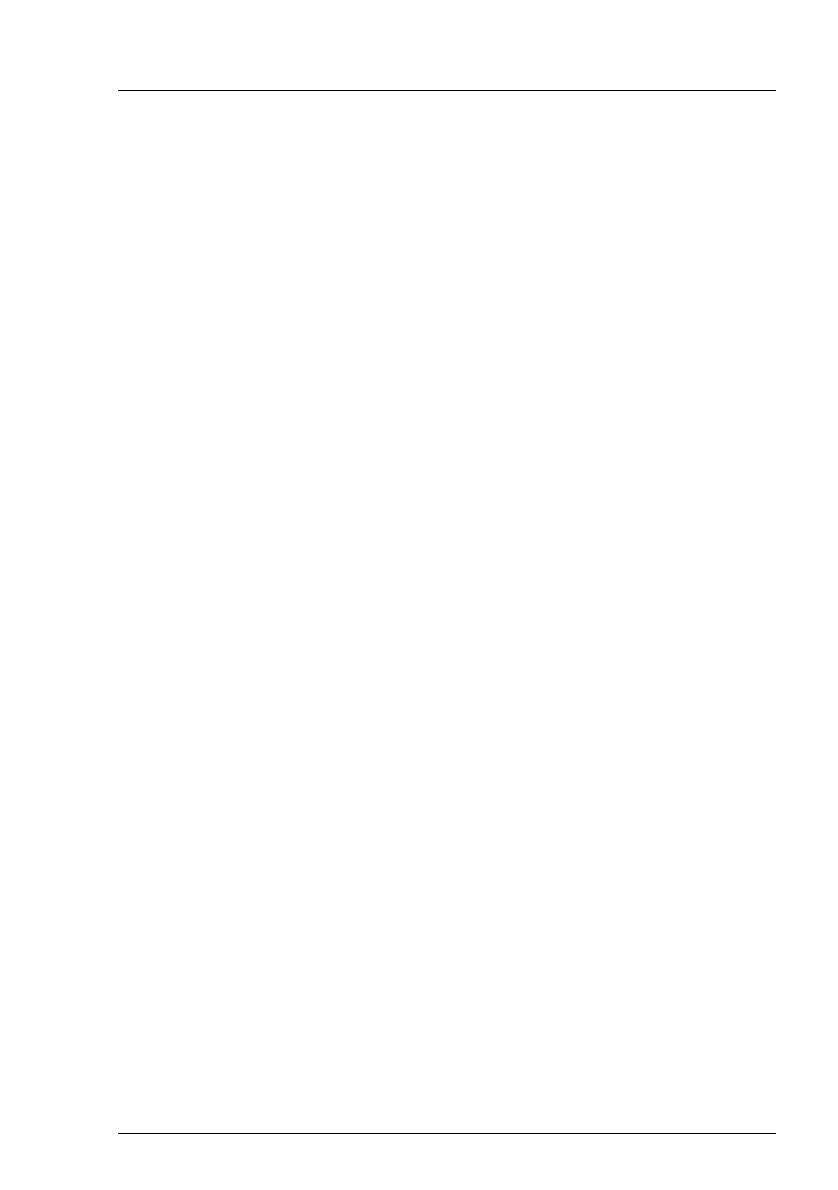
ServerView Event Manager 13
2Event Manager
The Event Manager allows you to filter and forward alarm messages and specify
the display.
For monitoring, ServerView agents must be installed on the managed servers
and for servers with VMware vSphere ESXi 5 ServerView ESXi 5 CIM Provider
must be installed. If an unusual operating status occurs, the ServerView agents
automatically send an alarm (trap) to a management station. Which
management stations are to receive traps is defined during installation of the
ServerView agents or ServerView ESXi 5 CIM Provider. While setting up the
SNMP service on the management station, you define the managed servers
from which traps are to be received.
After installing the Event Manager you must first configure the alarm display and
alarm handling. You do this by defining alarm rules and filter rules in the Alarm
Configuration component. Using alarm rules, you specify which alarms are to
be forwarded from which servers to which destinations. You can also specify, via
filter rules, which alarms from which servers are to be filtered out. For a detailed
description of this alarm configuration see the chapter "Alarm configuration" on
page 37.
The Alarm Monitor component displays the received alarms, depending on the
configuration set. The Alarm Monitor offers you further functions for editing the
alarm list as well as for additional filtering of the alarm display. You can, for
example, specify which alarms from which servers are not to be shown in the
alarm list. For a detailed description of the Alarm Monitor see the chapter "Alarm
Monitor" on page 21.
ServerView comes with a series of MIBs, which are integrated in the Event
Manager. Traps from these MIBs can be received and processed in the Event
Manager. To supplement the existing MIBs, additional third-party MIBs can be
integrated into the Event Manager. Traps from these MIBs are also displayed in
the Event Manager, once the MIB has been checked.
You integrate the MIBs using the MIB Manager, which is additionally provided
when the Event Manager is installed under Windows or Linux. For more
information on this tool, see the chapter "MIB integration" on page 171.
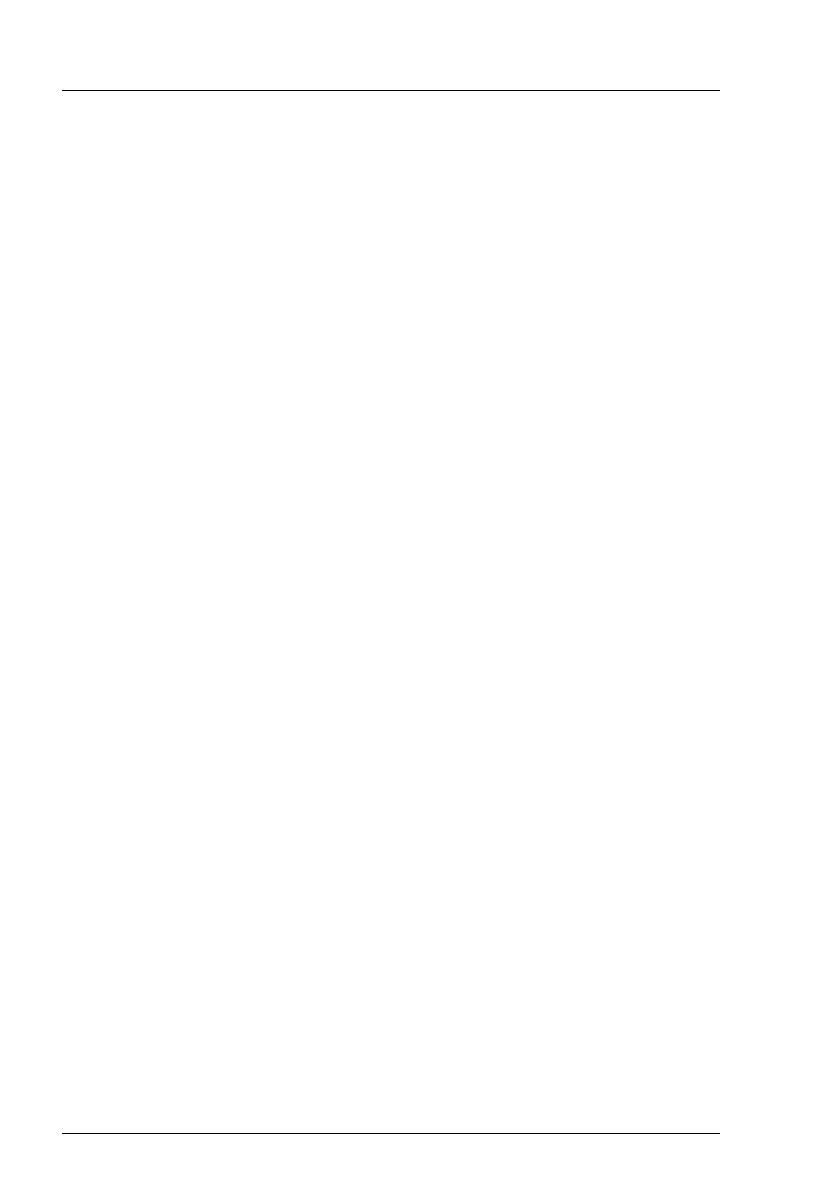
14 ServerView Event Manager
Installing the Event Manager
CIM-Indications for VMware vSphere ESXi 5
Events of servers with VMware vSphere ESXi 5 are provided as CIM
indications. The CIM indications are
analyzed by the ServerView Event
Manager, which can manage and forward them as usual.
Via Test Connectivity you can test the connection to the VMware vSphere ESXi 5
server (see User Guide „ServerView Operations Manager“ manual).
I The CIM indication provider is provided for the following operating
system:
– VMware vSphere ESXi 5
For more information on ServerView ESXi CIM provider, see the
"Monitoring VMware based PRIMERGY servers with ServerView"
manual.
2.1 Installing the Event Manager
The Event Manager is part of the ServerView software, which can be found on
the ServerView Suite DVD 1 (via Select ServerView Software Products). It can
be installed under Windows and under Linux operating systems (SuSE and Red
Hat). For details of how to install the ServerView software, see the ServerView
Installation Guides.

ServerView Event Manager 15
Starting the Event Manager
2.2 Starting the Event Manager
If the Event Manager is installed on a Windows-based management station, you
can start it directly on the management station via the Windows start menu.
Ê Select Start – [All ]Programs – Fujitsu – ServerView Suite – Event Manager –
Event Manager.
If the Event Manager Manager is installed on a Linux-based management
station, you can start ServerView Event Manager via a suitable Web browser
with the following Web addresses below:
Ê Enter the following Web address for SSL-protected (Secure Socket Layer)
communication:
https://<system_name>.<domainname>[:3170]/AlarmService
On startup the login window of the Central Authentication Service is displayed.
I If the server’s IP address is an IPv6 address, you must enter it in square
brackets if you specify a port number.
Figure 1: Login window of the Central Authentication Service
In this window, enter the user name and the password of the ID under which you
are authorized to use Event Manager.
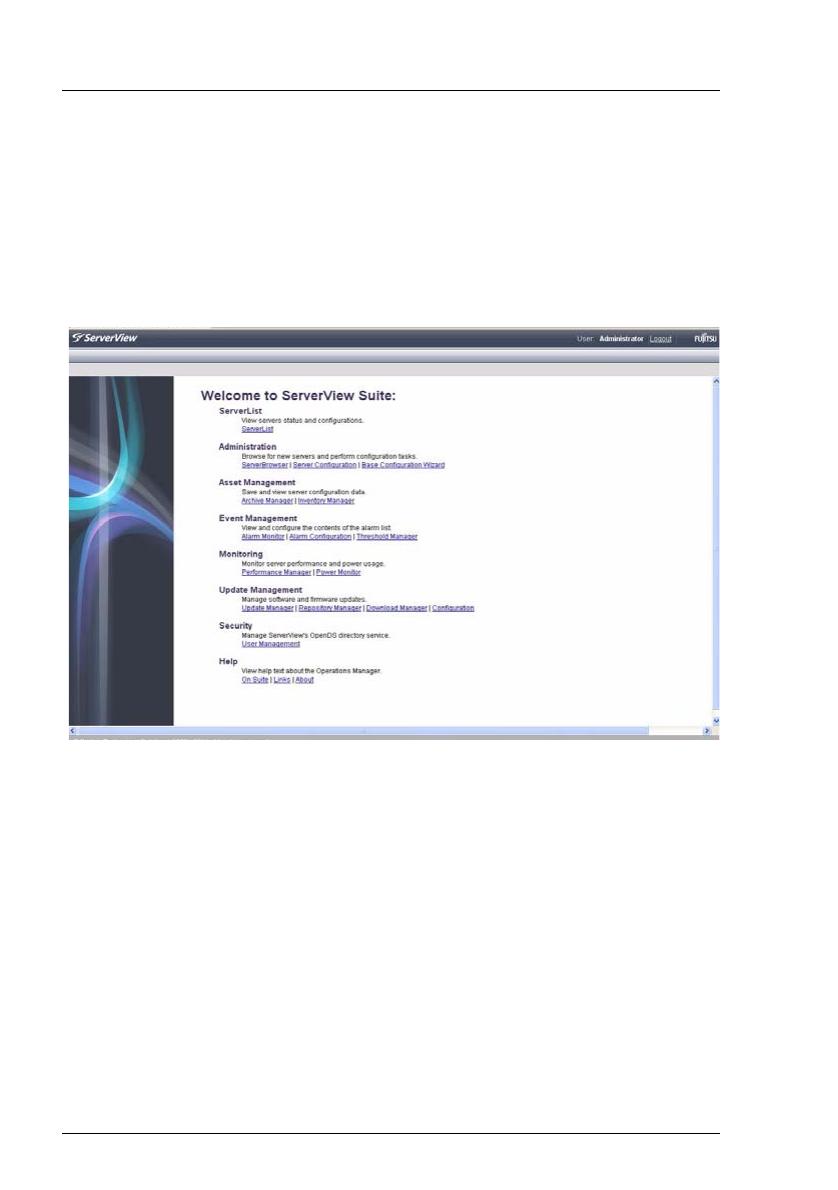
16 ServerView Event Manager
Starting the Event Manager
I To start / operate the Event Manager, you need the appropriate
permissions. As the RBAC (Role-based access control) based user
management of the ServerView Suite controls the assignment of
permissions to users by means of user roles, please ensure that your
user role is equipped with the required privileges. For details see the
"User Management in ServerView" user guide.
When you launch the Event Manager, the following start page is displayed:
Figure 2: Event Manager start window
I Depending on whether only the Event Manager is installed or which
privileges have been assigned to the user of the above Sign On, you will
have access to some or all of the listed functions. The functions you are
not authorized to use will either be disabled (gray) or not listed.
For an overview of the functions available to you with a role, see the
manual "User management in ServerView”.
The first time you start ServerView Event Manager as administrator after
installation, the Base Configuration Wizard also starts automatically. This
wizard guides you through the initial steps for using ServerView Operations
Manager.
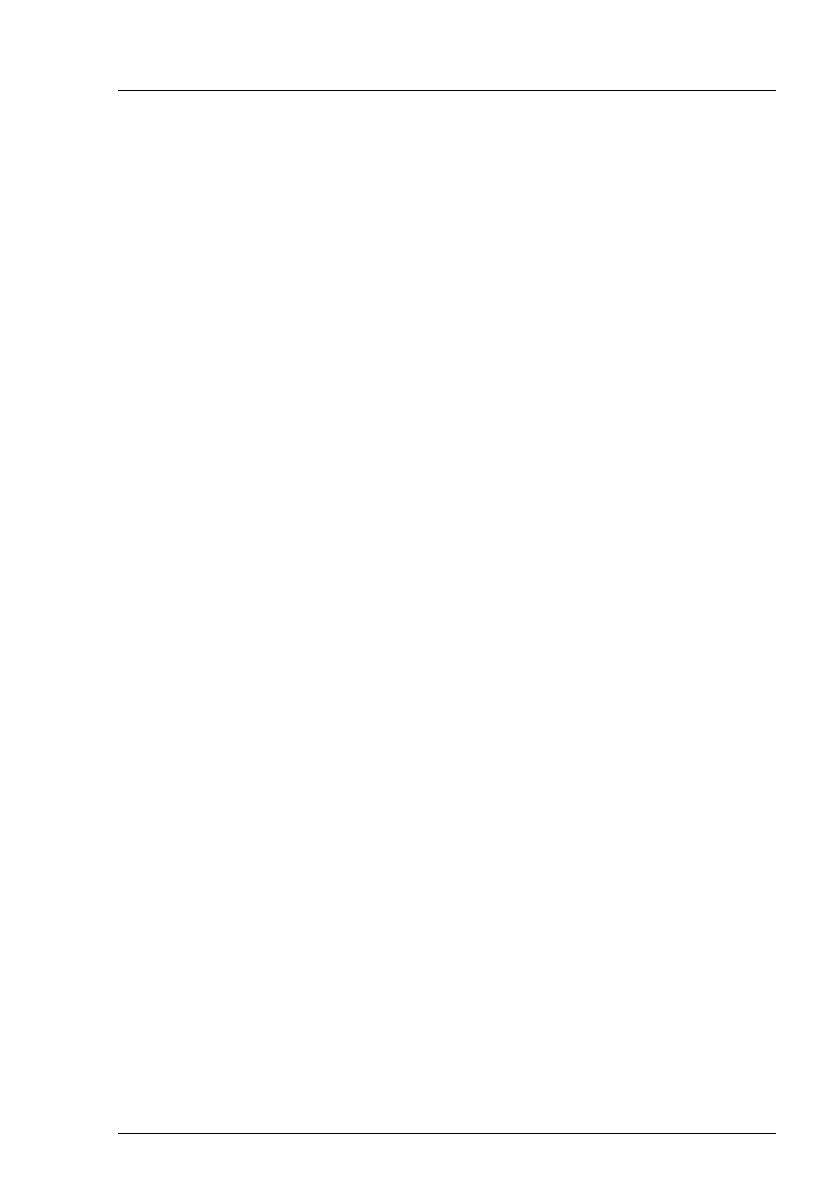
ServerView Event Manager 17
Starting the Event Manager
If you do not want to automatically open the Base Configuration Wizard again
when you start the Event Manager, select Do not show this wizard again
automatically in the start window of the Base Configuration Wizard. Once you
have been through the Base Configuration Wizard, it too will no longer be
launched automatically. You can also call up the wizard at any time via
ServerView Operations Manager under the Administration menu.
For more information see the separate documentation for the Base
Configuration Wizard.
I If you get a security warning from Java when you start Event Manager,
you can ignore it by clicking No. How to avoid such messages in future is
described in the ServerView Operations Manager Installation Guide for
Windows.
You start the individual components of the Event Manager (Alarm Monitor and
Alarm Configuration) by clicking the corresponding link (Alarm Monitor or Alarm
Configuration) under Event Management.
You can also start the individual components via the start page of ServerView
Operations Manager.
Ê Select Start – [All ]Programs – Fujitsu – ServerView Suite – Operations
Manager – Operations Manager.
Then, as with the Event Manager, click the relevant link (Alarm Monitor or Alarm
Configuration) under Event Management.
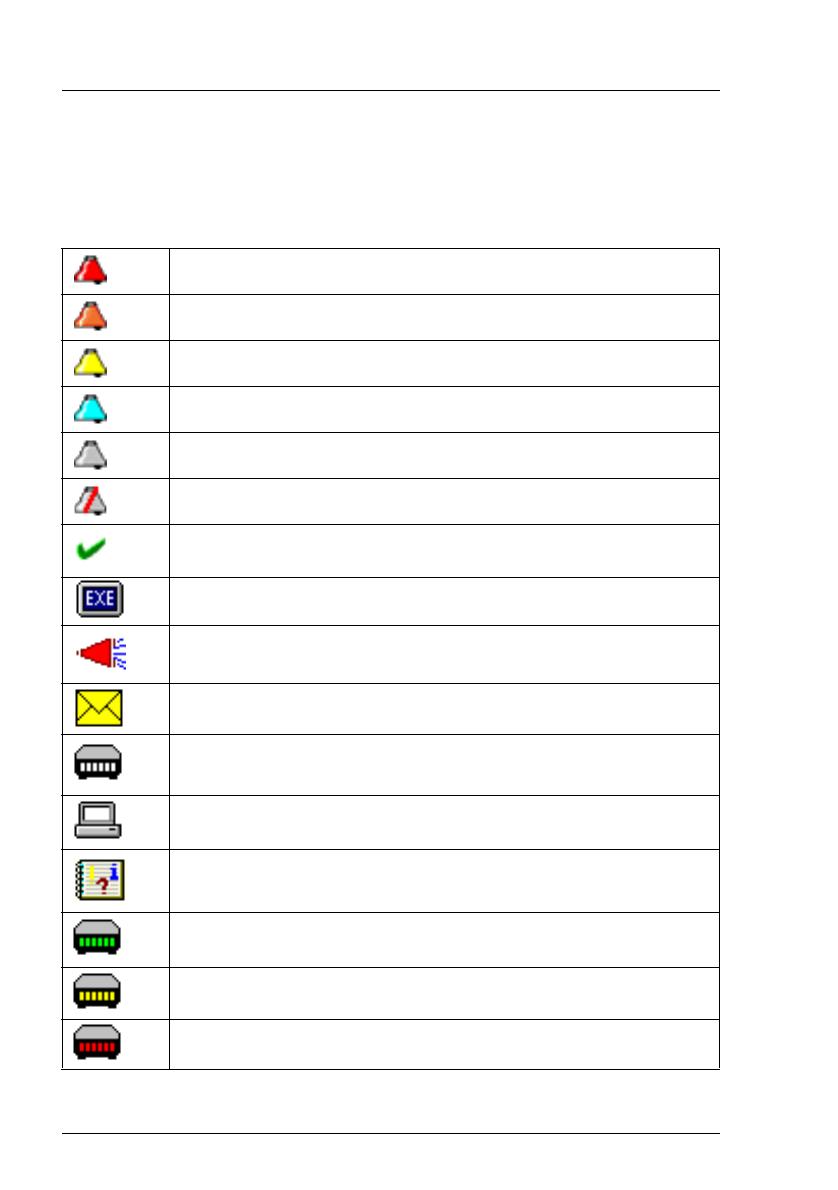
18 ServerView Event Manager
Icons
2.3 Icons
You will find a list of the icons in the Alarm Monitor and Alarm Configuration
windows and their meanings in the following.
Red alarm: critical
Orange alarm: major
Yellow alarm: minor
Blue alarm: informational
Gray alarm: unknown
Alarm is ignored
The alarm was confirmed by a user entry.
Some other executable program was triggered by this alarm.
A broadcast message was sent for this alarm.
A mail was sent for this alarm.
This alarm triggered a pager call.
This alarm will be passed on to a management station.
This alarm will be passed on to the local system event log.
Green: Pager confirmed
Yellow: Pager completed
Red: Pager present (still active)
Table 2: Icons in the Alarm Monitor and Alarm Configuration
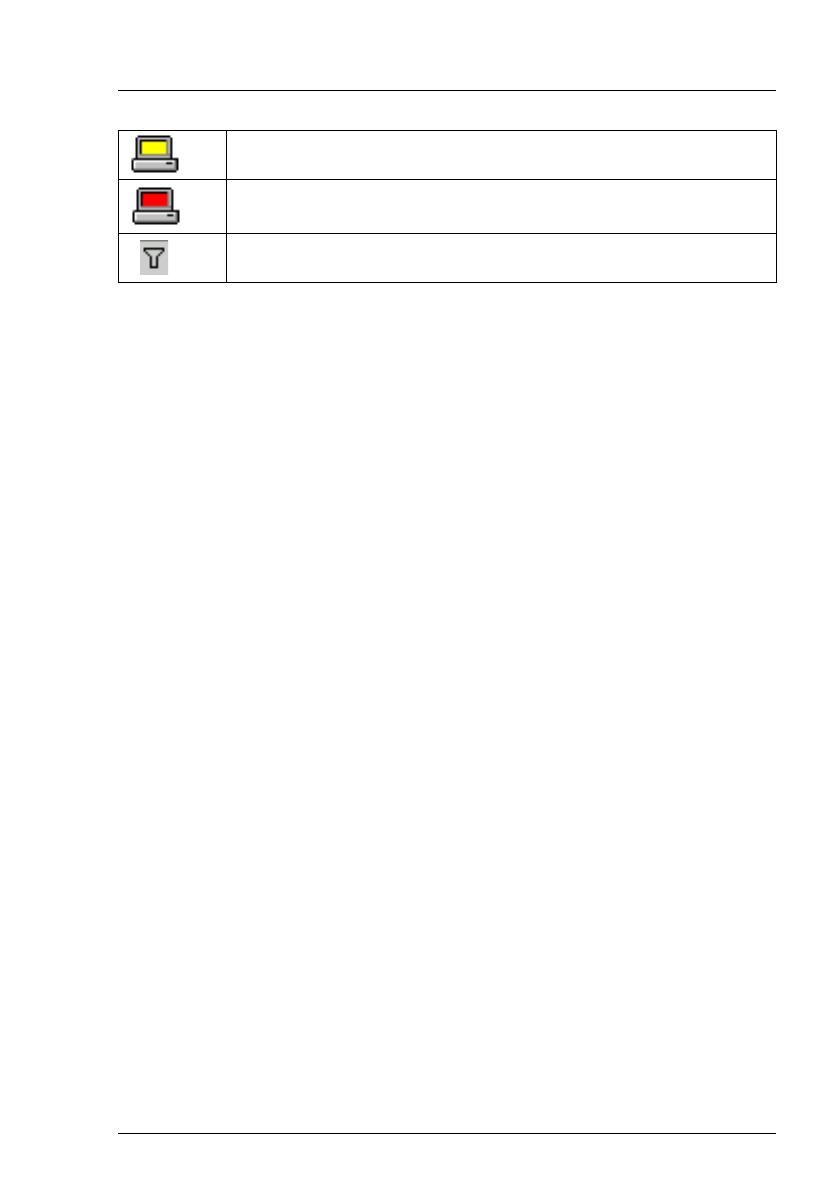
ServerView Event Manager 19
Icons
Yellow: Forwarding completed
Red: Forwarding present (still active)
Table columns can be filtered according to different criteria.
Table 2: Icons in the Alarm Monitor and Alarm Configuration

20 ServerView Event Manager
Icons
/