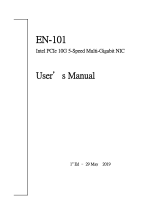Page is loading ...

RC-NIC412
10 Gigabit PCIe Card

Page 2
Contents:
Chapter 1: Introduction ...................................................... 3
1.1 Product Introduction .................................................... 3
1.2 Features ........................................................................ 3
1.3 Requirements ............................................................... 4
1.4 Package Contents ......................................................... 5
Chapter 2: Getting Started ................................................. 6
2.1 Hardware Layout ......................................................... 6
2.2 Hardware Installation .................................................. 7
2.3 Driver Installation ........................................................ 8
2.3.1 Installation for Windows ....................................... 8
2.3.2 Installation for Linux ............................................ 9
2.4 Verifying the installation ............................................ 10
2.4.1 Verifying for Windows........................................ 10
2.4.2 Verifying for Linux ............................................. 11

Page 3
Chapter 1: Introduction
1.1 Product Introduction
This card is a 5-Speed Multi-Gigabit network adapter that runs on a
high speed PCIe x4 host but interface.
This card hosts the Tehuti’s new 3
rd
generation TN4010 controller, and
optimized 10 Gigabit Ethernet MAC designed for low-power, low-cost,
single-port connectivity required by Application Servers and
Workstations. The TN4010 MAC is paired with the AQRate® AQR105
transceiver, a low-power, high-performance NBASE-T PHY.
This card supports auto-negotiation allowing the NBASE-T solution to
optimally select the best speed: 10 Gigabit Ethernet (10GbE), 5 Gigabit
Ethernet (5GbE), 2.5 Gigabit Ethernet (2.5GbE), 1 Gigabit Ethernet
(GbE) or 100 Megabit Ethernet (100MbE) over Cat5e/Cat6 or better
cabling.
1.2 Features
Supports 10G/5G/2.5G/1G/100M

Page 4
Runs up to 10G at 100m Cat 6A cable and 5G at 100m Cat
5e/Cat 6 cable
Backward compatibility with 1000Base-T, 100Base-T Networks
PCI Express Gen-2 x4 Host Bus interface
EEE (Energy Efficient Ethernet)
16K Jumbo Frames
IP, TCP, UDP checksum offloading
IEEE 802.1Q Tagged VLAN
Virtual NIC support
Reduced CPU utilization and improved throughput
1.3 Requirements
Hardware
The following system specs are recommended minimum
PCIe slot: Available 4-Lanes PCI-Express slot gen 2.0 or later
Processor: Quad Core 3.0GHz or higher
RAM: 4GB memory or higher

Page 5
Software
Operating systems supported are (both 32 and 64 bits)
Windows 7
Windows Server 2008 R2
Windows Server 2012
Windows 8.1
Windows Server 2012 R2
Windows 10
Linux 2.6.24 or later
VMware ESXi 5.x/6.0
Mac OS X 10.10.3 or later
1.4 Package Contents
1 x 5-Speed Multi-Gigabit Network Controller Card
1 x Driver CD
1 x User Manual

Page 6
Chapter 2: Getting Started
2.1 Hardware Layout
Link/Activity Indicator:
When the LED is off, there is no link between the 5-Speed
NBASE-T Network Controller Card and the network
When the LED is on, a link is established, but there is no traffic
on the network

Page 7
When the LED is flashing, there is traffic on the network to
which the 5-Speed NBASE-T Network Controller Card is
connected
Link Speed Indicator:
When the LED is lit orange, a 10GBase-T link is established
When the LED is lit green, a 5GBase-T/2.5GBase-T/1000Base-T
link is established
When the LED is off, a 100Base-T link is established
2.2 Hardware Installation
1. Turn off the power to your computer.
2. Unplug the power cord and remove your computer’s cover.
3. Remove the slot bracket from an available PCIe slot.
4. To install the card, carefully align the card’s bus connector with
the selected PCIe slot on the motherboard. Push the board down
firmly.
5. Replace the slot bracket’s holding screw to secure the card.
6. Secure the computer cover and reconnect the power cord.

Page 8
2.3 Driver Installation
The following section shows you how to install 5-Speed NBASE-T
Network Controller Card driver on different operating systems.
2.3.1 Installation for Windows
Insert the provided CD into your disk drive. The CD-ROM
will start automatically. The following screen will show up and
please click “Install Driver”.
*Note: Actual image may vary
Note: If the install program doesn’t run automatically, please
locate and double-click on the Autorun.exe file in the CD to
launch the install program.
Please click “PCIe 10G” to start the installation.

Page 9
*Note: Actual image may vary
Follow the instructions on screen to install the driver.
2.3.2 Installation for Linux
1. Insert the provided CD into your CD-ROM drive.
2. Extract the compressed driver source file to a certain directory by
the following command: (Please copy the driver file
“tn40xx-x.x.x.x.tgz” from the CD folder
“.\Driver\10G\TN4010\Linux” to a certain folder on hard drive)
# tar xf tn40xx-x.x.x.x.tgz
3. Now, the driver source files should be extracted under the current
directory. Executing the following command to compile the
driver:

Page 10
# make
4. If the compilation is well, the tn40xx.ko will be created under the
current directory.
5. If you want to use modprobe command to mount the driver,
executing the following command to install the driver into your
kernel:
# make install
2.4 Verifying the installation
2.4.1 Verifying for Windows
1. Click on the “Device Manager” tab in the Windows Control
Panel.
Start > Control Panel > Device Manager
2. Entry “Network adapters” item, and you can read “Tehuti

Page 11
Networks 10GbE Adapter” in the Device Manager.
2.4.2 Verifying for Linux
1. You can check whether the driver is loading by using following
commands:
# lsmod | grep tn40xx
# ifconfig –a
If there is a device name, ethX, shown on the monitor, the linux
driver is load. Then, you can use the following command to
activate the ethX.
# ifconfig ethX up, where X=0,1,2,…
/