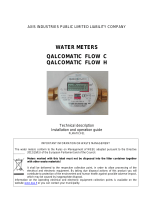Page is loading ...

Remote Automation Solutions
Part D301648X012
July 2015
Liquid Allocation Program for Continuous Flow
(for FloBoss
™
107 Flow Managers)
User Manual

Liquid Allocation Program for Continuous Flow User Manual
ii Rev. July-15
Revision Tracking Sheet
July 2015
This manual may be revised periodically to incorporate new or updated information. The revision date of each
page appears at the bottom of the page opposite the page number. A change in revision date to any page also
changes the date of the manual that appears on the front cover. Listed below is the revision date of each page (if
applicable):
Page Revision
All pages July-15
All pages May-11
Initial release Sep-09

Liquid Allocation Program for Continuous Flow User Manual
Rev. July-15 Contents iii
Contents
Page
Chapter 1 – Introduction 1
1.1 Scope and Organization........................................................................................................ 1
1.2 Product Overview .................................................................................................................. 2
1.3 Program Requirements ......................................................................................................... 3
Chapter 2 – Installation 5
2.1 Installing the License Key ..................................................................................................... 5
2.2 Downloading the Program .................................................................................................... 7
Chapter 3 – Configuration 11
3.1 Liquid Preferences Screen .................................................................................................. 12
3.2 Liquid Products Screen ....................................................................................................... 14
3.2.1 Liquid Products – Product Definition Tab .............................................................. 16
3.2.2 Liquid Products – Advanced Tab ........................................................................... 18
3.3 Liquid Meters Screen .......................................................................................................... 20
3.3.1 Liquid Meters – General Tab ................................................................................. 21
3.3.2 Liquid Meters – Inputs Tab .................................................................................... 23
3.3.3 Liquid Meters – Advanced Tab .............................................................................. 26
3.3.4 Liquid Meters – Alarms Tab ................................................................................... 29
3.3.5 Liquid Meters – Flow Rates Tab ............................................................................ 31
3.3.6 Liquid Meters – Flow Totalizers Tab ...................................................................... 34
3.3.7 Liquid Meters – Densities Tab ............................................................................... 37
3.3.8 Liquid Meters – Day/Month Totalizers Tab ............................................................ 41
3.4 Liquid Density Interfaces Screen ........................................................................................ 44
3.4.1 Liquid Density Interfaces – General Tab ............................................................... 46
3.4.2 Liquid Density Interfaces – Inputs Tab................................................................... 48
3.4.3 Liquid Density Interfaces – Micro Motion Constants Tab ...................................... 50
3.4.4 Liquid Density Interfaces – UGC Constants Tab ................................................... 52
3.4.5 Liquid Density Interfaces – Alarms Tab ................................................................. 54
3.5 Saving the Configuration ..................................................................................................... 56
4 – Reference 59
4.1 Density Ranges for Liquid Product Types ........................................................................... 60
4.2 Liquid Allocation History ...................................................................................................... 62
4.2.1 Typical History Setup ............................................................................................. 63
4.3 Point Type 22: Liquid Preference Parameters .................................................................... 65
4.4 Point Type 23: Liquid Product Parameters ......................................................................... 68
4.5 Point Type 25: Liquid Meter Parameters ............................................................................ 70
4.6 Point Type 26: Density Interface Parameters ..................................................................... 97

Liquid Allocation Program for Continuous Flow User Manual
iv Rev. July-15
[This page is intentionally left blank.]

Liquid Allocation Program for Continuous Flow User Manual
Rev. July-15 Introduction 1
Chapter 1 – Introduction
This chapter describes the structure of this manual and presents an
overview of the Liquid Allocation Program for Continuous Flow for the
FloBoss
107 (FB107).
1.1 Scope and Organization
This document is the user manual for the Liquid Allocation Program for
Continuous Flow (1LK-7) for use in the FB107, and the user manual for
the Liquid Allocation Program for Continuous Flow (QER 10Q006) for
use in the FB107 with Measurement Canada firmware.
Notes:
The standard version of this program (1LK-7) only works with the
standard version of FB107 firmware.
The Measurement Canada version of this program (QER 10Q006)
only works with the Measurement Canada version of FB107 firmware.
This manual describes how to download and configure this program
(referred to as the “Liquid Allocation program” or “the program”
throughout the rest of this manual).
You access and configure this program using ROCLINK™ 800
Configuration Software (version 1.80 or greater) loaded on a personal
computer (PC) running Windows
®
8 or Windows 7 (32 or 64-bit).
The sections in this manual provide information in a sequence appropriate
for first-time users. Once you become familiar with the procedures and the
software running in a FB107, the manual becomes a reference tool.
This manual has the following major sections:
Chapter 1 – Introduction
Chapter 2 – Installation
Chapter 3 – Configuration
Chapter 4 – Reference
This manual assumes that you are familiar with the FB107 and its
configuration. For more information, refer to the following manuals:
FloBoss 107 Flow Manager Instruction Manual (Form A6206)
ROCLINK 800 Configuration Software User Manual (for FB107)
(Form A6217)

Liquid Allocation Program for Continuous Flow User Manual
2 Introduction Rev. July-15
1.2 Product Overview
The Liquid Allocation program allows a FB107 to interface with up to two
meter runs passing liquid hydrocarbon fluids or water. These meter runs
are in addition to the meter runs provided by the FB107 Application
Firmware. The flowing densities (and optionally, base densities) of the
liquid hydrocarbon or water are calculated based on temperatures and
pressures using one or more of the following standards:
API Standard 2540 [Chapter 11.1] (1980) Volume X, Reaffirmed,
October 1993.
The Institute of Petroleum, Petroleum Measurement Paper No. 3,
October, 1988.
API Chapter 11.2.1 – Compressibility Factors for Hydrocarbons: 0 –
90 Degrees API Gravity Range (1st Edition, August 1984),
Reaffirmed, May 1996.
API Chapter 11.2.2 – Compressibility Factors for Hydrocarbons: 0.350
– 0.637 Relative Density (60°F/60°F) and -50°F to 140°F Metering
Temperature (2nd Edition, October 1986).
API Chapter 11.2.1M – Compressibility Factors for Hydrocarbons:
638 – 1074 Kilograms per Cubic Metre Range (1st Edition, June,
1984), Reaffirmed, May 1996.
API Chapter 11.2.2M – Compressibility Factors for Hydrocarbons:
350 – 637 Kilograms per Cubic Metre Density (15°C) and -46°C to
60°C Metering Temperature (1st Edition, October 1986), Reaffirmed,
March, 1997.
API MPS (Manual of Petroleum Measurement Standards) Chapter 11
– Physical Properties Data Section 1, Temperature and Pressure
Volume Correction Factors for Generalized Crude Oil, Refined
Products, and Lubricating Oils, May 2004.
Gas Processors Association (GPA) TP-27, Temperature Correction for
the Volume of NGL and LPG, Section 5, January, 2005.
API MPS (Manual of Petroleum Measurement Standards) Chapter 11
– Physical Properties Data, Section 4 – Properties of Reference
Materials, Part 1 – Density of Water and Water Volumetric Correction
Factors for Water Calibration of Volumetric Provers, First Edition,
December 2003.
Meter types can be either differential or linear. The calculation standard
used for differential meters is ISO5167. The calculation used for linear
meters is based on AGA Report No. 11. Volume and mass flow rates and
totals are calculated and stored for both meter types. The program uses
user-defined point types for storing the calculated flow rates and
accumulations. The program’s user-defined point types are also the
location where the configuration parameters reside.
The Liquid Allocation program also supports up to two liquid density
interface points. The liquid density interface points allow for manual
density inputs; density inputs from densitometers; frequency inputs from a

Liquid Allocation Program for Continuous Flow User Manual
Rev. July-15 Introduction 3
Micro Motion (or Solartron) 7830/40 or 7835/45/46/47; and UGC
densitometers. The density value determined from the density input is
referred to as the observed density. The base density of the liquid
hydrocarbon passing through a meter can be specified to be calculated
from the observed density.
1.3 Program Requirements
You download the Liquid Allocation program to—and then run it from—
the Flash and RAM memory on the FB107 with firmware version 1.30 (or
greater). Because the program is larger than 64K, it occupies two user C
program numbers (1 & 2). Download and configure the program using
ROCLINK 800 Configuration software version 1.84 (or greater).
The downloadable program is:
File Name
Target Unit/
Version
User Defined
Points (UDP)
Flash Used
(in bytes)
DRAM Used
(in bytes)
ROCLINK 800
Version
Display
Number
LiquidAlloc_1.bin
(1LK-7)
FB107 1.30 22, 23, 25, 26 94,560 32,768 1.84 23, 24, 26, 27
LiquidAlloc_1.bin
(QER 10Q006)
FB107
with MC
Firmware
1.00
22, 23, 25, 26 94,560 32,768 1.84 23, 24, 26, 27
Note: You must connect a PC to the FloBoss’s LOI port before starting
the download.
For information on viewing the memory allocation of user programs, refer
to the ROCLINK 800 Configuration Software User Manual (for FB107)
(Form A6217).

Liquid Allocation Program for Continuous Flow User Manual
4 Introduction Rev. July-15
[This page is intentionally left blank.]

Liquid Allocation Program for Continuous Flow User Manual
Rev. July-15 Installation 5
Chapter 2 – Installation
This section provides instructions for installing the Liquid Allocation
program into the FB107. Read Section 1.3 of this manual for program
requirements.
Note: The program and license key can be installed in any order. The
manual shows the installation of the license key first.
2.1 Installing the License Key
A license key (1LK-7) is required to use the Liquid Allocation program.
To install a USB key-based license on the FB107:
1. Insert the USB license key in a USB port on your PC.
2. Select Utilities > License Key Administrator > Transfer Between
Device and Key from the ROCLINK 800 menu bar. The Transfer
Licenses Between a Device and a Key screen displays.
Figure 1. Transfer Licenses Between a Device and a Key

Liquid Allocation Program for Continuous Flow User Manual
6 Installation Rev. July-15
Note: This screen has three sections. The upper portion (Licenses on
Device) shows any software licenses installed on the FB107. The
middle portion (Licenses on Key) shows software licenses on the
license key. The lower portion of the screen (License Key Event
Log) provides a rolling log of the last eight events related to this
license key.
3. Select the key-based license you want to transfer to the FB107 (Liquid
Alloc, as shown in Figure 1).
4. Click Move to Device. ROCLINK moves one instance of the license
from the key to the FB107 and updates the screen.
Figure 2. License Installed
Note: An FB107 can hold up to six different licenses, although you can
install only one instance of each license on the FB107. When you
click Move to Device, ROCLINK 800 moves only one instance of
the license onto the FB107 and automatically decreases the license
quantity on the USB key by one.
5. Verify the license name displays in the Licenses on Device section of
the screen. Proceed to Section 2.2 to download the user program.

Liquid Allocation Program for Continuous Flow User Manual
Rev. July-15 Installation 7
2.2 Downloading the Program
This section provides instructions for installing the user program into
FloBoss memory.
Note: Connect a PC to the FloBoss’s LOI port before starting the
download.
To download the user program:
1. Start and logon to ROCLINK 800.
2. Select ROC > Direct Connect to connect to the FloBoss unit.
3. Select Utilities > User Program Administrator from the ROCLINK
menu bar. The User Program Administrator screen displays (see
Figure 3):
Figure 3. User Program Administrator
4. Click Browse in the Download User Program File frame. The Select
User Program File screen displays (see Figure 4).
5. Select the path and user program file to download from the CD-ROM.
(Program files are typically located in the Program Files folder on the
CD-ROM). As Figure 4 shows, the screen lists all valid user program
files with the .BIN extension:

Liquid Allocation Program for Continuous Flow User Manual
8 Installation Rev. July-15
Figure 4. Select User Program File
6. Click Open to select the program file. The User Program
Administrator screen displays. As shown in Figure 5, note that the
Download User Program File frame identifies the selected program
and that the Download & Start button is active:
Figure 5. User Program Administrator

Liquid Allocation Program for Continuous Flow User Manual
Rev. July-15 Installation 9
7. Click Download & Start to begin loading the selected program. The
following message displays:
Figure 6. Confirm Download
Note: For the FB107, ROCLINK 800 assigns program positions based on
memory allocations. For this reason, the Liquid Alloc program
automatically installs as program 1. Because the program is larger
than 64K, it occupies two user C program numbers (1 & 2).
8. Click Yes to begin the download. During the download, the program
performs a warm start, creates an event in the event log, and—when
the download completes—displays the following message:
Figure 7. ROCLINK 800 Download Confirmation
9. Click OK. The User Program Administrator screen displays (see
Figure 8). Note that:
The User Programs Installed in Device frame identifies the loaded
program.
The Status field indicates that the program is running.

Liquid Allocation Program for Continuous Flow User Manual
10 Installation Rev. July-15
Figure 8. User Program Administrator
10. Click Close and proceed to Chapter 3 to configure the program.

Liquid Allocation Program for Continuous Flow User Manual
Rev. July-15 Configuration 11
Chapter 3 – Configuration
After you download and start the Liquid Allocation program, you
configure the program and view calculation results using ROCLINK 800
software. To do this you use four program-specific screens (Liquid
Preferences, Liquid Products, Liquid Meters, and Liquid Density
Interfaces):
Use the Liquid Preferences screen to set the units of the inputs and
calculated results values.
Use the Liquid Products screen to configure up to two liquid
hydrocarbon or water products which can be selected as the fluid
passing through a liquid meter run.
Use the Liquid Meters screen to configure and view the results for up
to two liquid meter runs through which one of the liquid products
defined by the Liquid Products screen flows. One of the configuration
items is to specify if the base density for the product passing through
the meter is to be calculated from a Liquid Density Interface point, or
to use the user-specified base density for the liquid product.
Use the Liquid Density Interface screen to configure and view the
observed densities for up to two liquid density interface points.
Figure 9. ROCLINK 800

Liquid Allocation Program for Continuous Flow User Manual
12 Configuration Rev. July-15
3.1 Liquid Preferences Screen
Once you have successfully loaded the Liquid Allocation program into the
FloBoss, you can access the Liquid Preferences screen and configure the
units for the inputs and calculated results for the program.
To access this screen:
1. Click User Program > Liquid Alloc from the ROCLINK
configuration tree.
2. Double-click Display #23, Liquid Preferences. The Liquid
Preferences screen displays:
Figure 10. Liquid Preferences Screen
3. Review the values in the following fields:
Field Description
Program Status
This read-only field shows the current status for the
Liquid Allocation program. Possible statuses are
Program Running and License Not Found (you must
install a Liquid Alloc license key to use the program).
Temperature
Units
Sets the units of all temperature inputs. Valid
selections are Deg F and Deg C.
Pressure Units
Sets the units of all pressure inputs. Valid selections
are Psi, kPa, Bar, and Kg/cm2.

Liquid Allocation Program for Continuous Flow User Manual
Rev. July-15 Configuration 13
Field Description
Units for Orifice
Meters
The following units are applicable if the meter type of a
liquid meter is specified as orifice, in which case ISO-
5167-2003 is used as the flow calculation standard.
Diff Press Units
Sets the units of the differential
flow input. Valid selections are
InH2O, kPa, mBar, and mmH2O.
(Units of InH2O and mmH2O are
based on a water temperature of
60 Deg F).
Diameter Units
Sets the units for the meter and
pipe orifice diameters. Valid
selections are Inch and millimeter.
Viscosity Units
Sets the units for the viscosity of
the fluid. Valid selections are Lb/ft-
sec and Cp.
Volume Units
Sets the units for all volume flow rates and total
values. Valid selections are Bbl, Mcf, Km3, Gal, ft3,
m3, and Liter.
Mass Units
Sets the units for all mass flow rates and totals. Valid
selections are Lb, Kg, Ton, Tonne, and Mlb.
Flow Rate Time
Units
Sets the time units for all volume and mass flow rates.
Valid selections are Per day, Per hour, Per minute,
Per second.
Elevation Units
Sets the units for the elevation used to determine the
atmospheric pressure when the latter is specified to
be calculated. Valid selections are Feet and Meters.
Base and
Flowing Density
Units
Sets the units for the base and flowing densities. Valid
selections are Kg/m3, Relative Density, and API
Gravity.
Observed
Density Units
Sets the units for the density determined by the
density interface point (observed density). Valid
selections are Kg/m3, g/cm3, Lb/ft3, Lb/bbl, Lb/gal,
Relative Density, and API Gravity.
4. Click Apply to save your changes, and proceed to Section 3.2 to
configure the Liquid Products.

Liquid Allocation Program for Continuous Flow User Manual
14 Configuration Rev. July-15
3.2 Liquid Products Screen
Use this screen to specify up to two liquid products that could flow
through the liquid meters.
To access this screen:
1. Click User Program > Liquid Products from the ROCLINK
configuration tree.
2. Double-click Display #24, Liquid Products.
3. Double-click #1, Product #1. The following screen displays:
Figure 11. Liquid Products Screen
Note: Two fields at the top of the screen (Point Number and Product
Tag) appear on both tabs.

Liquid Allocation Program for Continuous Flow User Manual
Rev. July-15 Configuration 15
4. Review—and change as necessary—the values in the following fields:
Field Description
Point Number
Selects the liquid product to configure. Click to
display all of the products. Clicking a different liquid
product causes the screen to display the values for
that product.
Product Tag
Sets a unique identifier for the selected liquid product.
5. Click Apply to save any changes, and proceed to Section 3.2.1 to
configure the Values tab.

Liquid Allocation Program for Continuous Flow User Manual
16 Configuration Rev. July-15
3.2.1 Liquid Products – Product Definition Tab
Use this tab (which displays when you access the Liquid Products screen)
to specify the liquid type, API table, and the base density of a liquid
product.
Figure 12(a). Liquid Products, Product Definition tab
(Liquid Type is Not Light Hydrocarbon or Water)
Figure 12(b). Liquid Products, Product Definition tab
(Liquid Type is Light Hydrocarbon)
Figure 12(c). Liquid Products, Product Definition tab
(Liquid Type is Water)
/