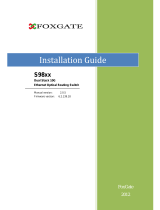Page is loading ...

i
Contents
Preparing for installation ···································································· 1
Safety recommendations ············································································································· 1
General safety recommendations ··························································································· 1
Electricity safety ·················································································································· 1
Handling safety ··················································································································· 1
ESD prevention ··················································································································· 2
Laser safety ······················································································································· 2
Examining the installation site ······································································································· 2
Weight support ··················································································································· 2
Temperature ······················································································································ 2
Humidity ···························································································································· 2
Cleanliness ························································································································ 3
EMI ·································································································································· 3
Grounding ·························································································································· 4
Power ······························································································································· 4
Cooling ····························································································································· 4
Space ······························································································································· 5
Installation tools ························································································································· 6
Installing the gateway ········································································ 8
Confirming installation preparations ······························································································· 8
Attaching slide rails to the rack ······································································································ 8
Installing cage nuts for attaching mounting brackets ································································· 11
Attaching cable management brackets and mounting brackets to the chassis ······································· 11
Installing cable management brackets ··················································································· 11
Installing mounting brackets ································································································ 13
(Optional) Installing air filters ······································································································ 13
Attaching air filters to an M9006/M9014 gateway ······································································ 14
Attaching air filters to an M9010/M9010-GM gateway ································································ 14
Mounting the gateway in the rack ································································································ 15
Grounding the gateway ············································································································· 16
Installing FRUs ························································································································ 17
Attaching an ESD wrist strap ······························································································· 17
Installing a card ················································································································· 18
Installing a power module ···································································································· 19
Installing an XFP/SFP+/SFP/QSFP+ transceiver module ··························································· 20
Installing a CFP module ······································································································ 21
Connecting networking cables ···································································································· 21
Connecting twisted pair cables ····························································································· 21
Connecting optical fibers ····································································································· 22
Connecting power cords ············································································································ 22
Connecting an AC power cord ······························································································ 23
Connecting a DC power cord ······························································································· 23
Logging in to the gateway and configuring basic settings ························ 24
Logging in through the console port ····························································································· 24
Setting up the configuration environment ················································································ 24
Setting terminal parameters ································································································· 25
Powering on the gateway ···································································································· 27
Logging in using Telnet ············································································································· 28
Verifying the network configuration ························································································ 28
Troubleshooting ············································································· 30
Troubleshooting methods ·········································································································· 30
Configuration terminal issues ······································································································ 30
No terminal display ············································································································ 30
Garbled terminal display ····································································································· 31

ii
Power supply system failure ······································································································· 31
Fan failure ······························································································································ 32
MPU failure ···························································································································· 32
Interface module, service module, or switching fabric module failure ··················································· 32
Interface failure ······················································································································· 33
Replacing FRUs ············································································· 34
Replacing a power module ········································································································· 34
Replacing a card ······················································································································ 35
Replacing a fan tray·················································································································· 36
Removing a fan tray ··········································································································· 37
Installing a fan tray ············································································································ 38
Replacing an air filter ················································································································ 38
Replacing a transceiver module ·································································································· 39
Replacing an XFP/SFP+/SFP/QSFP+ module ········································································· 39
Replacing a CFP module ···································································································· 39
Appendix A Chassis views and technical specifications ·························· 40
Chassis views ························································································································· 40
Weights and dimensions ············································································································ 43
Module power consumption and system power consumption ····························································· 45
Card power consumption ···································································································· 45
Fan tray power consumption ································································································ 46
System power consumption ································································································· 47
Cards ···································································································································· 47
MPUs ····························································································································· 47
Switching fabric modules ···································································································· 47
Service modules ··············································································································· 48
Interface modules ·············································································································· 49
Interface subcards ············································································································· 50
Interface switch modules ··········································································································· 51
Heat dissipation ······················································································································· 51
Environmental specifications ······································································································ 52
Noise ···································································································································· 52
Appendix B FRUs and compatibility matrixes ······································· 53
MPUs ···································································································································· 53
Service modules ······················································································································ 53
Interface modules ···················································································································· 54
Interface switch modules and interface subcards ············································································ 54
Switching fabric modules ··········································································································· 54
Power modules ······················································································································· 55
Fan trays ································································································································ 55
Air filters ································································································································ 56
Transceiver modules ················································································································ 56
DC power cord ························································································································ 56
AC power cord ························································································································ 56
Appendix C LEDs ··········································································· 60
MPU LEDs ····························································································································· 60
Service module LEDs ··············································································································· 61
NSQ1FWCEA0 firewall module LEDs ···················································································· 61
M1SSICASK1 security situation intelligent computer node module LEDs ······································· 62
LEDs of other service modules ····························································································· 62
Interface module LEDs ·············································································································· 63
Switching fabric module LEDs ···································································································· 65
Fan tray status LEDs ················································································································ 65
Power module LEDs ················································································································· 66
Appendix D Slot arrangement and interface numbering ·························· 67
Card slot arrangement ·············································································································· 67
Example ·························································································································· 68

iii
Interface numbering·················································································································· 68
Example ·························································································································· 68
Appendix E Cables ········································································· 70
Console cable ························································································································· 70
Ethernet twisted pair cable ········································································································· 70
RJ-45 connector ················································································································ 70
Cable pinouts ··················································································································· 71
Cable type ······················································································································· 71
Pin assignments ················································································································ 72
Making an Ethernet twisted pair cable ···················································································· 73
Optical fiber ···························································································································· 74
Optical fiber ······················································································································ 74
Optical fiber cable ·············································································································· 74
Patch cord ······················································································································· 74
Pigtail cord ······················································································································· 75
Fiber connector ················································································································· 75
Precautions ······················································································································ 76
Appendix F Cabling recommendations ················································ 77
General cabling requirements ····································································································· 77
Prerequisites ··························································································································· 77
Cable management guidelines ···································································································· 77
Appendix G Repackaging the gateway ··············································· 81
Removing cables from the gateway ····························································································· 81
Removing the power cord ··································································································· 81
Removing the console cable ································································································ 81
Removing the grounding cable ····························································································· 81
Removing the twisted pair and optical fiber ············································································· 82
Repackaging the gateway accessories ························································································· 82
Repackaging the power module ··························································································· 82
Repackaging the card ········································································································ 83
Repackaging the gateway chassis ······························································································· 83
Removing the chassis from the rack ······················································································ 83
Removing the air filter ········································································································ 84
Removing cable management brackets and mounting brackets ··················································· 84
Repackaging the gateway chassis ························································································ 86

1
Preparing for installation
The H3C SecPath M9000 Multi Service Security Gateway Series includes the following models:
• M9006.
• M9010.
• M9010-GM.
• M9014.
Safety recommendations
To avoid bodily injury and equipment damage, read all safety recommendations carefully before
installation. Note that the recommendations do not cover every possible hazardous condition.
General safety recommendations
• Keep the gateway clean and dust-free.
• Do not place the gateway on a moist area, and avoid liquid flowing into the gateway.
• Make sure the ground is dry and flat and anti-slip measures are in place.
• Keep the gateway and installation tools away from walk areas.
• Do not wear loose clothing, jewelry (for example, necklace) or any other things that could get
caught in the chassis when you install and maintain the gateway.
Electricity safety
• Clear the work area of possible electricity hazards, such as ungrounded power extension
cables, missing safety grounds, and wet floors.
• Locate the emergency power-off switch in the room before installation so you can quickly shut
power off when an electrical accident occurs.
• Unplug all external cables, including power cords, before moving the chassis.
• Do not work alone when the gateway has power.
• Always verify that power has been disconnected from a circuit.
Handling safety
CAUTION:
Do not hold the handle of the fan tray, power module, or back cover of the chassis, or the air vents o
f
chassis to move the gateway. Any attempt to move the gateway with these parts might cause
equipment damage and even bodily injury.
When you move the gateway, follow these guidelines:
• Remove all external cables, including the power cords, before moving the chassis.
• Moving the chassis requires at least two people, and you can use a mechanical lift as needed.
• Lift and put down the chassis slowly and never move suddenly.
• Hold the handles of the chassis.

2
ESD prevention
To prevent the electric component from being damaged by electrostatic discharge (ESD), follow
these guidelines:
• Ground the gateway correctly. For how to ground your gateway, see "Grounding the gateway."
• Always wear an ESD wrist strap and make sure it is correctly grounded when installing FRUs.
For how to use an ESD wrist strap, see "Attaching an ESD wrist strap."
• Hold a PCB by its edges. Do not touch any electronic components or printed circuit.
• Put cards away in antistatic bags for future use.
Laser safety
WARNING!
Do not stare into any fiber port or view directly with non-attenuating optical instruments when the
gateway is operating. The laser light emitted from the fiber port might hurt your eyes.
Examining the installation site
The gateway must be used indoors. To ensure the correct operation and long service life of your
gateway, the installation site must meet the requirements in this section.
Weight support
Make sure the floor can support the total weight of the rack, chassis, and accessories. Additionally,
the floor loading plan must also consider system expansion, such as adding more cards. For more
information, see "Appendix A Chassis views and technical specifications."
Temperature
CAUTION:
If condensation appears on the chassis when you move it to a high-temperature environment, dry
the chassis before powering it on to avoid short circuits.
To ensure the correct operation of the gateway, make sure the room temperature meets the
requirements in Table 1.
Table 1
Temperature requirements
Temperature Range
Operating temperature 0°C to 45°C (32°F to 113°F)
Storage temperature –40°C to +70°C (–40°F to +158°F)
Humidity
Maintain appropriate humidity in your equipment room, as described in Table 2.
• Lasting high relative humidity tends to cause poor insulation, electricity leakage, mechanical
property change of materials, and corrosion of metal parts.

3
• Lasting low relative humidity is likely to result in loose screws due to washer contraction, and
even electrostatic discharge (ESD), which causes the circuits to fail.
Table 2 Humidity requirements
Humidity Range
Operating humidity 10% to 95%, noncondensing
Storage humidity 5% to 95%, noncondensing
Cleanliness
Dust buildup on the chassis might result in electrostatic adsorption, which causes poor contact of
metal components and contact points. In the worst case, electrostatic adsorption can cause
communication failure.
Table 3 Dust concentration limit in the equipment room
Substance Concentration limit (particles/m
3
)
Dust particles
≤ 3 x 10
4
(No visible dust on desk in three days)
NOTE:
Dust particle diameter ≥ 5 µm
The equipment room must also meet limits on salts, acids, and sulfides to eliminate corrosion and
premature aging of components, as shown in Table 4.
Table 4
Harmful gas limits in an equipment room
Gas Max. (mg/m
3
)
SO
2
0.2
H
2
S 0.006
NH
3
0.05
Cl
2
0.01
NO
2
0.04
EMI
Electromagnetic interference (EMI) might be coupled from the source to the gateway through the
following coupling mechanisms:
• Capacitive coupling
• Inductive coupling
• Radiative coupling
• Common impedance coupling
• Conductive coupling
To prevent EMI, take the following actions:
• Filter interference from the power grid.
• Keep the gateway grounding facilities away from grounding and lightning protection facilities of
other devices.

4
• Keep the gateway far away from radio transmitting stations, radar stations, and high-frequency
devices to make sure the EMI levels do not exceed the compliant range.
• Use electromagnetic shielding, for example, shielded interface cables, when necessary.
Grounding
Using a good grounding system to protect your gateway against lightning shocks, interferences, and
ESD is essential to the operating reliability of your gateway.
Make sure the resistance between the chassis and the ground is less than 1 ohm. For more
information about grounding the gateway, see "Grounding the gateway."
Power
Perform the following tasks to meet the power requirements:
1. Calculate the system power consumption.
The system power consumption varies by card type and density. For more information about
system power consumption calculation, see "Appendix A Chassis views and technical
specifications."
2. Select po
wer modules and identify the number of power modules.
The total maximum output power of all power modules must be higher than the system power
consumption. For more information about available power modules, see "Appendix B FRUs
and compatib
ility matrixes."
3. Verify that the power system at the installation site meets the requirements of the power
modules, including the input method and rated input voltage.
Cooling
Plan the installation site for adequate ventilation.
• The installation site has a good cooling system.
• The rack for the gateway has a good cooling system.
• Leave a minimum clearance of 10 cm (3.94 in) around the inlet and outlet air vents.
Figure 1 sho
ws the airflow through the M9010 or M9010-GM chassis. Figure 2 shows the airflow
through the M9006 chassis. M9014 and M9006 have the same airflow designs.

5
Figure 1 Airflow through the M9010/M9010-GM chassis
(1) Power module air inlet (2) Power module air outlet
(3) Chassis air inlet (4) Chassis air outlet
Figure 2 Airflow through the M9006 chassis
(1) Power module air inlet (2) Power module air outlet
(3) Chassis air inlet (4) Chassis air outlet
Space
For easy installation and maintenance, follow these guidelines:
1
2
3
4

6
• The equipment room is at least 3 m (9.84 ft) high.
• Reserve a minimum of 1 m (3.28 ft) of clearance between the rack and walls or other devices.
• The dimensions of the rack are sufficient for the chassis. For more information about chassis
specifications, see "Appendix A Chassis views and technical specifications."
Table 5
Device dimensions and rack requirements
Model Chassis dimensions Rack requirements
M9006
• Height—353 mm (13.90 in)/8 RU
• Width—440 mm (17.32 in)
• Depth—757 mm (29.80 in)
{ 660 mm (25.98 in) for the chassis
{ 95 mm (3.74 in) for the cable
management bracket at the front of
the chassis
{ 24 mm (0.94 in) for the switching
fabric module ejector levers at the
rear of the chassis
• A minimum of 1.0 m
(3.28 ft) in depth
(recommended)
• A minimum of 130 mm
(5.12 in) between the
front rack post and the
front door
• A minimum of 690 mm
(27.17 in) between the
front rack post and the
rear door
M9010/M9010-GM
• Height—886 mm (34.88 in)/20 RU
• Width—440 mm (17.32 in)
• Depth—757 mm (29.80 in)
{ 660 mm (25.98 in) for the chassis
{ 95 mm (3.74 in) for the cable
management bracket at the front of
the chassis
{ 24 mm (0.94 in) for the switching
fabric module ejector levers at the
rear of the chassis
M9014
• Height—797 mm (31.38 in)/18 RU
• Width—440 mm (17.32 in)
• Depth—757 mm (29.80 in)
{ 660 mm (25.98 in) for the chassis
{ 95 mm (3.74 in) for the cable
management bracket at the front of
the chassis
{ 24 mm (0.94 in) for the switching
fabric module ejector levers at the
rear of the chassis
Installation tools
Table 6 lists the tools and equipment that you might use during installation, and all of them are user
supplied. Prepare them before installation.
Table 6 Tools and equipment list
Category Tool
Measuring and
marking tools
Long tape, ruler (of 1 meter, or 3.28 ft), gradienter, marker, chalk line, and pencil
Drills Hammer drill, electric drill, and several auxiliary drill bits

7
Category Tool
Fastening tools
• Flat-blade screwdriver P4-75 mm
• Phillips screwdriver P1-100 mm, P2-150 mm, and P3-250 mm
• Socket wrench M5
• Socket wrench M6
Small tools
Needle-nose pliers, diagonal pliers, combination pliers, wire-stripping pliers, crimping
pliers, RJ-45 crimping pliers, file, and handsaw
Auxiliary tools
ESD wrist strap, hair brush, tweezers, paper knife, hand bellows, electric iron, solder wire,
ladder, cable stripper, vacuum cleaner, crowbar, and rubber hammer
Tools for
fiber-optic
cleaning
Lint-free paper and optical fiber microscope
Equipment
Multimeter, 500 V Megohmmeter for measuring the insulation resistance, error detector,
optical power meter, and earth resistance tester

8
Installing the gateway
IMPORTANT:
Keep the packages of the gateway and the components secure for repackaging.
Confirming installation preparations
Before you install the gateway, verify that:
• You have read the chapter "Preparing for installation" carefully a
nd the installation site meets all
the requirements.
• A 19-inch rack has been installed. For how to install a rack, see the rack installation guide.
• The rack is sturdy and securely grounded.
• The rack has enough space to install the gateway and no debris exists inside or around the
rack.
• The mounting position of the gateway on the rack has been identified. As a best practice, install
the gateway at the bottom of the rack.
• The total height of the devices to be installed in the rack is no higher than the available
installation height of the rack and enough clearance is reserved for cable routing. Make sure the
heaviest device is placed at the bottom of the rack.
• The gateway is ready for installation and has been carried to a place near the rack and
convenient for moving.
Attaching slide rails to the rack
IMPORTANT:
To ensure stability of the rack, install the slide rails to the lowest possible position when installing a
single gateway in the rack. To install multiple devices on the rack, mount the heaviest device at the
bottom of the rack.
If the rack has slide rails, skip this section.
Before you attach slide rails to the rack, verify that the slide rails can support the weight of the
gateway. For the weights of the M9000 gateways, see "Appendix A Chassis views and technical
specifications."
As a be
st practice, order H3C slide rail LSTM2KSGD0. The slide rail has an adjustment range of 500
mm (19.69 in) to 800 mm (31.50 in).
Slide rail installation varies by rack type. The following installation procedure is for your reference
only.
To install slide rails:
1. Read the signs on the slide rails (see Table 7) to ide
ntify the left and right slide rails.

9
Figure 3 Right slide rail
(1) Guide rail (2) Sign (3) Installation hole
Table 7 Description of signs on the slide rails
Sign Meaning Remarks
F/L Front end of the left slide rail Mount this end to the front left rack post.
F/R Front end of the right slide rail Mount this end to the front right rack post.
2. Mark the slide rail installation positions on the rack posts.
The square holes on the rack post are divided into rack units (RUs). One RU has two standard
installation holes and one auxiliary installation hole in the middle. The space between a
standard installation hole and an auxiliary installation hole is wider than the space between two
adjacent standard installation holes.
a. Align the bottom edge of the slide rail with the middle of the narrower metal area between
holes, as shown in Figure 4.
b. Mark the uppermo
st and the lowermost installation holes on each rack post. Each rack post
requires six screws to attach the slide rail.
2RU
1RU (Rack Unit) = 44.45 mm (1.75 in)
2
1
3

10
Figure 4 Locating the cage nut installation positions on the rack post
(1) Middle of the narrower metal area between holes
3. Install six cage nuts in the square holes on each rack post, as shown in Figure 5.
Figure 5 Installing a cage nut
4. Align the installation holes on the front end of the slide rail with the cage nuts on the front rack
post, and attach them with screws, as shown in Figure 6.
Figure 6
Attaching the slide rail to the rack
5. Keep the slide rail horizontally and adjust its length until the installation holes on the rear end of
the slide rail touch the cage nuts on the rear rack post. Then fasten a screw in each installation
hole.
Install a screw in each mounting hole of the slide rail to ensure its weight bearing capacity.

11
6. Repeat steps 4 and 5 to install the other slide rail. Make sure the two slide rails are at the same
height so that the gateway can be placed on them horizontally.
Installing cage nuts for attaching mounting brackets
1. Align the bottom edge of a mounting bracket with the weight-bearing surface of a slide rail.
2. Determine and mark the cage nut installation holes on the rack post. Each installation hole on
the mounting bracket requires a cage nut.
3. Install cage nuts on the marked square holes on the front rack post.
4. Repeat steps 1, 2, and 3 to install cage nuts on another front rack post.
Figure 7 Installing cage nuts on an M9006 gateway
(1) The bottom edge of the mounting bracket aligns with the weight-bearing surface of the slide rail
(2) Install the cage nuts
Attaching cable management brackets and
mounting brackets to the chassis
Before installing the gateway to the rack, install the cable management brackets and mounting
brackets shipped with the gateway. Cable management brackets (signal cable and power cord
management brackets) are used for cabling the gateway, and mounting brackets are used for
attaching the chassis to the rack.
Installing cable management brackets
The M9010 and M9010-GM gateways each have two cable management brackets—the signal cable
management brackets are installed at the upper part of the gateway, and the power cord
management brackets are installed at the lower part of the gateway. They are installed in the same
way. For more information, see Figure 8.
The M90
06 and M9014 gateways come with the signal cable management brackets secured to the
mounting brackets. The power cord management bracket of the M9006 gateway has a slightly
different structure than the M9006 and M9014, and is installed in a similar procedure. For more
information, see Figure 9.

12
The power cord management bracket installation procedure for the M9014, M9010, and M9010-GM
is the same.
To install a cable management bracket:
1. Unpack the cable management bracket from the accessory kit package.
2. Place the cable management bracket against the installation position on the chassis, and align
the screws with the mounting holes on the chassis, as shown in Figure 8.
3. Fasten th
e screws to secure the cable management bracket to the chassis.
Figure 8 Attaching cable management brackets to an M9010 gateway
(1) Place the cable management bracket against the installation position on the chassis
(2) Screw holes for installing the cable management bracket
(3) Screws for attaching the cable management bracket to the chassis
(4) Signal cable management bracket (installed at the upper part of the chassis)
(5) Power cord management bracket (installed at the lower part of the chassis)

13
Figure 9 Attaching the power cord management bracket to an M9006 gateway
(1) Place the cable management bracket against the installation position on the chassis
(2) Screw holes for installing the cable management bracket
(3) Screws for attaching the cable management bracket to the chassis
(4) Power cord management bracket
Installing mounting brackets
Before installing the gateway to the rack, install the mounting brackets to the chassis. Marks L and R
are printed inside the mounting brackets to distinguish between the left and right mounting brackets.
To install the mounting brackets, face the front of the gateway, and attach the left and right mounting
brackets to the two sides of the gateway, as shown in Figure 10.
Figure 10
Installing the mounting brackets to an M9006 gateway
(1) Screws for attaching the mounting brackets to the chassis (2) Mounting brackets
(3) Signal cable management brackets
(Optional) Installing air filters
Air filters are installed at the air inlet vents to prevent dust from entering the chassis. If you have
ordered air filters, install the air filters before mounting the gateway to the rack.

14
Attaching air filters to an M9006/M9014 gateway
Air filters of an M9006/M9014 gateway are installed at the left of the chassis. The air filter installation
procedures on an M9006 and M9014 are the same.
To install an air filter on an M9006/M9014 gateway:
1. Put the air filter near the air inlet vents on the left of the chassis and insert the poisoning pins on
the air filter into the corresponding holes on the chassis.
2. Insert the screws into the screw holes on the air filter, and fasten them with a Phillips
screwdriver.
Figure 11 Attaching air filters to an M9006 gateway
Attaching air filters to an M9010/M9010-GM gateway
The air filter of an M9010 or M9010-GM gateway is installed at the lower part of the chassis front.
To install an air filter on an M9010 gateway:
1. Put the air filter near the air inlet vent on the lower part of the chassis front and insert the
poisoning pins on the air filter into the corresponding holes on the chassis.
2. Insert the screws into the screw holes on the air filter, and fasten them with a Phillips
screwdriver.
1
1
2
2

15
Figure 12 Attaching an air filter to an M9010/M9010-GM gateway
TIP:
• Install the power cord management bracket before you install an air filter for the M9010 or
M9010-GM gateway.
• Clean the air filter every three months to ensure correct ventilation and heat dissipation of the
gateway.
Mounting the gateway in the rack
WARNING!
To avoid device damage or even bodily injury, do not hold the handle of a fan tray or power module,
air vents, or the handle on the rear panel of the chassis to move the gateway.
To mount the gateway in the rack:
1. Move the chassis to face the rear of the chassis towards the front of the rack.
2. Use at least two people to lift the gateway by using the chassis handles or supporting the
bottom of the chassis until the bottom of the gateway is a little higher than the slide rails on the
rack.
As a best practice, use a mechanical lift for moving your gateway.
3. Place the gateway on the slide rails and slide the gateway along the slide rails until the
mounting brackets on the gateway touch the front rack posts, as shown in Figure 13.
After placin
g the switch on the slide rails, do not leave go of your hands immediately because
this might tip the switch, damaging the switch or even causing bodily injury.

16
Figure 13 Placing the chassis on the rack (M9006)
4. Use the screws to attach the mounting brackets to the rack.
If the mounting holes in the mounting brackets cannot align with the cage nuts on the rack,
verify that the bottom edge of the slide rail aligns with the middle of the narrower metal area
between holes and that the cage nuts are installed in the correct holes.
Figure 14 Securing the chassis to the rack (M9006)
Grounding the gateway
CAUTION:
• Before you use the gateway, ground the gateway correctly.
• Use the grounding cable (yellow-green grounding cable) that comes with your gateway.
• Make sure the grounding terminal of the rack is connected to the grounding strip in the equipment
room. Do not connect it to a fire main or lightning rod.
To ground the gateway:
1. Remove the grounding screws from the grounding holes at the rear of the chassis.

17
2. Use the grounding screws to attach the two-hole grounding lug of the grounding cable to the
chassis.
3. Remove the grounding screw from the grounding hole of the cabinet's grounding terminal.
4. Use the grounding screw to attach the ring terminal of the grounding cable to the grounding
terminal of the cabinet.
Figure 15 Grounding the gateway
Installing FRUs
Attaching an ESD wrist strap
Every M9000 gateway comes with an ESD wrist strap. To minimize ESD damage to electronic
components, wear the ESD wrist strap and make sure it is correctly grounded when installing
modules.
To attach an ESD wrist strap:
1. Make sure the gateway is correctly grounded. For how to ground your gateway, see "Grounding
the gateway."
2. Put on the wri
st strap.
3. Tighten the wrist strap to keep good skin contact. Make sure the resistance reading between
your body and the ground is between 1 and 10 megohms.
4. Insert the grounding terminal of the ESD wrist strap into the ESD port on the gateway chassis.
Figure 16 Attaching an ESD wrist strap (M9006)
/