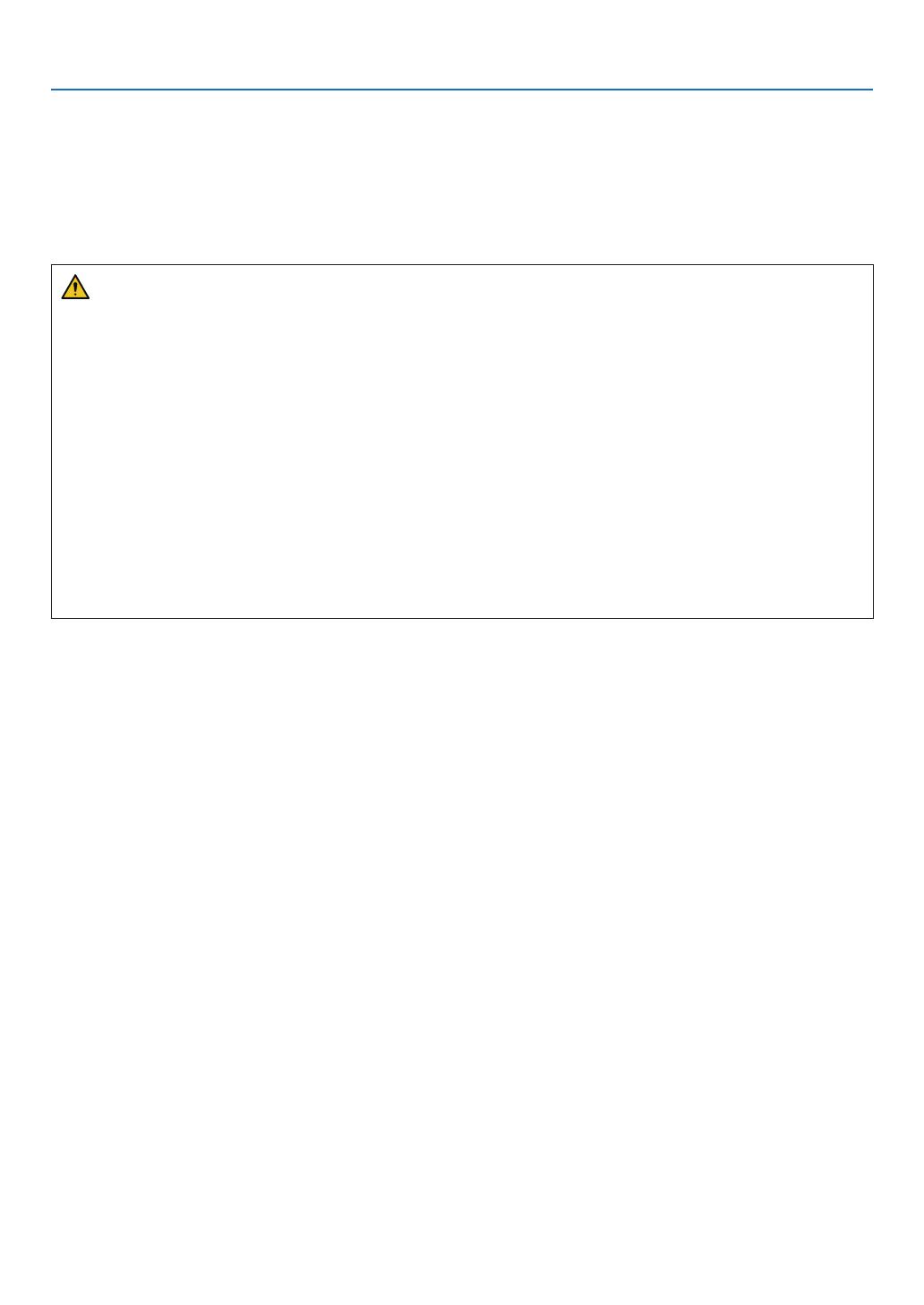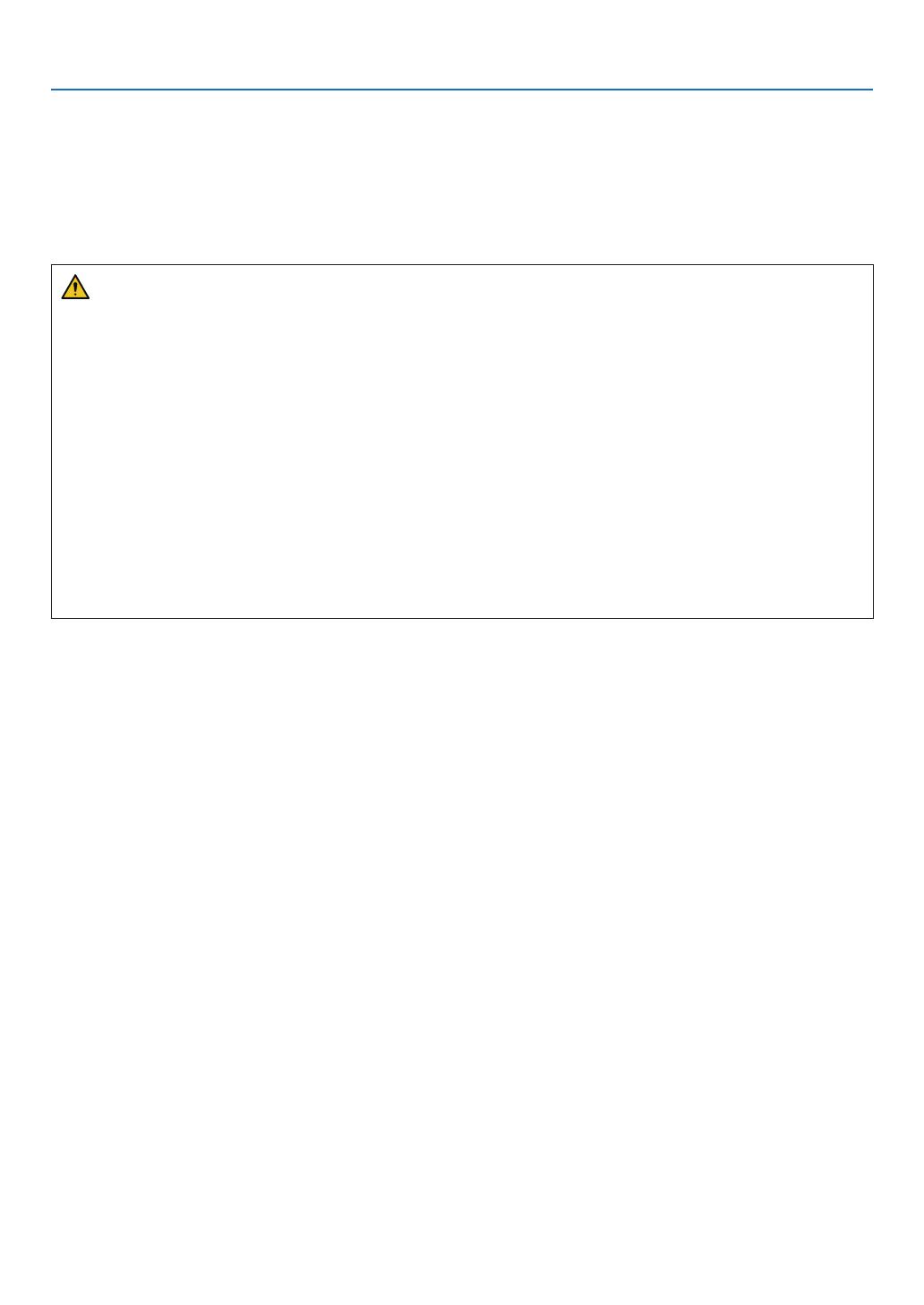
v
Important Information
• Do not use the malfunctioned projector. It may cause of not only electric shock or re but also serious damage to
your eye sight.
• Do not let children to operate the projector by themselves. If the projector is operated by children, adults need to
attend and keep their eyes on children.
• If damage or malfunction of the projector is found, immediately stop to use it and consult your dealer for repair.
• Never disassemble, repair, and remodel by end users. If these are performed by end users, it may cause of serious
problem on users’ safety.
• Consult your dealer for disposing the projector. Never disassemble the projector before disposing it.
CAUTION
• Do not use the tilt-foot for purposes other than originally intended. Misuses such as gripping the tilt-foot or hang-
ing on the wall can cause damage to the projector.
• Do not hold the cable cover while moving the projector or do not apply excessive force to the cable cover. Doing
so may damage the cable cover, resulting in injury.
• Be sure to tighten the screws after attaching the cable cover. Failure to do so may cause the cable cover to come
off and fall, resulting in injury or damage to the cable cover.
• Do not put bundled cables in the cable cover. Doing so may damage the power cord, resulting in a re.
• Select [HIGH] in Fan mode if you continue to use the projector for consecutive days. (From the menu, select
[SETUP] → [OPTIONS(1)] → [FAN MODE] → [MODE] → [HIGH].)
• Do not unplug the power cable from the wall outlet or projector when the projector is powered on. Doing so can
cause damage to the AC IN terminal of the projector and (or) the prong plug of the power cable.
To turn off the AC power supply under the state the projector is ON, use a power strip equipped with a switch
and a breaker.
• A minimum of two persons are required to carry the projector. Otherwise the projector may tumble or drop, caus-
ing personal injury.
• If intense light like laser beams enters from the lens, it could lead to malfunction.
Caution on Handling the Optional Lens
When shipping the projector with the lens, remove the lens before shipping the projector. Always attach the dust cap
to the lens whenever it is not mounted on the projector. The lens and the lens shift mechanism may encounter dam-
age caused by improper handling during transportation.
Do not hold the lens part when carrying the projector.
Doing so could cause the focus ring to rotate, resulting in accidental dropping of the projector.
In the condition the projector is no lens mounted, do not put your hands in the lens mount opening for carrying the
projector.
Keep hands away from the lens mounting portion while performing a lens shift. Failure to do so could result in ngers
being pinched by the moving lens.
Cable information
Use shielded cables or cables attached ferrite cores so as not to interfere with radio and television reception.
For details, please refer to “6. Connecting to Other Equipment” in this user’s manual.
Remote Control Precautions
• Handle the remote control carefully.
• If the remote control gets wet, wipe it dry immediately.
• Avoid excessive heat and humidity.
• Do not short, heat, or take apart batteries.
• Do not throw batteries into re.
• If you will not be using the remote control for a long time, remove the batteries.
• Ensure that you have the batteries’ polarity (+/−) aligned correctly.
• Do not use new and old batteries together, or use different types of batteries together.
• Dispose of used batteries according to your local regulations.