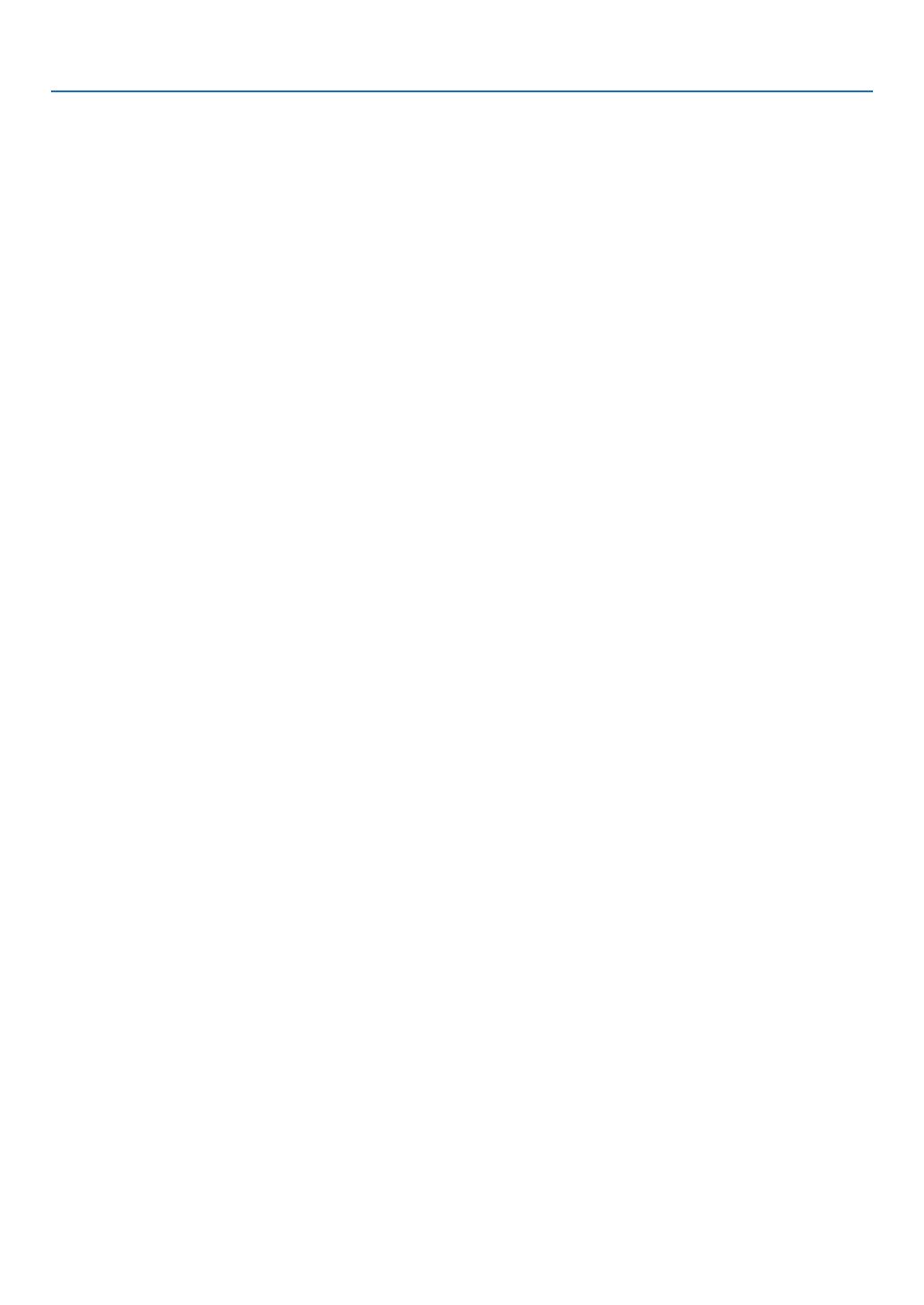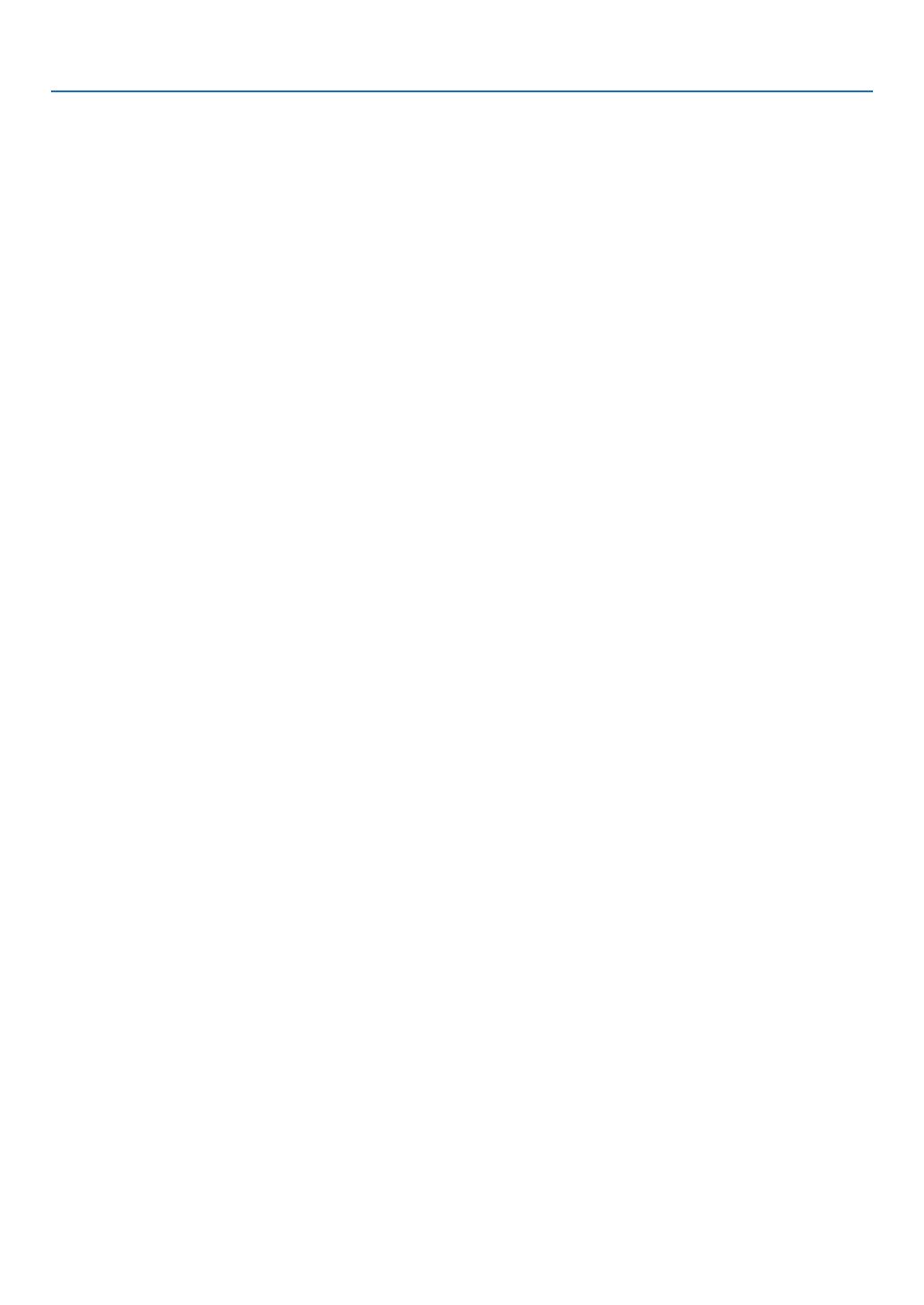
xii
Table of Contents
[INSTALLATION]........................................................................................................109
[CONTROL] ................................................................................................................112
[NETWORK SETTINGS] .............................................................................................120
[SOURCE OPTIONS] .................................................................................................125
[POWER OPTIONS] ................................................................................................... 127
Returning to Factory Default [RESET] ........................................................................129
❽ Menu Descriptions & Functions [INFO.] .........................................................................131
[USAGE TIME] ...........................................................................................................131
[SOURCE(1)] .............................................................................................................132
[SOURCE(2)] .............................................................................................................132
[SOURCE(3)] .............................................................................................................132
[SOURCE(4)] .............................................................................................................133
[WIRED LAN] .............................................................................................................133
[VERSION(1)] ............................................................................................................133
[VERSION(2)] ............................................................................................................133
[OTHERS] ...................................................................................................................134
[CONDITIONS] ..........................................................................................................134
❾ Application Menu .............................................................................................................136
ADVANCED NETWORK UTILITY ................................................................................136
NETWORK PROJECTOR ...........................................................................................137
REMOTE DESKTOP CONNECTION .......................................................................... 137
NETWORK SETTINGS(MM) .......................................................................................138
6. Connecting to Other Equipment .................................................................................. 153
❶ Mounting a lens (sold separately) ...................................................................................153
Mounting the lens .......................................................................................................153
Removing the lens .....................................................................................................154
❷ Making Connections ........................................................................................................155
Analog RGB signal connection .................................................................................. 155
Digital RGB signal connection ...................................................................................156
Connecting an External Monitor .................................................................................159
Connecting Your Blu-ray Player or Other AV Equipment ...........................................160
Connecting Component Input ...................................................................................161
Connecting HDMI Input .............................................................................................162
Portrait projection (vertical orientation) ......................................................................163
Connecting to a Wired LAN .......................................................................................166
Connecting to a Wireless LAN (sold separately) ......................................................167
Mounting a wireless LAN unit ....................................................................................167
To remove the wireless LAN unit ................................................................................ 168
Example of wireless LAN connection ........................................................................170
7. Maintenance ................................................................................................................................................... 171
❶ Cleaning the Filters ..........................................................................................................171
❷ Cleaning the Lens ............................................................................................................174
❸ Cleaning the Cabinet .......................................................................................................174
❹ Replacing the Lamp and the Filters .................................................................................175
8. User Supportware ............................................................................................................................... 180
❶ Operating Environment for Software Included on CD-ROM ...........................................180
Names and Features of Bundled Software Programs ............................................... 180