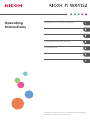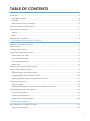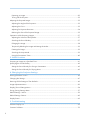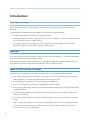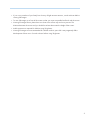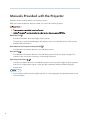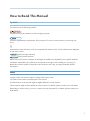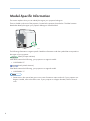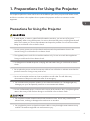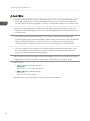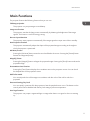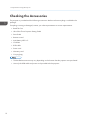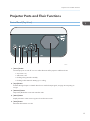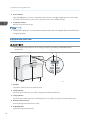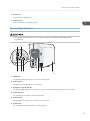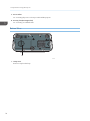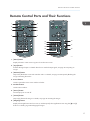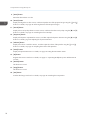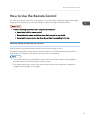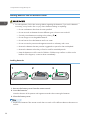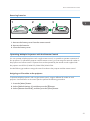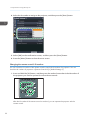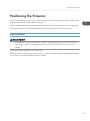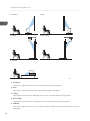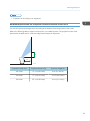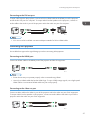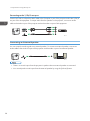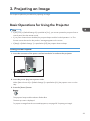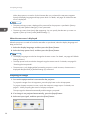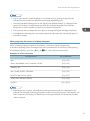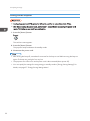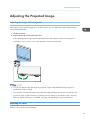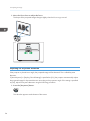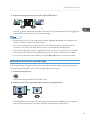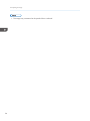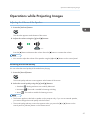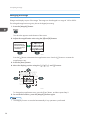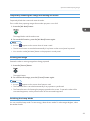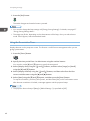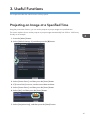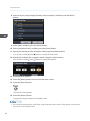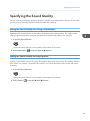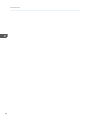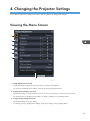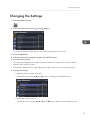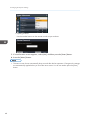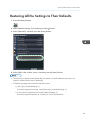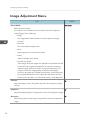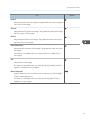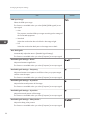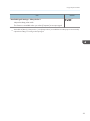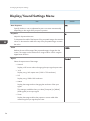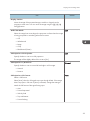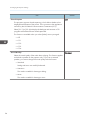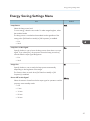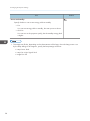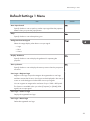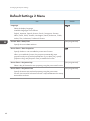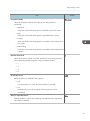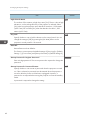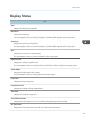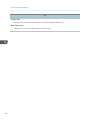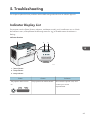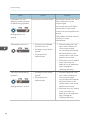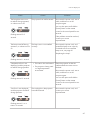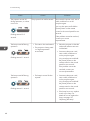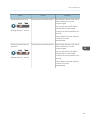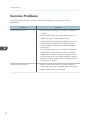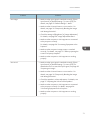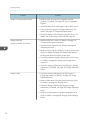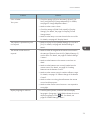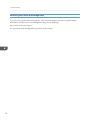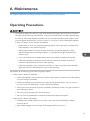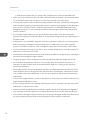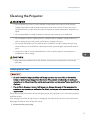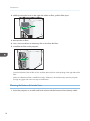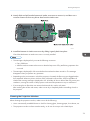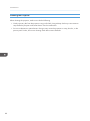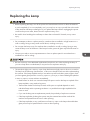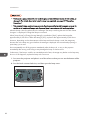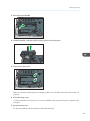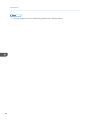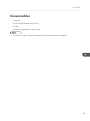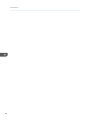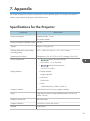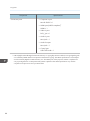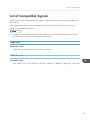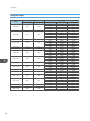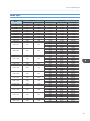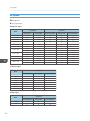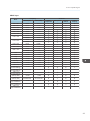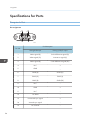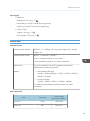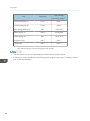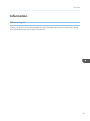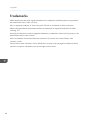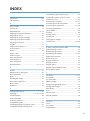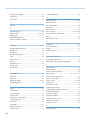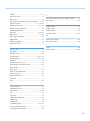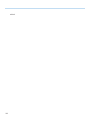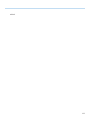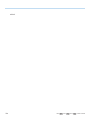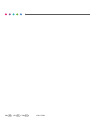Ricoh PJ WX4152 Operating instructions
- Category
- Data projectors
- Type
- Operating instructions


TABLE OF CONTENTS
Introduction......................................................................................................................................................... 4
Copyrights to Images..................................................................................................................................... 4
Important.........................................................................................................................................................4
Notes to Users Viewing 3D Images..............................................................................................................4
Manuals Provided with the Projector................................................................................................................ 6
How to Read This Manual................................................................................................................................. 7
Symbols...........................................................................................................................................................7
Notes...............................................................................................................................................................7
Model-Specific Information............................................................................................................................... 8
1. Preparations for Using the Projector
Precautions for Using the Projector....................................................................................................................9
Main Functions................................................................................................................................................. 11
Checking the Accessories................................................................................................................................12
Projector Parts and Their Functions................................................................................................................. 13
Control Panel (Top View)............................................................................................................................ 13
Front and Left-Side View............................................................................................................................. 14
Rear and Right-Side View........................................................................................................................... 15
Bottom View................................................................................................................................................. 16
Remote Control Parts and Their Functions......................................................................................................17
How to Use the Remote Control......................................................................................................................19
Effective Range of the Remote Control.......................................................................................................19
Loading Batteries into the Remote Control.................................................................................................20
Operating Multiple Projectors with the Remote Control...........................................................................21
Positioning the Projector...................................................................................................................................23
Projection Mode.......................................................................................................................................... 23
Relationship Between the Projection Distance and the Screen Size........................................................25
Connecting Equipment to the Projector.......................................................................................................... 26
Connecting a Computer..............................................................................................................................26
Connecting AV Equipment.......................................................................................................................... 27
Connecting an External Speaker................................................................................................................28
2. Projecting an Image
Basic Operations for Using the Projector....................................................................................................... 29
Turning On the Projector............................................................................................................................. 29
1

Projecting an Image.....................................................................................................................................30
Turning Off the Projector............................................................................................................................. 32
Adjusting the Projected Image........................................................................................................................ 33
Adjusting the Angle of the Projection......................................................................................................... 33
Adjusting the Focus...................................................................................................................................... 33
Adjusting for Keystone Distortion................................................................................................................34
Reducing the Size of the Projected Image................................................................................................. 35
Operations while Projecting Images...............................................................................................................37
Adjusting the Volume of the Speaker......................................................................................................... 37
Switching the Sound Quality.......................................................................................................................37
Enlarging the Image.................................................................................................................................... 38
Temporarily Blanking the Image and Muting the Audio.......................................................................... 39
Freezing the Image......................................................................................................................................39
Switching the Lamp Mode.......................................................................................................................... 39
Using the Presentation Timer....................................................................................................................... 40
3. Useful Functions
Projecting an Image at a Specified Time........................................................................................................41
Specifying the Sound Quality......................................................................................................................... 43
Setting the Sound Quality for Giving a Presentation................................................................................ 43
Setting the Sound Quality for Playing Music.............................................................................................43
4. Changing the Projector Settings
Viewing the Menu Screen............................................................................................................................... 45
Changing the Settings......................................................................................................................................47
Restoring All the Settings to Their Defaults..................................................................................................... 49
Image Adjustment Menu..................................................................................................................................50
Display/Sound Settings Menu........................................................................................................................54
Energy Saving Settings Menu......................................................................................................................... 57
Default Settings 1 Menu.................................................................................................................................. 59
Default Settings 2 Menu.................................................................................................................................. 60
Display Status................................................................................................................................................... 63
5. Troubleshooting
Indicator Display List........................................................................................................................................ 65
Common Problems........................................................................................................................................... 70
2

Accessing the Online Knowledge Base..................................................................................................... 74
6. Maintenance
Operating Precautions.....................................................................................................................................75
Cleaning the Projector..................................................................................................................................... 77
Cleaning the Air Filter..................................................................................................................................77
Cleaning the Bottom Air Intake Vent.......................................................................................................... 78
Cleaning the Projection Window................................................................................................................79
Cleaning the Projector.................................................................................................................................80
Replacing the Lamp..........................................................................................................................................81
Consumables.................................................................................................................................................... 85
7. Appendix
Specifications for the Projector........................................................................................................................87
List of Compatible Signals............................................................................................................................... 89
Video Input................................................................................................................................................... 89
Y/Pb/Pr Input.............................................................................................................................................. 89
Computer Input............................................................................................................................................ 90
HDMI Input...................................................................................................................................................91
3D Format.....................................................................................................................................................92
Specifications for Ports.....................................................................................................................................94
Computer In Port.......................................................................................................................................... 94
Control Port...................................................................................................................................................95
Information........................................................................................................................................................97
Where to Inquire..........................................................................................................................................97
Trademarks....................................................................................................................................................... 98
INDEX
............................................................................................................................................................. 99
3

Introduction
Copyrights to Images
When projecting images using the projector, be careful not to infringe the copyright of protected
materials.
The following are examples that may infringe the copyright of protected materials.
• Broadcasting images or movies for commercial purposes
•
Modifying images or movies using functions such as freeze, magnify, or zoom to broadcast images
for commercial purposes or public viewing
• Varying the aspect ratio of images or movies using a function that changes the screen size to
broadcast images for commercial purposes or public viewing
Important
In no event will the company be liable for direct, indirect, special, incidental, or consequential damages
as a result of handling or operating the machine.
The manufacturer shall not be responsible for any damage or expense that might result from the use of
parts other than genuine parts from the manufacturer with your office products.
Notes to Users Viewing 3D Images
Pay attention to the following points when viewing images using 3D glasses with the projector:
• You need 3D glasses to view 3D images. The projector uses DLP Link technology to synchronize
with 3D glasses. You need to use the 3D glasses that support DLP Link.
•
How 3D images are viewed may vary according to the individual.
• Do not use 3D glasses for viewing any material other than 3D images.
• Before viewing 3D images, make sure to read the manuals provided with your 3D glasses and 3D
compatible content.
• Avoid viewing 3D images for a long period of time. Take a break of 15 minutes or longer after
every hour of viewing.
• If you feel sick while viewing 3D images, stop viewing them. If you continue to feel sick, consult a
doctor.
• When viewing 3D images in a room where an LED lighting system or fluorescent lights are used,
you may feel that the light in the room flickers. If this is the case, dim the lights until you do not
notice any flickers, or turn off the lights.
4

• If you or any member of your family has a history of light-sensitive seizures, consult a doctor before
viewing 3D images.
• To view 3D images, sit in front of the screen so that your eyes are parallel and level with the screen.
•
Viewing 3D images from a place that is too close to the screen may result in eye strain. The
distance between the screen and you should be at least three times the height of the screen.
• Adult supervision is required for children using 3D glasses.
• Viewing 3D images is not recommended for children under 6 years old. It may negatively affect
development of their vision. Consult a doctor before using 3D glasses.
5

Manuals Provided with the Projector
Read this manual carefully before you use the projector.
Refer to the manuals that are relevant to what you want to do with the projector.
• The manuals are provided in various formats.
• Adobe
®
Acrobat
®
must be installed in order to view the manuals as PDF files.
Read This First
Provides information about safe usage of the projector.
To avoid injury and prevent damage to the projector, be sure to read the section of this manual
entitled Safety Information.
Ultra Short Throw Projector Setting Guide
Provides basic information about how to install the projector.
Start Guide
Provides basic information about how to install the projector and how to project images. The
contents of this manual are a summary of Operating Instructions.
Operating Instructions
Provides information about how to install the projector, how to project images using the projector,
and how to configure the projector. It also provides information about troubleshooting and
maintenance.
• The CD-ROM includes only the English manual. For other languages, download the latest version
from the website.
6

How to Read This Manual
Symbols
This manual uses the following symbols:
Indicates points to pay attention to when using the projector.
Indicates supplementary explanations of the projector’s functions, and instructions on resolving user
errors.
[ ]
Indicates the names of buttons on the control panel and remote control. It also indicates items displayed
on the menu screens.
(mainly Europe and Asia)
(mainly North America)
Differences in the functions of Region A and Region B models are indicated by two symbols. Read the
information indicated by the symbol that corresponds to the region of the model you are using. For
details about which symbol corresponds to the model you are using, see page 8 "Model-Specific
Information".
Notes
Contents of this manual are subject to change without prior notice.
Two kinds of size notation are employed in this manual.
Some illustrations in this manual might be slightly different from the machine.
Certain options might not be available in some countries. For details, please contact your local dealer.
Depending on which country you are in, certain units may be optional. For details, please contact your
local dealer.
7

Model-Specific Information
This section explains how you can identify the region your projector belongs to.
There is a label on the rear of the projector, located in the position shown below. The label contains
details that identify the region your projector belongs to. Read the label.
CZE142
The following information is region-specific. Read the information under the symbol that corresponds to
the region of your projector.
(mainly Europe and Asia)
If the label contains the following, your projector is a region A model:
• CODE XXXX -27
(mainly North America)
If the label contains the following, your projector is a region B model:
• CODE XXXX -17
• Dimensions in this manual are given in two units of measure: metric and inch. If your projector is a
Region A model, refer to the metric units. If your projector is a Region B model, refer to the inch
units.
8

1. Preparations for Using the Projector
This chapter explains the names and functions of the different parts of the projector and remote control,
and how to use them. It also explains how to position the projector and how to connect it to other
equipment.
Precautions for Using the Projector
• If metal objects, or water or other fluids fall inside this machine, you must turn off its power
immediately. After turning off the power, be sure to disconnect the power cord plug from the wall
outlet. Then contact your service representative and report the problem. Do not use the machine.
Doing so could result in fire or electric shock.
• Do not use any power sources other than those that match the specifications shown in this
manual. Doing so could result in fire or electric shock.
• The supplied power cord is for use with this machine only. Do not use it with other appliances.
Doing so could result in fire or electric shock.
• It is dangerous to handle the power cord plug with wet hands. Doing so could result in electric
shock.
• Do not place the power cord and connection cable in front of the lens or exhaust vents when the
product is turned on. Doing so may result in fire.
• Be sure to locate the machine as close as possible to a wall outlet. This will allow easy
disconnection of the power cord in the event of an emergency.
• Do not look into the projection window or vent when the machine is on. The bright light may
damage your eyes. Be especially careful in an environment with children.
• Do not use flammable sprays or solvents in the vicinity of this machine. Also, avoid placing these
items in the vicinity of this machine. Doing so could result in fire or electric shock.
• Do not place low heat resistant material near the exhaust vents. Hot air may come from the
exhaust vents, resulting in damage to the machine or an accident.
• Do not place the power cord and connection cable in a way that might cause someone to trip
and fall. The machine might fall over and cause an injury.
9

• Push the power plug all the way into the power outlet. Do not use a power outlet with a loose
connection. Doing so may result in heat buildup. Plug the power cord in the correct direction
into the base. If they are not plugged in correctly, it could result in smoke, fire, or electric shock.
• When disconnecting the power cord from the wall outlet, always pull the plug, not the cord.
Pulling the cord can damage the power cord. Use of damaged power cords could result in fire
or electric shock.
• Do not block the projection light when it is on. If you do so, the part that is blocking the
projection light may get quite hot and deform, deteriorate or cause a burn or fire. The reflected
light may make the projection window hot and cause a machine failure. To temporarily
suspend projection, select the AV mute function. To suspend longer, turn off the machine.
• Do not increase the volume unless you are listening while increasing the volume. Also, lower
the volume before turning off the power, because a loud sound may be emitted when the
power is turned on and cause hearing damage.
• Do not tilt the machine horizontally more than ±20 degrees. Doing so may cause the entrance of
foreign objects in the housing of the machine which could result in fire or electric shock.
• Power Source
• (mainly Europe and Asia)
220–240 V, 1.7 A or more, 50/60Hz
• (mainly North America)
120 V, 3.7 A or more, 60Hz
Please be sure to connect the power cord to a power source as above.
1. Preparations for Using the Projector
10

Main Functions
The projector features the following functions that you can use.
Tabletop projection
This projector can project images on a tabletop.
Image eco function
The projector switches the lamp power automatically by detecting the brightness of the image
signals. This function is useful for energy saving.
Start on input detection
The projector starts projection automatically if the image signals are input even while in standby.
Auto keystone function
The projector automatically adjusts the shape of the projected image according to the angle at
which the projector is positioned.
AV Mute/Freeze
Pressing the [AV Mute] button mutes the sound and blanks the screen. Pressing the [Freeze] button
freezes the image temporarily.
Magnify/Zoom
Pressing the [Magnify] button enlarges the projected image. Pressing the [Zoom] button reduces the
projected image.
Presentation timer function
Pressing the [Timer] button displays the countdown timer on the projection screen. You can check
the elapsed time on the projection screen.
Wall color mode
You can adjust the hue of the image in accordance with the color of the wall on which it is
projected.
Password setting/Key lock
You can specify a password for the projector to limit the people that can use it. The buttons on the
control panel can be disabled with the key lock setting to prevent misoperation.
User logo function
The projector can project a registered logo or image when there is no signal or when it is starting
up.
Main Functions
11

Checking the Accessories
The projector is provided with the following accessories. Make sure that everything is included in the
package.
If anything is missing or damaged, contact your sales representative or service representative.
• Read This First
•
Ultra Short Throw Projector Setting Guide
• Start Guide
• Remote control
• AAA battery LR03 × 2
• CD-ROM
• RGB cable
• Power cord
• Warranty card
• Carrying bag
• The bundled accessories may vary depending on the location that this projector was purchased.
• Use only the RGB cable and power cord provided with the projector.
1. Preparations for Using the Projector
12

Projector Parts and Their Functions
Control Panel (Top View)
7
521 643
DPE139
1. [Power] button
Turns the projector on and off. You can confirm the status of the projector with the indicator.
• On: Power is on.
•
Off: Power is off.
• Flashing at long intervals: Standby.
• Flashing at short intervals: Starting up or cooling.
2. [Input] button
Switches the signal input. For details about how to switch the input signal, see page 30 "Projecting an
Image".
3. [AV Mute] button
Temporarily blanks the screen and mutes the audio
4. [Menu] button
Displays the menu screen. Press it again to close the menu screen.
5. [Enter] button
Enters the selected item or mode.
Projector Parts and Their Functions
13

6. Arrow buttons
The [ ] and [ ] buttons are used to adjust the keystone distortion. The [ ] and [ ] buttons are used to adjust
the volume. These buttons are also used to operate the menu screen and the value bar.
7. Projection window
Enlarges and projects the image.
• The top of the projector is covered with a protective film when it is shipped. Remove the film before
using the projector.
Front and Left-Side View
• Do not obstruct the machine's vents. Doing so risks fire caused by overheated internal
components.
CZE102
4
7 6 5
21 3
1. Speaker
Outputs the audio input from an external device.
2. Lamp indicator
Shows the status of the lamp. For details, see page 65 "Indicator Display List".
3.
Temp indicator
Shows the status of the temperature inside the projector. For details, see page 65 "Indicator Display List".
4. Remote control receiver
Receives the signal from the remote control.
5. Adjustable feet
Adjusts the angle of the projection.
1. Preparations for Using the Projector
14

6. Focus lever
Adjusts the focus of the image.
7. Exhaust vents
Releases hot air from inside the projector.
Rear and Right-Side View
• Do not obstruct the machine's vents. Doing so risks fire caused by overheated internal
components.
1 2
CZE103
8
76543
1. HDMI port
For inputting HDMI signals from a computer or video player.
2. Video In port
For inputting image signals from a video player.
3.
Computer In port (Y/Pb/Pr)
For inputting RGB signals from a computer or component image signals (Y/Pb/Pr) from a video player.
4. Audio Out port
For outputting audio signals to an external speaker.
5. Audio In port
For inputting audio signals from a computer or video player.
6. Intake vents
For circulating air from the outside to cool the projector.
Projector Parts and Their Functions
15

7. AC In socket
For connecting the power cord set provided with the projector.
8. Security slot (Kensington slot)
For connecting an anti-theft cable.
Bottom View
CZE105
1
1. Lamp cover
Remove to replace the lamp.
1. Preparations for Using the Projector
16

Remote Control Parts and Their Functions
6
1
2
3
4
7
9
8
16
18
12
13
17
11
10
14
15
5
CZE108
1. [Menu] button
Displays the menu screen. Press it again to close the menu screen.
2. [Input] button
Switches the signal input. For details about how to switch the input signal, see page 30 "Projecting an
Image".
3.
[AV Mute] button
Temporarily blanks the screen and mutes the audio. For details, see page 39 "Temporarily Blanking the
Image and Muting the Audio".
4. Arrow buttons
Used to operate the menu screen and the value bar.
5. Number buttons
Used to enter numbers.
6. [Power] button
Turns the projector on and off.
7. [Freeze] button
Temporarily freezes the image. For details, see page 39 "Freezing the Image".
8. [Magnify] button
Displays the magnification ratio bar. Press it, and then specify the magnification ratio using the [
] and [ ]
buttons. For details, page 38 "Enlarging the Image".
Remote Control Parts and Their Functions
17

9. [Enter] button
Enters the selected item or mode.
10. [Zoom] button
Displays the digital zoom bar. Press it, and then adjust the size of the projected image using the [ ] and [ ]
buttons. For details, see page 35 "Reducing the Size of the Projected Image".
11. [Sound] button
Displays the sound quality selection screen. Press it, and then select the sound quality using the [ ] and [ ]
buttons. For details, see page 37 "Switching the Sound Quality".
12. [Keystone] button
Displays the keystone adjustment bar. Press it, and then adjust the keystone distortion using the [ ] and [ ]
buttons. For details, page 34 "Adjusting for Keystone Distortion".
13. [Volume] button
Displays the volume control bar. Press it, and then adjust the volume of the speaker using the [ ] and [ ]
buttons. For details, see page 37 "Adjusting the Volume of the Speaker".
14. [Timer] button
Displays the presentation timer. For details, see page 40 "Using the Presentation Timer".
15.
[ID] button
Registers the remote control ID. For details, see page 21 "Operating Multiple Projectors with the Remote
Control".
16. [R-Click] button
This button is not used.
17. [Page] buttons
This button is not used.
18. [Eco] button
Switches the lamp power level. For details, see page 39 "Switching the Lamp Mode".
1. Preparations for Using the Projector
18
Page is loading ...
Page is loading ...
Page is loading ...
Page is loading ...
Page is loading ...
Page is loading ...
Page is loading ...
Page is loading ...
Page is loading ...
Page is loading ...
Page is loading ...
Page is loading ...
Page is loading ...
Page is loading ...
Page is loading ...
Page is loading ...
Page is loading ...
Page is loading ...
Page is loading ...
Page is loading ...
Page is loading ...
Page is loading ...
Page is loading ...
Page is loading ...
Page is loading ...
Page is loading ...
Page is loading ...
Page is loading ...
Page is loading ...
Page is loading ...
Page is loading ...
Page is loading ...
Page is loading ...
Page is loading ...
Page is loading ...
Page is loading ...
Page is loading ...
Page is loading ...
Page is loading ...
Page is loading ...
Page is loading ...
Page is loading ...
Page is loading ...
Page is loading ...
Page is loading ...
Page is loading ...
Page is loading ...
Page is loading ...
Page is loading ...
Page is loading ...
Page is loading ...
Page is loading ...
Page is loading ...
Page is loading ...
Page is loading ...
Page is loading ...
Page is loading ...
Page is loading ...
Page is loading ...
Page is loading ...
Page is loading ...
Page is loading ...
Page is loading ...
Page is loading ...
Page is loading ...
Page is loading ...
Page is loading ...
Page is loading ...
Page is loading ...
Page is loading ...
Page is loading ...
Page is loading ...
Page is loading ...
Page is loading ...
Page is loading ...
Page is loading ...
Page is loading ...
Page is loading ...
Page is loading ...
Page is loading ...
Page is loading ...
Page is loading ...
Page is loading ...
Page is loading ...
Page is loading ...
Page is loading ...
Page is loading ...
Page is loading ...
-
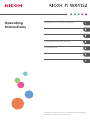 1
1
-
 2
2
-
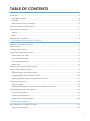 3
3
-
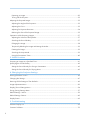 4
4
-
 5
5
-
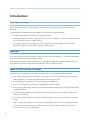 6
6
-
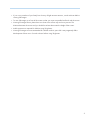 7
7
-
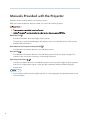 8
8
-
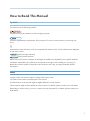 9
9
-
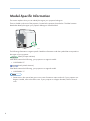 10
10
-
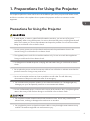 11
11
-
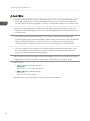 12
12
-
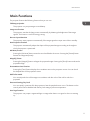 13
13
-
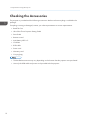 14
14
-
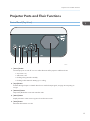 15
15
-
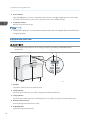 16
16
-
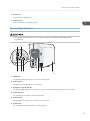 17
17
-
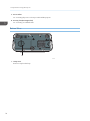 18
18
-
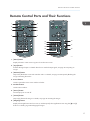 19
19
-
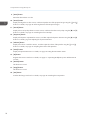 20
20
-
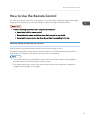 21
21
-
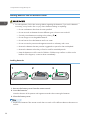 22
22
-
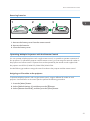 23
23
-
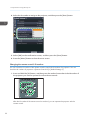 24
24
-
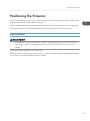 25
25
-
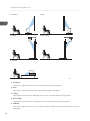 26
26
-
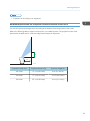 27
27
-
 28
28
-
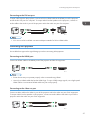 29
29
-
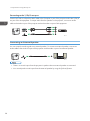 30
30
-
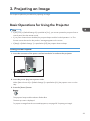 31
31
-
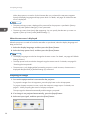 32
32
-
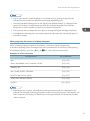 33
33
-
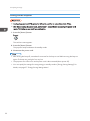 34
34
-
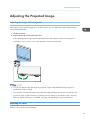 35
35
-
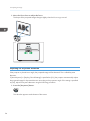 36
36
-
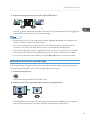 37
37
-
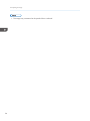 38
38
-
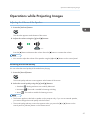 39
39
-
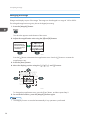 40
40
-
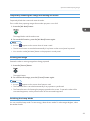 41
41
-
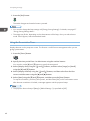 42
42
-
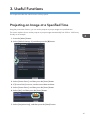 43
43
-
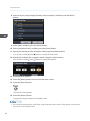 44
44
-
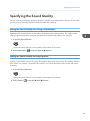 45
45
-
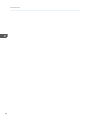 46
46
-
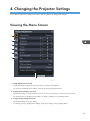 47
47
-
 48
48
-
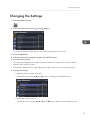 49
49
-
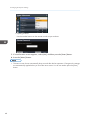 50
50
-
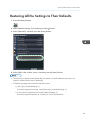 51
51
-
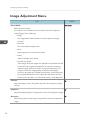 52
52
-
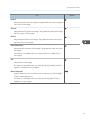 53
53
-
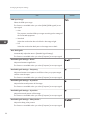 54
54
-
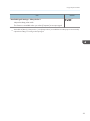 55
55
-
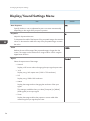 56
56
-
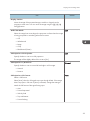 57
57
-
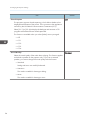 58
58
-
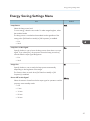 59
59
-
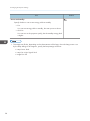 60
60
-
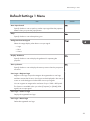 61
61
-
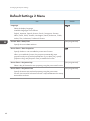 62
62
-
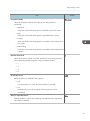 63
63
-
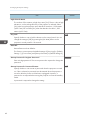 64
64
-
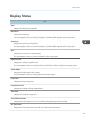 65
65
-
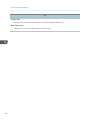 66
66
-
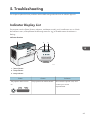 67
67
-
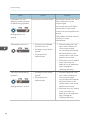 68
68
-
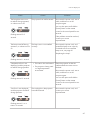 69
69
-
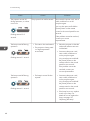 70
70
-
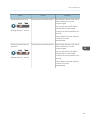 71
71
-
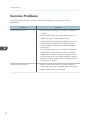 72
72
-
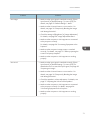 73
73
-
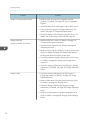 74
74
-
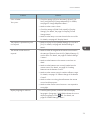 75
75
-
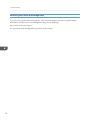 76
76
-
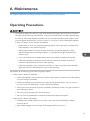 77
77
-
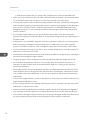 78
78
-
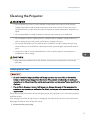 79
79
-
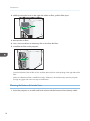 80
80
-
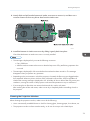 81
81
-
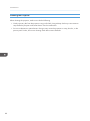 82
82
-
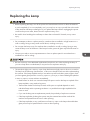 83
83
-
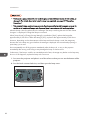 84
84
-
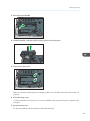 85
85
-
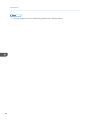 86
86
-
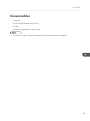 87
87
-
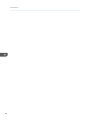 88
88
-
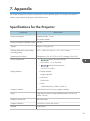 89
89
-
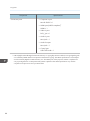 90
90
-
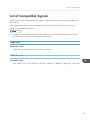 91
91
-
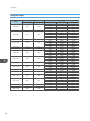 92
92
-
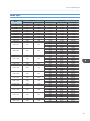 93
93
-
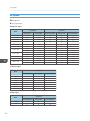 94
94
-
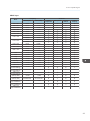 95
95
-
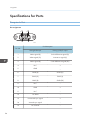 96
96
-
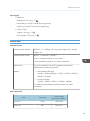 97
97
-
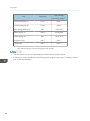 98
98
-
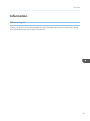 99
99
-
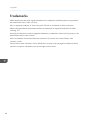 100
100
-
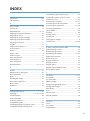 101
101
-
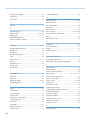 102
102
-
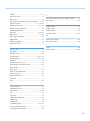 103
103
-
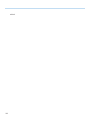 104
104
-
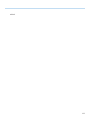 105
105
-
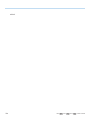 106
106
-
 107
107
-
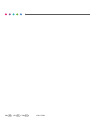 108
108
Ricoh PJ WX4152 Operating instructions
- Category
- Data projectors
- Type
- Operating instructions
Ask a question and I''ll find the answer in the document
Finding information in a document is now easier with AI
Related papers
-
Ricoh Ricoh PJ WX4152Ni User manual
-
Ricoh PJ WX4141 Operating instructions
-
Ricoh Ricoh PJ WX3340 User manual
-
Ricoh Ricoh PJ WX4141Ni User manual
-
Ricoh PJ X3340N User manual
-
Ricoh PJ KU12000 User manual
-
Ricoh PJ WX4130n User manual
-
Ricoh PJ WX4130n Owner's manual
-
Ricoh PJ HDC5420 User manual
-
Ricoh PJ WXC1110 User manual
Other documents
-
Epson EB-W16 User manual
-
NEC P525WL User manual
-
Mitsubishi DLP XD3200U User manual
-
Panasonic PT-LB332 Operating Instructions Manual
-
Hitachi CP-TW2505 User manual
-
Hitachi ImagePro 8121WIA User manual
-
Hitachi CP-TW2505 User manual
-
Mitsubishi WD3300 User manual
-
Hitachi BZ1 User manual
-
Hitachi BZ-1 User manual