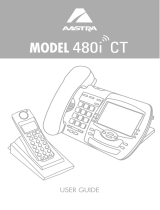ADDING IP PHONES TO TALKSWITCH I
TABLE OF CONTENTS
INTRODUCTION . . . . . . . . . . . . . . . . . . . . . . . . . . . . . . . . . . . . . . . . . . . . . . . . . . . . . . . . . . . . . . . . . . . . . . . . . . . 1
Supported IP phones. . . . . . . . . . . . . . . . . . . . . . . . . . . . . . . . . . . . . . . . . . . . . . . . . . . . . . . . . . . . . . . . . . 1
Overview. . . . . . . . . . . . . . . . . . . . . . . . . . . . . . . . . . . . . . . . . . . . . . . . . . . . . . . . . . . . . . . . . . . . . . . . . . . . 1
External IP extensions . . . . . . . . . . . . . . . . . . . . . . . . . . . . . . . . . . . . . . . . . . . . . . . . . . . . . . . . . . . . . . . . . 2
Configuring the router . . . . . . . . . . . . . . . . . . . . . . . . . . . . . . . . . . . . . . . . . . . . . . . . . . . . . . . . . . . . 2
Configuring the router manually . . . . . . . . . . . . . . . . . . . . . . . . . . . . . . . . . . . . . . . . . . . . . . . . 4
CONFIGURING YOUR IP PHONE. . . . . . . . . . . . . . . . . . . . . . . . . . . . . . . . . . . . . . . . . . . . . . . . . . . . . . . . . . . . . . . 5
Adding TalkSwitch TS-350i, TS-450i and TS-550i IP phones . . . . . . . . . . . . . . . . . . . . . . . . . . . . . . . . . . 5
Connecting the TalkSwitch IP phone to the network . . . . . . . . . . . . . . . . . . . . . . . . . . . . . . . . . . . . 5
Adding the extension to the TalkSwitch system . . . . . . . . . . . . . . . . . . . . . . . . . . . . . . . . . . . . . . . . 5
IP extension details area. . . . . . . . . . . . . . . . . . . . . . . . . . . . . . . . . . . . . . . . . . . . . . . . . . . . . . 7
About programmable function keys. . . . . . . . . . . . . . . . . . . . . . . . . . . . . . . . . . . . . . . . . . . . . . . . . . 7
Programming TS-350i function keys . . . . . . . . . . . . . . . . . . . . . . . . . . . . . . . . . . . . . . . . . . . . . . . . . 7
Saving a key assignment template . . . . . . . . . . . . . . . . . . . . . . . . . . . . . . . . . . . . . . . . . . . . . . . . . . 8
Using a key assignment template . . . . . . . . . . . . . . . . . . . . . . . . . . . . . . . . . . . . . . . . . . . . . . . . . . . 8
Programming TS-450i function keys . . . . . . . . . . . . . . . . . . . . . . . . . . . . . . . . . . . . . . . . . . . . . . . . . 8
Programming TS-550i function keys . . . . . . . . . . . . . . . . . . . . . . . . . . . . . . . . . . . . . . . . . . . . . . . . . 9
Programming the TalkSwitch TS-350i, TS-450i or TS-550i IP phone as an external IP extension 10
If registration does not work . . . . . . . . . . . . . . . . . . . . . . . . . . . . . . . . . . . . . . . . . . . . . . . . . . . . . . 11
Adding TalkSwitch TS-9112i, TS-9133i, TS-9143i and TS-480i IP phones . . . . . . . . . . . . . . . . . . . . . . 12
Connecting the TS-9112i, TS-9133i, TS-9143i and TS-480i IP phones to the network . . . . . . . . 12
Adding the extension to the TalkSwitch system . . . . . . . . . . . . . . . . . . . . . . . . . . . . . . . . . . . . . . . 13
IP extension details area. . . . . . . . . . . . . . . . . . . . . . . . . . . . . . . . . . . . . . . . . . . . . . . . . . . . . 15
About programmable function keys. . . . . . . . . . . . . . . . . . . . . . . . . . . . . . . . . . . . . . . . . . . . . . . . . 16
Programming TS-9133i or TS-9143i function keys. . . . . . . . . . . . . . . . . . . . . . . . . . . . . . . . . . . . . 16
Programming TS-480i softkeys . . . . . . . . . . . . . . . . . . . . . . . . . . . . . . . . . . . . . . . . . . . . . . . . . . . . 16
Programming the TalkSwitch IP phone as an external IP extension . . . . . . . . . . . . . . . . . . . . . . . 17
If registration does not work . . . . . . . . . . . . . . . . . . . . . . . . . . . . . . . . . . . . . . . . . . . . . . . . . . . . . . 18
Further configuration . . . . . . . . . . . . . . . . . . . . . . . . . . . . . . . . . . . . . . . . . . . . . . . . . . . . . . . . . . . . 18
Adding TalkSwitch TS-850i and TS-860i IP phones (United States and Canada only) . . . . . . . . . . . . . 19
Installing the base . . . . . . . . . . . . . . . . . . . . . . . . . . . . . . . . . . . . . . . . . . . . . . . . . . . . . . . . . . . . . . 19
Configuring the TS-850i or TS-860i as an IP extension . . . . . . . . . . . . . . . . . . . . . . . . . . . . . . . . . 19
Configuring the TS-850i or TS-860i for use within the office . . . . . . . . . . . . . . . . . . . . . . . . . . . . . 19
IP extension details area . . . . . . . . . . . . . . . . . . . . . . . . . . . . . . . . . . . . . . . . . . . . . . . . . . . 21
Programming the TalkSwitch TS-850i or TS-860i IP phone as an external IP extension . . . . . . . 21
Using the TS-850i or TS-860i with a traditional phone line. . . . . . . . . . . . . . . . . . . . . . . . . . . . . . 22
Further configuration . . . . . . . . . . . . . . . . . . . . . . . . . . . . . . . . . . . . . . . . . . . . . . . . . . . . . . . . . . . . 22
Checking and updating firmware. . . . . . . . . . . . . . . . . . . . . . . . . . . . . . . . . . . . . . . . . . . . . . . . . . . 22
TalkSwitch Phone Programmable Key Functions . . . . . . . . . . . . . . . . . . . . . . . . . . . . . . . . . . . . . . . . . . . 23
Adding Polycom IP Phones . . . . . . . . . . . . . . . . . . . . . . . . . . . . . . . . . . . . . . . . . . . . . . . . . . . . . . . . . . . . 25