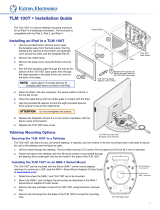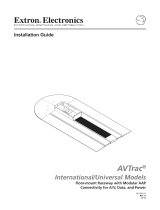2
68-1946-01 Rev. B
08 14
Extron Headquarters
+1.800.633.9876 (Inside USA/Canada Only)
Extron USA - West Extron USA - East
+1.714.491.1500 +1.919.850.1000
+1.714.491.1517 FAX +1.919.850.1001 FAX
Extron Europe
+800.3987.6673
(Inside Europe Only)
+31.33.453.4040
+31.33.453.4050 FAX
Extron Asia
+65.6383.4400
+65.6383.4664 FAX
Extron Japan
+81.3.3511.7655
+81.3.3511.7656 FAX
Extron China
+86.21.3760.1568
+86.21.3760.1566 FAX
Extron Middle East
+971.4.299.1800
+971.4.299.1880 FAX
Extron Korea
+82.2.3444.1571
+82.2.3444.1575 FAX
Extron India
1800.3070.3777
(Inside India Only)
+91.80.3055.3777
+91.80.3055.3737 FAX
© 2014 Extron Electronics All rights reserved. All trademarks mentioned are the property of their respective owners. www.extron.com
Low Profile VESA
®
Mount Kit • User Guide
Mounting the LPVM-1 Directly to a Wall:
1. If the LPVM-1 is mounted to drywall and you wish to run cables inside the
wall cavity, cut a hole that is 2.5 x 2.5 inches (6.35 x 6.35 cm) in the drywall.
Otherwise, enclose the cables in conduit or raceway.
2. Use plate 1 to mark the position of the four holes in the wall (
1
).
3. Drill four holes, using a drill bit that is appropriate for the wall type (
1
). Plate1
accommodates screws up to 1/4 inch (6.35 mm) in diameter.
4. Ensure the tongue is facing up. Secure plate 1 to the wall with four screws or bolts
that are appropriate for the wall type (
2
).
Mounting the LPVM-1 to a Mud Ring or UL-Certified Junction
Box in Drywall:
1. Follow the instructions provided by the manufacturer to cut the hole and install
the mud ring or junction box.
2. Ensure the tongue is facing upwards. Attach plate 1 to the mud ring or junction
box, using the four #6-32screws provided (
1
).
3. Connect conduit to the junction box and run the cables to the installation site
(
2
).
Mounting the Display Device
1. Remove all cables from the display device.
2. Locate the VESA mounting holes on the rear of the display device.
NOTE: Before mounting Extron TouchLink touchpanels, you must
remove the base and rear panel (see the User Guide for your
touchpanel at www.extron.com).
3. Attach plate 2 securely to the back of the display device, with the four
provided 12mm M4screws (
1
)
NOTE: Plate 2 blocks access to certain rear panel features of some
Extron TouchLink Touchpanels. For those models, attach cables
and check the device before securing plate 2 (see the VESA
Mount section of your touchpanel User Guide to see if this applies).
4. Attach the cables to the back of the display device. Feed any excess cable
back into the wall, conduit, or raceway. Follow all information in the user
guide provided with the display device to ensure the cables and power are connected
correctly.
5. Check the display device is working correctly (see the display device user guide).
6. Hold the display at a slight angle so that the groove of plate 2 is over the tongue
in plate1. Lower the display device so that the tongue enters the groove as far as
possible (
2
).
7. Move the bottom of the display slowly inwards so that the bottom tabs of plate1 are
seated over the bottom edge of plate2 (
3
).
8. Lock the two plates together by tightening the two locking screws with a screwdriver
(
4
). Do not over-tighten the screws.
Monitor with B-type
VESA Mount
Screws (4
11
Plate 2
Plate 1
22
33
4
4
Screws (4)
Appropriate
to Wall Ty
11
2
2
tified
ll Box
#6-32
screws (4)
11
2
2
Extr
Plate 1