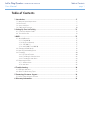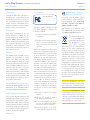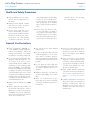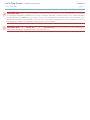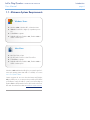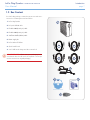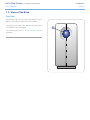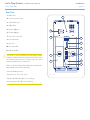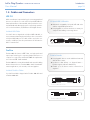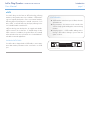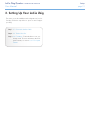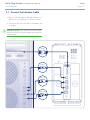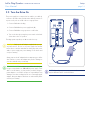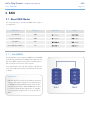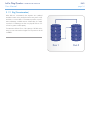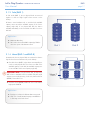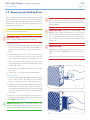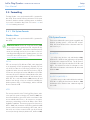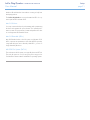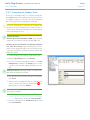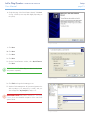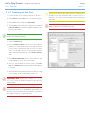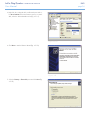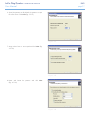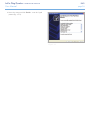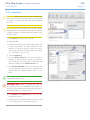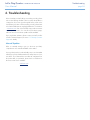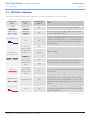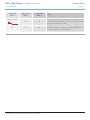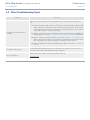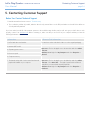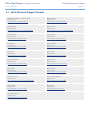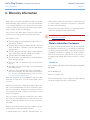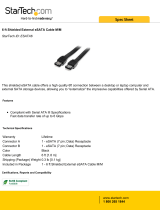LaCie 6TB 2big Quadra User manual
- Category
- Disk arrays
- Type
- User manual
This manual is also suitable for

LaCie 2big Quadra • DESIGN BY NEIL POULTON Table of Contents
User Manual page 1
Table of Contents
1. Introduction .............................................................................................................. 5
1.1. Minimum System Requirements ..................................................................................................... 6
1.2. Box Content ................................................................................................................................ 7
1.3. Views of the Drive ........................................................................................................................ 8
1.4. Cables and Connectors .............................................................................................................. 10
2. Setting Up Your LaCie 2big..................................................................................... 12
2.1. Connect the Interface Cable ....................................................................................................... 13
2.2. Turn the Drive On ...................................................................................................................... 14
3. RAID ....................................................................................................................... 15
3.1. About RAID Modes ..................................................................................................................... 15
3.1.1. Fast (RAID 0) ................................................................................................................... 15
3.1.2. Big (Concatenation) ......................................................................................................... 16
3.1.3. Safe (RAID 1) .................................................................................................................. 17
3.1.4. Mixed (RAID 1 and RAID 0) .............................................................................................. 17
3.2. Changing the RAID Mode ........................................................................................................... 18
3.3. Removing and Installing Drives .................................................................................................... 19
3.4. Formatting ................................................................................................................................. 20
3.4.1. File System Formats ......................................................................................................... 20
3.4.2. Formatting for Windows Users .......................................................................................... 22
3.4.3. Formatting for Mac Users ................................................................................................. 24
3.5. Partitioning the Disks .................................................................................................................. 25
3.5.1. Windows Users ................................................................................................................ 25
3.5.2. Mac Users ...................................................................................................................... 29
4. Troubleshooting ..................................................................................................... 30
4.1. LED Status Indicators .................................................................................................................. 31
4.2. Other Troubleshooting Topics ..................................................................................................... 33
5. Contacting Customer Support ................................................................................. 34
5.1. LaCie Technical Support Contacts ............................................................................................... 35
6. Warranty Information ............................................................................................. 36

LaCie 2big Quadra • DESIGN BY NEIL POULTON Foreword
User Manual page 2
Copyrights
Copyright © 2011 LaCie. All rights re-
served. No part of this publication may
be reproduced, stored in a retrieval sys-
tem, or transmitted in any form or by any
means, electronic, mechanical, photo-
copying, recording or otherwise, without
the prior written consent of LaCie.
Trademarks
Apple, Mac, and Macintosh are reg-
istered trademarks of Apple Inc. Mi-
crosoft, Windows 98, Windows 98 SE,
Windows 2000, Windows Millennium
Edition, Windows XP and Windows Vista
are registered trademarks of Microsoft
Corporation. Other trademarks men-
tioned in this manual are the property of
their respective owners.
Changes
The material in this document is for in-
formation only and subject to change
without notice. While reasonable efforts
have been made in the preparation of this
document to assure its accuracy, LaCie as-
sumes no liability resulting from errors or
omissions in this document, or from the
use of the information contained herein.
LaCie reserves the right to make changes
or revisions in the product design or the
product manual without reservation and
without obligation to notify any person of
such revisions and changes.
Canada Compliance Statement
This Class B digital apparatus meets all
requirements of the Canadian Interfer-
ence-Causing Equipment Regulations.
Japan Compliance Statement
This is a Class B product based on the
standard of the Voluntary Control Council
for Interference from Information Technol-
ogy Equipment (VCCI). If this is used near
a radio or television receiver in a domestic
environment, it may cause radio interfer-
ence. Install and use the equipment ac-
cording to the instruction manual.
FCC Statement
This device complies with Part 15 of the
FCC Rules. Operation is subject to the
following conditions:
1. The devices may not cause harmful
interference
2. The devices must accept any inter-
ference received, including inter-
ference that may cause undesired
operation.
NOTE: This equipment has been tested
and found to comply with the limits for a
Class B digital device, pursuant to Part
15 of the FCC Rules. These limits are
designed to provide reasonable protec-
tion against harmful interference in a
residential installation. This equipment
generates, uses and can radiate radio
frequency energy and, if not installed
and used in accordance with the instruc-
tions, may cause harmful interference to
radio communications. However, there
is no guarantee that interference will not
occur in a particular installation. If this
equipment does cause harmful interfer-
ence to radio or television reception,
which can be determined by turning the
equipment off and on, the user is en-
couraged to try and correct the interfer-
ence by one or more of the following
measures:
✦ Reorient or relocate the receiving
antenna.
✦ Increase the separation between
the equipment and receiver.
✦ Connect the equipment into an out-
let on a circuit different from that to
which the receiver is connected.
✦ Consult the dealer or an experi-
enced radio/TV technician for help.
Manufacturer’s Declara-
tion for CE Certification
We, LaCie, solemnly declare that this
product conforms to the following Eu-
ropean standards: Class B EN60950,
EN55022, EN55024, EN61000-3-2:
2000, EN61000-3-3: 2001
With reference to the following condi-
tions: 2006/95/EC Low Voltage Direc-
tive; 2004/108/EC EMC Directive
This symbol on the product
or on its packaging indi-
cates that this product must
not be disposed of with
your other household
waste. Instead, it is your responsibility to
dispose of your waste equipment by
handing it over to a designed collection
point for the recycling of waste electrical
and electronic equipment. The separate
collection and recycling of your waste
equipment at the time of disposal will
help to conserve natural resources and
ensure that it is recycled in a manner that
protects human health and the environ-
ment. For more information about where
you can drop off your waste equipment
for recycling, please contact your local
city office, your household waste dispos-
al service, or the shop where you pur-
chased the product.
CAUTION: Modifications not autho-
rized by the manufacturer may void the
user’s authority to operate this device.
CAUTION: A shielded-type power
cord is required in order to meet FCC
emission limits and also to prevent in-
terference to the nearby radio and tele-
vision reception. It is essential that only
the supplied power cord be used.
Tested to comply with FCC
standards for home or office
use
LaCie 2big Quadra
111219 v1.1

LaCie 2big Quadra • DESIGN BY NEIL POULTON Foreword
User Manual page 3
✦ Only qualified persons are autho-
rized to carry out maintenance on
this device.
✦ Read this User Manual carefully
and follow the correct procedure
when setting up the device.
✦ Do not open a disk drive or at-
tempt to disassemble or modify it.
Never insert any metallic object into
the drive to avoid any risk of elec-
trical shock, fire, short-circuiting
or dangerous emissions. The disk
drives shipped with your LaCie 2big
contain no user-serviceable parts.
If it appears to be malfunctioning,
have it inspected by a qualified
LaCie Technical Support represen-
tative.
✦ Never expose your device to rain,
or use it near water, or in damp or
wet conditions. Never place objects
containing liquids on the LaCie
2big, as they may spill into its open-
ings. Doing so increases the risk of
electrical shock, short-circuiting,
fire or personal injury.
Health and Safety Precautions
General Use Precautions
✦ Power requirements 100-240 V~,
1.5 A, 50-60 Hz, (supply voltage fluc-
tuations not exceeding ± 10% of the
nominal and transient over-voltages
according to over-voltage category II).
✦ Do not expose the LaCie 2big to tem-
peratures outside the range of 5° C to
35° C (41° F to 95° F); or to opera-
tional humidity beyond 5-80%, non-
condensing, or non-operating humid-
ity beyond 10-90%, non-condensing.
Doing so may damage the LaCie 2big
or disfigure its casing. Avoid placing
your LaCie 2big near a source of heat
or exposing it to sunlight (even through
a window). Inversely, placing your La-
Cie 2big in an environment that is too
cold may damage the unit.
✦ Rated cooling for altitudes up to 2000
meters.
✦ Always unplug the LaCie 2big from
the electrical outlet if there is a risk of
lightning or if it will be unused for an
extended period of time. Otherwise,
there is an increased risk of electrical
shock, short-circuiting or fire.
✦ Use only the power supply shipped
with the device.
✦ Do not use the LaCie 2big near other
electrical appliances such as televi-
sions, radios or speakers. Doing so
may cause interference which will ad-
versely affect the operation of the other
products.
✦ Do not place the LaCie 2big near
sources of magnetic interference, such
as computer displays, televisions or
speakers.
✦ Magnetic interference can affect the
operation and stability of your LaCie
2big.
✦ Never use excessive force on your
LaCie 2big. If you detect a problem,
consult the Troubleshooting section in
this manual.
✦ Protect your LaCie 2big from exces-
sive exposure to dust during use or
storage. Dust can build up inside the
device, increasing the risk of damage
or malfunction.
✦ Never use benzene, paint thinners,
detergent or other chemical products
to clean the outside of the LaCie 2big.
Such products will disfigure and dis-
color the casing. Instead, use a soft,
dry cloth to wipe the device.
✦ Please replace defective hard drives
only with a new drive provided by La-
Cie. For drive removal process, see
section 3.3. Removing and Installing
Drives.
✦ If ambient temperatures exceed Over
30° C (86° F), LaCie recommends not
stacking or racking more than two
2big Disks on top of each other, es-
pecially if these drives are turned on
simultaneously.

LaCie 2big Quadra • DESIGN BY NEIL POULTON Foreword
User Manual page 4
IMPORTANT INFO: Any loss, corruption or destruction of data while using a LaCie drive is the sole responsibility of the user, and under
no circumstances will LaCie be held liable for the recovery or restoration of this data. To help prevent the loss of your data, LaCie highly
recommends that you keep TWO copies of your data; one copy on your external hard disk, for instance, and a second copy either on your
internal hard disk, another external hard disk or some other form of removable storage media. LaCie offers a complete line of CD and
DVD drives. If you would like more information on backup, please refer to our website.
IMPORTANT INFO: 1GB = 1,000,000,000 bytes. 1TB = 1,000,000,000,000 bytes. Once formatted, the actual available storage
capacity varies depending on operating environment (typically 5-10% less).

LaCie 2big Quadra • DESIGN BY NEIL POULTON Introduction
User Manual page 5
1. Introduction
Congratulations on the purchase of your new LaCie 2big
Quadra. This high-performance, extremely flexible RAID (Redun-
dant Array of Independent/Inexpensive Disks) subsystem is ide-
ally suited for integration with databases, imaging systems and
e-mail and Web servers.
RAID technology is one of the best means to protect your data,
while providing greater data integrity and availability than stan-
dard hard disk storage. With the ability to provide single error
detection and redundant information to recover the original if a
disk fails, a RAID system is an ideal means to safe-guard valu-
able data while also stream-lining performance.
The LaCie 2big is the ultimate approach to a flexible RAID solu-
tion, with its ability to manage various RAID levels for a wide
range of applications.
Features
✦ eSATA 3Gbits, FireWire 800, FireWire 400 & Hi-
Speed USB 2.0
✦ 4 RAID modes: RAID 0, RAID 1, Mixed or Concat-
enation
✦ Daisy-chainable via FireWire
✦ 2 removable SATA drives with locks
✦ Plug & play
✦ Quiet thermoregulated smart fan
✦ Triple Power Management (“Auto” for energy effi-
ciency; “On” for instant access; “Off” for data pro-
tection)
Click a topic:
✦ Connecting the Interface Cable
✦ Turning the Drive On
✦ Changing the RAID Mode
Quick Links

LaCie 2big Quadra • DESIGN BY NEIL POULTON Introduction
User Manual page 6
1.1. Minimum System Requirements
Windows Users
✦ Windows 2000*, Windows XP*, or Windows Vista
✦ 500MHz Pentium III or higher (or equivalent proces-
sor)
✦ 512MB RAM or greater
✦ Available USB 2.0, FireWire 400, FireWire 800 or
eSATA interface port**
Mac Users
✦ Mac OS X 10.3 or later
✦ G4, G5, Intel Core Duo or Intel Core 2 Duo
✦ 512MB RAM or greater
✦ Available USB 2.0, FireWire 400, FireWire 800 or
eSATA interface port**
*Windows 2000 and Windows XP will not recognize logical vol-
umes with capacity greater than 2TB. For details, see section
3.4.1. File System Formats.
**Most computers do not come from the factory with FireWire
800 or eSATA ports, so you may need to purchase a PCI, PCI-X
or PCI-Express card to be able to connect your LaCie 2big via
FireWire 800 or eSATA interface. LaCie offers a wide selection of
PCI cards. Visit the LaCie website at www.lacie.com/accessories.

LaCie 2big Quadra • DESIGN BY NEIL POULTON Introduction
User Manual page 7
1.2. Box Content
Your LaCie 2big package contains the system tower and an ac-
cessories box containing the items listed below.
1. LaCie 2big Quadra
2. Hi-Speed USB 2.0 cable
3. FireWire 400 (6-to-6 pin) cable
4. FireWire 800 (9-to-9 pin) cable
5. eSATA-to-eSATA (3Gbits) cable
6. Power supply kit
7. LaCie Utilities CD-ROM
8. Quick Install Guide
9. 2-in-1 RAID mode change and drive removal tool
IMPORTANT INFO: Please save your packaging. In the
event that the drive should need to be repaired or serviced, it
must be returned in its original packaging.
©
2
0
0
8
L
a
C
i
e
,
a
l
l
r
i
g
h
t
s
r
e
s
e
r
v
e
d
.
w
w
w
.
l
a
c
i
e
.
c
o
m
7
1
2
4
9
0
Storage Utilities
Version 1.0
LaCie User Manuals
Utilities & Backup Software
Quick Install Guide
2big Quadra
eSATA | FireWire 800 | FireWire 400 | Hi-Speed USB 2.0
4
SATA
SATA
1
2 3
5
6
7 8
9

LaCie 2big Quadra • DESIGN BY NEIL POULTON Introduction
User Manual page 8
Fig. 1.3-A
1.3. Views of the Drive
Front View
The blue button (A) on the front of the LaCie 2big serves as an
LED drive status indicator and the LaCie Shortcut Button.
See the LaCie Shortcut Button User Manual on the Shortcut But-
ton CD-ROM for more information.
See troubleshooting section 4.1. LED Status Indicators for more
information.
A

LaCie 2big Quadra • DESIGN BY NEIL POULTON Introduction
User Manual page 9
off auto on
safe
mixed
big
fast
Fig. 1.3-B
Rear View
1. RAID switch
2. off/auto/on power switch
3. eSATA 3Gbits port
4. USB 2.0 port
5. FireWire 800 ports
6. FireWire 400 port
7. Power input connection
8. Drive tray handle
9. Drive lock
10. Drive status LED
11. RAID mode LEDs
CAUTION: To avoid overheating, the LaCie 2big should be
installed in a well-ventilated area and in such a way as to main-
tain sufficient airflow across the controller chips. Also ensure
that the Ventilation Fan is not obstructed.
Please use the included stand and rubber feet which elevate the
2Big and allow for better heat dissipation.
Environmental Requirements:
Temperature: 0 – 35° C (32 – 95° F)
Operation Humidity: 20 – 80%, non-condensing
Storage Humidity: 10 – 90%, non-condensing
1
6
7
2
11
10
9
8
3
4
5

LaCie 2big Quadra • DESIGN BY NEIL POULTON Introduction
User Manual page 10
1.4. Cables and Connectors
USB 2.0
USB is a serial input/output technology for connecting peripheral
devices to a computer or to each other. Hi-Speed USB 2.0 is the
latest implementation of this standard, and it provides the neces-
sary bandwidth and data transfer rates to support high speed de-
vices such as hard drives, CD/DVD drives and digital cameras.
Included USB Cable
Your LaCie drive is shipped with a Hi-Speed USB 2.0 cable, to
ensure maximum data transfer performance when connected to
a Hi-Speed USB 2.0 port. The cable will also work when con-
nected to a USB port, but drive performance will be limited to
USB 1.1 transfer rates.
FireWire
FireWire 400, also known as IEEE 1394, is a high-speed serial
input/output technology for connecting peripheral devices to a
computer or to each other, and FireWire 800 is the implementa-
tion of the new IEEE 1394b standard.
FireWire 800 offers increased bandwidth and extended cabling
distance between devices. FireWire 800 is ideal for bandwidth-
intensive applications, such as audio, video and graphics.
Included FireWire Cables
Your LaCie hard disk is shipped with a FireWire 400 cable and
a FireWire 800 cable.
USB Cable Ends
Hi-Speed USB 2.0 Benefits
✦ Backwards compatibility: Hi-Speed USB 2.0 works
with the original USB specifications.
✦ Hot-pluggable: no need to shut down or restart your
computer when adding or removing devices.
FireWire 400 Cable Ends
FireWire 800 Cable Ends
FireWire Benefits
✦ Hot-pluggable: devices can be added and removed
while the bus is active.
✦ Isochronous data delivery: no dropped frames –
FireWire supports real-time data delivery.
✦ Flexible: up to 63 devices can be connected on a
single bus.

LaCie 2big Quadra • DESIGN BY NEIL POULTON Introduction
User Manual page 11
eSATA
Your LaCie 2big uses the latest in SATA technology, allowing
interface (or bus) transfer rates of up to 3 Gbits/s. SATA technol-
ogy was originally developed to serve as an internal interface,
delivering improved performance to internal connections. Soon
after, eSATA, or external SATA was developed, allowing for the
use of shielded cables outside the PC.
eSATA technology was developed to be rugged and durable.
eSATA connectors do not have the “L” shaped design of other
SATA connectors. In addition, the guide features are vertically
offset and reduced in size to prevent the use of unshielded inter-
nal cables in external applications.
Included eSATA Cable
Your LaCie drive is shipped with a eSATA cable, to ensure maxi-
mum data transfer performance when connected to a eSATA
port.
eSATA Benefits
✦ eSATA interface can achieve up to 3 Gbits/s theoreti-
cal transfer rate.
✦ Plug orientation – An extrusion on the outside of the
connector helps guide and align the connector during
insertion.
✦ Hot-plug support – eSATA enables adding and re-
moving a drive without having to power down the
system or reboot.
S-ATA
S-ATA
eSATA Cable Ends

LaCie 2big Quadra • DESIGN BY NEIL POULTON Setup
User Manual page 12
This section covers the installation and configuration of your La-
Cie 2big. Follow the steps below to power on and configure
your 2big:
2. Setting Up Your LaCie 2big
Step 1: 2.1. Connect the Interface Cable
Step 2: 2.2. Turn the Drive On
Step 3: 3.4. Formatting – Format the drives to suit your
storage needs. For more information about file
system formats, see section 3.4.1. File System
Formats.

LaCie 2big Quadra • DESIGN BY NEIL POULTON Setup
User Manual page 13
1. Plug one end of the interface cable (USB, FireWire or eS-
ATA) into the corresponding port on your host computer.
2. Connect the other end of the cable to the matching port
on the 2big.
TECHNICAL NOTE: If two interfaces are connected at the
same time, the first one connected remains active and the sec-
ond will not work.
2.1. Connect the Interface Cable
off auto on
safe
mixed
big
fast
USB 2.0
FireWire 800
FireWire 400
eSATA

LaCie 2big Quadra • DESIGN BY NEIL POULTON Setup
User Manual page 14
off auto on
safe
mixed
big
fast
2.2. Turn the Drive On
The power supply kit is composed of two cables: one cable (A)
connects to the LaCie drive; and the other cable (B) connects to
a power outlet, such as a wall outlet or a surge protector.
1. Connect Cable A to the 2big.
2. Connect Cable B to the power supply brick (C).
3. Connect Cable B to a surge protector or wall outlet.
4. Turn on the drive by moving the power switch on the back
of the drive to the “on” position.
The 2big system may take up to 30 seconds to boot up
CAUTION: Only use the AC adapter supplied with your spe-
cific LaCie device. Do not use a power supply from another
LaCie device or another manufacturer. Using any other power
cable or power supply may cause damage to the device and
void your warranty.
Always remove the AC adapter before transporting your LaCie
drive. Failure to remove the adapter may result in damage to
your drive and will void your warranty.
TECHNICAL NOTE: You may use your LaCie drive when in a
foreign country thanks to its 100-240 Volt power supply. To be
able to use this feature, you may need to purchase an appro-
priate adapter or cord. LaCie accepts no responsibility for any
damage to the drive resulting from the use of an inappropriate
adapter. Using an adapter other than one authorized by LaCie
will void your warranty.
A
B
C
NOTE: Depending on your country, power outlet connections
may be different from the one shown above.
Fig. 2.2

LaCie 2big Quadra • DESIGN BY NEIL POULTON RAID
User Manual page 15
3. RAID
3.1. About RAID Modes
This section will help you decide which RAID mode is right for
your application.
3.1.1. Fast (RAID 0)
The 2big Quadra is pre-configured in RAID 0, the fastest RAID
mode. Requiring at least 2 drives, RAID 0 stripes data onto each
disk. The available capacities of each disk are added together so
that one logical volume mounts on the computer.
If one physical disk in the array fails, the data of all disks be-
comes inaccessible because parts of the data have been written
to all disks.
Applications
RAID 0 is ideal for users who need maximum speed and
capacity. Video editors working with very large files may
use RAID 0 when editing multiple streams of video for opti-
mal playback performance. While a RAID 0 array is suited
for actively working with files (editing video, for example),
users interested in a higher level of security should use
RAID1.
A1
B1
C1
D1
A2
B2
C2
D2
Disk 1 Disk 2
RAID Mode Capacity Protection Speed
Fast (RAID 0) 100%
Big (Concatenation) 100%
Safe (RAID 1) 50%
Mixed (RAID 0 and RAID 1) 75%

LaCie 2big Quadra • DESIGN BY NEIL POULTON RAID
User Manual page 16
3.1.2. Big (Concatenation)
When disks are concatenated, their capacities are combined
and data is written to the primary disk in the array until is it full,
and then to successive disks. Concatenation provides no perfor-
mance advantage or added measure of data safety. It is simply
a method of combining more than one physical disk into one
volume for greater overall capacity.
Concatenation allows full use of the capacity of all disks in the
array, but users interested in a higher level of protection should
use RAID1.
A
B
C
D
E
F
G
H
Disk 1 Disk 2

LaCie 2big Quadra • DESIGN BY NEIL POULTON RAID
User Manual page 17
3.1.3. Safe (RAID 1)
In Safe mode (RAID 1), the two physical disks are mirrored
together so that one single logical volume mounts on the
desktop.
All data is saved simultaneously on each disk (the available
capacity cannot exceed the available capacity of the lowest-
capacity single disk). If one physical disk fails, the data is
available immediately on the second disk. No data is lost if one
disk fails.
Applications
✦ Maximum data safety
✦ Safe reduces the total available capacity by 50% be-
cause two copies of the data are saved.
Disk 1 Disk 2
A1
B1
C1
D1
E1
A1
B1
C1
D1
E1
Disk 1 Disk 2
D1
E1
F1
D2
E2
F2
A1
B1
C1
A1
B1
C1
Volume 1
RAID 1
Volume 2
RAID 0
3.1.4. Mixed (RAID 1 and RAID 0)
In Mixed mode, the two physical disks are combined so that two
logical volumes mount simultaneously on the desktop:
✦ One Safe volume (RAID 1) where data is automatically mir-
rored on each physical disk. This volume uses 50% of the
available capacity of each disk (the available capacity can-
not exceed 50% of the lowest-capacity single disk).
IMPORTANT INFO: If one physical disk fails, the data of the
SAFE volume is available on the second disk. Only 25% of full
capacity is protected by mirroring. In this case, data on the Fast
(RAID 0) volume will be lost.
✦ One Fast volume (RAID 0) enables the user to work with the
high speed of RAID 0.
Applications
✦ Provides two volumes for different data security needs.
✦ Only 75% of total formatted capacity is available due
to mirroring on the Safe volume.

LaCie 2big Quadra • DESIGN BY NEIL POULTON RAID
User Manual page 18
3.2. Changing the RAID Mode
Before you change the RAID mode of the LaCie 2big, familiar-
ize yourself with the 2big’s RAID modes. See section 3.1. About
RAID Modes.
IMPORTANT INFO: Changing the RAID mode destroys data
stored on the LaCie 2big. If you have saved data on the drives,
back up data to another medium before following these steps.
CAUTION: Disk drives must be inserted correctly in the 2big
before configuration can be changed.
To change the RAID mode:
1. Unmount or safely remove the 2big Quadra volumes from
your computer, disconnect the interface cable, and switch
off the 2big.
2. To enter RAID modification mode, push and hold the front
button and simultaneously turn on the 2big. Continue hold-
ing the front button for 2 seconds.
3. Use the 2-in-1 tool to push the RAID selection button until
the light arrives in front the desired RAID mode. The LED of
the selected mode will blink until you validate it (next step).
4. Validate the mode by pushing and holding the front LED
button for 2 seconds.
5. Turn off the 2big, allow it to shut down and turn it back on.
6. Reformat the disks. See section 3.5. Partitioning the Disks.
IMPORTANT INFO: You must partition the disk drives af-
ter changing the RAID mode. See section 3.5. Partitioning the
Disks.
CAUTION: Your LaCie 2big comes preconfigured in Fast
(RAID 0) mode. Fast mode allows access to the whole stor-
age capacity but does not provide any security. If a drive fails,
all data will be lost. If you are concerned about data security,
LaCie highly recommends a RAID 1 (Safe) configuration. See
section 3.1. About RAID Modes, for more information.
off auto on
safe100
safe 50
big
fast
Fig. 3.2-B
Fig. 3.2-A
Push and hold for
2 seconds

LaCie 2big Quadra • DESIGN BY NEIL POULTON RAID
User Manual page 19
In the event that an individual hard disk fails in the LaCie 2big,
please contact your LaCie reseller or LaCie Customer Support.
Please replace a defective hard drive only with a new drive pro-
vided by LaCie. For drive removal and replacement process,
please follow the steps below.
CAUTION: After continuous use of the LaCie 2big, drives may
be hot. Use caution when removing.
IMPORTANT NOTE: A replacement drive must have the
same or greater capacity than the drive it is replacing.
To Remove a Drive:
1. If the 2big is in Fast (RAID 0) or Big (concatenation) mode,
turn it off and unplug it. If the 2big is in Safe (RAID 1) or
Mixed mode, you can leave it turned on and continue to
step 2.
2. The drive tray may be locked. To unlock it, insert the round
end of the provided 2-in-1 tool into the slot on the drive
lock and turn the lock until the slot is vertical (Fig. 3.3-A).
3. Draw out the drive tray by inserting your finger into the
space behind the drive tray handle and pulling to disengage
the drive (Fig. 3.3-B).
4. Grasp the drive tray handle and carefully extract the drive
(Fig. 3.3-C).
5. Turn the drive on to continue using the remaining drive.
To Install a Drive:
1. If the 2big is in Fast (RAID 0) or Big (concatenation) mode,
turn it off and unplug it. If the 2big is in Safe or Mixed
mode, you can leave it turned on and continue to step 2.
2. Carefully insert the drive tray into an empty drive bay. When
the drive tray is most of the way in and you feel resistance,
press the drive tray handle firmly until you feel the drive snap
into place and the drive tray handle is flush with the back
of the 2big.
3. Use the 2-in-1 tool to lock the drive lock. Turn the locks un-
til the grooves are oriented vertically. The drives are locked
when both locks are vertical.
TECHNICAL NOTE: Data is still accessible during a Safe
(RAID 1) rebuild. The 2big can be disconnected from the work-
station during the rebuild; only the power must be connected.
Fig. 3.3-C
Fig. 3.3-B
3.3. Removing and Installing Drives
IMPORTANT INFO: Drive warranty will be void if you re-
place the defective drive with a drive not provided by LaCie.
Drives purchased from LaCie are shipped pre-installed in drive
trays with handles.
IMPORTANT INFO: In Safe (RAID 1) and Mixed (RAID 1 and
RAID 0) mode, in order for rebuilding to occur, the product
must be turned on while a replacement disk is installed. LaCie
does not recommend removing a drive from a Mixed array un-
less the drive has failed, as the data on the RAID 0 volume
could be lost.
IMPORTANT INFO:
Rebuilding a Safe (RAID 1) array can take several hours. For
example, rebuilding a 500GB RAID 1 array can take up to 3
hours.
LaCie does not recommend removing any drives during rebuild.

LaCie 2big Quadra • DESIGN BY NEIL POULTON Setup
User Manual page 20
3.4. Formatting
The 2big Quadra comes pre-formatted in HFS+ (optimized for
Mac OS X). Please read the following information on file system
formats for Windows and Mac operating systems to determine
if you need to reformat the 2big’s disks. See sections 3.4.2 and
3.4.3 for formatting instructions.
3.4.1. File System Formats
Windows Users
The 2big Quadra comes pre-formatted in HFS+ (optimized for
Mac OS X).
TECHNICAL NOTE: Windows XP 32-bit and Windows 2000
do not support volumes greater than 2TB. Windows XP x64,
Windows Server 2003 SP1, and Windows Vista Enterprise/Ul-
timate (32- and 64-bit versions) do, but in order to create vol-
umes bigger than 2TB from these operating systems, you must
convert the disk to GPT file system. This process is outlined in
3.4.2. Formatting for Windows Users.
FAT 32
FAT is an acronym for File Allocation Table, which dates back
to the beginnings of DOS programming. Originally, FAT was
only 16 bits, but after the second release of Windows 95 it was
upgraded to 32 bits, hence the name FAT 32. In theory, FAT 32
volume sizes can range from less than 1MB all the way to 2TB. It
is the native file system of Windows 98 and Windows Me, and is
supported by Windows 2000, Windows XP and Windows Vista.
When FAT 32 is used with Windows 2000, Windows XP and
Windows Vista though, volume size is limited to 32GB (by the
Windows partition utility, i.e. Disk Manager), and the individual
file size is limited to 4GB.
NTFS
This acronym stands for New Technology Filing System, and it
is the native file system for Windows NT, Windows 2000, Win-
dows XP and Windows Vista. NTFS offers several features that
are not available with FAT 32; i.e. file compression, encryption,
permissions, and auditing, as well as the ability to mirror drives
and RAID 5 capabilities. The minimum supported volume size for
NTFS is 10MB, with a maximum of 2TB when initialized in MBR
format or without a limit when initialized in GPT format, with no
limit to file size. Volumes created in NTFS can only be directly
accessed (not through shares) by Windows NT, Windows 2000,
File System Formats
There are two different file system formats compatible with
Windows operating systems – NTFS and FAT 32 (MS-
DOS). Use the information below to determine which for-
mat is best for you.
Use NTFS if…
...you will be using the drive only with Windows 2000,
Windows XP or Windows Vista (performance will generally
be greater when compared to FAT 32). This file system is
compatible in read only mode with Mac OS X 10.3 and
higher. See technical note at left for information on the
2TB volume size limitation under Windows XP 32-bit and
Windows 2000.
Use FAT 32 (MS-DOS) if…
...you will be using your drive with both Windows and Mac
OS X 10.3 or sharing the drive between Windows 2000
and Windows XP or Windows Vista. Maximum single file
size is 4GB.
Page is loading ...
Page is loading ...
Page is loading ...
Page is loading ...
Page is loading ...
Page is loading ...
Page is loading ...
Page is loading ...
Page is loading ...
Page is loading ...
Page is loading ...
Page is loading ...
Page is loading ...
Page is loading ...
Page is loading ...
Page is loading ...
-
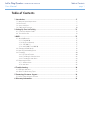 1
1
-
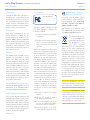 2
2
-
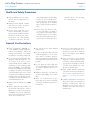 3
3
-
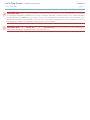 4
4
-
 5
5
-
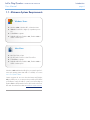 6
6
-
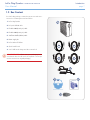 7
7
-
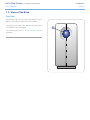 8
8
-
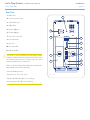 9
9
-
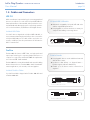 10
10
-
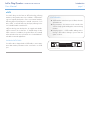 11
11
-
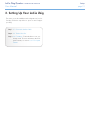 12
12
-
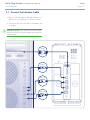 13
13
-
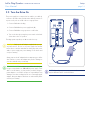 14
14
-
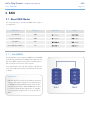 15
15
-
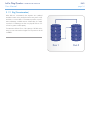 16
16
-
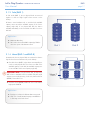 17
17
-
 18
18
-
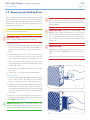 19
19
-
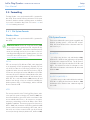 20
20
-
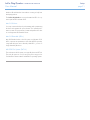 21
21
-
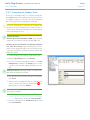 22
22
-
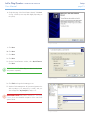 23
23
-
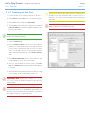 24
24
-
 25
25
-
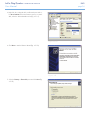 26
26
-
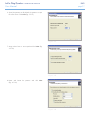 27
27
-
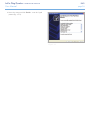 28
28
-
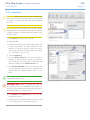 29
29
-
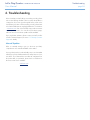 30
30
-
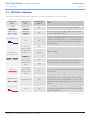 31
31
-
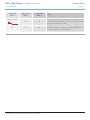 32
32
-
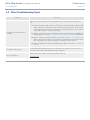 33
33
-
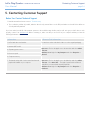 34
34
-
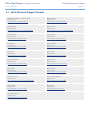 35
35
-
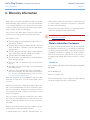 36
36
LaCie 6TB 2big Quadra User manual
- Category
- Disk arrays
- Type
- User manual
- This manual is also suitable for
Ask a question and I''ll find the answer in the document
Finding information in a document is now easier with AI
Related papers
-
LaCie 2big Quadra Enterprise 4 Tb User manual
-
LaCie d2 Quadra Enterprise 1TB User manual
-
LaCie Hard Drive, Design by F.A. Porsche FireWire 400 User manual
-
LaCie BOX User manual
-
LaCie 301425U User manual
-
LaCie 301411EK User manual
-
LaCie 301881U User manual
-
LaCie 301882EK User manual
-
LaCie 2big Triple User manual
-
LaCie 2big Dual User manual
Other documents
-
Sandberg 507-54 Datasheet
-
Sandberg 507-53 Datasheet
-
 Astone ISODRIVE 300 Reference guide
Astone ISODRIVE 300 Reference guide
-
 StarTech.com ESATA3 Datasheet
StarTech.com ESATA3 Datasheet
-
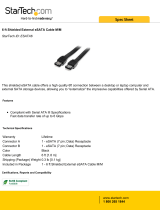 StarTech.com ESATA6 Datasheet
StarTech.com ESATA6 Datasheet
-
 StarTech.com V930671 Datasheet
StarTech.com V930671 Datasheet
-
C2G 757120305040 Owner's manual
-
Sans Digital ELITESTOR ES104T+(B) Quick Installation Manual
-
Sabrent EC-UEIS7 User manual
-
Aluratek ACDUES350F2TB User manual