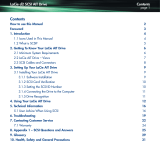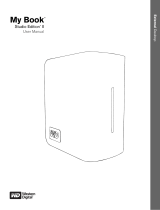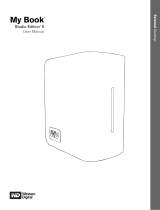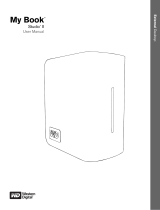Page is loading ...

用户手册
ユーザー マニュアル
manual de instrucciones
guída utente
handbuch
gebruikershandleiding
manuel utilisateur
user manual
용자 설명서
2big triple
Professional 2-disk RAID
USB 2.0 | FireWire 400 | FireWire 800

LaCie 2big Triple
User Manual
page 1
Table of Contents
Table of Contents
Health and Safety Precautions 3
General Use Precautions 3
1. Introduction 5
1.1. Minimum System Requirements 6
1.2. Box Content 7
1.3. Views of the Drive 8
1.3.1. Front View 8
1.3.2. 2big Triple Rear View 9
1.4. Cables and Connectors 10
1.4.1. Hi-Speed USB 2.0 10
1.4.2. FireWire 10
2. Setting Up Your LaCie 2big 11
2.1. Connecting the Interface Cable 12
2.2. Turning the Drive On 13
2.3. Formatting 14
2.3.1. File System Formats 14
2.3.2. Formatting for Windows Users 16
2.3.3. Formatting for Mac Users 18
2.4. Installing New Firmware (Upgrade) 19
3. RAID 20
3.1. About 2big Triple RAID Modes 20
3.1.1. FAST (RAID 0)– Preconfigured mode of the 2big 20
3.1.2. BIG (Concatenation) 21
3.1.3. JBOD 21
3.1.4. SAFE 100 (RAID 1) 22
3.2. Changing the RAID Mode 23
3.3. Partitioning the Disks 24
3.3.1. Windows Users 24
3.3.2. Mac Users 28
3.4. Removing and Installing Drives 29
4. Troubleshooting 30
4.1. Fan 30
4.2. LED Indicators 3
1
4.3. LaCie 2big Host Connection 32
5. Contacting Customer Support 3
3
LaCie Technical Support Contacts 34
6. Warranty 35

LaCie 2big Triple
User Manual
page 2
Forward
Copyrights
Copyright © 2007 LaCie. All
rights reserved. No part of this publi-
cation may be reproduced, stored in a
retrieval system, or transmitted in any
form or by any means, electronic, me-
chanical, photocopying, recording or
otherwise, without the prior written
consent of LaCie.
Trademarks
Apple, Mac, and Macintosh are reg-
istered trademarks of Apple Inc. Mi-
crosoft, Windows 98, Windows 98 SE,
Windows 2000, Windows Millennium
Edition, Windows XP and Windows
Vista are registered trademarks of Mi-
crosoft Corporation. Other trademarks
mentioned in this manual are the prop-
erty of their respective owners.
Changes
e material in this document is
for information only and subject to
change without notice. While reason-
able efforts have been made in the
preparation of this document to assure
its accuracy, LaCie assumes no liability
resulting from errors or omissions in
this document, or from the use of the
information contained herein. LaCie
reserves the right to make changes or
revisions in the product design or the
product manual without reservation
and without obligation to notify any
person of such revisions and changes.
Canada Compliance Statement
is Class B digital apparatus
meets all requirements of the Cana-
dian Interference-Causing Equipment
Regulations.
Japan Compliance Statement
is is a Class B product based on
the standard of the Voluntary Control
Council for Interference from Informa-
tion Technology Equipment (VCCI).
If this is used near a radio or television
receiver in a domestic environment, it
may cause radio interference. Install
and use the equipment according to
the instruction manual.
FCC Statement
is device complies with Part 15
of the FCC Rules. Operation is subject
to the following conditions:
e devices may not cause harmful
interference
e devices must accept any inter-
ference received, including inter-
ference that may cause undesired
operation.
NOTE: is equipment has been
tested and found to comply with the
limits for a Class B digital device, pur-
suant to Part 15 of the FCC Rules.
ese limits are designed to provide
reasonable protection against harmful
interference in a residential installa-
tion. is equipment generates, uses
and can radiate radio frequency en-
ergy and, if not installed and used in
accordance with the instructions, may
cause harmful interference to radio
communications. However, there is no
guarantee that interference will not oc-
cur in a particular installation. If this
equipment does cause harmful inter-
ference to radio or television reception,
1.
2.
which can be determined by turning
the equipment off and on, the user is
encouraged to try and correct the in-
terference by one or more of the fol-
lowing measures:
Reorient or relocate the receiving
antenna.
Increase the separation between the
equipment and receiver.
Connect the equipment into an out-
let on a circuit different from that to
which the receiver is connected.
Consult the dealer or an experienced
radio/TV technician for help.
Modifications to this product not
authorized by LaCie could void the
FCC & Industry Canada regulations
and negate your authority to operate
the product.
Manufacturer’s Declara-
tion for CE Certification
We, LaCie, solemnly declare that this
product conforms to the following Eu-
ropean standards: Class B EN60950,
EN55022, EN55024, EN61000-3-2:
2000, EN61000-3-3: 2001
With reference to the following
conditions: 73/23/EEC Low Voltage
Directive; 89/336/EEC EMC Direc-
tive
❖
❖
❖
❖
Tested to comply with FCC
standards for home or office use
LaCie 2big Triple Hard Drive
CAUTION: Modifications not
authorized by the manufacturer
may void the user’s authority to
operate this device.

LaCie 2big Triple
User Manual
page 3
Forward
is symbol on the prod-
uct or on its packaging
indicates that this prod-
uct must not be disposed
of with your other household waste.
Instead, it is your responsibility to
dispose of your waste equipment by
handing it over to a designed collec-
tion point for the recycling of waste
electrical and electronic equipment.
e separate collection and recycling
of your waste equipment at the time of
disposal will help to conserve natural
resources and ensure that it is recy-
cled in a manner that protects human
health and the environment. For more
information about where you can drop
off your waste equipment for recycling,
please contact your local city office,
your household waste disposal service,
or the shop where you purchased the
product.
Only qualified persons are autho-
rized to carry out maintenance on
this device.
Read this User Manual carefully
and follow the correct procedure
when setting up the device.
Do not open a disk drive or attempt
to disassemble or modify it. Never
insert any metallic object into the
drive to avoid any risk of electrical
shock, fire, short-circuiting or dan-
gerous emissions. e disk drives
❖
❖
❖
shipped with your LaCie 2big
contain no user-serviceable parts.
If it appears to be malfunction-
ing, have it inspected by a qualified
LaCie Technical Support represen-
tative.
Never expose your device to rain, or
use it near water, or in damp or wet
conditions. Never place objects con-
taining liquids on the LaCie 2big,
as they may spill into its openings.
Doing so increases the risk of elec-
❖
trical shock, short-circuiting, fire or
personal injury.
Make sure that the computer and
LaCie 2big are electrically ground-
ed. If the devices are not grounded,
there is an increased risk of electri-
cal shock. Power requirements 100-
240 V~, 1.5 A, 60-50 Hz, (Supply
voltage fluctuations not exceeding ±
10% of the nominal, transient over-
voltages according to over-voltage
category II).
❖
Health and Safety Precautions
General Use Precautions
Power requirements 100-240 V~, 1.5
A, 50-60 Hz, (supply voltage fluc-
tuations not exceeding ± 10% of the
nominal and transient over-voltages
according to over-voltage category II).
Do not expose the LaCie 2big to tem-
peratures outside the range of 5° C to
35° C (41° F to 95° F); or to operation-
al humidity beyond 5-80%, non-con-
densing, or non-operating humidity
beyond 10-90%, non-condensing. Do-
ing so may damage the LaCie 2big or
❖
❖
disfigure its casing. Avoid placing your
LaCie 2big near a source of heat or
exposing itto sunlight (even through a
window). Inversely, placing your LaCie
2big in an environment that is too cold
may damage the unit.
Rated cooling for altitudes up to 2000
meters.
Always unplug the LaCie 2big from
the electrical outlet if there is a risk of
lightning or if it will be unused for an
extended period of time. Otherwise,
❖
❖
there is an increased risk of electrical
shock, short-circuiting or fire.
Use only the power supply shipped
with the device.
Do not use the LaCie 2big near other
electrical appliances such as televisions,
radios or speakers. Doing so may cause
interference which will adversely affect
the operation of the other products.
Do not place the LaCie 2big near
sources of magnetic interference, such
❖
❖
❖

LaCie 2big Triple
User Manual
page 4
Forward
ImpOrTANT INfO: Any loss, corruption or destruction of data while using a LaCie drive is the sole responsibility of
the user, and under no circumstances will LaCie be held liable for the recovery or restoration of this data. To help prevent the
loss of your data, LaCie highly recommends that you keep TWO copies of your data; one copy on your external hard drive,
for instance, and a second copy either on your internal hard drive, another external hard drive or some other form of remov-
able storage media. LaCie offers a complete line of CD and DVD drives. If you would like more information on backup,
please refer to our website.
as computer displays, televisions or
speakers.
Magnetic interference can affect the
operation and stability of your La-
Cie 2big.
Do not place heavy objects on top
of the LaCie 2big.
Never use excessive force on your
LaCie 2big. If you detect a problem,
consult the Troubleshooting section
in this manual.
Protect your LaCie 2big from ex-
cessive exposure to dust during use
or storage. Dust can build up inside
❖
❖
❖
❖
the device, increasing the risk of
damage or malfunction.
Never use benzene, paint thinners,
detergent or other chemical prod-
ucts to clean the outside of the La-
Cie 2big. Such products will disfig-
ure and discolor the casing. Instead,
use a soft, dry cloth to wipe the
device.
Please replace defective hard drives
only with a new drive provided by
LaCie. For drive removal process,
see section 3.4 Removing and In-
stalling Drives.
❖
❖
ImpOrTANT INfO: 1GB = 1,000,000,000 bytes. 1TB = 1,000,000,000,000 bytes. Once formatted, the actual available
storage capacity varies depending on operating environment (typically 5-10% less).
CAUTION: e LaCie 2big
warranty may be void as a result
of the failure to respect the pre-
cautions listed above.
CAUTION: Drive warranty
will be void if you replace a de-
fective drive with a drive not pur-
chased from LaCie.

LaCie 2big Triple
User Manual
page 5
Introduction
Congratulations on the purchase of your new LaCie
2big Triple. is high-performance, extremely flexible
RAID (Redundant Array of Independent/Inexpensive
Disks) subsystem is ideally suited for integration with
databases, imaging systems and e-mail and Web serv-
ers.
RAID technology is one of the best means to pro-
tect your data, while providing greater data integrity
and availability than standard hard disk storage. With
the ability to provide single error detection and redun-
dant information to recover the original if a disk fails, a
RAID system is an ideal means to safe-guard valuable
data while also stream-lining performance.
e LaCie 2big is the ultimate approach to a flex-
ible RAID solution, with its ability to manage various
RAID levels for a wide range of applications.
Features■
Huge capacity, speed & security on demand
Customizable – 6 easy to configure RAID modes:
FAST, BIG, JBOD, SAFE 100
High-performance storage
Hi-Speed USB 2.0, FireWire 400 and FireWire
800
Easy plug & play installation on PC or Mac
❖
❖
❖
❖
❖
1. Introduction
Connecting the Interface Cable
Turning the Drive On
Changing the RAID Mode
❖
❖
❖
Quick Links
Click to jump to a section:■

LaCie 2big Triple
User Manual
page 6
Introduction
1.1. Minimum System Requirements
TeChNICAl NOTe: To achieve USB 2.0
speeds, your drive must be connected to a USB
2.0 host port. If it is connected to a USB 2.0 port,
your drive will operate at USB 2.0 speeds.
*Most computers do not come from the factory with
FireWire 800 ports, so you may need to purchase a PCI,
PCI-X or PCI-Express card to be able to connect your
LaCie 2big via FireWire 800 interface. LaCie offers a
wide selection of PCI cards. Visit the LaCie website at
www.lacie.com/accessories.
Mac Users
Mac OS X 10.2.8 or later
G4, G5, Intel Core Duo or Intel Core 2 Duo
512MB RAM or greater
Available USB 2.0, FireWire 400 or FireWire
800* interface port
❖
❖
❖
❖
Windows Users
Windows 2000, Windows XP, Windows Server
2003 or Windows Vista
500MHz Pentium III or higher (or equivalent
processor)
512MB RAM or greater
Available USB 2.0, FireWire 400 or FireWire
800* interface port
❖
❖
❖
❖

LaCie 2big Triple
User Manual
page 7
Introduction
1.2. Box Content
ImpOrTANT INfO: Please save your pack-
aging. In the event that the drive should need to
be repaired or serviced, it must be returned in its
original packaging.
Your LaCie 2big package contains the system tower
and an accessories box containing the items listed be-
low.
2
1
3
1
LaCie 2big RAID system tower with two hot-
swappable hard drives
2
Hi-Speed USB 2.0 cable
3
FireWire 400 cable
4
FireWire 800 cable
5
External power supply
6
LaCie Utilities CD-ROM
7
LaCie Shortcut Button CD-ROM
8
Quick Install Guide
9
2-in-1 RAID mode change and drive removal
tool
5
LaCie User Manuals
LaCie ‘1-Click’ Backup Software (Windows XP/2000, Mac OS X)
Silverkeeper backu p software (Mac OS 9 & OS X)
Silverlining Pro U tilities (Mac OS 9)
©
2
0
0
7
,
L
a
C
i
e
.
A
l
l
r
i
g
h
t
s
r
e
s
e
r
v
e
d
.
L
a
C
i
e
a
n
d
t
h
e
L
a
C
i
e
l
o
g
o
a
r
e
t
r
a
d
e
m
a
r
k
s
o
f
L
a
C
i
e
.
w
w
w
.
l
a
c
i
e
.
c
o
m
•
7
1
1
5
5
6
d2 Storage Utilities
version 1.4.7
(Windows and Mac OS compatible)
Quick Install Guide
2big eSATA & USB
2-Disk RAID System
©
2
0
0
7
L
a
C
i
e
,
a
l
l
r
i
g
h
t
s
r
e
s
e
r
v
e
d
.
L
a
C
i
e
a
n
d
t
h
e
L
a
C
i
e
l
o
g
o
a
r
e
t
r
a
d
e
m
a
r
k
s
o
f
L
a
C
i
e
w
h
i
c
h
m
a
y
b
e
r
e
g
i
s
t
e
r
e
d
i
n
s
o
m
e
j
u
r
i
s
d
i
c
t
i
o
n
s
.
7
1
1
2
6
9
LaCie Shortcut Button
Launch any application with one easy push
Windows:
EMC
®
Retrospect
®
Express HD 2.0 with Shortcut Button
for Windows XP, Windows 2000
Mac:
EMC
®
Retrospect
®
Express HD with Shortcut Button
for Mac OS 10.2.8 or higher
76 8
9
4

LaCie 2big Triple
User Manual
page 8
Introduction
Fig. 1.3.1
1.3. Views of the Drive
e blue button (A) on the front of the LaCie 2big
serves as an LED drive status indicator and the LaCie
Shortcut Button.
See the LaCie Shortcut Button User Manual on the
Shortcut Button CD-ROM for more information.
See troubleshooting section 4.2. LED Indicators for
more information.
1.3.1. Front View■

LaCie 2big Triple
User Manual
page 9
Introduction
fast
jbod
big
safe100
off auto on
Fig. 1.3.2
1
6
5
3
2
CAUTION: To avoid overheating, the LaCie
2big should be installed in a well-ventilated area
and in such a way as to maintain sufficient airflow
across the controller chips. Also ensure that the
Ventilation Fan is not obstructed.
Please use the included plastic stands and rubber
feet which elevate the Two Big and allow for better
heat dissipation.
Environmental Requirements:
Temperature: 0 – 35° C (32 – 95° F)
Operation Humidity: 20 – 80%, non-condensing
Storage Humidity: 10 – 90%, non-condensing
1
RAID selection switch
2
off/auto/on power switch
3
USB 2.0 port
4
FireWire 800 ports
5
FireWire 400 port
6
Power input connection
7
Drive lock
8
Drive tray handle
9
Left drive status LED
10
Right drive status LED
1.3.2. 2big Triple Rear View■
4
8
7
9
10

LaCie 2big Triple
User Manual
page 10
Introduction
1.4. Cables and Connectors
1.4.2. FireWire■
TeChNICAl NOTe: To achieve USB 2.0
speeds, your drive must be connected to a USB 2.0
host port. If it is connected to a USB 2.0 port, your
drive will operate at USB 2.0 speeds.
USB is a serial input/output technology for connect-
ing peripheral devices to a computer or to each other.
Hi-Speed USB 2.0 is the latest implementation of this
standard, and it provides the necessary bandwidth and
data transfer rates to support high speed devices such as
hard drives, CD/DVD drives and digital cameras.
USB 2.0 Cables
Your LaCie drive is shipped with a Hi-Speed USB
2.0 cable to ensure maximum data transfer performance
when connected to a Hi-Speed USB 2.0 port. e cable
will also work when connected to a USB 2.0 port, but
drive performance will be limited to USB 2.0 transfer
rates.
USB 2.0 Cable Ends
1.4.1. Hi-Speed USB 2.0■
FireWire 400, also known as IEEE 1394, is a high-
speed serial input/output technology for connecting
peripheral devices to a computer or to each other, and
FireWire 800 is the implementation of the new IEEE
1394b standard.
FireWire 800 offers increased bandwidth and ex-
tended distance between devices. FireWire 800 is ideal
for bandwidth-intensive applications, such as audio,
video and graphics.
FireWire Cables
ere are two categories of FireWire cables on the
market: FireWire 800 cables, which feature the 9-to-9-
pin, 9-to-6-pin, and 9-to-4-pin cables; and the original
FireWire cables which feature the 6-to-6-pin and 6-to-
4-pin cables.
FireWire 800 Cable Ends
FireWire 400 Cable Ends

LaCie 2big Triple
User Manual
page 11
Setup
2. Setting Up Your LaCie 2big
is section covers the installation and configuration
of your LaCie 2big. Follow the steps below to power on
and configure your LaCie 2big:
Step 1 2.1. Connecting the Interface Cable Page 12
Step 2 2.2. Turning the Drive On Page 13
Step 3 2.3. Formatting – Format the drives to suit your storage needs. For more informa-
tion about file system formats, see section 2.3.1. File System Formats.
Page 14

LaCie 2big Triple
User Manual
page 12
Setup
Plug one end of the interface cable (USB or FireWire)
into the corresponding port on your host computer
(Fig. 2.1-A).
Connect the other end of the cable to the matching
port on the 2big (Fig. 2.1-B).
If two interfaces are connected at the same time, the
first one connected remains active and the second will
not work.
1.
2.
Fig. 2.1-A
2.1. Connecting the Interface Cable
fast
jbod
big
safe100
off auto on
Fig. 2.1-B
USB
FireWire 800
FireWire 400
USB
FireWire 800
FireWire 400

LaCie 2big Triple
User Manual
page 13
Setup
2.2. Turning the Drive On
e power supply kit is composed of two cables: one
cable (A) connects to the LaCie drive; and the other
cable (B) connects to a power outlet, such as a wall out-
let or a surge protector.
Connect Cable A to your LaCie Drive.
Connect Cable B to the power supply brick (C).
Connect Cable B to a surge protector or wall outlet.
Turn on the drive by moving the power switch on the back of the drive to the “On” position (D). During drive initial-
ization, the front led blinks blue and red. e 2big Triple is ready to use when the LEDs are solid blue. e volumes
will appear in My Computer (Windows) or on the desktop (Mac).
TeChNICAl NOTe: When the power switch is in the AUTO position, the 2big Triple turns off and on with your
computer.
CAUTION: Only use the AC adapter supplied with your specific LaCie drive. Do not use a power supply from another
LaCie drive or another manufacturer. Using any other power cable or power supply may cause damage to the device and
void your warranty. Always remove the AC adapter before transporting your LaCie drive. Failure to remove the adapter
may result in damage to your drive and will void your warranty.
TeChNICAl NOTe: You may use your LaCie drive when in a foreign country thanks to its 100-240 Volt power supply.
To be able to use this feature, you may need to purchase an appropriate adapter or cord. LaCie accepts no responsibility for
any damage to the drive resulting from the use of an inappropriate adapter. Using an adapter other than one authorized
by LaCie will void your warranty.
1.
2.
3.
4.
off auto on
C
Fig. 2.2
D

LaCie 2big Triple
User Manual
page 14
Setup
Windows Users
e 2big Triple comes pre-formatted in HFS+ (op-
timized for Mac OS X). For use with both Mac and PC,
you will need to reformat to FAT 32.
FAT 32
FAT is an acronym for File Allocation Table, which
dates back to the beginnings of DOS programming.
Originally, FAT was only 16 bits, but after the second
release of Windows 95 it was upgraded to 32 bits, hence
the name FAT 32. In theory, FAT 32 volume sizes can
range from less than 1MB all the way to 2TB. It is the
native file system of Windows 98 and Windows Me,
and is supported by Windows 2000, Windows XP and
Windows Vista. When FAT 32 is used with Windows
2000, Windows XP and Windows Vista though, vol-
ume size is limited to 32GB (by the Windows partition
utility, i.e. Disk Manager), and the individual file size is
limited to 4GB.
NTFS
is acronym stands for New Technology Filing
System, and it is the native file system for Windows
NT, Windows 2000, Windows XP and Windows Vista.
NTFS offers several features that are not available with
FAT 32; i.e. file compression, encryption, permissions,
and auditing, as well as the ability to mirror drives and
RAID 5 capabilities. e minimum supported volume
size for NTFS is 10MB, with a maximum of 2TB, with
no limit to file size. Volumes created in NTFS can only
be directly accessed (not through shares) by Windows
NT, Windows 2000, Windows XP and Windows Vista
without resorting to help from third-party products.
■
Guidelines for Choosing FAT 32 Or NTFS
Use FAT 32 if:
You want to access your data on any operating
system - FAT 32 is compatible with Windows
98 SE, Me, 2000, XP, Vista, NT, Mac OS 9.x and
Mac OS X 10.x.
You will be dual booting with an operating system
other than Windows NT or Windows 2000.
You may need the ability to dual boot down the
line. Once you have converted a volume from
NTFS, there is no going back. You can convert
from FAT 32 to NTFS, but not the other way
around.
❖
❖
❖
Use NTFS if:
You want to optimize drive performance un-
der Windows 2000, Windows XP or Windows
Vista.
You want to encrypt files, assign permissions to
files, or want to audit files for access.
You will be formatting partitions larger than
32GB.
You need to store individual files that are larger
than 4GB.
You need a filing system that can be mirrored or
structured like a RAID 5 configuration.
❖
❖
❖
❖
❖
2.3.1. File System Formats■
2.3. Formatting
e 2big Triple comes pre-formatted in HFS+ (optimized for Mac OS X). Please read the following information on
file system formats for Windows and Mac operating systems to determine if you need to reformat the 2big’s disks. See
sections 2.3.2 and 2.3.3 for formatting instructions.

LaCie 2big Triple
User Manual
page 15
Setup
Mac Users
e LaCie 2big Triple comes preformatted in
HFS+ for optimum performance with Mac OS X.
Mac OS X Users:
You may customize the drive by reformatting and/or
partitioning the drive with separate file system formats.
For optimal performance in Mac OS environments, for-
mat and partition the drive as one large Mac OS Ex-
tended volume.
Mac OS Extended (HFS+)
Mac OS Extended refers to the file system used by
Mac OS X. HFS+ represents an optimization of the
older HFS file system by using hard disk space more ef-
ficiently. With HFS+, you are no longer limited by block
size.
MS-DOS File System (FAT 32)
is is the Microsoft file system, more typically
known as FAT 32. is is the file system to use if you
are going to be using your LaCie Hard Drive between
Macs and Windows operating systems.
■

LaCie 2big Triple
User Manual
page 16
Setup
e process of formatting a drive on a computer
running Windows 2000, Windows XP or Windows
Vista consists of two steps: (1) installing a signature on
the drive, and (2) formatting the drive. ese steps will
erase anything that is on the disk.
Connect the drive to the computer via the interface
port.
Right-click My Computer and select Manage.
From the “Computer Management” window, select
Disk Management (located below the Storage
group). See Fig. 2.3.2.A.
If the “Initialize and Convert Disk Wizard” window
appears, click Cancel.
Windows will list the Hard Disks that are installed
on the system. Locate the drive that is represented
by the icon. Right-click the icon and select
Initialize.
In the box to the right that says Unallocated,
right-click and select New Partition…
On the first page of the “New Partition Wizard,”
click Next. See Fig. 2.3.2.B.
1.
2.
3.
4.
5.
6.
7.
Fig. 2.3.2.A
Fig. 2.3.2.B
CAUTION: Following these steps will erase
everything from the 2big. If you have informa-
tion that you want to protect or continue to use,
back up this information before performing these
steps.
(continued on next page)■
2.3.2. Formatting for Windows Users■

LaCie 2big Triple
User Manual
page 17
Setup
ImpOrTANT INfO: Please refer to section
2.3.1. File System Formats, for a more detailed
comparison of the various file system formats.
Fig. 2.3.2.C
Fig. 2.3.2.D
Click Next.
Click Next.
Click Next.
Click Next.
On the Format Partition window, select Quick
Format. Click Next.
8.
9.
10.
11.
12.
Click Finish to begin the formatting process.
Windows Disk Management will format and parti-
tion the disk according to your settings (Fig. 2.3.2.D.),
and your drive will appear in My Computer, ready
to use.
13.
14.

LaCie 2big Triple
User Manual
page 18
Setup
Connect the drive to the computer and turn on the
drive.
Select Utilities from the Go menu in the Finder
menu bar.
In the Utilities folder, double-click Disk Utility.
e Disk Utility window will open. Select the volume
labeled LaCie Hard Disk from the list of available
hard disks on the left side of the window.
Select the Partition tab.
From the Volume Scheme: menu, choose the
number of partitions you want to divide the drive
into (Mac OS X gives you the option of dividing the
drive into at most 16 partitions). You can adjust the
size of each partition using the slide bar between the
partitions in the Volume Scheme: area.
In the Volume Information section, enter a name
for each volume (partition), choose the volume for-
mat.
Once you have finalized the volume options, click
Partition. Click Partition again when the alert
message appears to continue.
Mac Disk Utility will format and partition the disk
according to your settings, and your drive will be
ready to use.
1.
2.
3.
4.
5.
6.
7.
8.
9.
Fig. 2.3.3.
ImpOrTANT INfO: Please refer to section
2.3.1. File System Formats, for a more detailed
comparison of the various file system formats.
CAUTION: Following these steps will erase
everything from the 2big. If you have informa-
tion that you want to protect or continue to use,
back up this information before performing these
steps.
ImpOrTANT INfO: Apple recommends that
unless you have a specific reason to use the UNIX
File System (UFS), you should use the Mac OS
Extended format because it provides a more famil-
iar experience to Macintosh users.
2.3.3. Formatting for Mac Users■
/