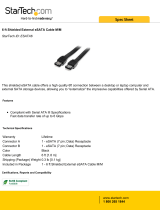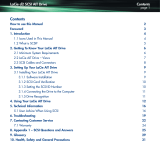Page is loading ...

LaCie hard disk • DESIGN BY NEIL POULTON Table of Contents
User Manual page 1
Table of Contents
1. Introduction .............................................................................................................. 5
1.1. Minimum System Requirements ..................................................................................................... 6
1.2. Box Content ................................................................................................................................ 7
1.3. Views of the Drive ........................................................................................................................ 8
1.3.1. Rear View .......................................................................................................................... 8
2. Getting Connected .................................................................................................... 9
2.1. Turning the Drive On ................................................................................................................. 10
2.2. Connecting the Interface cable .................................................................................................... 11
2.3. Launching LaCie Setup Assistant .................................................................................................. 12
2.4. Disconnecting Your LaCie hard disk............................................................................................. 13
3. Optional Formatting & Partitioning ......................................................................... 14
3.1. Windows Users .......................................................................................................................... 15
3.2. Mac Users ................................................................................................................................. 17
4. Interface & Data Transfer Information .................................................................... 18
4.1. USB 2.0 Connection .................................................................................................................. 18
4.2. FireWire Connections ................................................................................................................. 18
4.3. eSATA Cables and Connectors .................................................................................................... 19
4.4. Data Transfers ........................................................................................................................... 20
4.5. Installing New Firmware ............................................................................................................. 20
5. Troubleshooting ..................................................................................................... 21
5.1. Manual Updates ........................................................................................................................ 21
5.2. Troubleshooting the Host Connection .......................................................................................... 22
6. Contacting Customer Support ................................................................................. 23
6.1. LaCie Technical Support Contacts ............................................................................................... 24
7. Warranty Information ............................................................................................. 25

LaCie hard disk • DESIGN BY NEIL POULTON Foreword
User Manual page 2
Copyrights
Copyright © 2011 LaCie. All rights re-
served. No part of this publication may
be reproduced, stored in a retrieval sys-
tem, or transmitted in any form or by any
means, electronic, mechanical, photo-
copying, recording or otherwise, without
the prior written consent of LaCie.
Trademarks
Apple, Mac, and Macintosh are regis-
tered trademarks of Apple Computer, Inc.
Microsoft, Windows 7, Windows XP and
Windows Vista are registered trademarks
of Microsoft Corporation. Other trade-
marks mentioned in this manual are the
property of their respective owners.
Changes
The material in this document is for in-
formation only and subject to change
without notice. While reasonable efforts
have been made in the preparation of this
document to assure its accuracy, LaCie
assumes no liability resulting from errors
or omissions in this document, or from the
use of the information contained herein.
LaCie reserves the right to make changes
or revisions in the product design or the
product manual without reservation and
without obligation to notify any person of
such revisions and changes.
Canada Compliance Statement
This Class A digital apparatus meets all
requirements of the Canadian Interfer-
ence-Causing Equipment Regulations.
FCC Statement
Tested to comply with
FCC standards for home
or office use
LaCie hard disk
This device complies with Part 15 of the
FCC Rules. Operation is subject to the
following conditions:
✦ The devices may not cause harmful
interference
✦ The devices must accept any inter-
ference received, including inter-
ference that may cause undesired
operation.
NOTE: This equipment has been tested
and found to comply with the limits for
a Class B digital device, pursuant to Part
15 of the FCC Rules. These limits are
designed to provide reasonable protec-
tion against harmful interference in a
residential installation. This equipment
generates, uses and can radiate radio
frequency energy and, if not installed and
used in accordance with the instructions,
may cause harmful interference to radio
communications. However, there is no
guarantee that interference will not occur
in a particular installation. If this equip-
ment does cause harmful interference to
radio or television reception, which can
be determined by turning the equipment
off and on, the user is encouraged to try
and correct the interference by one or
more of the following measures:
✦ Reorient or relocate the receiving
antenna.
✦ Increase the separation between
the equipment and receiver.
✦ Connect the equipment into an out-
let on a circuit different from that to
which the receiver is connected.
✦ Consult the dealer or an experi-
enced radio/TV technician for help.
Modifications to this product not autho-
rized by LaCie could void the FCC & In-
dustry Canada regulations and negate
your authority to operate the product.
CAUTION: Modifications not authorized
by the manufacturer may void the user’s
authority to operate this device.
Manufacturer’s Declara-
tion for CE Certification
We, LaCie, solemnly declare
that this product conforms to the following
European standards: Class B EN60950,
EN55022, EN55024
With reference to the following condi-
tions: 2006/95/EC Low Voltage Direc-
tive; 2004/108/EC EMC Directive
110415 v2.2

LaCie hard disk • DESIGN BY NEIL POULTON Foreword
User Manual page 3
This symbol on the product
or on its packaging indicates
that this product must not be
disposed of with your other
household waste. Instead, it
is your responsibility to dispose of your waste
equipment by handing it over to a designed
collection point for the recycling of waste
electrical and electronic equipment. The
separate collection and recycling of your
waste equipment at the time of disposal will
help to conserve natural resources and en-
sure that it is recycled in a manner that pro-
tects human health and the environment. For
more information about where you can drop
off your waste equipment for recycling,
please contact your local city office, your
household waste disposal service, or the
shop where you purchased the product.
Health & Safety
Requirements
✦ Only qualified persons are autho-
rized to carry out maintenance on
this device.
✦ Read this user manual carefully and
follow the correct procedure when
setting up the device.
✦ Do not open your LaCie hard disk
or attempt to disassemble or modify
it. Never insert any metallic object
into the drive to avoid any risk of
electrical shock, fire, short-circuit-
ing or dangerous emissions. Your
LaCie hard disk contains no user-
serviceable parts. If it appears to be
malfunctioning, have it inspected
by a qualified LaCie Technical Sup-
port representative.
✦ Never expose your device to rain,
or use it near water, or in damp or
wet conditions. Never place objects
containing liquids on the LaCie
hard disk, as they may spill into its
openings. Doing so increases the
risk of electrical shock, short-circuit-
ing, fire or personal injury.
General use
Precautions
✦ Do not expose the LaCie hard disk
to temperatures outside the range
of 5° C to 35° C (41° F to 95° F);
or to operational humidity beyond
5-80%, non-condensing, or non-
operating humidity beyond 10-90%,
non-condensing. Doing so may
damage the LaCie hard disk or dis-
figure its casing. Avoid placing your
LaCie hard disk near a source of
heat or exposing it to sunlight (even
through a window). Inversely, plac-
ing your LaCie hard disk in an en-
vironment that is too cold or humid
may damage the unit. Because of
heat issues, LaCie recommends that
users do not stack drives.
✦ Always unplug the LaCie hard disk
from the electrical outlet if there
is a risk of lightning or if it will be
unused for an extended period of
time. Otherwise, there is an in-
creased risk of electrical shock,
short-circuiting or fire.
✦ Use only the power supply shipped
with the device.
✦ Do not use the LaCie hard disk near
other electrical appliances such as
televisions or radios. Doing so may
cause interference which will ad-
versely affect the operation of the
other products.
✦ Do not place the LaCie hard disk
near sources of magnetic interfer-
ence, such as computer displays,
televisions or speakers. Magnetic
interference can affect the opera-
tion and stability of your LaCie hard
disk.
✦ Do not place heavy objects on top
of the LaCie hard disk or use exces-
sive force on it.
✦ Never use excessive force on your
LaCie hard disk. If you detect a
problem, see the Troubleshooting
section in this manual.
CAUTION: A shielded-type power cord
is required in order to meet FCC emission
limits and also to prevent interference to
the nearby radio and television reception.
It is essential that only the supplied power
cord be used.

LaCie hard disk • DESIGN BY NEIL POULTON Foreword
User Manual page 4
IMPORTANT INFO: Any loss, corruption or destruction of data while using a LaCie drive is the sole responsibility of the user, and under no
circumstances will LaCie be held liable for the recovery or restoration of this data. To help prevent the loss of your data, LaCie highly recom-
mends that you keep TWO copies of your data; one copy on your external hard disk, for instance, and a second copy either on your internal
hard disk, another external hard disk or some other form of removable storage media. LaCie offers a complete line of CD and DVD drives.
If you would like more information on backup, please refer to our website.
IMPORTANT INFO: 1GB = 1,000,000,000 bytes. 1TB = 1,000,000,000,000 bytes. Once formatted, the actual available storage ca-
pacity varies depending on operating environment (typically 5-10% less).

LaCie hard disk • DESIGN BY NEIL POULTON Introduction
User Manual page 5
1. Introduction
Building on over a decade of design excellence, LaCie has cre-
ated a new line of drives that are timeless and crafted to blend
functionality with high-technology. These latest drives are perfor-
mance-based solutions that will power you through your specific
applications.
Ideal for speed intensive applications, the LaCie Hard Disk han-
dles the curves of your demanding data needs. Secure and stable,
the LaCie Hard Disk is an ideal way to add space to your com-
puter.
This quadruple interface hard disk combines portability with com-
patibility, convenience and a generous storage capacity to help
you manage your data. Your LaCie external hard disk is cross-
platform, which enables you to use it with Windows and Mac OS;
it can be connected via FireWire 400, FireWire 800, Hi-Speed
USB 2.0 or eSATA interfaces; and you can customize the format
and partitions of your LaCie drive to match your exact needs.
Click a topic:
✦ Getting Connected
✦ Optional Formatting & Partitioning
✦ Troubleshooting
Quick Links
Features
✦ USB 2.0, FireWire 400, FireWire 800, and eSATA
✦ Throughput of up to 3 Gbits/s via eSATA
✦ Daisy-chain LaCie disc burners, other LaCie hard
disks or digital video cameras directly to the drive
✦ Connects to all FireWire, eSATA and USB standard
interfaces
✦ Back up your computer’s internal hard drive
✦ Store and exchange data between several computers

LaCie hard disk • DESIGN BY NEIL POULTON Introduction
User Manual page 6
1.1. Minimum System Requirements
Your system must meet certain requirements in order for your La-
Cie product to function properly. For a list of these requirements,
please refer to the product packaging or consult the datasheet
(from lacie.com/support/).

LaCie hard disk • DESIGN BY NEIL POULTON Introduction
User Manual page 7
1.2. Box Content
Your LaCie hard disk package contains the drive itself and an ac-
cessories box containing the items listed below.
1. LaCie hard disk, Design by Neil Poulton
2. External power supply
3. USB 2.0 cable
4. FireWire 800 (9-to-9 pin) cable
5. FireWire 400 to 800 (6-pin to 9-pin) adapter cable
6. eSATA cable
7. Quick Install Guide
LaCie Utilities and user manual are located on the drive and will
appear once the LaCie Setup Assistance has been installed. For
details, refer to section 2.3. Launching LaCie Setup Assistant.
IMPORTANT INFO: Please save your packaging. In the event
that the drive should need to be repaired or serviced, it must be
returned in its original packaging.
SATA
SATA
DESIGN NEIL POULTON
DESIGN NEIL POULTON
Quick Install Guide
hard disk
DESIGN BY NEIL POULTON

LaCie hard disk • DESIGN BY NEIL POULTON Introduction
User Manual page 8
1.3. Views of the Drive
1.3.1. Rear View
1. OFF/ON power switch
2. Power supply connection
3. eSATA port
4. FireWire 800 ports
5. USB 2.0 port
CAUTION: To avoid overheating, the LaCie hard disk should
be installed in a well-ventilated area and in such a way as to
maintain sufficient airflow across the controller chips. Also ensure
that the Ventilation Fan is not obstructed. Please use the included
plastic stands and rubber feet which elevate the hard disk and al-
low for better heat dissipation.
Environmental Requirements:
Temperature: 5 – 35° C (41 – 95° F)
Operation Humidity: 5 – 80%, non-condensing
Storage Humidity: 10 – 90%, non-condensing
Fig. 01

LaCie hard disk • DESIGN BY NEIL POULTON Getting Connected
User Manual page 9
2. Getting Connected
IMPORTANT INFO: Please follow the setup steps in the order
they are given to ensure that the LaCie hard disk volume mounts
correctly on your computer.
Step 1 — 2.1. Turning the Drive On
Step 2 — 2.2. Connecting the Interface cable
Step 3 — 2.3. Launching LaCie Setup Assistant

LaCie hard disk • DESIGN BY NEIL POULTON Getting Connected
User Manual page 10
Fig. 02
Fig. 03
2.1. Turning the Drive On
IMPORTANT INFO: Please connect the power supply before
connecting the interface cable to ensure that the volume mounts
correctly on your computer.
1. Connect the power supply to a wall outlet and to the hard
drive (Fig. 02).
2. Turn on the drive by moving the power switch on the back of
the drive to the ON position (Fig. 03).
3. Move on to the next step, section 2.2. Connecting the Inter-
face cable.
CAUTION: Only use the AC adapter supplied with your specific
LaCie hard disk. Do not use a power supply from another LaCie drive
or another manufacturer. Using any other power cable or power
supply may cause damage to the device and void your warranty.
Always remove the AC adapter before transporting your LaCie
hard disk. Failure to remove the adapter may result in damage to
your drive and will void your warranty.
TECHNICAL NOTE: You may use your LaCie hard disk when in
a foreign country thanks to its 100-240 Volt power supply. To be
able to use this feature, you may need to purchase an appropriate
adapter or cord. LaCie accepts no responsibility for any damage
to the drive resulting from the use of an inappropriate adapter.
Using an adapter other than one authorized by LaCie will void
your warranty.

LaCie hard disk • DESIGN BY NEIL POULTON Getting Connected
User Manual page 11
TECHNICAL NOTE: If two interfaces are connected at the same
time, the first one connected remains active and the second will
not work.
Fig. 04
2.2. Connecting the Interface cable
1. Attach one end of any of the interface cables to an available
interface port on your computer (Fig. 04).
2. Connect the other end of the cable to the corresponding
interface port on the back of the hard disk.
3. After a few seconds, the hard disk will mount on your com-
puter and appear in My Computer/Computer (Windows us-
ers) or on your desktop (Mac users).
4. Proceed to section 2.3. Launching LaCie Setup Assistant.
USB 2.0
eSATA
FireWire 800
FireWire 400

LaCie hard disk • DESIGN BY NEIL POULTON Getting Connected
User Manual page 12
2.3. Launching LaCie Setup Assistant
Before using your drive, LaCie Setup Assistant software must be
launched to format your drive.
The Setup Assistant should only be run once, and will:
✦ Optimize your drive according to your needs
✦ Copy the manual and utilities from your drive onto your
computer
IMPORTANT INFO: LaCie recommends that you copy the user
manual and utilities onto your computer’s internal hard drive or
other medium when setup is complete.
To launch LaCie Setup Assistant:
Windows users: double click on the LaCie drive icon in “My
Computer” and then double click the LaCie Setup Assistant icon.
Mac users: double click on the “LaCie Setup Assistant” icon ap-
pear on your desktop and then double click the LaCie Setup As-
sistant icon.
The LaCie Setup Assistant will guide you through the process of
optimizing your LaCie hard disk for your needs.
IMPORTANT INFO: If you do not launch LaCie Setup Assistant
or if you quit LaCie Setup Assistant after formatting has begun,
your drive will not be ready to use and will require manual format-
ting. The user manual and utilities will not be available on your
drive and will have to be downloaded from the LaCie website:
www.lacie.com. LaCie Setup Assistant should be run just once
and is not available for download from the LaCie website.
TECHNICAL NOTE: The LaCie Setup Assistant does not prevent
you from using your computer’s native disk utility program to for-
mat or partition your LaCie drive. Simply follow the Setup Assistant
through completion, then use your computer’s native disk utility
(Disk Management for Windows or Disk Utility for Mac) to refor-
mat your drive. See section 3. Optional Formatting & Partitioning
for more information.

LaCie hard disk • DESIGN BY NEIL POULTON Getting Connected
User Manual page 13
2.4. Disconnecting Your LaCie hard
disk
External USB, FireWire, and eSATA devices feature “plug & play”
connectivity, which means that your drive can be connected and
disconnected while the computer is running. To prevent failures,
however, it is important to follow these steps when disconnecting
your LaCie hard drive.
Windows Users
1. From the System Tray (located in the lower right-hand
side of your screen), click the Eject icon (a small green
arrow over a hardware image).
2. A message will appear, listing the devices the Eject icon
controls (it should say, “Safely remove...”). Click on the
LaCie hard drive in this prompt.
3. This message will appear: “Safe to Remove Hardware”
(or similar). It is now safe to disconnect the device.
Mac Users
1. Drag the Hard disk drive icon to the trash. (The icon
pictured below is a generic USB device icon. Your drive
may be represented by an icon that looks like the drive
itself.)
2. When the icon disappears from the desktop, the drive
can be disconnected.

LaCie hard disk • DESIGN BY NEIL POULTON Formatting & Partitioning
User Manual page 14
The first time you use your LaCie hard disk, the LaCie Setup As-
sistant formats your drive according to your needs. If your needs
change, you can reformat your LaCie hard disk to optimize it for
use with Windows or Mac, or for cross-platform use. For example,
if you used LaCie Setup Assistant to format your drive to work with
your Mac, but now you want to share your hard disk with Windows
users, you can reformat it to FAT 32 (MS-DOS) for this purpose.
To reformat your drive, follow the instructions in this section.
IMPORTANT INFO: Please copy the User Manual and utili-
ties to your computer before reformatting. Reformatting will erase
everything from the hard disk. If you have other data that you
want to protect or continue to use, copy this information to your
computer before reformatting.
What is Formatting?
When a disk is formatted, the following things occur: the operat-
ing system erases all of the bookkeeping information on the disk,
tests the disk to make sure that all of the sectors are reliable,
marks bad sectors (i.e., those that are scratched) and creates in-
ternal address tables that it later uses to locate information.
What is Partitioning?
You can also divide the hard disk into sections, called partitions.
A partition is a section of the hard disk’s storage capacity that is
created to contain files and data. For instance, you could create
three partitions on your drive: one partition for your office docu-
ments, one as a backup and one for your multimedia files. Or, if
you will be sharing the drive with another person in your house-
hold or office, you can create a partition for each person who
uses the drive. Partitioning is optional.
File System Formats
There are three different file system format categories: NTFS, FAT
32 (MS-DOS), and Mac OS Extended (HFS+). See the table, be-
low, for more information.
Use NTFS if...
...you will be using the drive only with Windows 7, Win-
dows XP or Windows Vista (performance will generally be
greater when compared to FAT 32). This file system is
compatible in read only mode with Mac OS 10.3 and
higher.
Use HFS+ if...
...you will be using the drive on Macs only; performance
will generally be greater when compared to FAT 32. This
file system is NOT compatible with Windows OS.
Use FAT 32 (MS-DOS) if...
...you will be using your drive with both Windows and
Mac 10.3 or sharing the drive between Windows 7 and
Windows XP or Windows Vista. Maximum single file size
is 4GB.
3. Optional Formatting & Partitioning

LaCie hard disk • DESIGN BY NEIL POULTON Formatting & Partitioning
User Manual page 15
3.1. Windows Users
The process of formatting a drive on a computer running Win-
dows 7, Windows XP or Windows Vista consists of two steps: (1)
installing a signature on the drive, and (2) formatting the drive.
These steps will erase anything that is on the disk.
CAUTION: Following these steps will erase everything from the
your hard drive. If you have information that you want to protect
or continue to use, back up this information before performing
these steps.
1. Connect the drive to the computer via the interface port.
2. Right-click My Computer and select Manage.
3. From the “Computer Management” window, select Disk
Management (located below the Storage group). See Fig.
05.
4. If the “Initialize and Convert Disk Wizard” window appears,
click Cancel.
5. Windows will list the Hard Disks that are installed on the
system. Locate the drive that is represented by the
icon.
Right-click the icon and select Initialize.
6. In the box to the right that says Unallocated, right-click and
select New Partition…
7. On the first page of the “New Partition Wizard,” click Next.
See Fig. 06.
continued on next page...
Fig. 05
Fig. 06

LaCie hard disk • DESIGN BY NEIL POULTON Formatting & Partitioning
User Manual page 16
8. Click Next.
9. Click Next.
10. Click Next.
11. Click Next.
12. On the Format Partition window, select Quick Format. Click
Next (Fig. 07).
Fig. 07
Fig. 08
13. Click Finish to begin the formatting process.
14. Windows Disk Management will format and partition the disk
according to your settings (Fig. 08), and your drive will ap-
pear in My Computer, ready to use.

LaCie hard disk • DESIGN BY NEIL POULTON Formatting & Partitioning
User Manual page 17
3.2. Mac Users
CAUTION: Following these steps will erase everything from the
your hard drive. If you have information that you want to protect
or continue to use, back up this information before performing
these steps.
1. Connect the drive to the computer and turn on the drive.
2. Select Utilities from the Go menu in the Finder menu bar.
3. In the Utilities folder, double-click Disk Utility.
4. The Disk Utility window will open. Select the volume labeled
LaCie hard disk from the list of available hard disks on the
left side of the window (Fig. 09).
5. Select the Partition tab.
6. From the Volume Scheme: menu, choose the number of
partitions you want to divide the drive into (Mac OS X gives
you the option of dividing the drive into at most 16 partitions).
You can adjust the size of each partition using the slide bar
between the partitions in the Volume Scheme: area.
7. In the Volume Information section, enter a name for each
volume (partition), choose the volume format.
8. Once you have finalized the volume options, click Partition.
Click Partition again when the alert message appears to
continue.
9. Mac Disk Utility will format and partition the disk according
to your settings, and your drive will be ready to use.
Fig. 09

LaCie hard disk • DESIGN BY NEIL POULTON Interface & Data Transfer Information
User Manual page 18
4. Interface & Data Transfer Information
4.1. USB 2.0 Connection
USB is a serial input/output technology for connecting peripheral
devices to a computer or to each other. Hi-Speed USB 2.0 is the
latest implementation of this standard, and it provides the nec-
essary bandwidth and data transfer rates to support high speed
devices such as hard disks, CD/DVD drives and digital cameras.
USB cables
Your LaCie drive is shipped with a Hi-Speed USB cable to ensure
maximum data transfer performance when connected to a Hi-
Speed USB 2.0 port (Fig. 10). The cable will also work when con-
nected to a USB 1.1 port, but drive performance will be limited to
USB 1.1 transfer rates.
4.2. FireWire Connections
FireWire 400, also known as IEEE 1394, is a high-speed serial
input/output technology for connecting peripheral devices to a
computer or to each other, and FireWire 800 is the implementa-
tion of the new IEEE 1394b standard.
FireWire 800 offers increased bandwidth and extended cabling
distance between devices. FireWire 800 is ideal for bandwidth-
intensive applications, such as audio, video and graphics.
FireWire Cables
Your LaCie hard disk is shipped with a FireWire 800 (9-9 pin)
cable (Fig. 11) and a FireWire 400 to 800 (6-pin to 9-pin) adapt-
er cable (Fig. 12), which will allow you to connect your drive to
your computer’s FireWire 400 cable. Note that in this case, file
transfers will be limited to FireWire 400 speeds.
Fig. 10 – USB Cable Ends
Fig. 11 – FireWire 800 Cable Ends
Fig. 12 – FireWire 400 to 800 Cable Ends

LaCie hard disk • DESIGN BY NEIL POULTON Interface & Data Transfer Information
User Manual page 19
4.3. eSATA Cables and Connectors
Your LaCie Hard Disk uses the latest in SATA technology, allowing
interface (or bus) transfer rates of up to 3 Gbits/s. SATA technol-
ogy was originally developed to serve as an internal interface,
delivering improved performance to internal connections. Soon
after, eSATA, or external SATA was developed, allowing for the
use of shielded cables outside the PC.
eSATA technology was developed to be rugged and durable. eS-
ATA connectors do not have the “L” shaped design of other SATA
connectors. In addition, the guide features are vertically offset and
reduced in size to prevent the use of unshielded internal cables in
external applications.
eSATA Cables
Your LaCie drive is shipped with one eSATA cable (Fig. 13).
S-ATA
S-ATA
Fig. 13 – eSATA Cable Ends

LaCie hard disk • DESIGN BY NEIL POULTON Interface & Data Transfer Information
User Manual page 20
4.4. Data Transfers
A data transfer is the flow of data that accomplishes a task, usu-
ally related to moving data from storage to computer RAM or
between storage devices. During data transfers, it’s best to wait
before launching other applications on the same USB 2.0 port.
Anomalies may arise with computers that have USB 2.0 control-
lers that do not conform to OHCI (Open Host Controller Inter-
face) standards. In any other configurations, we cannot ensure
100% correct operation.
If you experience hanging problems, proceed as follows:
1. Make sure that the USB cable is connected tightly and se-
curely on both ends of the cable, from the drive to the com-
puter.
2. Check that the power supply is properly connected.
3. Disconnect your computer’s USB cable. Wait 30 seconds.
Reconnect.
4.5. Installing New Firmware
LaCie may periodically offer firmware updates for the hard disk.
Visit LaCie’s Web site, www.lacie.com, for the latest firmware up-
date. For the procedure, please contact LaCie technical support.
TECHNICAL NOTE: Controller - A controller is a component
or an electronic card (referred to in this case as a “controller
card”) that enables a computer to communicate with or manage
certain peripherals. An external controller is an expansion card
which fills one of the free slots (i.e. PCI or PCMCIA) inside your
PC and which enables a peripheral (ex. CD-R/RW drive, scanner
or printer) to be connected to the computer. If your computer is
not equipped with a USB controller card, you can purchase an
external controller through LaCie. Contact your LaCie reseller or
LaCie Technical Support (section 6. Contacting Customer Sup-
port) for more information.
/