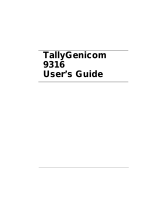Quick Start Guide
7006 7008 Thermal Printer
Insert the Installation CD shipped with the 7006/7008 printer into the computer and follow the instructions on the screen.
Also please feel free to use the TallyGenicom website for full details on setting up and using the 7006 and/or 7008 printer:
http://jadmin.tallygenicom.com
To Get Started
Remove the following contents from the Box:
1. The 7006/7008 Printer
2. The Installation CD
3. Power Supply Kit including : - Power Cord
- Power Supply
4. The Accessory Box including: - Spindle
- USB Cable
- Sample Media Kit
- Documentation
Unpack the Printer
Problem Possible Cause Problem Possible Cause
No power or ready
lights
Printer switched off
Power supply not connected properly
Power supply not working properly
Labels feed but
nothing prints
Ribbon not loaded for TT media
Ribbon loaded incorrectly
Darkness too low
Red Ready Light Printhead unlatched
Out of media: labels, tags, or ribbon
Miss indexed label or tag
Labels continuously
feeding
Wrong indexing mode (gap, bar, TT)
Printer indexing not calibrated
Index sensor in the wrong position
• Thermal transfer printers can operate in direct thermal or thermal transfer mode and must be set to the correct print mode for proper
results.
• All 7006/7008 printers can use black bar, gap, or notch indexing. Continuous media may also be used.
• Label printing software provides the means to change the printer’s settings. See the software and network printing sections of the User’s
Guide (located on the Installation CD or the TallyGenicom website) for more details.
• Refer to the TallyGenicom Programming Manual, included on the Installation CD or the TallyGenicom website, to change the printer’s
settings using TallyGenicom Programming Language (CPL).
• The Installation CD includes Microsoft Windows drivers, label design software, and complete 7006/7008 documentation including the
7006/7008 User’s Guide.
Self-Testing
1. Open the print mechanism. Turn the printer off when cleaning the printhead. Make sure the
printhead is completely dry before turning the printer back on.
2. Clean the printhead (A), platen (B), and the index sensors (C & D) with a soft, lint-free cloth or
a cotton swab saturated with 99 percent isopropyl alcohol.
3. Turn the printer on and press the FEED button to clean all sides of the roller.
CAUTION! INCORRECTLY CLEANING THE PRINTER WILL CAUSE PERMANENT DAMAGE
AND VOID THE PRINTER’S WARRANTY.
Cleaning & Maintenance
Troubleshooting Tips
General Printing Tips
TallyGenicom L.P., 4500 Daly Drive, Suite 100 Chantilly, VA 20151 U.S.A, Phone: +1 703 633 8700, Fax: +1 703 222 7629,
www.tallygenicom.com
Copyright © 2008 TallyGenicom
3600008b-EN
TallyGenicom Address
Plug power supply to power source and a green LED will illuminate on the power supply.
Note: Do NOT power the printer on until instructed.
Proceed to the Printer Power Test section.
1 2
3
4
Connecting Power to the 7006/7008 Printer
EUROPEAN COMPLIANCE
This is a Class A product. In a domestic environment this product may cause radio interference in which case the user may be required to
take adequate measures. CISPR22: The 7006/7008 printer meets applicable requirements for Emissions & Immunity.
RoHS COMPLIANCE: Directive 2002/95/EC on the Restriction of the Use of certain Hazardous Substances in Electrical and Electronic
Equipment (RoHS). The 7006/7008 printer is RoHS compliant as of July 1, 2006.
FCC DECLARATION OF CONFORMITY
This equipment has been tested and found to comply with the limits for a Class A digital device, pursuant to Part 15 of the FCC rules. These
limits are designed to provide reasonable protection against harmful interference when the equipment is operated in a commercial environ-
ment. This equipment generates, uses, and can radiate radio frequency energy and, if not installed and used in accordance with the instruc-
tion manual, may cause harmful interference to radio communications. Operation of this equipment in a residential area is likely to cause
harmful interference in which case the user will be required to correct the interference at the user’s own expense.
WEEE
Directive 2002/96/EC on Waste Electrical and Electronic Equipment (WEEE). For WEEE recycling and recovery information, refer to the
TallyGenicom web site.
INDUSTRY CANADA NOTICE
This Class A digital apparatus complies with Canadian ICS-003 requirements.
TallyGenicom is a registered trademark of TallyGenicom LP. Other products and corporate names used in this publication may be trade-
marks or registered trademarks of other companies and are used only for explanation and to their owner’s benefit, without intent to infringe.
No part of this guide may be reproduced for any purpose or in any form including electronic storage and retrieval without the express permis-
sion of TallyGenicom.
Regulatories
WARNING! —SHOCK HAZARD AND STATIC DISCHARGE
Never operate the printer in a location where it can get wet. Personal injury could result. The discharge of electrostatic energy that accumu-
lates on the surface of the human body or other surfaces can damage or destroy the printhead or electronic components used in this device.
DO NOT TOUCH the printhead or the electronic components under the printhead carriage.
CAUTION! —PRINTER SETUP AND HANDLING
When installing or modifying the printer setup or configuration, ALWAYS TURN THE POWER OFF before: (1) connecting any cables, (2)
performing any cleaning or maintenance operations, or (3) moving the printer.
Important Safety Instructions
For detailed information, refer to the User Guide of the printer, which is provided on the CD shipped with your printer. Be sure to read the
safety guidelines in the User Guide before using this product. Keep the Quick Start Guide and the CD in a place which is easily accessible at
all times.
• Never place the printer in the vicinity of inflammable gas or
explosive substances.
• Place the printer on a solid and even base so that it cannot fall
down to the ground.
• Do not expose the printer to high temperatures or direct
sunlight.
• Be sure to connect the printer to a socket with the correct mains
voltage.
• Protect the printer from shock, impact and vibration. • Keep all liquids away from the printer.
• Always disconnect the system from the mains before opening
the device to perform maintenance work or remedy errors.
• Do not perform any operation or action in any way other than
provided in this manual. When in doubt, contact your dealer or
service company.
Accessory Box
Printer
Power Cord
Power Supply
The self test checks the printer’s overall operability and lists the printer’s current settings.
IMPORTANT! The printer should have media installed, be connected to AC power, and turned on.
1. Press and hold the FEED button.
2. Turn the printer ON while holding the FEED button.
3. Release the FEED button when the self test starts to print.
4. Important: In order to calibrate the form length of the label follow the instruction printed at the end of this
self test. The instruction states to now press the Feed key again.
5. Turn the printer off and then on again to return to normal printing operation.

Note: Prior to loading media, take a moment to review the media guides. They are spring
loaded to provide improved media control during printing. The right media guide has
a green locking tab, which holds the guides in place. Once the guide is set to the
width of the media, it can be locked in place and future loading of media is simpli-
fied.
Loading Media
Note: Before proceeding to step 1 open the printer cover. Then follow steps 2a or 2b depending on the media type being used. Follow steps 3a or
3b depending on media type. For step 4, the media must be placed under
the media guide bar, or media wandering can occur.
1
2b
2a
Inward Wound Media
Outward Wound Media
3a
3b
4
5
6
Loading Standard size rolls
5
6
Note: Remove the screws with a #2 Phillips screwdriver. The printer should be powered OFF before continuing.
•
For thermal transfer printers continue to the Loading Ribbon section
of this Quick Start Guide.
• For all direct thermal printers go to the Self-Testing section in this
Quick Start Guide.
1
2
3
4
Optional: TallyGenicom offers 3” Core Adapters to
work with all 3” Core Large Media Rolls. Please refer
to the User’s Guide for more information regarding
these accessories.
Note: Once the guides are against the sides of the roll, push the roll down in the slot. This locks the media guide in the proper
position.
7
9
10
• For thermal transfer
printers continue to the
Loading Ribbon section
of this Quick Start Guide.
• For all direct thermal
printers go to the Self-
Testing section in this
Quick Start Guide.
1
2
3
4
5
6
7
Note: Open printer cover before proceeding to Step 1.
The ribbon text on the leader should be face down in front of the printer as shown in Step 2 and 3.
8
Loading Large Media rolls
Thermal Transfer Printers Only: Loading Ribbon
1 2
&
1. Press the Power Connector (D) to the ON position.
Note: The Power Light (A) on the top user interface cover will turn green to indi-
cate the unit is receiving power. The Ready Light (B) will first turn red, then au-
burn, then green once the printer is ready to print.
7008 Printers Only: The LCD display will briefly state Press Right Arrow for Menu
for about one second. Then the display will read TallyGenicom 7008 for about one
second. Once the printer is ready to print the display will read TallyGenicom.
2. Press the Power Switch (D) to OFF before proceeding to the next steps.
Proceed to the Loading Media section.
Printer Power Test
Next go to the Self-Testing section of this Quick Start Guide.
15
14
12
13
Note:
DO NOT LATCH
the printhead
mechanism yet.
9
10
11
Media Spindle
Large media roll
spindle saddle
Upper Media
Cover
Intermediate
Media Cover
Set the User Interface Down.
DO NOT
LATCH
8
/