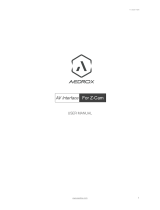Page is loading ...

Version 03.08.2020 HW: CAM(V100)/(V32) RL4-R40
r.LiNK Video-inserter
RL4-R40
Compatible with
Opel vehicles with R4.0 IntelliLink system
and 7inch monitor with DIN-cage attached
Video-inserter for front- and rear-view camera
and two additional video inputs
Product features
Video-inserter for factory infotainment systems
1 CVBS Input for rear-view camera
1 CVBS Input for front camera
2 CVBS Video-inputs for after-market Video sources (e.g. USB-Player, DVB-T2
Tuner)
Automatic switching to rear-view camera input on engagement of reverse gear
Automatic front camera switching after reverse gear for 10 seconds
Activatable parking guide lines for the rear-view camera (not available on all
vehicles)
Video-in-motion in drive mode (ONLY for connected video-sources)
Video-inputs PAL and NTSC compatible

Version 03.08.2020 HW: CAM(V100)/(V32) RL4-R40
Pag
e2
Contents
1. Prior to installation
1.1. Delivery contents
1.2. Checking the compatibility of vehicle and accessories
1.3. Connection Video-Interface
1.4. Settings of the 8 Dip switches (black)
1.4.1. Adjustment – power supply output (dip 1)
1.4.2. Enabling the interface’s video inputs (dip 2-3)
1.4.3. Rear-view camera setting (dip 5)
1.4.4. Activating – front camera back switching (dip 6)
1.5. Settings of the 4 Dip switches (CAN function – red)
2. Installation
2.1. Place of installation
2.1.1. Place of installation – video interface
2.1.2. Place of installation –daughter PCB
2.2. Connection schema
2.3. Connection to the head-unit
2.3.1. Installation of the Exchange – retaining plate and the daughter PCB
2.3.2. Connecting ribbon cables
2.3.2.1. Ribbon cable – 66pin
2.3.2.2. Warning notes, concerning the installation of ribbon cables
2.4. Connection from monitor to the video interface
2.5. Connection to the head-unit – Power / CAN
2.6. Power supply output
2.7. Connection - video sources
2.7.1. Audio-insertion
2.7.2. After-market front camera
2.7.3. After-market rear-view camera
2.7.3.1. Case 1: Video-interface receives the reverse gear signal
2.7.3.2. Case 2: Video interface does not receive the reverse gear signal
2.8. Connecting video-interface and external keypad
2.9. Picture settings and guide lines
3. Interface operation
3.1. By CALL OFF button
3.2. By keypad
4. Specifications
5. FAQ – Trouble shooting
6. Technical support

Version 03.08.2020 HW: CAM(V100)/(V32) RL4-R40
Pag
e3
Legal Information
By law, watching moving pictures while driving is prohibited, the driver must not be
distracted. We do not accept any liability for material damage or personal injury resulting,
directly or indirectly, from installation or operation of this product. Apart from using this
product in an unmoved vehicle, it should only be used to display fixed menus or rear-view-
camera video when the vehicle is moving (for example the MP3 menu for DVD upgrades).
Changes/updates of the vehicle’s software can cause malfunctions of the interface. Up to
one year after purchase we offer free software-updates for our interfaces. To receive a free
update, the interface has to be sent in at own cost. Wages for de-and reinstallation and
other expenditures involved with the software-updates will not be refunded.
1. Prior to installation
Read the manual prior to installation. Technical knowledge is necessary for installation. The
place of installation must be free of moisture and away from heat sources.
1.1. Delivery contents
Take down the serial number of the interface and store this manual for support
purposes: ____________________

Version 03.08.2020 HW: CAM(V100)/(V32) RL4-R40
Pag
e4
Compatibility
Limitations
Video only The interface inserts ONLY video signals into the infotainment.
For audio inserting, use the possibly existing factory audio-AUX-input
or a FM-modulator. If 2 AV-sources shall be connected to the
infotainment, for audio switching an additional electronic part is
required.
Factory rear-view camera Automatic switching-back from inserted video to factory rear-view
camera is only possible while the reverse gear is engaged. To delay
the switch-back, an additional electronic part is required.
After market front camera The front camera will automatically be switched for 10 seconds after
disengaging the reverse gear. A manually front camera switching is
possible by external keypad.
Guide lines Displayed guidelines are not available in all vehicles.
1.2. Checking the compatibility of vehicle and accessories
1.3. Connection Video-Interface
The video-interface converts the connected after-market sources video signals into an digital
RGB signal which is inserted in the factory monitor using separate trigger options and it
reads vehicle’s digital signals out of the vehicle’s CAN-bus and converts them for the video
interface.
Brand
Compatible vehicles
Infotainment systems
Opel
Adam
Corsa E until 06/2019
Crossland X since model year 2017 (no GM-LAN)
Grandland X since model year 2017 (no GM-LAN)
Mokka X since model year 2016-
Zafira C since model year 2017
R4.0 IntelliLink - 7" monitor
with DIN-cage attached

Version 03.08.2020 HW: CAM(V100)/(V32) RL4-R40
Pag
e5
1.4. Settings of the 8 Dip switches (black)
Some settings have to be selected by the dip-switches on the
video interface.
Dip position down = ON and position up = OFF.
*The front camera will automatically be switched for 10 seconds after disengaging the
reverse gear.
See the following chapters for detailed information.
After each Dip-switch-change a power-reset of the Can-box has to be performed!
Dip
Function
ON (down)
OFF (up)
1
Power supply output
(red wire)
+12V (max. 3A) when reverse
gear is engaged incl. 10
seconds delay and +12V by
manual switching to front
camera by keypad
+12V (max. 3A) ACC
2
CVBS AV1-input
enabled
disabled
3
CVBS AV2-input
enabled
disabled
4
No function
set to OFF
5
Rear-view cam type
after-market
factory or none
6
Frontcam
back-switching
for 10 seconds
Enabled*
disabled
7
No function
set to OFF
8
No function
set to OFF

Version 03.08.2020 HW: CAM(V100)/(V32) RL4-R40
Pag
e6
1.4.1. Adjustment – power supply output (dip 1)
If set to ON, the video interfaces’ red wire will supply +12V (max 3A) with engaging the
reverse gear and additionally 10 more seconds delay for the time of the front camera’s back-
switching after the reverse gear has been disengaged. Furthermore, the red wire’s power
supply for the front cam becomes active with manually front camera switching (short press
of the external keypad).
If set to OFF, the video interfaces’ red wire will supply permanent +12V ACC (max 3A).
Description of the power supply output: see chapter “Power supply output”.
1.4.2. Enabling the interface’s video inputs (dip 2-3)
Only the enabled video inputs can be accessed when switching through the interface’s video
sources. It`s recommended to enable only the required inputs for the disabled will be
skipped when switching through the video-interfaces inputs.
1.4.3. Rear-view camera setting (dip 5)
If set to OFF, the interface switches to factory LVDS picture while the reverse gear is engaged
to display factory rear-view camera or factory optical park system picture.
If set to ON, the interface switches to its rear-view camera input “Camera-IN” while the
reverse gear is engaged.
1.4.4. Activating – front camera back-switching (dip 6)
If set to ON, the interface switches for 10 seconds from the rear-view camera to the front
camera input after having disengaged the reverse gear. In addition, a manual switch-over to
the front camera input is possible via keypad (short press) from any image mode.
(Attend to correct adjustment of the power supply output (dip1)!
Note: Dip 4, 7 and 8 are out of function and have to be set to OFF.
1.5. Settings of the 4 Dip switches (CAN function - red)
Dip position down is ON and position up is OFF.
Navigation / Sy5tem
Dip 1
Dip 2
Dip 3
Dip 4
R4.0 IntelliLink systems
OFF
OFF
OFF
OFF
Set all 4 dips to OFF.
After each Dip-switch-change a power-reset of the Can-box has to be performed!

Version 03.08.2020 HW: CAM(V100)/(V32) RL4-R40
Pag
e7
2. Installation
Switch off the ignition and disconnect the vehicle’s battery! The interface needs a
permanent 12V source. If -according to factory rules- a disconnection of the battery has to
be avoided, it should be sufficient to use the vehicle’s sleep-mode. In case, the sleep-mode
doesn’t succeed, the battery has to be disconnected with a resistor lead.
The Interface needs a permanent power supply! If power isn’t directly taken from the
battery, the connection’s power has to be checked for being start-up proven and
permanent.
2.1. Place of installation
2.1.1. Place of installation – video-interface
The video-interface is performed to be installed at the backside of the head-unit.
2.1.2. Place of installation – daughter PCB
The daughter PCB is performed to be installed with an exchange housing plate behind the
head unit’s monitor panel.

Version 03.08.2020 HW: CAM(V100)/(V32) RL4-R40
Pag
e8
2.2. Connection schema

Version 03.08.2020 HW: CAM(V100)/(V32) RL4-R40
Pag
e9
2.3. Connections to the head-unit
2.3.1. Installation of the Exchange – retaining plate and the daughter PCB
Remove the head-unit and further remove the
original housing cover plate, which is fixed to the
head-unit housing by 5 Torx screws (T9).
Turn out the 4 screws of the monitor retaining
plate, after carefully unklipping the 66pin and
the 9pin ribbon cables.
Note: The connected ribbon cables have to be
handled with care to avoid each damage of the
sensitive electrical inducters (Refer also to
chapter “Connecting the ribbon cables”)
Remove the Original monitor retaining plate and replace it with the exchange
retaining-plate by using the original screws.

Version 03.08.2020 HW: CAM(V100)/(V32) RL4-R40
Pag
e10
After connecting the ribbon cables, the
daughter PCB has to be fixed with its
rearside at the exchange retaining plate
by using the enclosed 2 shorter screws.
Previous ribbon cable connection:
Read the following instructions!
2.3.2. Connecting the ribbon cables
2.3.2.1. Ribbon cable – 66pin
Connect the daughter PCB’s pre-assembeled 66pin ribbon cable „IN PCB“ to the previously
become free ribbon cable base of the monitor mainboard (heed the following warning
notes!).

Version 03.08.2020 HW: CAM(V100)/(V32) RL4-R40
Pag
e11
Connect and clip in the 66pin short, kopper-coloured ribbon cable which is led out from the
monitor and connect it to the free ribbon cable base „OUT-PNL“ of the daughter PCB’s
rearside (heed the following warning notes!).
Note: Due to the very short length of the ribbon cable, there’s only limited space for
mounting available (heed the following warning notes!).

Version 03.08.2020 HW: CAM(V100)/(V32) RL4-R40
Pag
e12
2.3.2.2. Warning notes, concerning the installation of ribbon cables
1) The contacting ends of ribbon cables always have to be installed in a straight and
precise 180° position to the connector. Each deviation from a perfect contact position will
curse faulty contact and even danger of short circuit
2) The ribbon cable’s contacting sides always have to correspond to the contacting sides of
the connectors, concerning the mounting position.
3) Avoid cable contusion or cable injury caused by sharp-edged metal.
After a check of the perfect ribbon cable connection, fold back and clip in the head-unit
housing to the monitor panel in reverse order. Then lead the LVDS cable out of the housing
at a suitable location and fix the head units original housing cover plate at the exchange
retaining plate, by using the enclosed 4 metal sleeves.
2.4. Connection from monitor to the video interface
Connect the female 20pin LVDS connector of the LVDS cable which is led out of the head
unit, to the male 20pin connector of the video interface.

Version 03.08.2020 HW: CAM(V100)/(V32) RL4-R40
Pag
e13
2.5. Connection to the head unit – power / CAN
Connect the 12pin interface cable’s female 12pin
connector to the male 12pin connector of the video-
interface.
Connect the female 10pin connector of the 20pin
PNP harness to the male 10pin connector of the
video interface
Remove the female 20pin connector of the vehicle
harness from the rear side of the Head-unit and
connect it to the male 20pin connector of the
20pin PNP harness.
Connect the female 20pin connector of the 20pin PNP harness to the male 20pin
connector of the head-unit.
Connect the purple coloured wire Manual ACC of the 12pin interface cable to S-contact
terminal 86s +12V (e.g. glove compartment illumination).
If the interface does not power off (all LED off!) when vehicle is in sleep-mode, the yellow
wire has to be cut and the wire’s end which leads into the video-box has to be connected
with external ACC.

Version 03.08.2020 HW: CAM(V100)/(V32) RL4-R40
Pag
e14
2.6. Power supply output
The red power supply output ACC/front cam out 12V (max 3A) can be used to power an
external source and has a different assignment depending on the position of dip switch 1 (of
the black 8 dips):
Dip
Function
Dip 1 ON
+12V (max. 3A) when reverse gear is engaged incl. 10 seconds
delay after reverse gear is disengaged and
+12V by manual switching to front camera by keypad (short
press)
Dip 1 OFF
+12V (max. 3A) simulated ACC (while CAN has activity)

Version 03.08.2020 HW: CAM(V100)/(V32) RL4-R40
Pag
e15
2.7. Connection - video sources
It is possible to connect an after-market rear-view camera, an after-market front camera and
two more video sources to the video-interface.
Before the final installation, we recommend a test-run of the interface. Due to changes in
the production of the vehicle manufacturer, there’s always the possibility of
incompatibility.
Connect the 12pin interface cable’s female 12pin connector to the male 12pin connector of
the video-interface.
Connect the video RCA of the Rear-view camera to the 12pin interface cable’s female
RCA connector „Reverse V4.
Connect the front camera’s video RCA connector to the 12pin interface cable’s female
RCA connector „Front V3“.
Connect the video RCA of the AV source 1 and 2 to the 12pin interface cable’s female RCA
connector “Left (V1)” and ”Right (V2)”.

Version 03.08.2020 HW: CAM(V100)/(V32) RL4-R40
Pag
e16
2.7.1. Audio insertion
This interface can only insert video signals into the factory infotainment and switch audio
signals. If an AV-source is connected to AV1 or AV2, the audio insertion has to be done by
the factory audio AUX input or a FM-modulator to which the interface’s sound-switch output
is connected. The inserted video-signal can be activated simultaneously to each audio-mode
of the factory infotainment. If 2 AV-sources shall be connected to the infotainment, for
audio switching an additional electronic part is required.
2.7.2. After-market front camera
The red power supply output ACC/front cam out 12V (max 3A) can be used to power
a front camera. If Dip 1 is set to ON (of the black 8 dips), the power supply output
gives +12V (max 3A) when reverse gear is engaged incl. 10 seconds delay after
reverse gear is disengaged.
Note: In addition, a manual switch-over to the front camera input is possible via keypad
(short press) from any image mode. The power supply output gives +12V then, too (if Dip 1 is
set to ON and the front camera input is selected).

Version 03.08.2020 HW: CAM(V100)/(V32) RL4-R40
Pag
e17
2.7.3. After-market rear-view camera
Some vehicles have a different reverse gear code on the CAN-bus which the video-interface
is not compatible with. Therefore, there are two different ways of installation. If the video
interface receives a signal of the reverse gear, the green wire “Reverse-OUT” should carry
+12V while the reverse gear is engaged.
Note: Do not forget to set dip5 of the video-interface to ON before testing.
2.7.3.1. Case 1: Video interface receives the reverse gear signal
If the CAN-bus interface receives +12V on the green wire of the 12pin interface cable when
reverse gear is engaged, it will automatically be switched to the rear-view camera input
“Camera IN” while reverse gear is engaged.
The 12 V power supply for the rear-view camera (max 3A) has to be taken from the
green wire of the 12pin interface cable to avoid an unnecessary, permanent power
supply to the camera electronic.
Both green cables “Reverse IN” and “Reverse OUT” have to remain connected.

Version 03.08.2020 HW: CAM(V100)/(V32) RL4-R40
Pag
e18
2.7.3.2. Case 2: Video interface does not receive the reverse gear signal
If the video interface does not receive +12V on the green wire of the 12pin interface cable
when reverse gear is engaged (not all vehicles are compatible), an external switching signal
from the reverse gear light is required. As the reverse gear light’s power supply isn’t voltage-
stable all the time, an ordinary open relay (e.g AC-RW-1230 with wiring AC-RS5) or filter (e.g.
AC-PNF-RVC) is required. The diagram below shows the connection type of the relay.
Disconnect the green cable’s pre-connected male- and female connectors of the
12pin cable and connect the green input cable “Reverse-IN” to the output connector
(87) of the relay.
Note: Not least to avoid short circuits, the best solution should be, to crimp a male
4mm connector to the relay’s output cable and connect it to the green cable’s female
4mm connector. The output-cable “Reverse-OUT” remains disconnected as it’s out of
function.
Connect the Reverse light’s power-cable to coil (85) and the vehicle’s ground to coil
(86) of the relay.
Connect the output connector (87) of the relay to the rear-view camera’s power-
cable, like you did it to the green “Reverse-IN” cable before.
Connect permanent power / 12V to the relay’s input connector (30).

Version 03.08.2020 HW: CAM(V100)/(V32) RL4-R40
Pag
e19
2.8. Connecting video-interface and external keypad
Connect the keypad’s female 4pin connector to the video-interface’s male 4pin
connector.
Note: Even if the switching through several video sources by the keypad mightn’t be
required, the invisible connection and availability is strongly recommended.

Version 03.08.2020 HW: CAM(V100)/(V32) RL4-R40
Pag
e20
2.9. Picture settings and guide lines
The picture settings are adjusted by the 3 buttons on the video-interface. Press the MENU
button to open the OSD settings menu. To switch to the next menu item, pressing UP and
DOWN will change the selected value. The buttons are embedded in the housing to avoid
accidental changes during or after installation. The picture settings have to be done
separately for AV1 and AV2 while the corresponding input is selected and visible on the
monitor.
Note: The OSD menu is only shown when a working video source is connected to the
selected video-input of the interface.
The following settings are available:
Contrast
Brightness
Saturation
Position H (horizontal)
Position V (vertical)
IR-AV1 (out of function)
IR-AV2 (out of function)
Guide-lines left
Guide-lines right
Guide lines (ON/OFF)
Note: If the CAN-box does not support the vehicle’s CAN, the guide-lines cannot be used.
Optionen: GUIDE-CNTRL
All ON: Guide lines und PDC werden
angezeigt
PDC ON: Nur PDC wird angezeigt.
Guide ON: Nur Guide lines angezeigt.
ALL Off: Guide lines und PDC
werden nicht angezeigt.
/