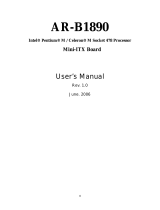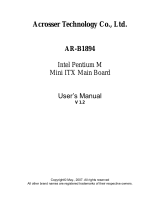Page is loading ...

Intel® Embedded Compact Extended
Form Factor
Proof-of-Concept Board
Based on Intel®
915GM Chipset
User’s Manual
June 2007
Order Number: 310915-002

Contents
INFORMATION IN THIS DOCUMENT IS PROVIDED IN CONNECTION WITH INTELR PRODUCTS. EXCEPT AS PROVIDED IN INTEL’S TERMS
AND CONDITIONS OF SALE FOR SUCH PRODUCTS, INTEL ASSUMES NO LIABILITY WHATSOEVER, AND INTEL DISCLAIMS ANY EXPRESS
OR IMPLIED WARRANTY RELATING TO SALE AND/OR USE OF INTEL PRODUCTS, INCLUDING LIABILITY OR WARRANTIES RELATING TO
FITNESS FOR A PARTICULAR PURPOSE, MERCHANTABILITY, OR INFRINGEMENT OF ANY PATENT, COPYRIGHT, OR OTHER
INTELLECTUAL PROPERTY RIGHT.
Intel Corporation may have patents or pending patent applications, trademarks, copyrights, or other intellectual property rights that relate to the
presented subject matter. The furnishing of documents and other materials and information does not provide any license, express or implied, by
estoppel or otherwise, to any such patents, trademarks, copyrights, or other intellectual property rights.
Intel products are not intended for use in medical, life-saving, life-sustaining, critical control or safety systems, or in nuclear-facility applications. Intel
may make changes to specifications and product descriptions at any time, without notice.
Intel may make changes to specifications and product descriptions at any time, without notice.
Designers must not rely on the absence or characteristics of any features or instructions marked "reserved" or "undefined." Intel reserves these for
future definition and shall have no responsibility whatsoever for conflicts or incompatibilities arising from future changes to them.
The Intel Embedded Compact Form Factor Single Board Computer Interface may contain design defects or errors known as errata which may cause
the product to deviate from published specifications. Current characterized errata are available on request.
MPEG is an international standard for video compression/decompression promoted by ISO. Implementations of MPEG CODECs, or MPEG enabled
platforms may require licenses from various entities, including Intel Corporation.
This document and the software described in it are furnished under license and may only be used or copied in accordance with the terms of the
license. The information in this document is furnished for informational use only, is subject to change without notice, and should not be construed as a
commitment by Intel Corporation. Intel Corporation assumes no responsibility or liability for any errors or inaccuracies that may appear in this document
or any software that may be provided in association with this document. Except as permitted by such license, no part of this document may be
reproduced, stored in a retrieval system, or transmitted in any form or by any means without the express written consent of Intel Corporation.
Contact your local Intel sales office or your distributor to obtain the latest specifications and before placing your product order.
Copies of documents which have an order number and are referenced in this document, or other Intel literature, may be obtained by calling
1-800-548-4725, or by visiting Intel's website at http://www.intel.com.
AlertVIEW, AnyPoint, AppChoice, BoardWatch, BunnyPeople, CablePort, Celeron, Chips, CT Connect, CT Media, Dialogic, DM3, EtherExpress,
ETOX, FlashFile, i386, i486, i960, iCOMP, InstantIP, Intel, Intel logo, Intel386, Intel486, Intel740, IntelDX2, IntelDX4, IntelSX2, Intel Create & Share,
Intel GigaBlade, Intel InBusiness, Intel Inside, Intel Inside logo, Intel NetBurst, Intel NetMerge, Intel NetStructure, Intel Play, Intel Play logo, Intel
SingleDriver, Intel SpeedStep, Intel StrataFlash, Intel TeamStation, Intel Xeon, Intel XScale, IPLink, Itanium, LANDesk, LanRover, MCS, MMX, MMX
logo, Optimizer logo, OverDrive, Paragon, PC Dads, PC Parents, PDCharm, Pentium, Pentium II Xeon, Pentium III Xeon, Performance at Your
Command, RemoteExpress, Shiva, SmartDie, Solutions960, Sound Mark, StorageExpress, The Computer Inside., The Journey Inside, TokenExpress,
Trillium, VoiceBrick, Vtune, and Xircom are trademarks or registered trademarks of Intel Corporation or its subsidiaries in the United States and other
countries.
This device is protected by U.S. patent numbers 5,315,448 and 6,516,132, and other intellectual property rights. The use of Macrovision's copy
protection technology in the device must be authorized by Macrovision and is intended for home and other limited pay-per-view uses only, unless
otherwise authorized in writing by Macrovision. Devices incorporating Macrovision’s copy protection technology can only be sold or distributed to
companies appearing on Macrovision’s list of “Authorized Buyers” at: www.macrovision.com. Reverse engineering or disassembly is prohibited.”
*Other names and brands may be claimed as the property of others.
Copyright © Intel Corporation 2007. All rights reserved.

Contents
Contents
1 Product Overview............................................................................................................5
1.1 Introduction...........................................................................................................5
1.2 Related Documents...............................................................................................5
1.3 Product Contents ..................................................................................................6
1.4 Proof-of-Concept Board Features..........................................................................6
1.5 Intel® ECX Form Factor POC Board Based on Intel® 915GM Chipset Block
Diagram................................................................................................................8
2 Installation Guide for POC Board ...................................................................................9
2.1 Before You Begin..................................................................................................9
2.2 Setting up the Intel® ECX POC Board...................................................................9
3 Connectors and Jumpers..............................................................................................14
3.1 List of Jumpers....................................................................................................15
3.2 List of Connectors...............................................................................................17
Figures
Figure 1. Block Diagram ....................................................................................................8
Figure 2. Assembly board, Top View................................................................................11
Figure 3. Assembly board, Bottom View...........................................................................11
Figure 4. 20-pin Power Supply Connector........................................................................12
Figure 5. Connectors and Jumpers..................................................................................14
Figure 6. Solder Side.......................................................................................................15
Tables
Table 1. Related Documents..............................................................................................5
Table 2. Additional Hardware.............................................................................................9
Table 3. Jumper Settings.................................................................................................10
Table 4. Jumpers.............................................................................................................15
Table 5. Compact Flash Power Select (JP1)...................................................................16
Table 6. LVDS Voltage select (JP2)................................................................................16
Table 7. COM1 Mode Select for RS-232/422/485 (JP3/JP6/JP7) ....................................16
Table 8. COM1 Mode Select (JP4)...................................................................................16
Table 9. COM2 Mode Select (JP5)...................................................................................16
Table 10. CMOS Clear Jumper (JP8)...............................................................................16
Table 11. Audio Output Select Jumper (JP9)....................................................................16
Table 12. Connectors ......................................................................................................17
Table 13. Digital I/O Connector (CN1)..............................................................................17
Table 14. Front Panel Bezel Connector (CN2) .................................................................17
Table 15. Primary IDE Hard Drive Connector (CN3).........................................................18
Table 16. Parallel Port Connector (CN4)..........................................................................18
Table 17. USB Port2 & Port3 Connector (CN5)................................................................19

Contents
Table 18. LVDS Connector (CN6)....................................................................................19
Table 19. Power Connector (CN7)...................................................................................19
Table 20. LVDS Voltage Connector (CN8).......................................................................19
Table 21. Serial Port2 Connector (CN9)...........................................................................20
Table 22. LAN Connector (CN10) ....................................................................................20
Table 23. Audio Connector (CN11)..................................................................................20
Table 24. USB Port0 & Port1 Connector (CN12)..............................................................20
Table 25. 6-Pin Mini Dim Keyboard/Mouse Connector (CN13) .........................................20
Table 26. TV-OUT Connector (CN14)..............................................................................21
Table 27. Serial Port1 Connector (CN15).........................................................................21
Table 28. VGA Connector (CN16)....................................................................................21
Table 29. SATA Connector (CN17)..................................................................................21
Table 30. FDD Connector (CN18)....................................................................................22
Table 31. Compact Flash Connector (CN19)...................................................................22
Table 32. Fan Connector (FAN1).....................................................................................23
Revision History
Date Revision Description
June 2007 002 Added disclaimer
January 2006 001 Initial public release

Product Overview
1 Product Overview
1.1 Introduction
The Proof of Concept board utilizes the Intel® Pentium® M Processor Low Voltage 738 or
Intel® Celeron® M Processor Ultra Low Voltage 373, and the Intel® 915GM and Intel® I/O
Controller Hub 6-M (ICH6-M) chipset. It is a fanless design which provides higher
processing capability with excellent power consumption control. It offers a stable and
efficient solution for customer who is seeking a trade-off between high performance and
low power consumption. The POC board supports multiple display modes including CRT,
LCD and TV-out. With the dimension of 146mm X 105mm, Intel® Embedded Compact
Extended Form Factor also has the expansion capability through on-board Mini-PCI Type
3-B slot.
1.2 Related Documents
For more information, please contact your Intel local representative.
Table 1. Related Documents
Intel Order
Number
Document Location
302189
Intel® Pentium® M Processor on 90 nm
Process with 2-MB L2 Cache Datasheet
http://developer.intel.com/design/mobile/da
tashts/302189.htm
302209
Intel® Pentium® M Processor on 90 nm
Process with 2-MB L2 Cache Specification
Update
http://developer.intel.com/design/mobile/sp
ecupdt/302209.htm
303110
Intel® Celeron® M Processor on 90 nm
Process Datasheet
http://developer.intel.com/design/mobile/da
tashts/303110.htm
300303 Intel® Celeron® M Processors Specification
Update
http://developer.intel.com/design/mobile/sp
ecupdt/300303.htm
305264 Mobile Intel® 915PM/GM/GMS and 910GML
Express Chipset Datasheet
http://developer.intel.com/design/mobile/da
tashts/305264.htm
307167 Mobile Intel® 915GM/PM/GMS and 910GML
Express Chipset Specification Update
http://developer.intel.com/design/mobile/sp
ecupdt/307167.htm
301473 Intel® I/O Controller Hub 6 (ICH6) Family
Datasheet
http://developer.intel.com/design/chipsets/
datashts/301473.htm
301474 Intel® I/O Controller Hub 6 (ICH6) Family
Specification Update
http://developer.intel.com/design/chipsets/
specupdt/301474.htm

Product Overview
1.3 Product Contents
The Intel® ECX Form Factor POC board based on Intel® 915GM chipset is shipped with
the following peripherals:
y One POC board with two heat sinks – one for the CPU and one for the GMCH
y 15 Jumper caps
1.4 Proof-of-Concept Board Features
The proof-of-concept board features are summarized as below:
System:
y CPU (Onboard 479-ball µFCBGA) supported:
- Intel® Pentium® M Processor Low Voltage 738 or
- Intel® Celeron® M Processor Ultra Low Voltage 373 (default)
y Memory supported:
- 200-pin DDR2 400MHz SODIMM x 1, Max. 1GB
y Chipset :
- Intel® 915GM GMCH + Intel® 82801 FBM (ICH6-M)
y Super I/O:
- W83627HF
y Ethernet
- FAST Ethernet with Intel® 82551QM (default)
- Gigabit Ethernet with Intel® 82541ER (optional)
- On board RJ-45 interface
y Extension Slot (140 pins AMP connector):
- SDVO x1
- LPC x1
- PCI Master x2
- PCI Express x1
y BIOS :
- Phoenix-Award 4Mbit FLASH ROM
y Watchdog Timer :
- 255 levels as SMI
- Reset from 0~255 seconds controlled by W83627HF
y Battery :
- Lithium battery
y Power Supply Voltage :
- 5/12V. AT/ATX
y Board Size :
- 146mm x 105mm
y Gross Weight :
- 0.55lb(0.4kg)
y Operating Temperature :
- 32ºF~140ºF (0ºC~60ºC)

Product Overview
Display:
y Analog CRT DAC interface support
- 24-bit RAMDAC support (8-bit for each RGB signal DAC)
- Resolution up to 2048 x 1536 at 75Hz
- DDC2B compliant
y Analog TV-Out interface support
- On board S-Video 4-pin mini DIN connector
y Dedicated Local Flat Panel(LFP) LVDS interface
- Compliant with ANSI/TIA/EIA-644-2001 spec
- Supports 25 to 112 MHz single/dual channel LVDS interface with Spread
Spectrum Clocking (SSC)
- Support TFT panel type with maximum pixel format of 1x18 bpp for single channel
and 2x18 bpp for dual channels
- Maximum Panel size supported up to UXGA
- Maximum Wide Panel size supported up to WUXGA
y SDVO support through Extension Slot
- Two SDVO ports are supported
- Supports a variety display devices such as DVI, TV Out, LVDS, etc
y Dual display support
- Independent: different images and native display timings on each display device
- Simultaneous: same images and native display timings on each display device
y Dynamic Video Memory Technology (DVMT) 3.0 to dynamically allocate up to 128 MB
of system memory for graphics usage
I/O:
y Storage :
- Integrated IDE controller support PIO IDE and Ultra ATA 100/66/33
- One SATA ports support data transfer rate up to 1.5Gb/s (150 MB/s)
- Support Advanced Host Controller Interface (AHCI)
- Type I/II CompactFlash* slot x 1
y Keyboard
y PS/2 Mouse
y Audio :
- Realtek ALC202A AC’97 codec audio
- Amplifier for speaker-out with 2.5 W for each channel
- MIC-in, Line-in, Line-out/Speaker-out (jumper selectable)
y USB :
- USB 2.0 ports x2
- USB 2.0 on pins header x2

Product Overview
1.5 Intel® ECX Form Factor POC Board Based on Intel® 915GM
Chipset Block Diagram
Figure 1. Block Diagram
B5581-01
LVDS
VGA
TVOUT
Intel
®
915GM
GMCH
Intel
®
Pentium
®
M LV 738
or
Intel
®
Celeron
®
M ULV 373
Processor
FSB 400
479 uPCBCA
1257 FCBCA
DMI
SATA x 1
PATA, CF
USB 2.0
X 4
Intel
®
82801FBM
ICH6-M
1257 FCBCA
LPC
AC’97
CODEC
Super I/O
W83627HF
FWH
Extension
Slot
DDR2
SO-DIMM
CK-410
CK-SSCD
DC/DC IMVP IV
DC-DC GMCH, DDR2
DDR2 400
SDV0
PCI-E
33MHz PCI
RJ-45
COM1,2 LPT KB/MS FLOPPY D I/O
Intel
®
82551 QM/
Intel
®
82541 ER
10/100/1000

Installation Guide for POC Board
2 Installation Guide for POC Board
2.1 Before You Begin
Table 2 shows the additional hardware that may be needed to set up the board.
Table 2. Additional Hardware
Component Description
VGA Monitor Standard VGA or greater resolution monitor.
Keyboard Keyboard with a PS/2 connector or adapter.
Mouse Mouse with a PS/2 connector or adapter.
IDE Devices Up to two IDE devices can be connected to the POC board. One
cable is included in this kit. The cable accommodates the included
hard drive and one other IDE device, such as a CD-ROM drive or
another hard drive.
Network Adapter An Intel
®
82551 QM Ethernet Controller is included in the
development kit. A CAT-5 cable with an RJ-45 connector is
required to connect this Ethernet adapter to local area network.
AT Power Supply An AT power supply is required in order to power up the board. If
you are using an ATX power supply see Section 2.2 for details on
how to make ATX work.
Memory One module of 200-pin DDR2 400 MHz SODIMM (max 1 GByte) is
required.
Other Devices
and Adapters
Many PC-compatible peripherals can be attached and configured to
work with the POC board. For example, installing an additional
network adapter into the mini PCI slot. Procuring and installing any
drivers required for additional devices will need to be done by user.
2.2 Setting up the Intel
®
ECX POC Board
Gather the hardware described in section 2.1 and follow the steps below to set up the POC
board. This manual assumes the user is familiar with basic concepts of installing and
configuring hardware for an x86 architecture platform.
1. Ensure a static free work environment. Static-free procedures must be completed
before removing any components from various anti-static packaging. The POC board
is susceptible to electrostatic discharge (ESD), which may cause product failure or
unpredictable operation.
Caution: Connecting the wrong cable or reversing a cable may damage the POC board and may
damage the device being connected. Since the board is not in a protective chassis, use caution
when connecting cables to this product.

Installation Guide for POC Board
2. Verify contents. Inspect the contents of your kit, and ensure that everything listed in
Section 1.3 is included. Check for damage that may have occurred during shipment.
3. Check jumper settings. Verify that the following jumpers are set in their default state
(see Table 3).
Table 3. Jumper Settings
Jumper Function Default Setting
J1 Compact Flash Power Select 3.3 V : Short 1-2
J2 LVDS Voltage select 3.3 V : Short 1-2
J3 COM1 Mode Select RS-232 : Short 3-5,4-6
CN15 Pin 1
DCD : Short 3-5
J4 COM1 Mode Select
CN15 Pin 8
RI : Short 4-6
CN15 Pin 1 DCD : Short 3-5
J5 COM2 Mode Select
CN15 Pin 8 RI : Short 4-6
J6 COM1 Mode Select RS-232 : Short 3-5,4-6
J7 COM1 Mode Select RS-232 : Short 1-2
J8 Clear CMOS Setting Normal : Short 1-2
J9 Audio Line Out/Speaker Out Line Out : Short 1-3, 2-4
4. Verify installed hardware. Make sure the following hardware is populated on your
POC board:
− One on-board Intel Intel
®
Celeron
®
M Processor Ultra Low Voltage 373 processor in
the 479-ball µFCBGA package
− BIOS FWH
− Battery
− Heatsink
Note: The above hardware should have been correctly installed at the factory. If they are not
installed correctly, DO NOT power on the board. Correctly re-install the components before
proceeding.
5. Install memory. Install the SODIMM in memory slot DIMM1. Insert the SODIMM
above the slot (the DIMM is keyed so that it only fits in the slot in one orientation).
Firmly, but carefully, insert the SODIMM into the slot until the tabs close.

Installation Guide for POC Board
Figure 2. Assembly board, Top View
Figure 3. Assembly board, Bottom View

Installation Guide for POC Board
6. Install storage devices. There is one IDE and one SATA connector on the POC
board, which supports up to 3 hard drives (two PATA IDE devices—a master and a
slave and one SATA IDE device.
Note: Master/slave settings are determined by a jumper on each IDE device. Consult the device
label/documentation to verify that the jumper is set correctly for the configuration you
choose. A CD-ROM drive or additional hard drive may be installed as a primary slave
device.
Warning: Failure to properly align the IDE cable may damage the POC board and/or the hard drive.
7. Install the CD-ROM drive
a) Verify that the jumper on the CD-ROM drive is set for slave.
b) Connect the unused end of the IDE cable you have already attached to the
POC board to the CD-ROM drive. Ensure that the cable tracer is aligned with
pin 1 of the CD-ROM drive connector.
c) Connect the four-pin power connector from the power supply to the CD-ROM
drive.
8. Connect the monitor. Connect the monitor cable to the VGA port.
9. Connect the keyboard and mouse. Connect the KB/Mouse cable to the Mini-DIN
PS/2 connector CN13 on the board. Then connect a PS/2 mouse and keyboard to the
KB/Mouse cable. Alternatively, USB keyboard and a USB mouse may be plugged into
one or both of the USB connectors (CN12) on the board. Note that a legacy (PS/2)
keyboard is needed to for entering BIOS setup mode.
Note: If you connect the USB keyboard and USB mouse to the front panel, you must connect the
USB cable from the front panel to the connector CN5 on the board first.
10. Connect the power supply. Make sure the power supply is turned off and unplugged.
Connect the AT 4P power supply cables to connector CN7 on the board. Next, plug the
power cord into the power supply on the wall.
11. Power up the system. Turn on the monitor and follow by the power supply. Please
refer to Table 19: CN7 for the power supply pin configuration and tap it from ATX
power supply.
Warning: A loose jumper wire could lead to intermittent power which could damage the board or
cause an electrical short.
Figure 4. 20-pin Power Supply Connector

Installation Guide for POC Board
Notes: Powering up without all components installed correctly could lead to a power-up failure that
could damage that board. Do not power up the board until the source of any loose
components is fixed and the component has been replaced on the board.

Connectors and Jumpers
3 Connectors and Jumpers
This section describes the placement of the connectors as well as jumper settings on the
board.
Figure 5. Connectors and Jumpers

Connectors and Jumpers
Figure 6. Solder Side
3.1 List of Jumpers
Table 4 to Table 9 must be used in setting the jumpers on the POC board. These tables
give details about the jumpers shown in Figure 5 and Figure 6. The jumpers allow
configuring the system to user’s application. The table below shows the function of each of
the board’s jumpers:
Table 4. Jumpers
Label Function
J1 Compact Flash Power Select
J2 LVDS Voltage select
J3 COM1 Mode Select
CN15 Pin 1
J4 COM1 Mode Select
CN15 Pin 8
CN15 Pin 1
J5 COM2 Mode Select
CN15 Pin 8
J6 COM1 Mode Select
J7 COM1 Mode Select
J8 Clear CMOS Setting
J9 Audio Line Out/Speaker Out

Connectors and Jumpers
Table 5. Compact Flash Power Select (JP1)
Option JP1
3.3 V (default) Short 1-2
5 V Short 2-3
Table 6. LVDS Voltage select (JP2)
Option JP2
3.3 V (default) Short 1-2
5 V Short 2-3
Table 7. COM1 Mode Select for RS-232/422/485 (JP3/JP6/JP7)
Option JP3 JP6 JP7
RS232 (default) Short 3-5, 4-6 Short 3-5, 4-6 Short 1-2
RS422 Short 1-3, 2-4 Short 1-3, 2-4 Short 3-4, 7-8
RS485 Short 1-3, 2-4 Short 1-3, 2-4 Short 5-6, 7-8
Table 8. COM1 Mode Select (JP4)
Option JP4
Pin 1=DCD (default)
Pin 1=5 V
Short 3-5
Short 1-3
Pin 8=RI (default)
Pin 8=+12 V
Short 4-6
Short 2-4
Table 9. COM2 Mode Select (JP5)
Option JP5
Pin 1=DCD (default)
Pin 1=5 V
Short 3-5
Short 1-3
Pin 8=RI (default)
Pin 8=+12 V
Short 4-6
Short 2-4
Table 10. CMOS Clear Jumper (JP8)
Option JP8
Normal (default) Short 1-2
Clear CMOS Short 2-3
Table 11. Audio Output Select Jumper (JP9)
Option JP8
Line Out (default) Short 1-3, 2-4
Speaker Out Short 3-5, 4-6

Connectors and Jumpers
3.2 List of Connectors
The board has a number of connectors configuring the system to user’s application. The
table below shows the function of each board’s connectors:
Table 12. Connectors
Label Function
CN1 Digital I/O Connector
CN2 Front Panel Bezel Connector
CN3 Primary IDE Hard Drive Connector
CN4 Parallel Port Connector
CN5 USB Port2 & Port3 Connector
CN6 LVDS Connector
CN7 Power Connector
CN8 LVDS Voltage Connector
CN9 Serial Port2 Connector
CN10 LAN Connector
CN11 Audio Connector
CN12 USB Port0 & Port1 Connector
CN13 6-Pin Mini Dim Keyboard/Mouse Connector
CN14 TV-OUT Connector
CN15 Serial Port1 Connector
CN16 VGA Connector
CN17 SATA Connector
CN18 FDD Connector
CN19 Compact Flash Connector
J1 Extension SLOT
FAN1 FAN Connector
SODIMM1
DDR2 SODIMM
Table 13. Digital I/O Connector (CN1)
Pin Signal Pin Signal
1 Digital Input 1 2 Digital Output 1
3 Digital Input 2 4 Digital Output 2
5 GND 6 Digital Output 3
7 GND 8 Digital Output 4
Table 14. Front Panel Bezel Connector (CN2)
Pin Signal Pin Signal
1 System Power LED + 2 External Speaker +
3 GND 4 Jumper Pin
5 System Power LED - 6 Jumper Pin
7 NC 8 External Speaker +
9 Power On/Off GND 10 Power On/Off
11 System Reset GND 12 System Reset
13 Keyboard Lock GND 14 Keyboard Lock
15 HDD Activity LED - 16 HDD Activity LED +

Connectors and Jumpers
Table 15. Primary IDE Hard Drive Connector (CN3)
Pin Signal Pin Signal
1 PRI_IDERST# 2 GND
3 PDD7 4 PDD8
5 PDD6 6 PDD9
7 PDD5 8 PDD10
9 PDD4 10 PDD11
11 PDD3 12 PDD12
13 PDD2 14 PDD13
15 PDD1 16 PDD14
17 PDD0 18 PDD15
19 GND 20 NC
21 PDREQ 22 GND
23 PDIOW# 24 GND
25 PDIOR# 26 GND
27 PIORDY 28 GND
29 PDDACK# 30 GND
31 IRQ14 32 NC
33 PDA1 34 P66DET
35 PDA0 36 PDA2
37 PDCS#1 38 PDCS#3
39 IDEACTP# 40 GND
41 +5V 42 +5V
43 GND 44 NC
Table 16. Parallel Port Connector (CN4)
Pin Signal Pin Signal
1 Strobe # 2 Auto Form Feed #
3 Data 0 4 Error #
5 Data 1 6 Initialize #
7 Data 2 8 Printer Select In #
9 Data 3 10 GND
11 Data 4 12 GND
13 Data 5 14 GND
15 Data 6 16 GND
17 Data 7 18 GND
19 Acknowledge # 20 GND
21 Busy 22 GND
23 Paper Empty # 24 GND
25 Printer Select 26 NC

Connectors and Jumpers
Table 17. USB Port2 & Port3 Connector (CN5)
Pin Signal Pin Signal
1 VCC 2 VCC
3 D0- 4 D1-
5 D0+ 6 D1+
7 GND 8 GND
9 GND 10 GND
Table 18. LVDS Connector (CN6)
Pin Signal Pin Signal
1 VCCM 2 VCCM
3 VCCM 4 VCCM
5 VCCM 6 VCCM
7 NC 8 NC
9 GND 10 GND
11 LVDSB_D3- 12 LVDSB_D0-
13 LVDSB_D3+ 14 LVDSB_D0+
15 GND 16 GND
17 LVDSB_CLK- 18 LVDSB_D1-
19 LVDSB_CLK+ 20 LVDSB_D1+
21 GND 22 GND
23 LVDSA_D0- 24 LVDSB_D2-
25 LVDSA_D0+ 26 LVDSB_D2+
27 GND 28 GND
29 LVDSA_D1- 30 LVDSA_D3-
31 LVDSA_D1+ 32 LVDSA_D3+
33 GND 34 GND
35 LVDSA_D2- 36 LVDSA_CLK-
37 LVDSA_D2+ 38 LVDSA_CLK+
39 GND 40 GND
Table 19. Power Connector (CN7)
Pin Signal Pin Signal
1 PS_ON 2 GND
3 GND 4 +12 V
5 NC 6 5V SB
7 5 V 8 5 V
9 NC 10 GND
Table 20. LVDS Voltage Connector (CN8)
Pin Signal Pin Signal
1 12VM 2 12VM
3 5V 4 ENAB
5 GND 6 GND
7 GND

Connectors and Jumpers
Table 21. Serial Port2 Connector (CN9)
Pin Signal Pin Signal
1 Data Carrier Detect (DCD) 2 Data Set Ready (DSR)
3 Receive Data (RXD) 4 Request to Send (RST)
5 Transmit Data (TXD) 6 Clear to Send (CTS)
7 Data Terminal Ready (DTR) 8 Ring Indicator (RI)
9 Ground (GND) 10 NC
Table 22. LAN Connector (CN10)
Pin Signal Pin Signal
1 TX+ 2 TX-
3 RX+ 4 RJ45 Termination
5 RJ45 Termination 6 RX-
7 RJ45 Termination 8 RJ45 Termination
Table 23. Audio Connector (CN11)
Pin Signal Pin Signal
1 Mic In 2 GND
3 Line In L 4 GND
5 Line In R 6 GND
7 Audio Out L 8 GND
9 Audio Out R 10 GND
Table 24. USB Port0 & Port1 Connector (CN12)
Pin Signal Pin Signal
1 VCC 1 VCC
3 USB - 2 USB -
5 USB + 3 USB +
7 GND 4 GND
Table 25. 6-Pin Mini Dim Keyboard/Mouse Connector (CN13)
Pin Signal Pin Signal
1 Keyboard Data 2 Mouse Data
3 GND 4 GND
5 Keyboard Clock 6 Mouse Clock
/