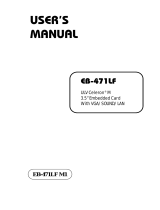Page is loading ...

PCM-3370
LV Intel Pentium III/ ULV Celeron
PC/104+ CPU Module
User’s Manual

PCM-3370 User’s Manual ii
Copyright
This document is copyrighted, © 2003. All rights are reserved. The origi-
nal manufacturer reserves the right to make improvements to the products
described in this manual at any time without notice.
No part of this manual may be reproduced, copied, translated or transmit-
ted in any form or by any means without the prior written permission of
the original manufacturer. Information provided in this manual is
intended to be accurate and reliable. However, the original manufacturer
assumes no responsibility for its use, nor for any infringements upon the
rights of third parties that may result from such use.
Acknowledgements
Award is a trademark of Award Software International, Inc.
VIA is a trademark of VIA Technologies, Inc.
IBM, PC/AT, PS/2 and VGA are trademarks of International Business
Machines Corporation.
Intel and Pentium are trademarks of Intel Corporation.
Microsoft Windows® is a registered trademark of Microsoft Corp.
RTL is a trademark of Realtek Semi-Conductor Co., Ltd.
ESS is a trademark of ESS Technology, Inc.
UMC is a trademark of United Microelectronics Corporation.
SMI is a trademark of Silicon Motion, Inc.
Creative is a trademark of Creative Technology LTD.
All other product names or trademarks are properties of their respective
owners.
For more information on this and other Advantech products, please visit
our websites at: http://www.advantech.com
http://www.advantech.com/epc
For technical support and service, please visit our support website at:
http://support.advantech.com
Part No. 2006337001
2nd Edition, April 2004

iii
Packing List
Before you begin installing your card, please make sure that the following
materials have been shipped:
• 1 PCM-3370 all-in one single board computer
• 1 CD-ROM or disks for utility, drivers, and manual (in PDF format)
• 1 warranty certificate
• 1 2.5" IDE flat cable, 44-pin to 44-pin (product no. 1701440350)
• 1 PS/2 keyboard & mouse cable (product no. 1700060202)
• 2 serial port cables (product no. 1700100250)
• 1 Y-cable external cable (product no. 1703060053)
• 1 parallel cable (product no. 1700260250)
• 1 VGA cable (product no. 1701160150)
• 1 LAN cable (product no. 1701100202)
• ATX power cable (product no. 1703200380)
If any of these items are missing or damaged, contact your distributor or
sales representative immediately.

PCM-3370 User’s Manual iv
Additional Information and Assistance
Step 1. Visit the Advantech web site at www.advantech.com where you
can find the latest information about the product.
Step 2. Contact your distributor, sales representative, or Advantech's cus-
tomer service center for technical support if you need additional
assistance. Please have the following information ready before
you call:
• Product name and serial number
• Description of your peripheral attachments
• Description of your software (operating system, version, application
software, etc.)
• A complete description of the problem
• The exact wording of any error messages

v
Safety Instructions
1. Read these safety instructions carefully.
2. Keep this User's Manual for later reference.
3. Disconnect this equipment from any AC outlet before cleaning. Use a damp
cloth. Do not use liquid or spray detergents for cleaning.
4. For plug-in equipment, the power outlet socket must be located near the
equipment and must be easily accessible.
5. Keep this equipment away from humidity.
6. Put this equipment on a reliable surface during installation. Dropping it or let-
ting it fall may cause damage.
7. The openings on the enclosure are for air convection. Protect the equipment
from overheating. DO NOT COVER THE OPENINGS.
8. Make sure the voltage of the power source is correct before connecting the
equipment to the power outlet.
9. Position the power cord so that people cannot step on it. Do not place anything
over the power cord.
10. All cautions and warnings on the equipment should be noted.
11. If the equipment is not used for a long time, disconnect it from the power
source to avoid damage by transient overvoltage.
12. Never pour any liquid into an opening. This may cause fire or electrical shock.
13. Never open the equipment. For safety reasons, the equipment should be
opened only by qualified service personnel.
14. If one of the following situations arises, get the equipment checked by service
personnel:
a. The power cord or plug is damaged.
b. Liquid has penetrated into the equipment.
c. The equipment has been exposed to moisture.
d. The equipment does not work well, or you cannot get it to work according
to the user's manual.
e. The equipment has been dropped and damaged.
f. The equipment has obvious signs of breakage.
15. DO NOT LEAVE THIS EQUIPMENT IN AN ENVIRONMENT WHERE
THE STORAGE TEMPERATURE MAY GO BELOW -20° C (-4° F) OR
ABOVE 60° C (140° F). THIS COULD DAMAGE THE EQUIPMENT. THE
EQUIPMENT SHOULD BE IN A CONTROLLED ENVIRONMENT.
16. CAUTION: DANGER OF EXPLOSION IF BATTERY IS INCORRECTLY
REPLACED.REPLACE ONLY WITH THE SAME OR EQUIVALENT
TYPE RECOMMENDED BY THE MANUFACTURER, DISCARD USED
BATTERIES ACCORDING TO THE MANUFACTURER'S INSTRUC-
TIONS.
The sound pressure level at the operator's position according to IEC 704-1:1982 is
no more than 70 dB (A).
DISCLAIMER: This set of instructions is given according to IEC 704-1. Advan-
tech disclaims all responsibility for the accuracy of any statements contained
herein.

PCM-3370 User’s Manual vi
W i c ht ige Si c h e r h e ishinw ei s e
1. Bitte lesen sie Sich diese Hinweise sorgfältig durch.
2. Heben Sie diese Anleitung für den späteren Gebrauch auf.
3. Vor jedem Reinigen ist das Gerät vom Stromnetz zu trennen. Verwenden Sie
Keine Flüssig-oder Aerosolreiniger. Am besten dient ein angefeuchtetes Tuch
zur Reinigung.
4. Die NetzanschluBsteckdose soll nahe dem Gerät angebracht und leicht
zugänglich sein.
5. Das Gerät ist vor Feuchtigkeit zu schützen.
6. Bei der Aufstellung des Gerätes ist auf sicheren Stand zu achten. Ein Kippen
oder Fallen könnte Verletzungen hervorrufen.
7. Die Belüftungsöffnungen dienen zur Luftzirkulation die das Gerät vor überhit-
zung schützt. Sorgen Sie dafür, daB diese Öffnungen nicht abgedeckt werden.
8. Beachten Sie beim. AnschluB an das Stromnetz die AnschluBwerte.
9. Verlegen Sie die NetzanschluBleitung so, daB niemand darüber fallen kann.
Es sollte auch nichts auf der Leitung abgestellt werden.
10. Alle Hinweise und Warnungen die sich am Geräten befinden sind zu
beachten.
11. Wird das Gerät über einen längeren Zeitraum nicht benutzt, sollten Sie es vom
Stromnetz trennen. Somit wird im Falle einer Überspannung eine Beschädi-
gung vermieden.
12. Durch die Lüftungsöffnungen dürfen niemals Gegenstände oder Flüssigkeiten
in das Gerät gelangen. Dies könnte einen Brand bzw. elektrischen Schlag aus-
lösen.
13. Öffnen Sie niemals das Gerät. Das Gerät darf aus Gründen der elektrischen
Sicherheit nur von authorisiertem Servicepersonal geöffnet werden.
14. Wenn folgende Situationen auftreten ist das Gerät vom Stromnetz zu trennen
und von einer qualifizierten Servicestelle zu überprüfen:
a - Netzkabel oder Netzstecker sind beschädigt.
b - Flüssigkeit ist in das Gerät eingedrungen.
c - Das Gerät war Feuchtigkeit ausgesetzt.
d - Wenn das Gerät nicht der Bedienungsanleitung entsprechend funktioniert
oder Sie mit Hilfe dieser Anleitung keine Verbesserung erzielen.
e - Das Gerät ist gefallen und/oder das Gehäuse ist beschädigt.
f - Wenn das Gerät deutliche Anzeichen eines Defektes aufweist.
15. VOSICHT: Explisionsgefahr bei unsachgemaben Austausch der Batte-
rie.Ersatz nur durch densellben order einem vom Hersteller empfohlene-
mahnlichen Typ. Entsorgung gebrauchter Batterien navh Angaben des
Herstellers.
Der arbeitsplatzbezogene Schalldruckpegel nach DIN 45 635 Teil 1000
beträgt 70dB(A) oder weiger.
DISCLAIMER: This set of instructions is given according to IEC704-1.
Advantech disclaims all responsibility for the accuracy of any statements
contained herein.

vii
Caution! Danger of explosion if battery is incorrectly
replaced. Replace only with the same or equiv-
alent type recommended by the manufacturer.
Dispose of used batteries according to the man-
ufacturer’s instructions.

PCM-3370 User’s Manual viii

ix
Content
Chapter 1 General Information ........................................2
1.1 Introduction ....................................................................... 2
1.2 Features ............................................................................. 3
1.3 Specifications .................................................................... 4
1.4 Board Dimensions............................................................. 6
Figure 1.1:Board Dimensions (Component Side)........... 6
Figure 1.2:Board Dimensions (Solder Side)................... 7
Chapter 2 Installation ......................................................10
2.1 Jumpers............................................................................ 10
Table 2.1:connectors and jumpers ................................ 10
2.2 Locating jumpers and connectors.................................... 12
Figure 2.1:Locating Connectors and Jumpers .............. 12
2.3 Setting Jumpers ............................................................... 13
Figure 2.2:Locating Connectors (Solder Side) ............. 13
2.4 CPU ................................................................................. 14
2.4.1 CMOS clear (JP1)......................................................... 15
2.4.2 PCI VIO Select (JP3).................................................... 15
Table 2.3:PCI VIO Select (JP3).................................... 15
2.4.3 COM1 and COM2 RI Input Select (JP4, JP5) .............. 16
Table 2.4:COM1 and COM2 RI Input Select (JP4, JP5)..
16
Table 2.5:COM1 and COM2 RI Input Select (JP4, JP5)..
16
2.5 SDRAM installation........................................................ 16
2.5.1 SODIMM DRAM ......................................................... 17
2.6 Primary (2.5") IDE connector (CN12)............................ 17
2.6.1 Connecting the hard drive............................................. 17
2.7 LPT1 (primary parallel port) connector .............(CN14)17
2.8 Keyboard/mouse connectors (CN17).............................. 17
2.9 Power connectors (CN15, CN18).................................... 18
2.9.1 Main power connector (CN15)..................................... 18
2.9.2 ATX standby power input connector (CN18)............... 18
2.10 Serial (COM1,COM2) (CN13,CN16)............................. 18
2.10.1 Primary(COM1:CN20/CN21,COM2:CN14/CN16)..... 18
2.11 COM2 422/485 (CN6) .................................................... 18
2.12 VGA interface connections ............................................. 18
2.12.1 CRT display connector (CN8)...................................... 18
2.12.2 Flat panel display connector (CN7,CN20) ................... 18
2.12.3 Invert Power Connector (CN2)..................................... 19
2.13 Ethernet configuration..................................................... 19

PCM-3370 User’s Manual x
2.13.1 Ethernet connector (CN5)............................................. 19
2.13.2 Network boot ................................................................ 19
2.14 Watchdog timer configuration ........................................ 19
2.14.1 Watchdog timer action (JP2) ........................................ 19
Table 2.6:Watchdog Function J2.................................. 19
2.15 USB connector (CN26,CN27)......................................... 20
2.16 Reset Connector (CN1) .................................................. 20
Table 2.7:Reset Connector............................................ 20
2.17 IR Connector (CN3)........................................................ 20
2.18 FAN Connector (CN4).................................................... 20
2.18.1 Power Switch Connector (CN19) ................................. 20
2.18.2 Negative Power Input ................................................... 20
2.18.3 RTC Connector (CN22)................................................ 21
Chapter 3 Software Configuration .................................24
3.1 Introduction ..................................................................... 24
3.2 VGA display firmware configuration ............................. 24
Figure 3.1:VGA setup screen........................................ 25
3.3 Connections for four standard LCDs .............................. 26
Table 3.1:Sharp LM64183P LCD (CN35) ................... 26
3.4 Ethernet software configuration...................................... 30
Chapter 4 Award BIOS Setup.........................................32
4.1 System test and initialization........................................... 32
4.1.1 System configuration verification................................. 32
4.2 Award BIOS setup .......................................................... 33
4.2.1 Entering setup ............................................................... 33
Figure 4.1:Setup Program Initial Screen....................... 33
4.2.2 Standard CMOS setup .................................................. 33
Figure 4.2:CMOS Setup Screen.................................... 34
4.2.3 BIOS features setup ...................................................... 35
Figure 4.3:BIOS Features Setup Screen ....................... 35
4.2.4 Chipset features setup ................................................... 36
Figure 4.4:ChipsetFeatures Setup Screen ..................... 36
4.2.5 Power management setup ............................................. 37
Figure 4.5:Power Management Setup Screen............... 37
4.2.6 PnP/PCI configuration setup......................................... 38
Figure 4.6:PCI configuration setup screen ................... 38
4.2.7 Integrated peripherals ................................................... 39
Figure 4.7:Integrated peripherals setup screen ............. 39
4.2.8 Load Optimized Defaults BIOS.................................... 40
Figure 4.8:Load Optimized Default BIOS screen ........ 40
4.2.9 Set Password................................................................. 40
4.2.10 Save & exit setup ......................................................... 41
Figure 4.9:Save and Exit Setup Screen......................... 41
4.2.11 Quit without saving....................................................... 42

xi
Figure 4.10:Quit Setup Screen...................................... 42
Chapter 5 AGP 4X Setup.................................................44
5.1 Introduction ..................................................................... 44
5.1.1 Chipset .......................................................................... 44
5.1.2 Display memory............................................................ 44
5.1.3 Display types................................................................. 44
5.1.4 Dual/Simultaneous Display .......................................... 45
Figure 5.1:Selecting Display Settings........................... 45
5.2 Installation of the SVGA Driver ..................................... 46
5.2.1 Installation for Windows 95 ......................................... 46
5.2.2 Installation for Windows 98/Me ................................... 50
5.2.3 Installation for Windows NT ........................................ 55
5.2.4 Installation for Windows 2000 ..................................... 60
5.2.5 Installation for Windows XP ........................................ 65
5.3 Further Information......................................................... 71
Chapter 6 PCI Bus Ethernet Interface...........................74
6.1 Introduction ..................................................................... 74
6.2 Installation of Ethernet Driver......................................... 74
6.2.1 Installation for MS-DOS and Windows 3.1.................. 74
6.2.2 Installation for Windows 95 ......................................... 75
6.2.3 Installation for Windows 2000 ..................................... 78
6.2.4 Installation for Windows NT ........................................ 83
6.3 Further information ......................................................... 87
Appendix A Programming the Watchdog Timer .............90
A.1 Programming the watchdog timer................................... 90
Appendix B PCM-3370F Jumper Settings ........................92
B.1 CN1 Reset Connector...................................................... 93
B.2 CN2 Inverter Power Connector....................................... 93
B.3 CN3 IR Connector........................................................... 94
B.4 CN4 FAN Connector....................................................... 94
B.5 CN5 LAN Connector ...................................................... 95
B.6 CN6 422/485 Connector.................................................. 96
B.7 CN7 40-Pin LCD Port (24bit) ......................................... 96
B.8 CN8 CRT Connector...................................................... 97
B.9 CN9 USB Connector....................................................... 98
B.10 CN10 20-Pin LCD Connector (36-bit)............................ 99
B.11 CN11 PC/104+ Connector .............................................. 99
B.12 CN12 44-Pin IDE Connector ........................................ 101
B.13 CN13 COM2 RS232 Connector.................................... 102
B.14 CN14 LPT Connector.................................................... 102
B.15 CN15 Power Conector .................................................. 103
B.16 CN16 COM1 RS232 Connector.................................... 104

PCM-3370 User’s Manual xii
B.17 CN17 KB/MS Connector .............................................. 105
B.18 CN18 ATX Power Connector ....................................... 105
B.19 CN19 Power Switch Connector .................................... 106
B.20 CN20 Negative Power Input ......................................... 106
B.21 CN21 Compact Flash Slot............................................. 106
B.22 CN22 RTC Connector................................................... 108
B.23 JP1 COMS Charge&Discharge..................................... 108
B.24 JP2 Watchdog Timer..................................................... 108
B.25 JP3 PCI VIO Select....................................................... 109
B.26 JP4 COM1 RI Input Select............................................ 109
B.27 JP5 COM2 RI Input Select............................................ 110
Appendix C System Assignments .....................................112
C.1 System I/O ports............................................................ 112
C.2 DMA channel assignments............................................ 113
C.3 Interrupt assignments .................................................... 114
C.4 1st MB memory map..................................................... 115

CHAPTER
1
General Information
This chapter gives background infor-
mation on the PCM-3370.
Sections include:
• Sections include:
• Introduction
• Features
• Specifications
• Board layout and dimensions

PCM-3370 User’s Manual 2
Chapter 1 General Information
1.1 Introduction
The PCM-3370 utilizes a PC/104+ form factor design that supports ULV
Celeron 400/650 processors and LV Pentium III 800, 933 processors.
This effective PC/104+ solution gives end users the choice of good, eco-
nomical performance with the ULV Celeron series processors, or the
impressive performance of the LV Pentium III series. These processor
flexibility combined with all the other on-board features, explains why
the PCM-3370 is the new top-of-the-line PC/104+ CPU module solution
at Advantech.
The PCM-3370 is loaded with special on-board features that rival full-
size systems. It has standard 10/100Base-T PCI Ethernet, 36-bit DSTN/
TFT LCD panel support as well as SSD support for CompactFlash. There
is PC/104 and PC/104+ socket for optional international version. The
PCM-3370 also includes 1 SODIMM sockets for up to 512MB total on-
board memory.
The PCM-3370 was designed using feedback and knowledge gained from
our customers. It has more of the features our customers have requested.
It is 100% PC compatible and is ready to handle the most challenging
customer driven environments. Besides the great onboard memory flexi-
bility and capacity, the PCM-3370 has four on-board serial ports, each
with +5 V power, two USB connectors, watchdog timer and tough indus-
trial grade construction. The Award 256 KB Flash BIOS supports Plug &
Play, Boot from Ethernet, Boot from CD-ROM, Boot from Zip drive,
Wake-on-Lan, Modem and LCD backlight turnoff. All these features
make the PCM-3370 a very "system integrator friendly" solution, perfect
for handling medical, DVR, Industrial automation and transportation
applications in the harshest unmanned environments.

3 Chapter 1
1.2 Features
• All-in-one design simplifies system integration and increases system
stability
• Supports ULV Celeron 400/650 and LV Pentium III 800/933 proces-
sors.
• Supports on-board features such as 1 x RS-232&1 x RS-232/422/485
with power and 2 x USB interfaces for external peripherals.
• 100/10Base-T with RJ-45 connection for the most demanding network-
ing environment
• Supports PC/104 and PC/104+ for optional PC/104 and PC/104+ per-
pherial module
• Supports wake-on LAN, modem
• Special industrial features not found on conventional motherboards
include watchdog timer and SSD
• Standardized layout conforms to PC/104 and PC/104+ format for easy
installation within standard sized chassis
• Supports up to 36-bit DSTN/TFT high resolution LCDs
• Advanced CPU switching power technology for stable and low heat
CPU voltage power conversion
• Supports CompactFlash® card

PCM-3370 User’s Manual 4
1.3 Specifications
Standard SBC functions
• CPU: On-board ULV Intel Celeron 400/650 (Fanless) / LV Pentium III
800/933 processor
• BIOS: Award 256 KB Flash memory
• Chipset: VIA 8606/TwisterT, VT82C686B
• System memory: One SODIMM sockets accept 32 MB ~ 512MB
SDRAM
• Enhanced IDE interface: Supports up to two EIDE devices. BIOS
auto-detect, PIO Mode 3 or Mode 4, UDMA/33 transfer
• Serial ports: Two serial RS-232 ports, COM1, 4: RS-232, COM2: RS-
232/422/485
• Parallel port: One parallel ports, supports SPP/EPP/ECP mode
• Infrared port: Shared with COM2. Transfer rates up to 1.15 Mbps
• Keyboard/mouse connector: Supports standard PS/2 keyboard and a
PS/2 mouse
• Power management: Supports power saving modes including Normal/
Standby/Suspend modes. APM 1.1 compliant
• Watchdog timer: 1.6 sec. intervals generate system reset or IRQ11
• USB: Two universal serial bus ports (USB1.1)
Solid state disk
• Supports one 50-pin socket for CompactFlash™ card
VGA/LCD interface
• Chipset: VIA VT8606/TwisterT, optimized Shared Memory Architec-
ture, support 8/16/32 MB frame buffer using system memory.
• Interface: 4X AGP interface
• Display mode: Flat panel displays up to 600 x 480 @ 18 bpp 800 x 600
@ 18 bpp, 1024 x 768 @ 18 bpp, CRT monitors up to 800 x 600 @ 24
bpp, 1024 x 768 @ 16 bpp, 1280 x 1024@16 bpp
Ethernet interface
• Chipset: Reatlek RTL8139D
• Ethernet interface: PCI 10/100 Mbps Ethernet. IEEE 802.3 U proto-
col compatible

5 Chapter 1
• Connection: On-board RJ-45 connector
• Built-in boot ROM
Mechanical and environmental
• Max. power requirements:5V@2.4A for Intel Celeron ULV 400 @
128M
• Operating temperature: 0 ~ 60° C (32 ~ 140° F)
• Dimensions (L x W): 96 mm x 115 mm (3.77" x 4.05")
• Weight: 0.2Kg (0.48lb)

PCM-3370 User’s Manual 6
1.4 Board Dimensions
Figure 1.1: Board Dimensions (Component Side)

7 Chapter 1
Figure 1.2: Board Dimensions (Solder Side)

PCM-3370 User’s Manual 8
/