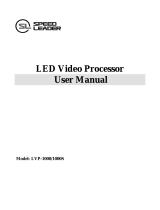Page is loading ...

LVP615 operation application instruction
Contents
1…………………………………………………………Signal switch keys
2…………………………………………………………User setup configuration keys
3…………………………………………………………PIP /PBP function keys
4…………………………………………………………Function keys
5…………………………………………………………Power switch and socket
6…………………………………………………………Audio ports
7…………………………………………………………PC software control ports and WiFi antenna
8…………………………………………………………Signal source input port
9………………………………………………………….Video output ports
10……………………………………………………….Sending card slot
11……………………………………………………….Setting language
12……………………………………………………….Setting output resolution

13…………………………………………………..…..User defined output resolution
14………………………………………………………..Setting output width and height
15………………………………………………………..Setting DVI EDID
16………………………………………………………..Setting signal hot spare
17………………………………………………………..Input channel V2 / YPbPR configuration
18………………………………………………………..Preselect input quick switch
19………………………………………………………..Setting HD text
20………………………………………………………..Setting Audio
21………………………………………………………..Setting PIP/POP
22………………………………………………………..Setting splicing (Mosaic)
23…………………………………………………………Example 1 LED screen 1792 x 1024
24…………………………………………………………Example 2 LED screen 2578 x 624
25…………………………………………………………Example 3 LED 2048 x 512
26…………………………………………………………Example 4 LED 3840 x 2160
27…………………………………………………………Example 5 LED 5120 x 1024
28…………………………………………………………Example 8 LED 3840 x 1024
1. Signal switch keys

1.1 LVP615 has 9 channels input ports, V1, VGA1, VGA2,HDMI, DP, V2 / YPbPr, DVI
and EXT, if you want LVP615 outputs which vide source press relative signal key;
1.2 These input ports be divided to 4 groups A B C D (the source from same
group can’t select as PIP source, and don’t have seamless and fade in / out switch
function);
A group: V1 and V2 / YPbPr;
B group: VGGA1 and VGA2;
C group: HDMI, DP and DVI;
D group: EXT;
1.3 V2 / YPbPr means V2 and YPbPr share the same input port, when you want to use
which one, you can configure which one first in user setup menu;
1.4 EXT is extended input port, which can be Video, SDI or DVI input port, ( LVP615 is
Video port, LVP615S is SDI port, LVP615D is DVI port);
1.5 Auto / Take is quick switch and Auto adjustment button, ( when you open
Preselect Take switch function the button is available for quick switch; Auto
when you connect VGA video source then the video on LED screen not in the

correct location you can press the button to adjust the video location and let it in
correct location);
2. User setup configuration keys
2.1. Setup: press the key to enter user setup menu;
2.2. Brt+: after entering user setup menu, press the key to select next one setup
option (when exit user setup menu press the key to increase brightness);
2.3. Brt-: after entering user setup menu, press the key to select last one setup
option (when exit user setup menu press the key to decrease brightness);
2.4. OK: when configure parameter value rotate OK to change parameters, after
changing parameters press OK to save parameters;
2.5. After entering user setup menu press the key to return;

3. PIP /PBP function keys
3.1. On / Off: PIP switch, press it to open or off PIP function;
3.2. M1 M2 M3: PIP memory keys, before setting PIP parameters select a mode
first for saving parameters, every mode can save different parameters;
3.3. After saving mode, when we use PIP function can switch different mode
quickly;
4. Function keys

4.1. C / F: press the key to select signal switch effect for example seamless
switching, Fade in / out switching and blend switching;
4.2. Bypass: press the key to open or off part / full output, for example when it
is open, LVP615 only outputs part video of input source, when it is off
LVP615 outputs full video of input source ( it is available after setting output
width and height);
4.3. Freeze: press the key to open or off output video freeze function;
4.4. Mosaic: splicing switch, when you use several LVP615 together can drive
very large LED screen;
5. Power switch and socket
6. Audio ports

6.1. Out: audio output port, connect audio amplifier input port;
6.2. AD1 and AD2: two channels audio input ports;
6.3. R : right audio channel, Ground, L: left audio channel;
6.4. Audio connector: connect audio cable to the connector then plug the audio
connector to LVP615’s audio port;

7. PC software control ports and WiFi antenna
7.1. RS232: In port connects PC RS232 port ( Loop connect next LVP615 can
achieve one PC to control servera LVP615s);
7.2. RF: WIFI antenna;
7.3. LAN: local area network control port, connect network rourter;
7.4. USB: connect PC USB port to achieve PC software control;
8. Signal source input port

8.1. LVP615 has 9 channels input ports, V1, VGA1, VGA2,HDMI, DP, V2 / YPbPr,
DVI and EXT, connect relative video source to relative input port;
9. Video output ports
9.1. 2 DVI output ports, used for connect sending card or some display device
with DVI input port;
9.2. VGA connect monitor for monitor LVP615 output video source;
9.3. DVI Loop used to connect next LVP615 or another processor’s DVI input port

(the output video source from DVI input port, it means the DVI Loop copy
the video source from LVP615’s DVI input port then output, when we use
Mosaic function will need the DVI Loop port );
10. Sending card slot
10.1. Every LVP615 can put in 2 common sending cards ( common sending card
normally has 2 RJ45 output port);
11. Setting language
11.1. After opening LVP615 then you can see the interface as below;

11.2. Press Setup key to enter setup menu, press Brt- key to select 7. 语言/
Language then press OK to enter language configuration menu;
11.3. After entering language configuration menu, rotate OK to select English or
Chinese then press OK to confirm, press return key to exit setup menu;
输入: HDMI
输入状态: 1080p
--------------------------------------------------------------------
输出画面尺寸: 1920 x 1080
输出起始坐标: ( 0, 0 )
--------------------------------------------------------------------
切换方式: 一键直接切换
切换时间: 0 秒
设置
--------------------------------------------------------------------
1. 输出图像 >>
2. 输入视频信号 >>
3. 字幕叠加 >>
4. 图像画质 >>
5. 音频 >>
6. 通信 >>
7. 语言主/ Language >>
8. 高级 >>
7. 语言/ Language
--------------------------------------------------------------------
7.1. 语言主/ Language English ?

12. Setting output resolution
12.1. After opening processor press Setup key to enter setup menu, press Brt- to
select 1.Output Image, press OK to enter output image setup;
12.2. After entering output image setup menu, press Brt- key to select 1.2
Resolution, rotate OK to select correct output resolution for LVP615, then
press OK to enter confirmation menu press OK to confirm( Note: the output
resolution you select must be bigger than the resolution of actual LED
screen or equal );
Input: HDMI
In Status: 1080p
--------------------------------------------------------------------
Output Size: 1920 x 1080
Output Start: ( 0, 0 )
--------------------------------------------------------------------
Switch Mode: One Key SW.
Switch Time: 0 Sec
Setup
--------------------------------------------------------------------
1. Output Image >>
2. Input Video Signal >>
3. Text Overlay >>
4. Color & Brightness, etc. >>
5. Audio >>
6. Communication >>
7. 语言主/ Language >>
8. Advanced >>
1. Output Image
--------------------------------------------------------------------
1.2 Resolution 1920 x 1080_60
1.2 Out Width 1920
1.3 Out Height 1080
1.4 Out H_Start 0
1.5 Out V_Start 0
1.6 Test Pattern Off
Tips
--------------------------------------------------------------------
Data will reset
Press < OK > to reset

13. User defined output resolution
13.1. When select 1.2 Resolution rotate OK to select Custom 1920 x 1080_60,
then press OK to enter custom resolution configuration menu;
13.2. press Brt- or Brt+ key to select setup option , rotate OK to change
parameters, after configuring custom resolution parameters select 1.1.4
Apply then press OK to save parameters;
the conditions of resolution customization:
1 the biggest width must be less than 3840,the biggest height must
be less than 1920;
2 custom V FREQ between 23—80Hz,normally use 60Hz;
2. Output Image
--------------------------------------------------------------------
1.2 Resolution Custom 1920 x 1080_60
1.2 Out Width 1920
1.3 Out Height 1080
1.4 Out H_Start 0
1.5 Out V_Start 0
1.6 Test Pattern Off
1.1 Custom Resolution
--------------------------------------------------------------------
1.1.1 Cus. Width 1920
1.1.2 Cus. Height 1080
1.1.3 Cus. V freq. 60
1.1.4 Apply OK To Apply

3 total pixel must be less than 240 thousand pixels;
14. Setting output width and height
14.1. After opening processor press Setup key to enter setup menu, press Brt- to
select 1.Output Image, press OK to enter output image setup;
14.2. After entering output image setup menu, press Brt- or Brt+ key to select
setup option, rotate OK to change parameter value, then press OK to
confirm ( the output width and height must be as same as the width and
height of actual LED screen, out _H or _V start normally keep 0, change it
means move the location of output video);
Input: HDMI
In Status: 1080p
--------------------------------------------------------------------
Output Size: 1920 x 1080
Output Start: ( 0, 0 )
--------------------------------------------------------------------
Switch Mode: One Key SW.
Switch Time: 0 Sec
Setup
--------------------------------------------------------------------
1. Output Image >>
2. Input Video Signal >>
3. Text Overlay >>
4. Color & Brightness, etc. >>
5. Audio >>
6. Communication >>
7. 语言主/ Language >>
8. Advanced >>
3. Output Image
--------------------------------------------------------------------
1.2 Resolution 1920 x 1080_60
1.2 Out Width 1920
1.3 Out Height 1080
1.4 Out H_Start 0
1.5 Out V_Start 0
1.6 Test Pattern Off

15. Setting DVI EDID
15.1. After entering user setup menu, press Brt- or Brt+ key to select setup option
2. Input Video Signal then press OK to enter input video signal setup;
15.2. press Brt- or Brt+ key to select setup option 2.1 DVI EDID, select the EDID
resolution you need( you also can custom the resolution, after setting the
DVI EDID resolution when PC graphic card open extended mode then
connect the cable to LVP615’s DVI input port, PC will output the DVI EDID
resolution, custom the resolution please refer custom output resolution );
Setup
--------------------------------------------------------------------
1. Output Image >>
2. Input Video Signal >>
3. Text Overlay >>
4. Color & Brightness, etc. >>
5. Audio >>
6. Communication >>
7. 语言主/ Language >>
8. Advanced >>
2. Input Video Signal
--------------------------------------------------------------------
2.1 DVI EDID 1920 X 896_60
2.2 V1 / V2 Backup Off
2.3 VGA1 / VGA2 Backup Off
2.4 HDMI / DVI Backup Off
2.5 V2 or YPbPr V2
2.6 Switch Mode One Key Sw.

16. setting signal hot spare
16.1. after entering input video signal setup menu, press Brt- or Brt+ key to select
hot spare setup option, rotate OK to On or Off every group hot spare, press
OK to save ( for example you have connected input source HDMI and DVI to
LVP615, at present is DVI source output if some problem happens the DVI
source lost LVP615 will automatically switch video source to HDMI);
17. Input channel V2 / YPbPR configuration
17.1. after entering input video signal setup menu, press Brt- or Brt+ key to select
setup option 2.5 V2 or YPbPR, rotate OK to select input channel ( for
example we configure it to V2 it means V2 / YPbPR input port V2 will be
available );
2. Input Video Signal
--------------------------------------------------------------------
2.1 DVI EDID 1920 X 896_60
2.2 V1 / V2 Backup Off
2.3 VGA1 / VGA2 Backup Off
2.4 HDMI / DVI Backup Off
2.5 V2 or YPbPr V2
2.6 Switch Mode One Key Sw.

18. Preselect input quick switch
18.1. after entering input video signal setup menu, press Brt- or Brt+ key to select
setup option 2.6 Switch Mode, rotate OK to select Pre. +Take SW then press
OK to open preselect input quick switch function ( after opening the
function preselect a input source LVP615 can achieve quick switch between
present output video and preselect video, after preselecting video source
press Auto / Take key to switch signal source);
2. Input Video Signal
--------------------------------------------------------------------
2.1 DVI EDID 1920 X 896_60
2.2 V1 / V2 Backup Off
2.3 VGA1 / VGA2 Backup Off
2.4 HDMI / DVI Backup Off
2.5 V2 or YPbPr V2
2.6 Switch Mode One Key Sw.
2. Input Video Signal
--------------------------------------------------------------------
2.1 DVI EDID 1920 X 896_60
2.2 V1 / V2 Backup Off
2.3 VGA1 / VGA2 Backup Off
2.4 HDMI / DVI Backup Off
2.5 V2 or YPbPr V2
2.6 Switch Mode One Key Sw.

19. Setting HD text
19.1. After entering user setup menu, press Brt- or Brt+ key to select setup option
3. Text Overlay then press OK to enter text overlay setup;
19.2. press Brt- or Brt+ key to select setup option, rotate OK to change
parameters, 3.1 Text Overlay to open or Off HD text function, 3.2 Text
source to select the text source from which input port, 3.3 Text Mode to
select HD text Mode ( < threshold and >threshold) normally we use <
threshold mode );
19.3. There are two Text modes >Threshold and <Threshold, normally the Text
Setup
--------------------------------------------------------------------
1. Output Image >>
2. Input Video Signal >>
3. Text Overlay >>
4. Color & Brightness, etc. >>
5. Audio >>
6. Communication >>
7. 语言主/ Language >>
8. Advanced >>
3. Text Overlay
--------------------------------------------------------------------
3.1 Text Overlay Off
3.2 Text Source ?
3.3 Text Mode < Threshold
3.4 Threshold R 8
3.5 Threshold G 4
3.6 Threshold B 8

signal is a PPT from computer, when the background of PPT is white choose
<Threshold,set Threshold (R G B) to be 16,because the threshold value
from black to white are 0 to 255,it means threshold value 0-16 will be left
and 16-255 will be lost;when the background of PPT is black choose >
Threshold,set Threshold (R G B) to be 240,it means threshold value
240-255 will be left and 0-240 will be lost;
20. Setting Audio
20.1. After entering user setup menu, press Brt- or Brt+ key to select setup option
5. Audio then press OK to enter audio setup;
20.2. Press Brt- or Brt+ key to select setup option, rotate OK to select input video
source, as the interface as below means the audio to AD1 from DVI, the
audio to AD2 from VGA1 ( the audio and VGA1 video are synchronized from
same laptop);
Setup
--------------------------------------------------------------------
1. Output Image >>
2. Input Video Signal >>
3. Text Overlay >>
4. Color & Brightness, etc. >>
5. Audio >>
6. Communication >>
7. 语言主/ Language >>
8. Advanced >>

21. Setting PIP/POP
21.1. After opening LVP615 press On / Off key to open PIP / POP function, then
press signal key to select a video source for PIP / POP window;
5. Audio
--------------------------------------------------------------------
5.1. Audio 1 Config DVI
5.2. Audio 1 Config VGA1
Main Input: HDMI
Main In Status: 1080p
PIP Input: V1
PIP In Status:
--------------------------------------------------------------------
Main Output Size: 2048 X 1152
Main Output Start: (0, 0)
PIP Output Size: 682 x 384
PIP Output Start: ( 16, 16 )
/