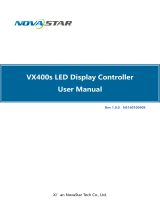Page is loading ...

LVP909
LED HD Video Processor
User manual

LVP909 series user manual
2
Contents
Chapter1 Safety Precautions...................................................03
Chapter2 Item List...................................................................04
Chapter3 Hardware Connections..........................................05
3-1 Rear View....................................................05
3-2 Ports Description...................................................06
3-3 Hardware Connection Diagram................................08
3-4 Specifications..........................................................09
3-5 Product Dimensions...............................................11
Chapter4 Front Panel Buttons Instructions .........................13
4-1 Front Panel Buttons Schematic.............................13
4-2 Buttons Instructions(operation modes)..............13
Chapter5 Configuration Modes and Function Instructions..16
5-1 AppM1(Switcher)...................................................17
5-2 AppM2(2 mosaic)...................................................19
5-3 AppM3(3 mosaic)...................................................21
5-4 AppM4(4 mosaic)...................................................22
5-5 AppM5(4 Image)......... .....................................23
5-6 AppM6(3 Image)....... .......................................24
Chapter6 Basic User Instructions..........................................26
6-1 Signal Switching.....................................................26
6-2 Dual Picture Display Operation.............................30
6-3 Mosaic Function Operation...................................32
6-4 Multi-windows Display Operation.............................34
6-5 Other Basic Operation......... ....................................37
Chapter7 Setup Menu Instructions........................................40
7-1 Output Port Config....................................................41

LVP909 series user manual
3
7-2 Output Image Setting...............................................43
7-3 Input Signal Setting..................................................47
7-4 User Parameters Setting..........................................49
7-5 Communication Setting............................................50
7-6 Language Setting....... ............................................51
7-7 Advance Setting....... .............................................52
7-8 Dual Pictures Setting(PIP)......................................53

LVP909 series user manual
4
Chapter1 Safety Precautions
Danger
There is high voltage in the processor, to prevent any unexpected
hazard, unless you are maintenance, please do not open the cover
of the device.
Warning
1. This device shall not encounter water sprinkle or splash,
please do not place anything containing water on this device.
2. To prevent fire, keep this device far from any fire source.
3. If this device gives out any strange noise, smoke or smell,
please immediately unplug the power cord from receptacle, and
contact local dealer.
4. Signal cables are not hot swap.
Caution
1. Please thoroughly read this manual before using this device,
and keep it well for future reference.
2. In the event of lighting or when you are not going to use the
device for a long time, please pull the power plug out of
receptacle.
3. Nobody other than professional technicians can operate the
device, unless they have been appropriately trained or under
guidance of technicians.
4. To prevent equipment damage or electric shock, please don’t
fill in anything in the vent of the device.
5. Do not place the device near any water source or anywhere damp.
6. Do not place the device near any radiator or anywhere under
high temperature.
7. To prevent rupture or damage of power cords, please handle and
keep them properly.
8. Please immediately unplug power cord and have the device
repaired, when
1) Liquid splashes to the device.
2) The device is dropped down or cabinet is damaged.
3) Obvious malpractice is found or performance degrades.

LVP909 series user manual
5
Chapter2 Item List
Please unpack the product carefully, then check whether all the following
things are included in the package. If anything is found missing, please
contact the dealer.
Standard accessories
The accessories supplied with this LED Video Processor may differ from
the figures contained in the User’s Manual, but they are applicable
for the regions where you live.(LED sending card is optional)
1.5m power cord * 1
1.5m DVI cable * 1
0.5m DVI cable * 4
1.5m RS232-RJ45
Adapter cable * 1
Operation CD * 1
BNC-RCA adapter *
3
DVI-I to VGA adapter
* 1
PCB audio adapter *
1
User manual * 1

LVP909 series user manual
6
Chapter3 Hardware Connections
3-1 Rear View
1
2
4
3
3
3-1 Rear Panel Signal Ports Diagram
3-2 Ports Description
1. Video Signal Inputs(Inputs)
LVP909 supports 6 video signals input as follows:
ports
description
V1、V2
2
channels Composite video (PAL/ NTSC)
VGA
1 channels
PC analog signal input
DVI
1 channel DVI ( PC digital signal)
HDMI
1 channel HDMI (HD digital signal)
SDI
1 channel SDI digital serial signal
input

LVP909 series user manual
7
2. Video Signal Outputs(Outputs)
Ports
Description
Out1 ~ Out4
4 channels DVI output ports to
connect LED sending cards or
monitor. And Out 4 is DVI-I port
including VGA output port.
3. Communication Ports
Ports
Description
LAN
TCP/IP local area network control
interface
USB
USB communication port
RS232 IN
Serial communication interface, used to
connect the RS232 port of PC to realize
PC software control.
RS232 LOOP
Serial communication cascading output
for connecting the RS232 IN of next unit,
through single PC can control all units.
RF1、RF2
Antenna interface of WIFI control and
image return function.

LVP909 series user manual
8
3-3 Hardware Connection Diagram
Pic 3-2 hardware connection diagram

LVP909 series user manual
9
3-4 Specifications
Inputs
number / type
2×Video
1×VGA(RGBHV)
1×DVI(VESA /CEA-861)
1×HDMI(VESA /CEA-861)
1×SDI
Video system
PAL/NTSC
Composite Video
Amplitude
Impedance
1V(p_p)/ 75Ω
VGA format
PC(VESA standard)
≤2048×1152_60Hz
VGA Amplitude
Impedance
R、G、B = 0.7 V(p_p)/ 75Ω
DVI format
PC(VESA standard)
≤1920×1200_60Hz
HDMI1.3(CEA-861)
HDMI format
PC(VESA standard)
≤1920×1200_60Hz
HDMI1.3(CEA-861)
SDI format
SMPTE259M-C
SMPTE 292M
SMPTE 274M/296M
SMPTE 424M/425M
480i_60Hz
576i_50Hz
720p、1080i、1080p
Input connectors
Video:BNC
VGA:15pin D_Sub( female)
DVI:24+1 DVI_D
SDI:BNC/ 75Ω
HDMI:HDMI port A type
Outputs
Number / type
4×DVI,1×VGA(RGBHV)(Out4)
VGA/DVI format
1024×768_60Hz
1280×1024_60Hz
1440x1440_60Hz

LVP909 series user manual
10
1920×1080p_50Hz/60Hz
1920×1200_60Hz
Output connectors
DVI OUT:24+5 DVI_I
others
Control port
RS232/USB/LAN/WIFI
input voltage
100-240VAC 50/60Hz
Power consumption
≤45W
Environment
Temperature
0-45 ℃
Environment
Humidity
15-85%
size
483(L) x 274(W) x 66.6(H)mm
weight
G.W.:5.5Kg, N.W.:4.2Kg

LVP909 series user manual
11
3-5 Product Dimensions

LVP909 series user manual
12
RS232 cable order:

LVP909 series user manual
13
Chapter4 Front Panel Buttons Instructions
4-1 Front Panel Buttons Schematic
1
2
3
4
4
4-1 Front Panel Buttons Schematic
1
Input signal selection buttons
2 Output ports/image switching buttons
3
Setup buttons
4
Other function buttons
4-2 Buttons Instructions(operation modes)
1. Input signal selection buttons
Input signal selection buttons are used for selecting input
signals.
V1、V2、VGA、DVI、HDMI、SDI
2. Output ports selection buttons
Output ports selection buttons are used for selecting
output port under mosaic modes(APPM2,3,4).
Out1、Out2、Out3、Out4

LVP909 series user manual
14
3. Image switching buttons
Under dual picture and multi-windows display
modes,image switching buttons are used for selecting
corresponding image or displaying the corresponding image
on the top.
IMG1、IMG2、IMG3、IMG4
4. Setup buttons
Setup buttons:set the output image parameters.
Setup、↑、 ↓、knob、
Setup:enter the setup menu.
↑、↓:select setup item.
knob : rotate knob to adjust parameters or select
parameters.
OK:press knob even OK button to save parameters.
:return to previous item.
5. VGA Auto Adjustment
1) VGA auto adjustment button(Auto): automatically adjust the
VGA input signal.

LVP909 series user manual
15
6. Switching effect Selection Button(C/F)
Switching effect selection button(C/F): used to select
the signals switching effect and time.
7. Take Switching Button
Take switching button (Take) : under Pre.+Take
switching mode, realize to switch from current signal to the
pre-select signal.
8. Information Display Button
Information display(Info): display the processor current
settings and information.
9. PIP Function Button
PIP: Turn on/off dual picture display under AppM1
mode. When the indicator is on, that means dual picture
function is ready.
M1,M2,M3,M4:PIP mode buttons to set PIP modes
or switch modes under PIP on state.
10. Brightness Adjustment Buttons
Brightness adjustment buttons(Brt+,Brt-): adjust
processor output image brightness.

LVP909 series user manual
16
11. Display Mode Buttons
Display mode buttons(M1,M2,M3,M4):set display
modes and call modes under mosaic and multi-windows
application modes.
12. Lock Button
Lock button(Lock):lock all buttons. When lock is on.
The red light will be on all the time. In addition to the Lock
button, the other buttons are not available.Press Lock
button 3 times without stop to unlock, the red light is off.

LVP909 series user manual
17
Chapter5 Configuration Modes and Function
Instructions
LVP909 supports 6 channels video input signals
including composite video,VGA, DVI, HDMI, SDI and other
different signals. It has 4 channels DVI output and 1 channel
VGA output ( Out4 ) . The maximum output format is
1920x1200_60Hz. According to different application,
LVP909 has 6 different application modes(AppM)including
AppM1(switcher),AppM2(2 mosaic),AppM3(3 mosaic),
AppM4(4 mosaic),AppM5(4 image),AppM6(3 image)。
1
LVP909
V1
Out1
Out2
Out3
Out4
V2
VGA
DVI
HDMI
SDI
Inside matrix
Pic 5 LVP909 input and output sketch map

LVP909 series user manual
18
5-1 AppM1(switcher)
1
LVP909
AppM1(switcher)
Out1= 1 main output
Out2=Out1
Out3 no output
Out4=preview+sync
V1
Out1
Out2
Out3
Out4
V2
VGA
DVI
HDMI
SDI
Inside matrix
Pic 5-1A LVP909 application mode 1 sketch map
Under this application mode,
Out1=Out2=1main output, Out3 no output
Out4=preview +sync monitoring, means:
Out1 and Out2 output the same image and display
current signal.
Out4 in the form of left and right dual picture to
display preview monitoring and sync monitoring
respectively.
This application mode is also called switcher
application. The main functions and features include:
1. Output the selected any input signal to Out 1 in
seamless switching or fade in fade out or wipe
switching way.
2. Realize one key switch and Pre.+Take switch
3. Display any dual picture in 4 different modes.
4. Out4output realize one single screen to display
preview + sync monitoring.

LVP909 series user manual
19
AppM1(switcher)--signal switching
Current signal
Out1 and Out2 display the same
image.
Current
signal
Preselect
signal
Out4 display image
Pic 5-1b application mode1 signal switching display image sketch map
AppM1(switcher)——dual picture display
Image 2
Out1 and Out2 display the same
image
Image 2
Image 1
Out4 display image
Imag
e 1
Pic 5-1c application mode 1 dual picture display output image sketch map
5-2 AppM2(2 mosaic)

LVP909 series user manual
20
1
LVP909
AppM2(2 mosaic)
Out1、Out2 mosaic to
display any input
signal
Out3 no output
Out4=preview + sync
V1
Out1
Out2
Out3
Out4
V2
VGA
DVI
HDMI
SDI
Inside matrix
Pic 5-2a LVP909 application mode 2 sketch map
Under this application mode,
Out1=Out2=current input signal,
Out4=preview +sync monitoring,
means
:
Out1 and Out2 display current signal and can be used
for mosaic.
Out4 in the form of left and right dual picture to
display preselect signal and current signal.
This application mode is mainly used as mosaic of 2
output ports to realize seamless switching between input
signals. Out4 display preview image and sync monitoring
image.
Pic 5-2b application mode 2 display image sketch map
AppM2(2 mosaic)
Current signal
Out1 and Out2 used as mosaic
current
signal
preselect
signal
Out4 display image
/