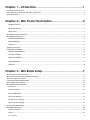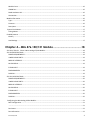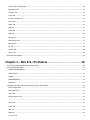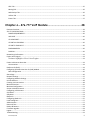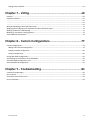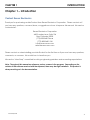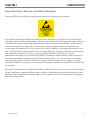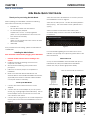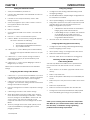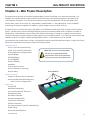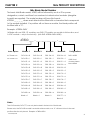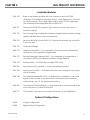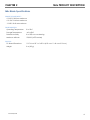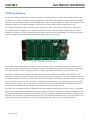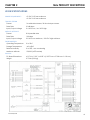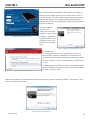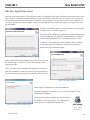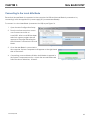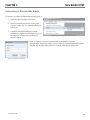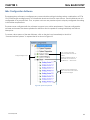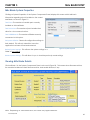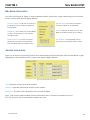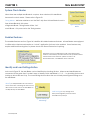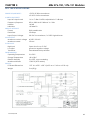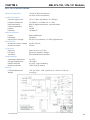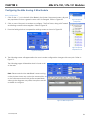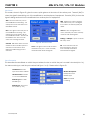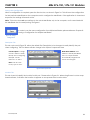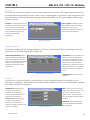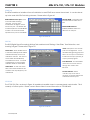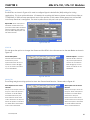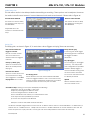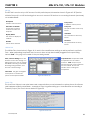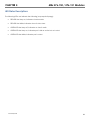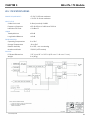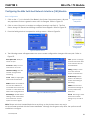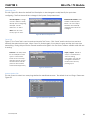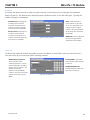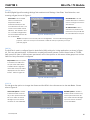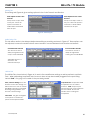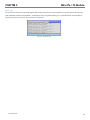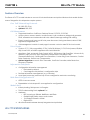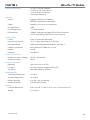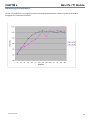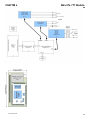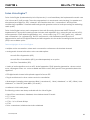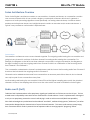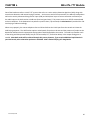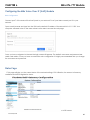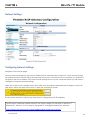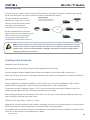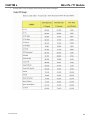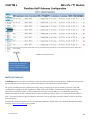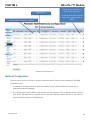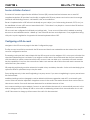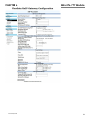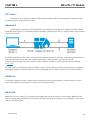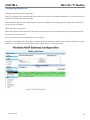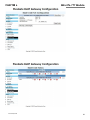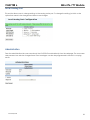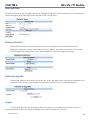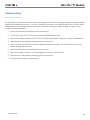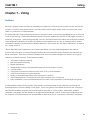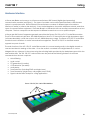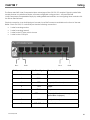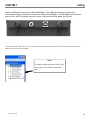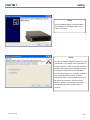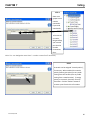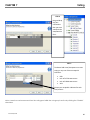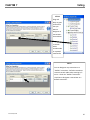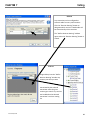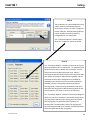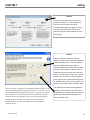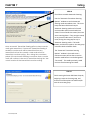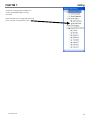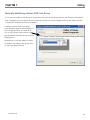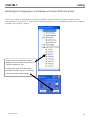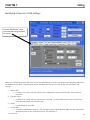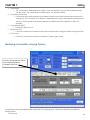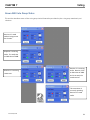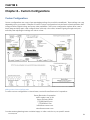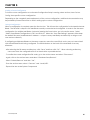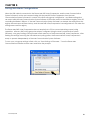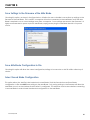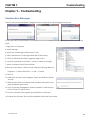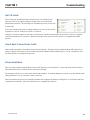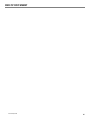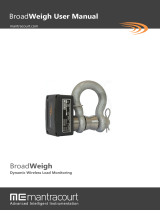1
Rev A8 May 2018
M4x Manual

2
Rev A8 May 2018
Chapter 1 – Introduction ............................................................... 1
Contact Raven Electronics ................................................................................................................................................... 1
Raven Electronics’ Warranty and Safety Information ......................................................................................................... 2
Quick Start Guide ................................................................................................................................................................ 3
Chapter 2 – M4x Product Description .......................................... 2
Standard Features ........................................................................................................................................................... 2
Advanced Features .......................................................................................................................................................... 2
Applications ..................................................................................................................................................................... 2
M4x Blade General Information ......................................................................................................................................... 3
M4x Blade Specifications .................................................................................................................................................... 6
POWER REQUIREMENTS ................................................................................................................................................. 6
ENVIRONMENTAL ........................................................................................................................................................... 6
PHYSICAL ......................................................................................................................................................................... 6
47698 Line Interface ........................................................................................................................................................... 7
47698 SPECIFICATIONS ....................................................................................................................................................... 8
POWER REQUIREMENTS ................................................................................................................................................. 8
TDM BUS STREAM ........................................................................................................................................................... 8
MODULE INTERFACE ....................................................................................................................................................... 8
ENVIRONMENTAL ........................................................................................................................................................... 8
PHYSICAL ......................................................................................................................................................................... 8
Chapter 3 – M4x Blade Setup ....................................................... 9
M4x Installation and Connection ........................................................................................................................................ 9
M4x Communication Setup Software Installation .............................................................................................................. 9
M4x User Application Install ............................................................................................................................................. 11
Connecting to Remote M4x Blade .................................................................................................................................... 13
M4x Configuration Software ............................................................................................................................................. 14
M4x Blade System Properties ........................................................................................................................................... 15
Total Ports ..................................................................................................................................................................... 15
Total Voice Ports ........................................................................................................................................................... 15
Total 47698 Boards ....................................................................................................................................................... 15
Set System Defaults ...................................................................................................................................................... 15
Backup System Settings ................................................................................................................................................ 15
Restore System Settings ................................................................................................................................................ 15
Viewing M4x Blade Details ................................................................................................................................................ 15
M4x Blade Information ..................................................................................................................................................... 16
Firmware Revision ......................................................................................................................................................... 16
Active? ........................................................................................................................................................................... 16

3
Rev A8 May 2018
Module Count ............................................................................................................................................................... 16
COMM Port ................................................................................................................................................................... 16
Blade Hardware UID ...................................................................................................................................................... 16
Slot Number .................................................................................................................................................................. 16
Module Information .......................................................................................................................................................... 16
Type ............................................................................................................................................................................... 16
Firmware ....................................................................................................................................................................... 16
Description .................................................................................................................................................................... 16
System Clock Master ........................................................................................................................................................ 17
Timing Master ............................................................................................................................................................... 17
Enabled Features .............................................................................................................................................................. 17
Identify .......................................................................................................................................................................... 17
Load Settings ................................................................................................................................................................. 17
Chapter 4 – M4x 476-150/151 Module ...................................... 18
476-150 / 476-151 2-Port 4-Wire Analog VF/VOX Module ............................................................................................. 18
476-150 SPECIFICATIONS .................................................................................................................................................. 19
POWER REQUIREMENTS ............................................................................................................................................... 19
4-WIRE AUDIO PORTS ................................................................................................................................................... 19
MODULE INTERFACE ..................................................................................................................................................... 19
M-LEAD RELAY ............................................................................................................................................................... 19
E-LEAD INPUT ................................................................................................................................................................ 19
ENVIRONMENTAL ......................................................................................................................................................... 19
PHYSICAL ....................................................................................................................................................................... 19
476-151 SPECIFICATIONS .................................................................................................................................................. 20
POWER REQUIREMENTS ............................................................................................................................................... 20
4-WIRE AUDIO PORTS ................................................................................................................................................... 20
MODULE INTERFACE ..................................................................................................................................................... 20
M-LEAD RELAY ............................................................................................................................................................... 20
E-LEAD INPUT ................................................................................................................................................................ 20
ENVIRONMENTAL ......................................................................................................................................................... 20
PHYSICAL ....................................................................................................................................................................... 20
Configuring the M4x Analog 4-Wire Module ................................................................................................................... 21
Basic Configuration ....................................................................................................................................................... 21
...................................................................................................................................................................................... 21
Port Status ..................................................................................................................................................................... 22
Port Information ........................................................................................................................................................... 22

4
Rev A8 May 2018
Saving a Port Configuration .......................................................................................................................................... 23
Description Tab ............................................................................................................................................................. 23
Location Tab .................................................................................................................................................................. 23
Tones Tab ...................................................................................................................................................................... 24
Interface Settings Tab ................................................................................................................................................... 24
Levels Tab ...................................................................................................................................................................... 24
DTMF Tab ...................................................................................................................................................................... 25
DSP Tab ......................................................................................................................................................................... 25
CTCSS Tab ...................................................................................................................................................................... 25
SNR Tab ......................................................................................................................................................................... 26
Muting Tab .................................................................................................................................................................... 26
Audio Delays Tab ........................................................................................................................................................... 27
Keying Tab ..................................................................................................................................................................... 27
SIP Tab ........................................................................................................................................................................... 28
Utilities Tab ................................................................................................................................................................... 28
Events Tab ..................................................................................................................................................................... 28
LED Status Descriptions .................................................................................................................................................... 29
Chapter 5 – M4x 476-175 Module .............................................. 30
476-175 Dual Switched Network Interface (FXO) ............................................................................................................. 30
476-175 SPECIFICATIONS .................................................................................................................................................. 31
POWER REQUIREMENTS ............................................................................................................................................... 31
VOICE PATHS ................................................................................................................................................................. 31
HYBRID .......................................................................................................................................................................... 31
ENVIRONMENTAL ......................................................................................................................................................... 31
PHYSICAL ....................................................................................................................................................................... 31
Configuring the M4x Switched Network Interface (SNI) Module .................................................................................... 32
Basic Configuration ....................................................................................................................................................... 32
Description Tab ............................................................................................................................................................. 33
Tones Tab ...................................................................................................................................................................... 33
Answer Options Tab ...................................................................................................................................................... 33
...................................................................................................................................................................................... 33
Levels Tab ...................................................................................................................................................................... 34
DTMF Tab ...................................................................................................................................................................... 34
DSP Tab ......................................................................................................................................................................... 35
SNR Tab ......................................................................................................................................................................... 35

5
Rev A8 May 2018
LEDs Tab ........................................................................................................................................................................ 35
Muting Tab .................................................................................................................................................................... 36
Audio Delays Tab ........................................................................................................................................................... 36
Utilities Tab ................................................................................................................................................................... 36
Events Tab ..................................................................................................................................................................... 37
Chapter 6 – 476-777 VoIP Module ............................................. 38
Features Overview ............................................................................................................................................................ 39
476-777 SPECIFICATIONS .................................................................................................................................................. 39
POWER REQUIREMENTS ............................................................................................................................................... 40
VoIP PORT ..................................................................................................................................................................... 40
VF AUDIO PORT ............................................................................................................................................................. 40
VF PORT M-LEAD RELAY ................................................................................................................................................ 40
VF PORT E-LEAD INPUT ................................................................................................................................................. 40
ENVIRONMENTAL ......................................................................................................................................................... 40
PHYSICAL ....................................................................................................................................................................... 40
Networking Performance .................................................................................................................................................. 41
Fusion Voice Engine™ ....................................................................................................................................................... 43
Features highlights of the Voice Engine ............................................................................................................ 43
Fusion Architecture Overview ........................................................................................................................................... 44
Conversations................................................................................................................................................................ 44
Radio over IP (RoIP) ........................................................................................................................................................... 44
Configuring the M4x Voice Over IP (VoIP) Module ........................................................................................................... 46
Basic Configuration ....................................................................................................................................................... 46
Status Page ........................................................................................................................................................................ 46
Network Settings ............................................................................................................................................................... 47
Configuring Network Settings ........................................................................................................................................... 47
Unicast Sessions ................................................................................................................................................................ 48
Creating a Unicast session ................................................................................................................................................ 48
Multicast Sessions ............................................................................................................................................................. 50
Multicast Configuration .................................................................................................................................................... 51
Session Initiation Protocol ................................................................................................................................................ 52
Configuring a SIP Account ................................................................................................................................................. 52
SIP Codecs ......................................................................................................................................................................... 54
Softphone .......................................................................................................................................................................... 54
Blade Link .......................................................................................................................................................................... 54
Configuring Blade Link ...................................................................................................................................................... 55
Local Analog Port .............................................................................................................................................................. 57
Administration .................................................................................................................................................................. 57
Date and Time ................................................................................................................................................................... 58
Backup & Restore .............................................................................................................................................................. 58
Firmware upgrade ............................................................................................................................................................. 58
Logout ............................................................................................................................................................................... 58
Troubleshooting ................................................................................................................................................................ 59

6
Rev A8 May 2018
Setting Factory Defaults ................................................................................................................................................ 59
Chapter 7 – Voting ...................................................................... 60
Features ............................................................................................................................................................................ 60
Hardware Interface ........................................................................................................................................................... 61
.......................................................................................................................................................................................... 61
.......................................................................................................................................................................................... 62
.......................................................................................................................................................................................... 62
Manually Modifying a Raven SNR Vote Group ................................................................................................................. 73
Modifying the Configuration of a Member of a Raven SNR Vote Group .......................................................................... 74
Modifying a Receiver’s SNR Settings ................................................................................................................................. 75
Modifying a Transmitter’s Keying Options........................................................................................................................ 76
Raven SNR Vote Group Status .......................................................................................................................................... 78
Chapter 8 – Custom Configurations .......................................... 79
Custom Configurations ..................................................................................................................................................... 79
Adding a New Custom Configuration ............................................................................................................................ 79
Loading a Custom Configuration ................................................................................................................................... 80
Saving a Configuration .................................................................................................................................................. 80
Saving M4x Blade Configurations ..................................................................................................................................... 81
Save Settings to the Firmware of the M4x Blade .............................................................................................................. 82
Save M4x Blade Configuration to File ............................................................................................................................... 82
Select Saved Blade Configuration ..................................................................................................................................... 82
Chapter 9 – Troubleshooting ...................................................... 83
Common Error Messages .................................................................................................................................................. 83
Net 3.0 Install .................................................................................................................................................................... 84
Visual Basic Power Packs Install ........................................................................................................................................ 84
Driver Installation .............................................................................................................................................................. 84

CHAPTER 1 INTRODUCTION
1
Rev A8 May 2018
Chapter 1 – Introduction
Contact Raven Electronics
Thank you for purchasing an M4x Product from Raven Electronics Corporation. Please contact us if
you have any questions, concerns, ideas, or suggestions on how to improve this manual. We can be
contacted at:
Raven Electronics Corporation
4655 Longley Lane, Suite 106
Reno, Nevada 89502
(775) 858-2400 Phone
(775) 858-2400 FAX
info@ravencomm.com
sales@ravencomm.com
Please contact us when installing your M4x Product for the first time or if you ever have any questions,
comments, or concerns. We would love to hear from you.
We are the “Idea Shop” committed to solving engineering problems and exceeding expectations.
Note: Throughout this manual we reference various screens in the program. Depending on the
revision of the software received with the shipment, there may be slight variations. This product is
always evolving as is the documentation.

CHAPTER 1 INTRODUCTION
2
Rev A8 May 2018
Raven Electronics’ Warranty and Safety Information
Please be ESD protected before starting any procedures contained in this manual.
This warranty expressly precludes any liability by Raven Electronics Corporation for consequential
damages however arising after delivery to the purchaser of the affected equipment, and is limited to
the expressed warranty, excluding all implied warranties including merchantability. All equipment
manufactured by Raven Electronics Corporation is warranted against defective materials and
workmanship for a period of two (2) years from the date of delivery to the original purchaser or end-
user. Liability under this warranty is limited to servicing, adjusting, repairing or replacing, as necessary,
any equipment returned to the factory, transportation prepaid for that purpose. Factory
examination must disclose a manufacturing defect. Repaired or replaced items will be returned to
the purchaser surface freight prepaid within the continental USA. This warranty does not extend to
any equipment which has been subjected to transportation damage, misuse, neglect, accident,
improper installation, or any other circumstances reasonably beyond the control of Raven Electronics
Corporation.
Beyond the warranty period, repairs will be billed to the purchaser at cost. In such cases, an estimate
will be submitted for approval before repair is initiated. Repaired equipment will be returned to the
purchaser with transportation charges collect, unless agreed to between the purchaser and Raven
Electronics Corporation.

CHAPTER 1 INTRODUCTION
3
Rev A8 May 2018
Quick Start Guide
M4x Blade Quick Start Guide
Thank you for purchasing the M4x Blade.
When updating your M4x Blade, confirm the following
items were received with your shipment.
Software CD
This CD also includes the User Manual
AC Power Supply Adapter
120/240 VAC, 12 VDC 1.5 Amp regulated
(Note: on units powered from a DC source, this
item will not be included)
Power Cord
(Note: on units power from a DC source, this item
will not be included)
USB Cable
If any of these items are missing, please contact Sales at
775-858-2400.
Installing the M4x Software
Note: Install this software before plugging in the M4x Blade.
1. Uninstall old M4x Software before installing a new
version.
2. Install the software by inserting the CD into the
computer’s CD Drive.
3. We recommend selecting “Easy Install” when
prompted.
4. Follow the on-screen prompts to complete the
installation.
5. Refer to the M4x User Manual included on the
software disk for more detailed installation instructions,
(especially if this version of software will be installed
over a prior version of software).
Power Up the M4x Blade
1. Connect the Power Cable into the AC Power
Adapter.
2. Connect the AC Power Adapter to your AC power
source (e.g. 3-pronged grounded wall outlet). The AC
Power Adapter can be connected to a 100 to 240
VAC, 50-60 Hz, 0.5A source.
3. Connect the DC plug from the AC Power Adapter into
the DC jack on the rear of the M4x Blade as shown in
Figure 1.
LED Indicators
There are seventeen LED indicators on the front panel of
the M4x Blade as shown in Figure 2.
There are two LEDs per Port. The first LED is Red (default is
XMT (Output)). The second LED is Green (default is RCV
(Input)).
There is a Power On LED which is also Green (and
sometimes blue) to let the user know the M4x Blade is
powered on.
For more details regarding how the LEDs can be set to
indicate COR (E-Lead) or PTT (M-Lead), please refer to the
M4x User Manual.
M4x Port Pin Outs
On top of each M4x Blade, there are labels with pin out
information for each port installed in the M4x Blade.
Please note, the pin order is grouped for clarity.
DC
Jack
USB Port
Figure 1
Figure 2
Note: E-Lead is COR, M-Lead is PTT
WWW.RAVENCOMM.COM
1
2
3
4
5
6
7
8
PIN 1
PIN 2
PIN 3
PIN 6
PIN 4
PIN 5
PIN 7
PIN 8
MODULE 476
-
150 4
-
WIRE INTERFACE
PIN 1
PIN 2
PIN 3
PIN 6
PIN 4
PIN 5
PIN 7
PIN 8
RCV
RCV
XMT
XMT
M-LEAD M-LEAD
E-LEAD E-LEAD
PIN 1
PIN 2
PIN 3
PIN 6
PIN 4
PIN 5
PIN 7
PIN 8
MODULE 476
-
151
4
-
WIRE INTERFACE
PIN 1
PIN 2
PIN 3
PIN 6
PIN 4
PIN 5
PIN 7
PIN 8
RCV
RCV
XMT
XMT
M-LEAD M-LEAD
E-LEAD
E
-
LEAD
MODULE 476-175 SNI
PIN 1 = NC
PIN 2 = NC
PIN 3 = NC
PIN 4
PIN 5
PIN 6 = NC
PIN 7 = NC
PIN 8 = NC
PIN 1 = NC
PIN 2 = NC
PIN 3 = NC
PIN 4 =
PIN 5 =
PIN 6 = NC
PIN 7 = NC
PIN 8 = NC
PSTN PSTN
PIN 1 = RLY 1 NC
PIN 2 = RLY 1 COM
PIN 3 = RLY 1 NO
PIN 4 = RLY 2 NC
PIN 5 = RLY 2 COM
PIN 6 = RLY 2 NO
PIN 7 = NC
PIN 8 = NC
MODULE 476
-
178 RELAY
PIN 1 = RLY 3 NC
PIN 2 = RLY 3 COM
PIN 3 = RLY 3 NO
PIN 4 = RLY 4 NC
PIN 5 = RLY 4 COM
PIN 6 = RLY 4 NO
PIN 7 = NC
PIN 8 = NC
PIN 1
PIN 2
PIN 3
PIN 6
PIN 4 = NC
PIN 5 = NC
PIN 7
PIN 8
PIN 1
PIN 2
PIN 3
PIN 6
PIN 4 = NC
PIN 5 = NC
PIN 7
PIN 8
MODULE 476
-
152 2
-
WIRE INTERFACE
2WIRE 2WIRE
M-LEAD M-LEAD
E-LEAD
E-LEAD
PIN 1 = I/O 1
PIN 2 = I/O 2
PIN 3 = I/O 3
PIN 4 = I/O 4
PIN 5 = I/O 5
PIN 6 = I/O 6
PIN 7 = I/0 7
PIN 8 = I/O 8
MODULE 476
-
180
I/O
PIN 1 = I/O 9
PIN 2 = I/O 10
PIN 3 = I/O 11
PIN 4 = I/O 12
PIN 5 = I/O 13
PIN 6 = I/O 14
PIN 7 = I/0 15
PIN 8 = I/O 16
PIN 1 = RLY 1 COM
PIN 2 = RLY 1 NO
PIN 3 = RLY 2 COM
PIN 4 = RLY 2 NO
PIN 5 = RLY 3 COM
PIN 6 = RLY 3 NO
PIN 7 = RLY 4 COM
PIN 8 = RLY 4 NO
MODULE 476
-
178 RELAY OPT
–
02
PIN 1 = RLY 5 COM
PIN 2 = RLY 5 NO
PIN 3 = RLY 6 COM
PIN 4 = RLY 6 NO
PIN 5 = RLY 7 COM
PIN 6 = RLY 7 NO
PIN 7 = NC
PIN 8 = NC
PIN 1
PIN 2
PIN 3
PIN 6
PIN 4
PIN 5
PIN 7
PIN 8
4W RCV
M-LEAD
4W XMT/2W
PIN 1
PIN 2
PIN 3
PIN 6
PIN 4
PIN 5
PIN 7
PIN 8
ETH XMT
ETH RCV
ETH SHLD
ETH SHLD
MODULE 476
-
777 VOIP
E-LEAD

CHAPTER 1 INTRODUCTION
2
Rev A8 May 2018
Starting the M4x Blade Software
1. Verify the M4x Blade is powered on.
2. Connect the USB Cable to the M4x Blade as well as to
the computer.
3. Located on the Computer Desktop, select “M4x
Setting” shortcut.
4. Once the program is open, select “Actions” menu in
the upper left area of the screen.
5. Select “Connect”
6. Select “Local/USB”
7. On the right-hand side of the screen, a new box will
appear.
8. Press the “+” next to Communication System
9. Click on “Blade” and the factory settings will appear
This screen will show the following:
The M4x Blade Firmware Revision
The Modules Installed/Firmware Revision
Any enabled features
10. Click on the “+” next to Blade (and its Node Address)
The items that appear will allow access to the port
settings
11. Click on the “+” next to System Voting to create a
Vote Group or Groups (an optional feature) and
follow the Wizard.
12. Click on the “+” next to System Bridging to create a
Bridge Group or Groups.
Please refer to this M4x User Manual for more detailed
settings.
Configuring the M4x Analog 4-Wire Module
1. Click on the “+” just to the left of the Blade, if you have
not already from prior instructions. All ports populated
will show a generic name until the user changes it.
2. Click on the port that you want to analyze or
configure. The Port Status, along with the Transmit and
Settings control buttons appear.
3. Press the Setting button in order to expand the settings
screen.
4. Click through the tabs to see various settings.
5. When all changes have been made, click “Actions”
menu and then “Save Settings to Firmware”. This will
save the settings to the M4x Blade. Please note: the
“Save” button, only saves the changes on the
computer and will not save the settings onto the M4x
Blade.
6. After any changes have been made, please power
cycle the M4x Blade by unplugging the unit and
plugging it back in.
Configuring a Bridge
1. Configure the M4x Analog 4-Wire Module(s) before
configuring a Bridge.
2. The M4x Blade allows multiple bridge configurations to
be created on one blade.
3. Click “System Bridging” on the right side of the screen.
4. Drag various ports from the system components panel
and drop them onto the Port Name boxes in the
Bridge Configuration pop up box.
If Broadcast is NOT checked, the associated
bridge group will be full conference.
If DTMF Bridge Group is enabled, the members
of the bridge are now able to be cross-
patched dynamically as remote users dial
using DTMF-enabled devices.
5. Click the check box “Enabled” to enable the bridge.
Configuring SNR Voting (Advanced Feature)
1. Configure the M4x Analog 4-Wire Daughter Board(s)
before configuring a Vote Group.
2. Click “System Voting” on the right side of the screen.
3. Follow the wizard that appears.
4. Click the “Add” button to enable the Voting group.
Performing an M4x Loop Back Test for a
4-Wire Analog Module
The M4x Loop Back Test enables users to perform basic
tests for PTT and COR, XMT and RCV tones, as well as
DTMF.
1. Click “Actions” on the Menu (upper left corner of the
screen)
2. Select “Loop-back Test”
3. Place the loopback cable firmly into a M4x Blade port
to test.
4. Select the port to test (be sure the cable is in the same
port)
5. Select the Loopback Tab
6. Select to Test All or the Specific Test and click Test
7. Testing status and Pass/Fail notifications will populate
as the M4x Blade goes through the specified tests.
Thank you for choosing a Raven Electronics Corporation
M4x Blade for your communication needs, where we are
the ‘idea shop’ committed to solving engineering
problems and exceeding expectations.

CHAPTER 2 M4x PRODUCT DESCRIPTION
2
Rev A8 May 2018
Note: M4x is an ever-evolving product
with active, on-going development.
Please contact us for more information
on the current status of roadmap items.
Chapter 2 – M4x Product Description
The M4x products provide a complete interoperability solution for existing voice and data networks. The
flexibility of the M4x products is demonstrated by the firmware and software integration, allowing for full
customization of features. Truly, there are hundreds of ways the M4x platform can and has been used.
What is M4x? M4x is an acronym for “Multi-Market, Mixed-Media”; x = next generation. M4x is a flexible
technology that allows engineers the ability to quickly design communication solutions.
The basis of Raven’s M4x technology is the ability to mix different media types within a single communication
system. Several types of Raven M4x digital-signal-processor-powered modules exist to support a number of
media types. M4x hardware and software tools facilitate the design of simple to complex communications
solutions that might otherwise require multiple products from multiple vendors. Out of the box most features are
enabled to allow a number of media interoperability options. Some features such as the SNR
comparator/voter and Motorola Custom Configurations require a special hardware license. Inquire with Raven
Electronics Corporation for pricing for these advanced features.
Standard Features
VOX (Voice-Activated Switch)
VAD (Voice Activity Detection)
Tone detection and generation
Audio Bridge
DTMF Bridging
COR Bridging
Notch Filtering
Wireline
Tone-remote control
Voice-frequency switching
Audio delay
Advanced Features
Signal-to-Noise Voter/Comparator
Motorola 800 MHz Rebanding and
other Custom Configurations
Applications
VoIP/RoIP
800 MHz Rebanding
Conventional Radio Simulcast
Repeater Intertie
Incident Response
Radio Interoperability
Multi-User Crosspatch
DTMF Crosspatch
Communications System Troubleshooting
SNR Voting
Multi-Channel Dispatch
Raven Modules

CHAPTER 2 M4x PRODUCT DESCRIPTION
3
Rev A8 May 2018
M4x Blade General Information
The Raven M4x Blade is a compact, software-driven, communication device. This product offers the perfect
combination of versatility, mobility, and economy; a simple USB connection to a laptop or desktop computer
unleashes a powerful communication system that can serve an unlimited number of uses.
At the heart of the M4x Blade Communication System are DSP (Digital Signal Processor) -powered “modules”.
These modules, manufactured by Raven Electronics, provide “access points” for several different types of
communication equipment including radios, telephones, the public telephone network, orderwire, and even
alarm and control equipment.
The M4x Blade Communication can accommodate up to 8 such access points, and under software control,
can bridge or conference them in any combination.
And that is just the beginning of the M4x Blade Communication System’s versatility the M4x Blade offers. Easily
set it up for SNR voting, radio interoperability, conventional radio simulcast, dispatch center call matrix,
dispatch console, call conferencing system, repeater intertie, incident response, a small office telephone
system, and system troubleshooting.
Choose up to four different modules for up to eight individually configured ports depending on your needs.
Figure 1: M4x Blade Front Panel
Figure 2: M4x Blade Rear Panel
Power On LED Receive LED Transmit LED RJ45 Jack
DC Jack USB Port
Retaining Screw Retaining Screw
Serial
Number
Label
Top Cover
Top Cover

CHAPTER 2 M4x PRODUCT DESCRIPTION
4
Rev A8 May 2018
M4x Blade Model Number
The basic M4x Blade model, 47800, will be followed by an A or D for power
designation, a dash, and then four numbers to indicate what modules (daughter
boards) are supplied. The model number will have this format:
47800A-__ __ __ __ where each blank will be filled with a character that corresponds
to the module installed. If a position will not have a module, the blank position will
be filled with a “0”.
Example: 47800A-260V
(A Blade with one Z476-151 modules, one Z476-175 module, no module in this location, and
a VOIP module — only in the last slot) (with SNR: 47800A-260V-W500)
47800 ___ - ___ ___ ___ ___ - _____
Module 1:
Z476-124 = B
Z476-150 = 1
Z476-151 = 2
Z476-152 = 4
Z476-153 = D
Z476-155 = 5
Z476-170 = 3
Z476-175 = 6
Z476-178 = 7
Z476-180 = C
Z476-184 = 8
Z476-189 = 9
Z476-232 = A
Blank = 0
Module 2:
Z476-124 = B
Z476-150 = 1
Z476-151 = 2
Z476-152 = 4
Z476-153 = D
Z476-155 = 5
Z476-170 = 3
Z476-175 = 6
Z476-178 = 7
Z476-180 = C
Z476-184 = 8
Z476-189 = 9
Z476-232 = A
Blank = 0
Module 3:
Z476-124 = B
Z476-150 = 1
Z476-151 = 2
Z476-152 = 4
Z476-153 = D
Z476-155 = 5
Z476-170 = 3
Z476-175 = 6
Z476-178 = 7
Z476-180 = C
Z476-184 = 8
Z476-189 = 9
Z476-232 = A
Blank = 0
The VOIP Module, Z476-777, can only be located in the last slot of the blade.
Please note, the Z476-189 module is a double-wide module, so a “0” will need to be in the next
position after the A is placed. Example: 47800A
-
290V
Module 4:
Z476-124 = B
Z476-150 = 1
Z476-151 = 2
Z476-152 = 4
Z476-153 = D
Z476-155 = 5
Z476-170 = 3
Z476-175 = 6
Z476-178 = 7
Z476-180 = C
Z476-184 = 8
Z476-189 = 9
Z476-232 = A
Z476-777 = V
Blank = 0
Power Options:
AC Power = A
DC Power = D
Notes:
Configurations:
SNR = W500
If SNR is not
chosen, please
leave blank

CHAPTER 2 M4x PRODUCT DESCRIPTION
5
Rev A8 May 2018
Available Modules
Z476-150 Basic 4-wire analog module with two channels in and out, DTMF
detection, VOX detection with relay output, voice delay up to 1 second
on each channel, PTT (M-Lead) relay outputs and COR (E-Lead) inputs.
(This module is interchangeable with the Z476-151.)
Z476-151 Same as the Z476-150, however, this module can work with very low
frequency signals
Z476-152 Two channel 2-wire analog line interface (hybrid) without battery voltage
applied, detects open or disconnected line
Z476-153 Same as the Z476-150 and Z476-151, however this module can work with
2-wire or 4-wire.
Z476-155 Conference Bridge
Z476-170 Telephone Interface — two channels for 2-wire and 4-wire telephones,
restricted to two modules per single blade
Z476-175 Switched Network Interface (SNI) — two channels for connecting to 2-
wire circuits (PSTN) with telephone battery voltage applied
Z476-178 Relay module — six DPDT relays or eight SPDT relays
Z476-180 Input/Output (I/O) Module — 16 channel AUX input/output
Z476-184 Alarm Input module — 16 alarm inputs which can sense ground or open
circuit for alarm
Z476-189 Four channel 64 kbps RS-422 (V.11) digital service channels — the voice
signals can be routed to any other port in the blade (this is a double-
wide module. Use “0” for the second position.)
Z476-232 Two channel RS-232 Interface — inputs and outputs can be routed to the
host computer or to other RS-232 ports
Z476-777 VoIP Module (can only be located in the last slot of the M4x Blade)
Optional Configurations
W500 Voting Configuration
W560 Digital Voting Configuration

CHAPTER 2 M4x PRODUCT DESCRIPTION
6
Rev A8 May 2018
M4x Blade Specifications
POWER REQUIREMENTS
+5 VDC @ 300 mA maximum
+12 VDC @ 60 mA maximum
-12 VDC @ 60 mA maximum
ENVIRONMENTAL
Operating Temperature 0 to 50°C
Storage Temperature -40 to 80°C
Relative Humidity 0 to 95% non-condensing
Maximum Altitude 15,000 ft (4572 meters)
PHYSICAL
PC Board Dimensions 1.95” W x 4.50” L x 0.80” H (4.95 cm x 11.40 cm x 2.03 cm)
Weight 3 oz (85 g)

CHAPTER 2 M4x PRODUCT DESCRIPTION
7
Rev A8 May 2018
47698 Line Interface
The Raven 47698 Line Interface provides a switched multi-path interface between several external ports and
the TDM bus. A variety of modules can be plugged onto the 47698 Line Interface card to provide the desired
interface. The available interfaces include 4-Wire E&M, 2-Wire to 4-Wire Telephone, 2-Wire PSTN, 64 Kbps RS-422,
Telephone Interface, Conference Bridge, RS-232 Data, Dry Circuit Hybrid, Relays, Alarm Inputs, VoIP.
The 47698 Line Interface card connects to the computer via USB to control handshaking and configuration.
The switched traffic is digitized by the modules and the Interface card reformats the digital signal to route it
through the TDM bus. A micro-controller on the Interface card provides the intelligence to route the switched
traffic and perform communications between the computer and the module.
The 47698 8-Channel Line Interface utilizes a micro-controller, TDM bus technology, and 16-bit data buffers to
interconnect eight switched ports to the TDM bus digital switching matrix. The micro-controller communicates
with the computer via USB to control the routing, connecting, and disconnecting of the switched ports.
The micro-controller acts as a buffer and translator between the individual modules and the TDM bus. The
computer communicates with the micro-controller via a device driver program. The micro-controller interfaces
the different speeds of the device driver and the TDM bus interface and translates the device driver command
set to the TDM bus instruction set. The micro controller also transfers data to the digital signal processing (DSP)
circuitry on the modules. As with the TDM bus circuitry, the micro-controller interfaces the different speeds of
the circuits and translates the device driver command set to the DSP instruction set.
The TDM bus is comprised of sixteen 2.048 Mbps serial data streams with thirty-two time slots each. The sixteen
data streams are divided equally between transmit and receive ports, resulting in a maximum capacity of 256
full duplex simultaneous connections. The TDM bus circuitry on the Line Interface card routes the signal via the
TDM bus if the connection is between itself and a port on another Line Interface card. If the connection is to a
module on the same Line Interface, the signal is handled internally and is not routed through the bus.
Figure 3: M4x 47698 8-Channel Line Interface

CHAPTER 2 M4x PRODUCT DESCRIPTION
8
Rev A8 May 2018
47698 SPECIFICATIONS
POWER REQUIREMENTS +5 VDC @ 50 mA maximum
+3 VDC @ 30 mA maximum
TDM BUS STREAM
Format 16 serial data streams, 32 time slots per stream
Data Rate 2.048 Mbps
Input/Output Voltage 0.4 VDC low / +4.6 VDC high
MODULE INTERFACE
Format 8-bit parallel data
Data Rate 100 Mbps
Input/Output Voltage 0.8 VDC low maximum / 2.0 VDC high minimum
ENVIRONMENTAL
Operating Temperature 0 to 50°C
Storage Temperature -40 to 80°C
Relative Humidity 0 to 95% , non-condensing
Maximum Altitude 15,000 ft (4572 meters)
PHYSICAL
PC Board Dimensions 4.95” W x 11.00” L x 0.85” H (12.573 cm x 27.940 cm x 2.160 cm)
Weight 0.70 lbs (0.32 kg)

CHAPTER 3 M4x BLADE SETUP
9
Rev A8 May 2018
Chapter 3 – M4x Blade Setup
M4x Installation and Connection
System Requirements:
Microsoft Windows XP, Vista, Windows 7
NET framework version 3.5
One available USB 2.0 Port (Single Blade M4x)
One standard USB A to USB cable (included)
Power Requirements:
9—18V, nominal 12V
Average power consumption: 3—6 Watts
Operating Conditions:
Temperature: 0—50ºC
Figure 4 illustrates the optional mounting bracket for the M4x Blade.
M4x Communication Setup Software Installation
Note: M4x is continually changing as is this document. Although the
screenshots may differ a bit depending on the software revision with the
M4x Blade, the information is still in here.
In order to connect to the M4x Blade, first install the necessary software. All
the software necessary to get started is located on the CD provided.
Note: If an older version of the software has already been installed, it must
be uninstalled before the new software is installed.
After inserting the provided disk, an AutoPlay screen will appear, similar to the one shown in Figure 5. Select
Run setup.exe. An installation splash screen shown in Figure 6 will launch.
Figure 5: AutoPlay Screen
Figure 4: M4x Mounting Bracket

CHAPTER 3 M4x BLADE SETUP
10
Rev A8 May 2018
If this is the first software installation, the quickest way to get up
and running is by simply clicking on the “Easy Install” button on
the startup screen. This will run all the proper setup applications
needed to get started. By accepting all the default options
during the setup process, everything should be up and running in
less than five minutes.
The next screen to
appear is the
“Welcome to the M4x
Installer!” screen shown
in Figure 7. Click Next,
accept the EULA, and
continue to follow the
prompts and clicking
Next.
In the case that
the computer using does not currently have .Net 2.0 or
later installed, a prompt will appear to download and
install the latest .Net revision directly from Microsoft. Please
see .Net 3.0 Install on how to download the newest revision
of .Net.
If additional control of the set up process is needed, please
see the Troubleshooting section which identifies the folders
located on the setup disk.
When the installation is complete and successful, the following screen, as shown in Figure 9, will appear. Click
Finish to complete the process.
Figure 6: Installation Splash Screen
Figure 7: Welcome to the M4x Installer Screen
Figure 8: Install Drivers Screen
Figure 9: Successful Install Screen

CHAPTER 3 M4x BLADE SETUP
11
Rev A8 May 2018
M4x User Application Install
Note: Because the program will occasionally search for installation files when initialized after modifications have
been made, it is highly recommended that a copy of the folder “M4x User App” be saved to the hard drive on
the computer first before executing the installation. It should remain in that same location after installation for
as long as the M4x software is installed. Moving the installer files may cause the program to hang and have to
be re-installed.
During the installation process, the Welcome to the M4x Setup
Wizard screen as shown in Figure 10.
The next screen will allow the destination folder to be selected
for the installation. It is highly recommended not to change
these settings unless there is a compelling reason to do so.
In Figure 11, this screen allows the installer to select whether
the program will be available to everyone or just the user
profile used to install the program.
When satisfied with these settings, click on the Next button in
the bottom right to continue. Follow the prompts on the
following screens.
Note: It is highly recommended that Windows update is run
after the installation in order to check for critical updates to
the .Net framework software before using the M4x Software.
When Figure 12 appears, this confirms installation.
After the installation is complete, the icon, shown in Figure 13, will
appear on the desktop.
Now launch the M4x Settings by double-clicking on
the desktop icon, M4x Settings. This will begin the
M4x Software to configure the M4x Blade.
Figure 10: Setup Wizard
Figure 11: Installation Selection
Figure 13: M4x
Software Icon
Figure 12: Installation Confirmation Screen
Page is loading ...
Page is loading ...
Page is loading ...
Page is loading ...
Page is loading ...
Page is loading ...
Page is loading ...
Page is loading ...
Page is loading ...
Page is loading ...
Page is loading ...
Page is loading ...
Page is loading ...
Page is loading ...
Page is loading ...
Page is loading ...
Page is loading ...
Page is loading ...
Page is loading ...
Page is loading ...
Page is loading ...
Page is loading ...
Page is loading ...
Page is loading ...
Page is loading ...
Page is loading ...
Page is loading ...
Page is loading ...
Page is loading ...
Page is loading ...
Page is loading ...
Page is loading ...
Page is loading ...
Page is loading ...
Page is loading ...
Page is loading ...
Page is loading ...
Page is loading ...
Page is loading ...
Page is loading ...
Page is loading ...
Page is loading ...
Page is loading ...
Page is loading ...
Page is loading ...
Page is loading ...
Page is loading ...
Page is loading ...
Page is loading ...
Page is loading ...
Page is loading ...
Page is loading ...
Page is loading ...
Page is loading ...
Page is loading ...
Page is loading ...
Page is loading ...
Page is loading ...
Page is loading ...
Page is loading ...
Page is loading ...
Page is loading ...
Page is loading ...
Page is loading ...
Page is loading ...
Page is loading ...
Page is loading ...
Page is loading ...
Page is loading ...
Page is loading ...
Page is loading ...
Page is loading ...
Page is loading ...
Page is loading ...
-
 1
1
-
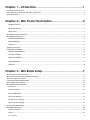 2
2
-
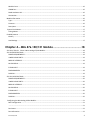 3
3
-
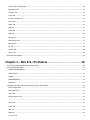 4
4
-
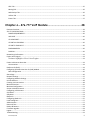 5
5
-
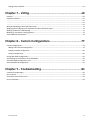 6
6
-
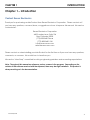 7
7
-
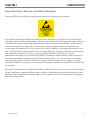 8
8
-
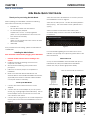 9
9
-
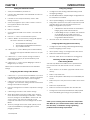 10
10
-
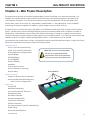 11
11
-
 12
12
-
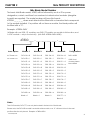 13
13
-
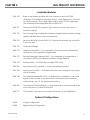 14
14
-
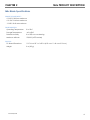 15
15
-
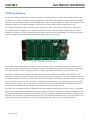 16
16
-
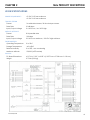 17
17
-
 18
18
-
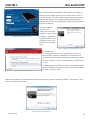 19
19
-
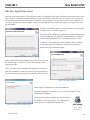 20
20
-
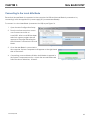 21
21
-
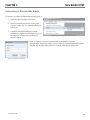 22
22
-
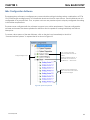 23
23
-
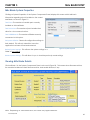 24
24
-
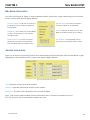 25
25
-
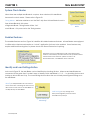 26
26
-
 27
27
-
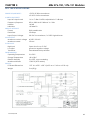 28
28
-
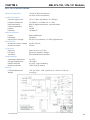 29
29
-
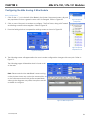 30
30
-
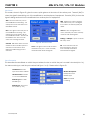 31
31
-
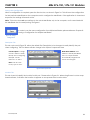 32
32
-
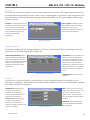 33
33
-
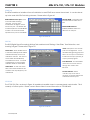 34
34
-
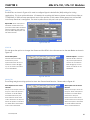 35
35
-
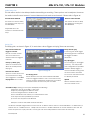 36
36
-
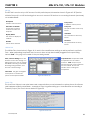 37
37
-
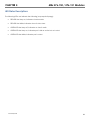 38
38
-
 39
39
-
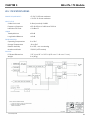 40
40
-
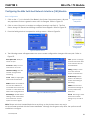 41
41
-
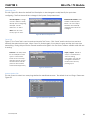 42
42
-
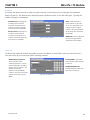 43
43
-
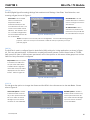 44
44
-
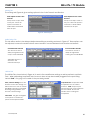 45
45
-
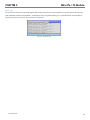 46
46
-
 47
47
-
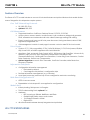 48
48
-
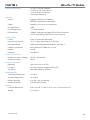 49
49
-
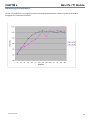 50
50
-
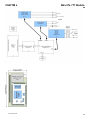 51
51
-
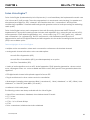 52
52
-
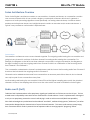 53
53
-
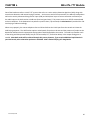 54
54
-
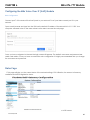 55
55
-
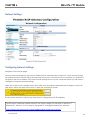 56
56
-
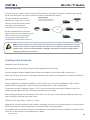 57
57
-
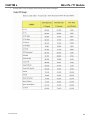 58
58
-
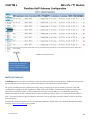 59
59
-
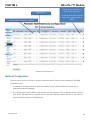 60
60
-
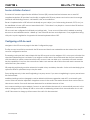 61
61
-
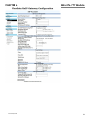 62
62
-
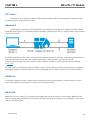 63
63
-
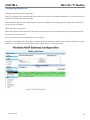 64
64
-
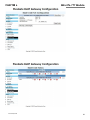 65
65
-
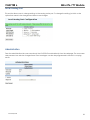 66
66
-
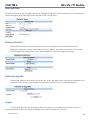 67
67
-
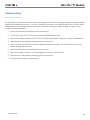 68
68
-
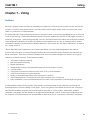 69
69
-
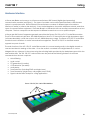 70
70
-
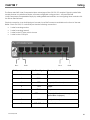 71
71
-
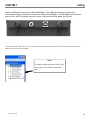 72
72
-
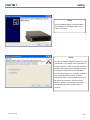 73
73
-
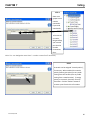 74
74
-
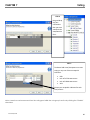 75
75
-
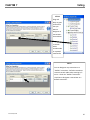 76
76
-
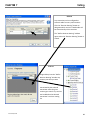 77
77
-
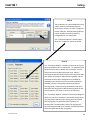 78
78
-
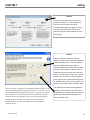 79
79
-
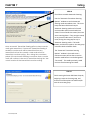 80
80
-
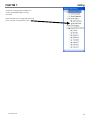 81
81
-
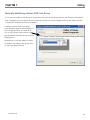 82
82
-
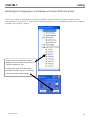 83
83
-
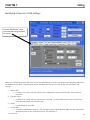 84
84
-
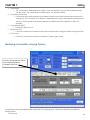 85
85
-
 86
86
-
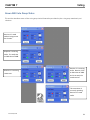 87
87
-
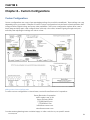 88
88
-
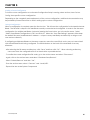 89
89
-
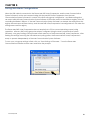 90
90
-
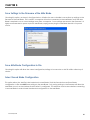 91
91
-
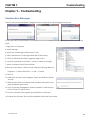 92
92
-
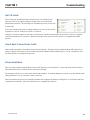 93
93
-
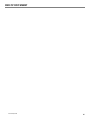 94
94
Raven M4x Manual Quick Reference Manual
- Type
- Quick Reference Manual
- This manual is also suitable for
Ask a question and I''ll find the answer in the document
Finding information in a document is now easier with AI
Related papers
-
Raven M4x SNR Voter Quick Reference Manual
-
Raven M4x Nexedge Recording Gateway Quick Reference Manual
-
Raven Automated Radio Check Manual Quick Reference Manual
-
Raven 47860A-600 User manual
-
Raven SYNERGY Quick Reference Manual
-
Raven 37600-410 Quick Reference Manual
-
Raven DASH CAMERA User manual
-
Raven Reflection Integrated Amplifier User manual
-
Raven M4x Quick Reference Manual
-
Raven Shadow Line-Stage Preamplifier User manual
Other documents
-
Ground Zero GZDSP 4.60ISO Owner's manual
-
2Wire PC Port Installation guide
-
SIIG ID-SC0211-S2 Quick start guide
-
TOA TS Conference Operation Software User manual
-
Electro-Voice Professional Premium Dynamic Microphone User manual
-
Clear-Com Gateway User manual
-
Telex DSP-223 User manual
-
 Zycoo M100 Dispatch Microphone Console Owner's manual
Zycoo M100 Dispatch Microphone Console Owner's manual
-
Hikvision DS-D5B75RB/D 75" Smart interactive screen User manual
-
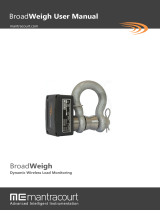 H.O.F. Alutec BROADWEIGH Wireless Wind Speed Sensor User manual
H.O.F. Alutec BROADWEIGH Wireless Wind Speed Sensor User manual