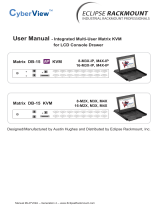Page is loading ...

1
NEXEDGE™ Recording Gateway
Rev A2 October 2012

2
Chapter 1 – Introduction ............................................................... 1
Contact Raven Electronics................................................................................................................................................... 1
Raven Electronics’ Warranty and Safety Information......................................................................................................... 2
Quick Start Guide ................................................................................................................................................................ 3
Chapter 2 – NEXEDGE™ Recording Gateway ............................ 5
Network Architecture ......................................................................................................................................................... 5
Kenwood Station Set Up (Conventional Mode) .................................................................................................................. 6
M4x Software Settings ........................................................................................................................................................ 7
Radio/M4x Connections ...................................................................................................................................................... 6
Protocol Details ................................................................................................................................................................... 8

CHAPTER 1 INTRODUCTION
1
Chapter 1 – Introduction
Contact Raven Electronics
Thank you for purchasing an M4x Product from Raven Electronics Corporation. Please contact us if
you have any questions, concerns, ideas, or suggestions on how to improve this manual. We can be
contacted at:
Raven Electronics Corporation
4655 Longley Lane, Suite 106
Reno, Nevada 89502
(775) 858-2400 Phone
Press 2 for Sales
Press 3 for Technical Support
(775) 858-2400 FAX
info@ravencomm.com
sales@ravencomm.com
Please contact us when installing your M4x Product for the first time or if you ever have any questions,
comments, or concerns. We would love to hear from you.
We are the “Idea Shop” committed to solving engineering problems and exceeding expectations.
Note: Throughout this manual we reference various screens in the program. Depending on the
revision of the software received with the shipment, there may be slight variations. This product is
always evolving as is the documentation.
NOTE: THIS IS A SUPPLEMENTAL MANUAL AND SHOULD BE USED IN
CONJUNTION WITH THE BASE M4X MANUAL.

CHAPTER 1 INTRODUCTION
2
Raven Electronics’ Warranty and Safety Information
Please be ESD protected before starting any procedures contained in this manual.
This warranty expressly precludes any liability by Raven Electronics Corporation for consequential
damages however arising after delivery to the purchaser of the affected equipment, and is limited to
the expressed warranty, excluding all implied warranties including merchantability. All equipment
manufactured by Raven Electronics Corporation is warranted against defective materials and
workmanship for a period of two (2) years from the date of delivery to the original purchaser or end-
user. Liability under this warranty is limited to servicing, adjusting, repairing or replacing, as necessary,
any equipment returned to the factory, transportation prepaid for that purpose. Factory
examination must disclose a manufacturing defect. Repaired or replaced items will be returned to
the purchaser surface freight prepaid within the continental USA. This warranty does not extend to
any equipment which has been subjected to transportation damage, misuse, neglect, accident,
improper installation, or any other circumstances reasonably beyond the control of Raven Electronics
Corporation.
Beyond the warranty period, repairs will be billed to the purchaser at cost. In such cases, an estimate
will be submitted for approval before repair is initiated. Repaired equipment will be returned to the
purchaser with transportation charges collect, unless agreed to between the purchaser and Raven
Electronics Corporation.

CHAPTER 1 INTRODUCTION
3
Quick Start Guide
LED Indicators
There are seventeen LED indicators on the front panel of the
M4x Blade as shown in Figure 2.
There are two LEDs per Port. The first LED is Red (default is
XMT (Output)). The second LED is Green (default is RCV
(Input)).
There is a Power On LED which is also Green to let the user
know the M4x Blade is powered on.
For more details regarding how the LEDs can be set to indicate
COR (E-Lead) or PTT (M-Lead), please refer to the M4x User
Manual.
M4x Port Pin Outs
On top of each M4x Blade, there are labels with pin out
information for each port installed in the M4x Blade. Please
note, the pin order is grouped for clarity.
Figure 2
Thank you for purchasing the M4x Blade.
When unpacking your M4x Blade confirm the following items
were received with your shipment.
Software CD
This CD also includes the User Manual
AC Power Supply Adapter
120/240 VAC, 12 VDC 1.5 Amp regulated
(Note: on units powered from a DC source, this item will
not be included)
Power Cord
(Note: on units powered from a DC source, this item will
not be included)
USB Cable
If any of these items are missing, please contact Sales at
775-858-2400, press 2.
Installing The M4x Software
Note: Install this software before plugging in the M4x Blade.
1.
Uninstall old M4x Software before installing a new version.
2.
Install the software by inserting the CD into the computer’s
CD Drive.
3.
We recommend selecting “Easy Install” when prompted.
4.
Follow the on-screen prompts to complete the installation.
5.
Refer to the M4x User Manual included on the software disk
for more detailed installation instructions, (especially if this
version of software will be installed over a prior version of
software).
Powering Up the M4x Blade
1.
Connect the Power Cable into the AC Power Adapter.
2.
Connect the AC Power Adapter to your AC power source
(e.g. 3-pronged grounded wall outlet). The AC Power
Adapter can be connected to a 100 to 240 VAC, 50-60 Hz,
0.5A source.
3.
Connect the DC plug from the AC Power Adapter into the
DC jack on the rear of the M4x Blade as shown in Figure 1.
WWW.RAVENCOMM.COM
1
2
3
4
5
6
7
8
PIN 1 = I/O 1
PIN 2 = I/O 2
PIN 3 = I/O 3
PIN 4 = I/O 4
PIN 5 = I/O 5
PIN 6 = I/O 6
PIN 7 = I/0 7
PIN 8 = I/O 8
MODULE 476-180 I/O
PIN 1 = I/O 9
PIN 2 = I/O 10
PIN 3 = I/O 11
PIN 4 = I/O 12
PIN 5 = I/O 13
PIN 6 = I/O 14
PIN 7 = I/0 15
PIN 8 = I/O 16
PIN 1
PIN 2
PIN 3
PIN 6
PIN 4
PIN 5
PIN 7
PIN 8
MODULE 476-150 4-WIRE INTERFACE
PIN 1
PIN 2
PIN 3
PIN 6
PIN 4
PIN 5
PIN 7
PIN 8
RCV
RCV
XMT
XMT
M-LEAD
M-LEAD
E-LEAD
E-LEAD
PIN 1
PIN 2
PIN 3
PIN 6
PIN 4
PIN 5
PIN 7
PIN 8
MODULE 476-151 4-WIRE INTERFACE
PIN 1
PIN 2
PIN 3
PIN 6
PIN 4
PIN 5
PIN 7
PIN 8
RCV
RCV
XMT
XMT
M-LEAD
M-LEAD
E-LEAD
E-LEAD
MODULE 476-175 SNI
PIN 1 = NC
PIN 2 = NC
PIN 3 = NC
PIN 4
PIN 5
PIN 6 = NC
PIN 7 = NC
PIN 8 = NC
PIN 1 = NC
PIN 2 = NC
PIN 3 = NC
PIN 4 =
PIN 5 =
PIN 6 = NC
PIN 7 = NC
PIN 8 = NC
PSTN
PSTN
PIN 1 = RLY 1 NC
PIN 2 = RLY 1 COM
PIN 3 = RLY 1 NO
PIN 4 = RLY 2 NC
PIN 5 = RLY 2 COM
PIN 6 = RLY 2 NO
PIN 7 = NC
PIN 8 = NC
MODULE 476-178 RELAY
PIN 1 = RLY 3 NC
PIN 2 = RLY 3 COM
PIN 3 = RLY 3 NO
PIN 4 = RLY 4 NC
PIN 5 = RLY 4 COM
PIN 6 = RLY 4 NO
PIN 7 = NC
PIN 8 = NC
PIN 1
PIN 2
PIN 3
PIN 6
PIN 4 = NC
PIN 5 = NC
PIN 7
PIN 8
PIN 1
PIN 2
PIN 3
PIN 6
PIN 4 = NC
PIN 5 = NC
PIN 7
PIN 8
MODULE 476-152 2-WIRE INTERFACE
2WIRE
2WIRE
M-LEAD
M-LEAD
E-LEAD
E-LEAD
PIN 1 = RLY 1 COM
PIN 2 = RLY 1 NO
PIN 3 = RLY 2 COM
PIN 4 = RLY 2 NO
PIN 5 = RLY 3 COM
PIN 6 = RLY 3 NO
PIN 7 = RLY 4 COM
PIN 8 = RLY 4 NO
MODULE 476-178 RELAY OPT – 02
PIN 1 = RLY 5 COM
PIN 2 = RLY 5 NO
PIN 3 = RLY 6 COM
PIN 4 = RLY 6 NO
PIN 5 = RLY 7 COM
PIN 6 = RLY 7 NO
PIN 7 = NC
PIN 8 = NC
PIN 1
PIN 2
PIN 3
PIN 6
PIN 4
PIN 5
PIN 7
PIN 8
4W RCV
M-LEAD
4W XMT/2W
PIN 1
PIN 2
PIN 3
PIN 6
PIN 4
PIN 5
PIN 7
PIN 8
ETH XMT
ETH RCV
ETH SHLD
ETH SHLD
MODULE 476-777 VOIP
M4x Blade Quick Start Guide
Figure 1
E-LEAD
Note: E-Lead is COR, M-Lead is
PTT
DC Jack
USB Port

CHAPTER 1 INTRODUCTION
4

CHAPTER 2
5
Chapter 2 – NEXEDGE™ Recording Gateway
NEXEDGE™ is a digital radio system that utilizes industry standard protocols that are supported within the NXDN
User Group. Currently, there is no specific hardware or software solution to provision for a centralized recording
facility of NEXEDGE digital, over-the-air radio transmissions. Industry accepted recording solutions do not
currently support the decoding of NEXEDGE digital metadata or voice frames.
Most audio recorders have been designed to support the native processing of RoIP packets from a number of
industry suppliers including console systems. Using a Raven M4x as a gateway, we can now capture recovered
voice audio from NXR receivers, copy the digital headers from the NXR VoIP frame into new G.711 packets and
forward them to a TCP port on the recording device.
The solution involves the collection of audio from each radio repeater (NXR 700/800 series Kenwood stations)
which will include data that will allow the sorting of the audio by time/date, radio ID, and group ID within the
playback software.
Network Architecture
The system generally consists of a centralized audio recorder being fed packets of audio and control
information over the customer network infrastructure. The feed of information is unicast RTP sessions between
Raven M4x gateways and the Eventide recorders.
A simple station site consists of one repeater that the Raven M4x Mini Blade will interface to. Four wire audio will
be recovered from the back of the NXR station (via the “control I/O” connector on the station) as individual
subscribers talk over the air to other subscribers. In addition, the NXR station’s Ethernet port (or KTI-3) will be
interface to the Raven M4x Ethernet port.
When a transmission from a subscriber is received at the station both four-wire audio and RTP packets will be
output from the NXR receiver and captured by the Raven device.
All received transmissions from these
subscribers are then repackaged
into a standard G.711 audio stream
with NEXEDGE™ group and unit ID
metadata embedded into the
stream. These packets are then
forwarded to the user-defined voice
logger/recorder for archiving.
Figure 2 - M4x Block Diagram
Figure 1- Note that an 8-port M4x Blade is shown. Most recording gateways will be 2-port
"mini" blades.

CHAPTER 2
6
Kenwood Station Set Up (Trunking)
Using the KPG-109D programming interface find the Voice Recording Interface options and set the destination
IP address of the Raven M4x Recording Gateway along with the desired TCP port number.
NOTE: Be sure AUXIO 3 is programmed and operating as it is required for gateway operation.
Radio/M4x Connections
RJ45 (M4x) to DB25 (Station) cable
STATION
M4x
Pin
Signal Summary
Pin
Signal Summary
9
TX Audio input (voice)
4
TX-OUT +
19
TX Signal GND
5
TX-OUT -
11
RX Audio Output (voice) squelched
1
RX-IN +
12
RS Signal GND
2
RX-OUT 1
22
Programmable I/O - Receive Signal
(Threshold)
7
E-LEAD (input)
7
Digital GND
8
E-LEAD GND
This connection must be made from the Control I/O DB25 on the station to the
secondary Analog Port on the 476-777 VoIP Module (port 2 on a “mini” Blade).
The Ethernet port on the station should be either directly connected to the 476-
777 VoIP Port on the M4x of through an Ethernet switch.

CHAPTER 2
7
M4x Settings
All settings for the recording gateway occur via the internal web page on the M4x unit.
System defaults
IP Address: 10.1.1.253
Mask: 255.255.255.0
Username: Admin
Password: admin

CHAPTER 2
8
Status Indicators
There are a number of status indicators that will help users verify operation. The primary status indication is found on
the “Status” web page on the internal web server.
Front panel LED status indicators
Port One (Ethernet I/O)
LED
LED Operational Indicator
Green
RTP Packet Activity
Red
NXIP Packets Received
Port Two (Analog Input)
Green
Audio Inbound
Red
COR/TOR Active
Status Page Indication Descriptions
Status Block
Signal Summary
NXIP Stream
Detected
M4x has detected the presence of NX Console IP protocol from the NXR receiver.
This MUST be active in order for RTP stream to activate to the voice recorder.
Unit ID
Originating call Unit ID.
Destination/Group ID
Call destination. If call type is broadcast, conference then this will be the
destination Group ID. For individual calls this represents the destination Unit ID.
Call Type
Call types (see table in next section).
COR/TOR Detected
The TOR Signal is active indicating an inbound transmission. This MUST be active in
order for RTP stream to activate to the voice recorder.
Audio Receive
Green indicates that audio is present on port two (from the NXR receiver) of the
M4x.
CALL TYPES
Value
Definition
Description
0
Broadcast call
Indicates a one-way group call
1
Conference Call
Indicates a two-way group call
3
N/A Reserved
N/A Reserved
4
Individual Call
Indicates an individual call
5
N/A Reserved
N/A Reserved
6
Interconnect Call
Indicates an interconnect call
7
Speed Dial Call
Indicates an interconnect call with speed dial
Notes
1. If the call type is “Broadcast” or “Conference”, the destination ID is recognized as a
“Group ID”.
2. If call type is “Individual”, the destination ID is recognized as a Unit ID.
3. If the group ID is 65535 then call type is an ALL GROUP CALL broadcast call
4. For interconnect calls, destination ID will 65521
Figure 3 - Status Web Page

CHAPTER 2
9
Protocol Details
The Raven VoIP process is used as a protocol converter and audio injector. The VoIP module will extract the
required information from the Kenwood RTP (NXDN) stream and export a revised RTP (G.711) packet in a
protocol ready for recorder processing.
The headers on the inbound packets are copied and forwarded as part of the outbound packets, which are
built according to the following description:
1. One Standard RTP Stream sent to the Recorder's IP Address on a Unique UDP Port for Each
Repeater Output. (i.e. Site 1 Repeater 1 = Port 40000, Site 1 Repeater 2 = Port 40002, Site 2
Repeater 1 = 40004, etc)
2. RTP Stream would contain G.711
Unencrypted Audio
3. RTP Stream will increment Timestamp and
sequence number normally as per the RTP
Specs
4. RTP Stream will use a unique SSRC for each
radio receiver
5. At the start of each transmission, a non
G.711 packet will be sent as part of the
stream. This packet will update the stream
sequence number, but will not update the
timestamp, instead it will reuse the
timestamp for the first G.711 packet in the
transmission
6. These non G.711 Packets will be sent with one of the reserved/dynamic codec numbers in the RTP
Spec (e.g. 102)
7. These non G.711 packets will contain the normal RTP Header followed by a payload consisting of
an ASCII Representation of the Talk Group followed by an ASCII Representation of the RadioID in
canonical format embedded in a fixed length structure:
a. Bytes 0-1: Little-endian representation of the Source ID (“unit” or “radio” ID)
b. Bytes 2-3: Little-endian representation of the Destination ID
c. Byte 4: Call Type
8. At the end of the transmission a “STOP” packet will be sent by the Raven M4x 03:03:04:
The recorder will process each packet to place the audio into the correct talk group recording channel and
place the Radio ID into the database field. Once the audio packets are processed, the logger client software
can be used for live monitoring of talk groups, call research, call export, report generation and other functions
within the recorder.
/