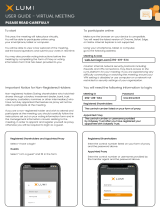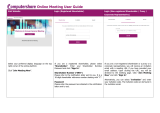Page is loading ...

Lit. No. M100V Rev. A 1/3/11
RAVEN ELECTRONICS CORPORATION
M4x
SNR Voter/Comparator
User Manual

2 Lit. No. M100V Rev. A 1/3/11
Table of Contents
Chapter 1: Raven M4x SNR Voter/Comparator Features ............................................................................................ 4
Chapter 2: Raven M4x SNR Voter/Comparator Hardware Interface .......................................................................... 5
Chapter 3: Creating a Raven SNR Vote Group Using the M4x Software .................................................................. 8
3.1 Using the Wizard to Create a Raven SNR Vote Group ...................................................................................... 8
3.2 Manually Modifying a Raven SNR Vote Group .................................................................................................. 17
Chapter 4: Modifying the Configuration of a Member of a Raven SNR Vote Group .............................................. 18
4.1 Modifying a Receiver’s SNR Settings .................................................................................................................. 19
4.2 Modifying a Transmitter’s Keying Options .......................................................................................................... 20
Chapter 5: Raven SNR Vote Group Status ................................................................................................................... 22
Chapter 6: Saving M4x Blade Configurations ............................................................................................................... 23

3 Lit. No. M100V Rev. A 1/3/11
Contact Raven
Thank you for purchasing the M4x Blade from Raven Electronics Corporation. Please contact us if you have
any questions, concerns, product ideas, or suggestions on how to improve this manual. We can be contacted
at:
Raven Electronics Corporation
400 Edison Way
Reno, Nevada 89502
(775) 858-2400 Phone
(866) 329-2363
(775) 858-2410 Fax
ESD Handling
Please follow static-safe ESD guidelines when handling this product.
Raven Electronics’ Warranty
This warranty expressly precludes any liability by Raven for consequential damages however arising after
delivery to the purchaser of the affected equipment, and is limited to the expressed warranty, excluding all
implied warranties including merchantability. All equipment manufactured by Raven is warranted against
defective materials and workmanship for a period of two (2) years from the date of delivery to the original
purchaser or end-user. Liability under this warranty is limited to servicing, adjusting, repairing or replacing, as
necessary, any equipment returned to the factory, transportation prepaid for that purpose. Factory examination
must disclose a manufacturing defect. Repaired or replaced items will be returned to the purchaser surface
freight prepaid within the continental U.S.A. This warranty does not extend to any equipment which has been
subjected to transportation damage, misuse, neglect, accident, improper installation, or any other
circumstances reasonably beyond the control of Raven.
Beyond the warranty period, repairs will be billed to the purchaser at cost. In such cases, an estimate will be
submitted for approval before repair is initiated. Repaired equipment will be returned to the purchaser with
transportation charges collect, unless agreed to between the purchaser and Raven.

4 Lit. No. M100V Rev. A 1/3/11
Chapter 1: Raven M4x SNR Voter/Comparator Features
Receiver voting provides a method of expanding coverage for a radio network. Receivers in the network are
routed to a central voting system which votes the receiver with the best quality audio, and routes the voted
audio to a console or to other repeaters.
The Raven M4x SNR Voter/Comparator product is a special version of the Raven M4x Blade (shown on the
front cover of this manual). The Raven M4x Blade can be licensed to enable the creation of SNR (signal-to-
noise) vote groups. The licensing basically “turns on” the SNR feature which allows the audio from receivers to
be analyzed to determine its quality; the quality level is translated into a value (in decibels) that is used to
compare the quality of audio between different receivers. The receiver with the highest SNR value is chosen
as the “voted” receiver.
“Raven M4x SNR Voter/Comparator” and “Raven M4x Blade” are used interchangeably in this manual.
A Raven SNR vote group is created using the Raven M4x Communication System Software provided with the
Raven M4x Blade. There are a number of features that can be software-configured to create a vote group
tailored to a specific network. These features include:
• Automatic transmitter steering
• Manual transmitter steering
• Default transmission
• Flexible audio routing to any transmitter based on which receiver is voted
• Console priority
• Voting that commences based on status tone, COR, or VOX threshold
• Lack-of-audio timeout for voted receivers
• Keying of transmitters/repeaters with keying tones or with PTT
• Visual representation of voting activity for each member of the vote group
• Sub-comparators can be created and fed into a main vote comparator to create large vote groups
The Raven M4x Communication System Software also contains a wizard to help walk the user through the
individual steps involved in building a vote group. Once vote groups are created and saved, the vote group
can later be modified (using the M4x Software) either manually, or via the wizard. Additionally, multiple,
unrelated, vote groups can be created on a single Raven M4x Blade. Further, vote group configurations can
be “burned” to the flash memory on the M4x Blade so that a host PC isn’t needed to control the vote group.

5 Lit. No. M100V Rev. A 1/3/11
Chapter 2: Raven M4x SNR Voter/Comparator Hardware Interface
A Raven M4x Blade can house up to 4 Raven-manufactured, DSP-based (digital signal processing)
communication modules (see Figure 1). The types of modules can be mixed and matched to tailor the M4x
system to a particular need. Raven Electronics manufactures a number of different types of modules to
interface to radios (or other 4-wire devices), 2- and 4-wire telephones, the public telephone network, and other
types of communications equipment. Each M4x Blade is a USB device that can accept commands from a host
computer. The host computer can also respond to different events that occur on a particular port.
A Raven M4x SNR Voter/Comparator generally uses either the Raven 476-150 or 476-151 4-wire E&M
modules. The 476-150 module has a 600 ohm, 300-3400Hz interface; the 476-151 has a 600 ohm or high
impedance input (software-selectable), a 600 ohm output, with a 5-3400Hz frequency range. The Raven 476-
150/151 4-wire E&M module is used to interface to 4-wire communication equipment. Each 476-150/151 4-
wire E&M module supports two ports of audio.
The main function of the 476-150/151 4-wire E&M module is to convert analog audio to the digital domain on
one end and back to analog on the other. Once the audio is converted to the digital domain, it can be bridged
with any other port in the system using the switching fabric provided by the backplane upon which the M4x
modules ride. The 476-150/151 4-wire module can also provide the following features via software commands
from the host computer:
• Notch filtering
• Level control
• PTT generation (for radios)
• COR detection (for radios)
• Audio delay
• Tone Detection (including DTMF and single tones)
• Tone Generation (single tones, call progress tones, DTMF)
• Signal-to-Noise Ratio Analysis for voting applications
Raven 476-150/151 4-Wire E&M Modules

6 Lit. No. M100V Rev. A 1/3/11
Figure 1. Raven M4x Blade with Cover Removed
The Raven M4x SNR Voter/Comparator takes advantage of the 476-150/151 module’s Signal-to-Noise Ratio
Analysis feature to synthesize a simple, software-configurable voting product. A Raven M4x SNR
Voter/Comparator is expandable simply by adding additional modules, and configuring those modules with the
Raven M4x Software.
Physical connection to an individual port is made via an RJ45 connector available on the front of the M4x
Blade. Each 476-150/151 4-wire RJ45 port has the following connections:
• 2 wires for analog receive
• 2 wires for analog transmit
• 2 wires for the PTT relay switch closure
• 2 wires for the COR input
RJ-45 port pin number
M4x Blade Signal
Direction (with respect to the M4x Blade)
1
RX-A
Input
2
RX-B
Input
3
PTT
Output (switch closure)
4
TX-A
Output
5
TX-B
Output
6
PTT return
Output (switch closure return, optionally
ground-able via jumper)
7
COR
Input (active low)
8
COR GND ref
Ground reference
Figure 2. Pinout for a Raven M4x 476-150/151 Module
There’s a USB port on the rear of the Raven M4x Blade. This USB port is used by the Raven M4x
Communication System Software to control and configure the M4x Blade. The M4x Blade is powered by a
source of 9 to 18VDC; the power connector is also on the rear of the M4x Blade. See Figure 3.
Pin 1 Pin 8 Pin 1 Pin 8

7 Lit. No. M100V Rev. A 1/3/11
Figure 3. Raven M4x Blade Rear Panel Power and USB Connections

8 Lit. No. M100V Rev. A 1/3/11
Chapter 3: Creating a Raven SNR Vote Group Using the M4x Software
To create a Raven SNR Vote Group, start the Raven M4x Software and attach to the Raven M4x Blade (as
explained in the Raven M4x Communication System user manual).
3.1 Using the Wizard to Create a Raven SNR Vote Group
STEP 1
To create an SNR Vote Group, click on “Add
Vote Group” in the System Components
tree.
STEP 2
A wizard window appears to help you build
and configure the SNR Vote Group. Click
“Next” to continue.

9 Lit. No. M100V Rev. A 1/3/11
Note: You can designate more than 1 console connection if necessary.
STEP 3
To start, you need to designate whether this SNR
Vote Group is to be a Main Voter/Comparator or
a Sub-comparator. A Sub-comparator feeds into
the Main Voter/Comparator and allows voting to
extend past the 8 port limit of an M4x Blade.
Any transmission path (i.e., a console, a repeater,
or a transmitter MUST reside on the Main
Voter/Comparator. A Sub-comparator can only
be used to vote receivers, and cannot have
console, repeater, or transmitter connections.
Choose the Voter Type and click “Next” to
continue.
STEP 4
Some vote
groups have a
console
connection.
If you need
voted audio
to be sent to
a console,
drag and drop
your console
port into the
Console
Connections
form.

10 Lit. No. M100V Rev. A 1/3/11
STEP 5
A console can be assigned “console priority”,
if necessary. When enabled, the console
priority feature gives priority to any audio
coming from the console (over any audio
coming from a voted receiver). To assign
priority to a console, check the “Priority”
check box. Click the “Delete” button to
remove a port from the list of consoles.
STEP 6
Drag and drop
any port
connections
that you want
voted into the
Vote/Receiver
form.

11 Lit. No. M100V Rev. A 1/3/11
Note: A receiver can be removed from the voting pool while the vote group is active by clicking the “Disable”
check box.
STEP 7
The Raven SNR Voter/Comparator can start
voting on any one of these unsquelch
indicators:
• COR
• Lack of 2175Hz status tone
• Lack of 1950Hz status tone
• VOX
Choose your unsquelch indicator for each
vote/receiver.
STEP 8
Drag and
drop any port
connections
that you
want to
designate as
transmitters.
A transmitter
transmits
either
console audio
or repeated
voted audio.

12 Lit. No. M100V Rev. A 1/3/11
STEP 9
You can designate any transmitter as a
“default” transmitter. Default transmitters
transmit console audio when steering isn’t
active. Check the “Default Transmitter”
check box to designate a transmitter as a
default transmitter.
STEP 10
Any transmitter can be configured to
transmit audio from any voted receiver.
Click the “Receiver Routing” button to
designate which receiver’s voted audio will
be transmitted by this transmitter.
The “Define Receiver Routing” window
opens when the “Receiver Routing” button is
clicked.

13 Lit. No. M100V Rev. A 1/3/11
STEP 11
Drag and drop into the “Define
Receiver Routing” window any
receiver port that you want
transmitted by the selected
transmitter when the given
receiver gets voted. Any receiver
can be added to the selected
transmitter’s receiver routing
list.
STEP 12
The transmitters in a Raven SNR Vote Group
can be manually steered using function
tones from a console. Click the “TX Options”
button under the “Manual Steering Options”
column to define the manual steering
configuration for this transmitter.
The “Transmitter Options” window opens
when the “TX Options” button is clicked.

14 Lit. No. M100V Rev. A 1/3/11
STEP 14
Use the “Manual Transmitter Steering
Options” window to set the Manual Steering
mode countdown timer. This timer keeps
the Raven SNR Vote Group in Manual
Steering mode until all voted receiver audio
and all console audio has ceased. Once all
audio has ceased, the timer starts counting
down. If any port gets voted, or any console
audio occurs, the timer is reset, forcing the
vote group to stay in Manual Steering mode.
If all audio ceases, and the timer expires, the
vote group transitions back to Default mode.
The “Manual Transmitter Steering Options”
window is also used to set a function tone
(produced by a console) that forces the vote
group out of Manual Steering mode, and
back to Default mode.
STEP 13
The “Transmitter Options” window is used to set up manual
steering capabilities for this transmitter. To designate which
function tones enable or disable this transmitter, click the
check box next to the desired function tone. When a
console generates the chosen function tone, the Raven SNR
Vote Group will change to Manual Steering mode, and any
transmitter that has been configured to be enabled (or
disabled) by the chosen function tone will be enabled (or
disabled). Once the vote group transitions to Manual
Steering mode, a manual steering countdown timer starts
that keeps the vote group in Manual Steering mode for the
set time period. (This timer is set up in the next step).
The “Transmitter Options” window is also used to designate
whether or not this transmitter is activated by keying tones.
The vote group needs to know if keying tones are used so
that keying tones are generated when necessary (it’s
assumed that if console audio is active, the keying tones
were already generated by the console, and therefore don’t
need to be generated by the vote group).
Note: To lock a vote group into Manual Steering mode, set the
Manual Steering mode countdown timer to 0. Once the vote group
enters Manual Steering mode (via a function tone from the
console), the vote group will remain in Manual Steering mode until
the vote group is forced out of Manual Steering mode using the
function tone (from the console) that’s configured in the “Manual
Transmitter Steering Options” window above.

15 Lit. No. M100V Rev. A 1/3/11
STEP 15
Check here to enable Automatic Steering.
Use the “Automatic Transmitter Steering
Options” window to set the Automatic
Steering mode countdown timer. This timer
keeps the Raven SNR Vote Group in
Automatic Steering mode until all voted
receiver audio and all console audio has
ceased. Once all audio has ceased, the timer
starts counting down. If any port gets voted,
or any console audio occurs, the timer is
reset, forcing the vote group to stay in
Automatic Steering mode. If all audio
ceases, and the timer expires, the vote group
transitions back to Default mode.
The “Automatic Transmitter Steering
Options” window is also used to set a
minimum amount of time that a receiver
must be voted before it can be designated
“last voted”. This avoids spuriously-voted
receivers from becoming last-voted.
Note: Automatic Transmitter Steering affects where console audio
gets transmitted. If Automatic Transmitter Steering is enabled,
console audio will be transmitted from any transmitter that has the
currently-voted receiver in that transmitter’s receiver routing. Also,
during the countdown period of the Automatic Steering countdown
timer, console audio will continue to be sent to transmitters having
the “last-voted” receiver in that transmitter’s receiver routing.
STEP 16
Finish creating the Raven SNR Vote Group by
assigning a name to the vote group, and
choose one of the options to enable and/or
save the new vote group.

16 Lit. No. M100V Rev. A 1/3/11
Once the vote group is enabled, it’s
active and performing its voting
functions.
Note that the new vote group shows up
in the “System Components” tree.

17 Lit. No. M100V Rev. A 1/3/11
3.2 Manually Modifying a Raven SNR Vote Group
If you need to modify a vote group at a later time, click on the vote group name in the “System Components”
tree. Changes can be made while the vote group is active, but some changes may not take effect until the
vote group is disabled and then re-enabled.
A tabbed version of the vote group setup
program appears after clicking on the
vote group name. The tabs allow you to
view and set up the same vote group
features that were set up using the
wizard above.
Alternatively, to use the wizard to make
changes to an existing vote group, click
on the “Run Wizard” button.

18 Lit. No. M100V Rev. A 1/3/11
Chapter 4: Modifying the Configuration of a Member of a Raven SNR Vote Group
There are a number of parameters that can be modified on each individual vote group member to tailor voting
features to your needs. To gain access to these parameters, you can individually open each vote group
member’s port “Settings” window.
To gain access to a vote group member’s
settings, click on the name of the port in the
“System Components” tree.
Clicking on the name of the port opens a
port status window. Click on the “Settings”
button to expand the port settings.

19 Lit. No. M100V Rev. A 1/3/11
4.1 Modifying a Receiver’s SNR Settings
When you created the Raven SNR Vote Group, the SNR settings for each vote-receiver are automatically set
to the defaults shown here. The following section describes the function of each of the vote-receiver’s SNR
settings.
• Report SNR
o In order to be voted, the port needs to be configured to report an SNR value. Leave this box
checked.
• Can be voted
o In order to be voted, this box needs to be checked. To temporarily remove this vote-receiver
from the voting pool, un-check this box.
• Mode
o Leave this set to “Use SNR”.
• Unvote dBs
Click the “SNR Settings” tab to
access the SNR settings available
for this port.

20 Lit. No. M100V Rev. A 1/3/11
o To avoid unnecessary voting, you can set the number of SNR decibels (dBs) that are required
for another receiver to out-vote this receiver. The default is 3.
• Vote Period
o The “Vote Period” determines how quickly, once one receiver is voted, that another receiver can
be voted. The Vote Period is in milliseconds. The default is 500ms.
• No Audio Vote Timeout
o If a receiver goes unsquelched, but provides no audio, the receiver can be removed from the
voting pool. The “No Audio Vote Timeout” determines how long to wait before removing it from
the pool. The No Audio Vote Timeout default is in milliseconds with a default of 10000 (10
seconds).
• Voice Speech SE/2C
o Leave this value set to 6.
• Disable on COR
o If this box is checked, the receiver will be removed from the voting pool when COR goes active.
• PTT on Vote
o If this box is checked, the receiver will assert PTT when it gets voted.
4.2 Modifying a Transmitter’s Keying Options
Click the “Keying Options” tab to
access the keying options
available for this port.
/