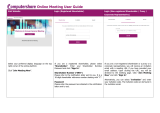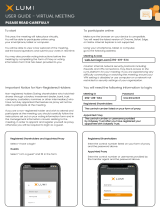Page is loading ...

Last Updated on January 25, 2017
Rev 1
RVI-600 User Guide
Copyright © 2017 RAVEN ELECTRONICS CORPORATION 4655 Longley Lane Reno #106, Nevada 89502

Raven Electronics Corporation 4655 Longley Lane Reno, NV 89502 Page 1 of 10
Table of Contents
1 Initial Setup ............................................................................................................................................................ 2
1.1 Package Contents ........................................................................................................................................ 2
1.2 Operation ...................................................................................................................................................... 2
1.3 Connecting the RVI-600 Voter ...................................................................................................................... 2
1.4 Change IP Address of RVI-600 .................................................................................................................... 4
1.5 Change Login and Password ........................................................................................................................ 5
2 Connections and Status Indicators ........................................................................................................................ 6
2.1 RVI-600 TX and RX Connections ................................................................................................................. 6
2.2 TX and RX Pin-Outs ..................................................................................................................................... 6
2.3 I/O’s .............................................................................................................................................................. 7
2.4 LED Status Indicators ................................................................................................................................... 7
2.5 Voter Display ................................................................................................................................................ 8
3 Advanced Setup .................................................................................................................................................... 9
3.1 Telnet Configuration ..................................................................................................................................... 9
3.2 System-Wide Settings ................................................................................................................................ 10
3.3 Channel Specific Settings ........................................................................................................................... 10

Raven Electronics Corporation 4655 Longley Lane Reno, NV 89502 Page 2 of 10
1 Initial Setup
1.1 Package Contents
One RVI-600 (47860A-600)
One Power Cable and Power Adapter
Two Flanges and Mounting Screws
1.2 Operation
By default, the RVI-600 operates in S-TAC mode as a multi-link receiver voter in multicast mode. Receivers remain in
the idle state while detecting 2175Hz status tone from distant transceivers at -13dB. Upon the drop of the status tone
from any of these transceivers, the RVI-600 will begin the voting process.
Voting occurs when any of the un-squelched links achieve a higher signal-to-noise ratio (SNR) of 3dB or less from any
other link. This will lock in the channel as the preferred receiver and route audio to the default transmitter (TX1), the
console, and any connected TX pair on the designated RVI-600 TX/TX ports.
Voting elections remain available throughout the inbound transmission and if any other receiver achieves a higher SNR
value than the currently voted one, that channel will become the new voted channel.
1.3 Connecting the RVI-600 Voter
To configure the RVI-600 Voter for first use, access the RVI-600 using a PC and the supplied Ethernet cable. This
direct-connection procedure only needs to be done once. After this procedure, accessing the RVI-600 will be done
through the network and over any network port.
1. Refer to Figure 1-1 to connect the power cable, provided, to the AC input receptacle and then plug the other
end of the cable into the AC socket.
2. Connect the yellow ground tab, shown on the left, to the ground source for other equipment in the rack.
3. Connect a CAT 5 Ethernet straight network cable to the “network” port labeled, shown on the right. Connect
the other end to your network. The other ports, labeled TX 1, RX 1, RX/TX 2 through RX/TX 6, and Console
will be covered later in this guide.
4. Refer to Figure 1-2 and press the power button on the front of the RVI-600 to start the unit. A fan will start
and the power button will have blue backlighting.
Figure 1-1: RVI-600 Back Plane
Figure 1-2: RVI-600 Front Panel

Raven Electronics Corporation 4655 Longley Lane Reno, NV 89502 Page 3 of 10
Once the unit is powered on, it is time to configure the RVI-600 Voter. The unit is configurable through a web-
based software which is accessible by using any browser on your computer. Please refer to Figure 1-3.
1. Configure your PC with an IP address in the range of 10.1.1.1 – 10.1.1.252 and a subnet of 255.255.255.0.
2. Open a web browser and type http://10.1.1.253 in the Address bar to access the RVI-600 Web Configuration
and press Enter.
3. Figure 1-4 shows the login screen for the RVI-600 Configuration webpage. Use the default username and
password. These can be changed later.
Username: admin
Password: admin
4. Press Enter or click on the Login button at the bottom of the screen. Figure 1-5 will appear.
Figure 1-4: Login Screen
Figure 1-3: RVI-600 Front Panel
Figure 1-5: RVI-600 System Screen

Raven Electronics Corporation 4655 Longley Lane Reno, NV 89502 Page 4 of 10
1.4 Change IP Address of RVI-600
To change the IP address of the unit, select the Network menu on the left. Please refer to Figure 1-6.
1. In the address section, highlight 10.1.1.253 and change it to the preferred IP Address.
2. Click on Save Changes, in the lower right of the screen.
3. After selecting Save Changes, the yellow popup in Figure 1-7 will appear.
4. Click on the Apply Now button on the right of the yellow box. Please note that this will restart the unit.
Figure 1-6: Network Configuration
Figure 1-7: Applying Changes

Raven Electronics Corporation 4655 Longley Lane Reno, NV 89502 Page 5 of 10
5. The RVI will automatically restart to have the settings saved.
6. After the system has rebooted a screen as shown in Figure 1-4 will appear to enter the login and password.
7. The IP Address will now show the IP Address configured in this section.
1.5 Change Login and Password
To change the default Login and Password, select Administration from the menu.
1. Change the Username, Password, and then Confirm the Password.
2. Select the Save Changes button.
3. A prompt will appear as in Figure 1-4 to enter the new Username and Password.
4. After a successful change and login, Figure 1-9 will appear.
Figure 1-8: VoIP Restarting
Figure 1-9: Administration

Raven Electronics Corporation 4655 Longley Lane Reno, NV 89502 Page 6 of 10
2 Connections and Status Indicators
2.1 RVI-600 TX and RX Connections
Refer to Figure 2-1 for Connection descriptions.
TX1 is a default transmitter port. Voted audio is routed out of this port along with PTT or tone keying depending on
how the transmitter port is configured.
RX1 and RX/TX 2 through RX/TX 6 are receiver ports, or ports that vote. By default, all six are configured to vote on
loss of status tone (2175 Hz at -13 dB). Options for other status tones as well as to vote on COR detect are also
available with additional advanced setup which can be found in section 3.
RX 1 is a receiver port only but RX/TX 2 through RX/TX 6 are configured as combination transmitter and receiver
ports providing a multicast voting capability as needed.
The console port provides an input to any console as well as an output for voted audio. When the console port has
inbound audio it will be routed to the default transmitter (TX1).
If tone keying (default), the RVI-600 turns off its keying when console audio comes in and allows the keying
tone sequences from the console to key the transmitter. If relay keying, the transmitter port will provide the
PTT for keying of the radio when the console is active.
By default, the console has transmit priority for TX1 over any voted audio path. Console priority allows the dispatcher
to take priority over the transmitter from a port previously voted and using the transmitter
2.2 TX and RX Pin-Outs
The pin assignments for RX, TX, and Console ports (RJ45) is outline below.
Pin 1 RX A Input audio from Customer Equipment.
Pin 2 RX B Input audio from Customer Equipment. Note 1
Pin 3 PTT or M-Lead Out Output switch closure to customer equipment.
Pin 4 TX A Output audio to Customer Equipment.
Pin 5 TX B Output audio to Customer Equipment. Note 2
Pin 6 PTT or M-Lead Ground Return PTT ground return to customer equipment. Note 3
Pin 7 COR or E-Lead In Active low input from customer equipment. Note 4
Pin 8 COR or E-Lead Ground Ground connection to customer equipment.
Note 1: For unbalanced radio connections, this pin typically connects to a ground pin in the radio. Otherwise pins 1 &
2 are a balanced pair and polarity need not be observed.
Note 2: For unbalanced radio connections, this pin typically connects to a ground pin in the radio. Otherwise pins 4 &
5 are a balanced pair and polarity need not be observed.
Note 3: PTT is by default set for Active Closed (normally open) but can be changed to Active Open (normally closed).
Note 4: COR input by default is set for Active Low, but can be changed to Active High.
Figure 2-1: RVI-600 Back Plane

Raven Electronics Corporation 4655 Longley Lane Reno, NV 89502 Page 7 of 10
2.3 I/O’s
Refer to Figure 2-1 for a picture of the I/O locations.
I/O Pin
Description
Default: Open/Closed
1 - 6
Vote Indication, ports 1-6
Open (Closed if Voted)
7-12
Receiver Fault, ports 1-6
Open (Closed if Faulted)
13
Ethernet Link Up/Down
Open, if Down
14
Unused
15
System Power
Closed (Open if Power is Off)
2.4 LED Status Indicators
As shown in Figure 2-2, there are seven LED’s. One for the transmitter and one for each receiver port. The LED’s
change colors to indicate the status of a particular port. There are four possible LED states.
Transmitter Status LED Status Indicator (refer to Figure 2-2)
Off = Idle
Red = Transmit
Voter Receiver Status LED Status Indicators (refer to Figure 2-2)
Red = Fault (RCVR)
This indicates a receive port fault. A fault condition can exist if a receiver port goes to un-squelch (loss of status
tone or COR detect) but no audio is detected for a period of time indicating a fault condition. For the transmitter
port the red LED indicates TX activity.
Green = Receive
This indicates a receive port has gone to the un-squelch condition (status tone drops or COR detected). There
is no green state indicator for the transmitter port.
Blue = Voted
This indicates a receive port is voted. There is no blue state indicator for the transmitter port.
Off = Idle
This indicates a squelch status (status tone being detected or no COR detected) on a receiver port. For the
transmitter port this indicates no TX activity.
Figure 2-2: RVI-600 Front Panel

Raven Electronics Corporation 4655 Longley Lane Reno, NV 89502 Page 8 of 10
2.5 Voter Display
The RVI-600 can be monitored remotely for voter operation as shown in figure 2-3. Transmit, receive, COR, PTT, vote
state and fault indications are shown.
Figure 2-3: RVI-600 Voter Display

Raven Electronics Corporation 4655 Longley Lane Reno, NV 89502 Page 9 of 10
3 Advanced Setup
3.1 Telnet Configuration
Additional parameters can be set via a telnet session. Use a telnet client such as putty (www.putty.org) or use the
Windows Telnet client. These settings are considered to be advanced and used in fewer voting environments. Use
with some caution or contact Raven for assistance. User credentials follow the same as configured through the web
interface.
Users can read or set configuration values using the following telnet commands (note that paths are case sensitive!):
setConfig – sets a value according to the tables below.
Example:
getConfig – gets a value according to the tables below.
Example:
Once a setting has been changed, a reboot command (“reboot”) must be initiated or simply power cycle the
device.

Raven Electronics Corporation 4655 Longley Lane Reno, NV 89502 Page 10 of 10
3.2 System-Wide Settings
Parameter
Path
Setting
Description
multicastVoting
ravenInfo.voterConfig.multicastVoting
1
0 = do not transmit on all channels
1 = multicast voted audio on all transmit channels
voteHoldOff
ravenInfo.voterConfig.voteHoldOff
10
Propagation time, in 5ms increments, for all vote receivers
to wait before a vote election occurs. 10 = 50ms
freeVote
ravenInfo.voterConfig.freeVote
2
Time, in 50ms increments, that each receiver can fight for
the vote election after the voteHoldOff timer expires. 2 =
100ms
voteLock
ravenInfo.voterConfig.voteLock
0
Time, in 50ms increments, that an elected vote receiver is
guaranteed a vote period. A setting of 0 allows any
channels to be elected without a wait period. A value of
65535 will lock the vote on a single channel for the duration
of the transmission and no other channel can be elected.
Individual channels also have their own vote period setting
which is set to 500ms by default and begins when this timer
expires.
3.3 Channel Specific Settings
Each receiver/transmitter channel has specific settings that can be manipulated via telnet. The configuration path for
each channel follows the format of {path}.{setting}:
Path = ravenInfo.m150.port[X]. where ‘X’ is channels 0 – 5.
To set the votedB on the first voter port one would use the following syntax:
Setconfig ravenInfo.m150.port[0].voteDB 2
Parameter
Setting
Description
voteDB
3
The difference in SNR results, in dB that this channel must achieve to be elected as
the voted channel.
faultTimeoutPeriod
200
The time, in 50ms increments, where this channel enters receiver fault when no
audio and no status tone is detected. 200 = 10 seconds.
votePeriod
10
Time, in 50ms increments, that this channel must remain voted before another
channel can be elected as the voted channel. 10 = 500ms
disableVote
0
0 = this channel can be voted.
1 = this channel will never be voted.
disableVoteOnCOR
1
1 = When COR is detected on this channel (pins 7,8), the channel can no longer be
voted.
0 = This channel can always be voted regardless of COR condition.
unsquelchMode
0
0 = voting begins on loss of status tone.
1 = voting begins on loss detection of COR on pins 7,8.
2 = voting begins on VOX (not recommended for most applications).
statusTone
16
16 = 2175Hz
14 = 1950
13 = 1850
useKeyingTonesForTransmit
1
1 = standard EIA keying tones are used to key the transmitter of this port.
0 = PTT/wireline on pins 3 and 6 are used to key the transmitter of this port.
/