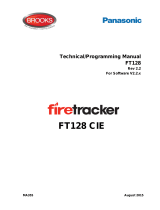Page is loading ...

Do not attempt to install this equipment until you have fully read and understood the manual
which can be found on our website
https://www.espuk.com/technical_support/product_manuals/?cat=4
General Description
The MAGDUO Conventional Expansion card will provide 4 conventional zones. Therefore a MAGDUO panel
fitted with a Conventional Expansion card would have zones 1 to 4 as MAGDUO zones and zones 5 to 8 as
conventional zones. The card is only compatible with the 4-zone MAGDUO panel. It is not compatible with the 2-
zone MAGDUO panel or with any other ESP panels.
Note: convenonal zones ca
nnot
disnguish between smoke or MCP fire signals.
Installation
The panel must be completely powered down before this card is fitted.
1. Remove the right hand cover moulding from the unit by unscrewing the two fixing screws.
2. Next disconnect the battery by removing one of the push on battery leads at the battery. Always disconnect
the battery first before removing the mains power to the panel.
NOTE: Do not disconnect
the battery by removing the wires from the terminals on the CIE circuit
board. Doing this may allow the batteries to short circuit.
3. Remove mains power from the panel by removing the fuse in the fused spur that supplies the panel or
switching off the circuit breaker. At this stage there should be no LEDs lit on the panel and the display
should be blank.
4. Disconnect all cabling from the CIE terminals. Make sure these cables are suitably labelled to facilitate
correct re-connection after fitting the Expansion C
ar
d.
5. Unscrew the four fixing screws that secure the left hand CIE assembly (Fig 1), then flip the assembly over
clockwise (Fig 2).
Fig1
Card
MAGDUOCC4
26-1684-01

6. Secure the expansion card PCB to the unit’s base using the 4 off M3 x 6 screws supplied
(Fig 3). Please note the orientation of the expansion card PCB.
7. Plug one end of the ribbon cable assembly into the expansion card PCB (this will only fit one way).
8. Flip the left hand CIE assembly back over clockwise (reverse fig 2) and plug the other end of the ribbon
cable assembly into the connector marked
(expansion connector) on the CIE PCB (again this will only
f
it one way).
9. Secure the CIE assembly onto the base molding (Fig 1) (ensure that all cables ends are accessible for
termination) and secure into position.
10. Re-connect all existing cables to the appropriate terminals.
11. If the new additional zones are to be used straight away, connect the additional field wiring zone cables to
the relevant
terminals on the MAGDUO panel CIE (they do not connect directly to the Expansion Card).
1
2. Re-connect the mains power to the panel (before connecting the battery) by refitting the fuse in the fused
spur that supplies the panel or switching on the circuit breaker.
13. Now re-connect the battery.
14. Refit the right hand cover (ensure the cover engages
properly into the CIE assembly moulding) and secure into p
osition.
Fig 2 Fig 3
26-1684-01

Conventional Device Zones: Z5 - Z8:
+ +
- -
+ +
- -
+ +
- -
Z5 +
Z5 -
+ +
- -
MANUAL
CALL
POINT
SMOKE
OR HEAT
DETECTOR
SMOKE
OR HEAT
DETECTOR
SMOKE
OR HEAT
DETECTOR
MANUAL
CALL
POINT
EOL
END OF LINE
DIODE
DO NOT SPUR
(wiring not monitored)
✗
Detector bases with integral continuity diodes must be used to ensure manual call points remain operational
when a detector head is removed from its base.
Manual call points with integral resistors must be used to prevent a short circuit fault occurring instead of a
fir
e condition when activated.
An EOL diode provided with the expansion card must be connected across the terminals of the last device
on each circuit to allow the wiring to be monitored.
The wiring for each detector circuit should be connected to the relevant connector block on the Main Control
PCB and their screens terminated at the panel
For more specific device wiring information
, please r
efer to the manufacturers’ own instructions.
If a conventional zone is NOT used it MUST be switched off using the zone status menu in the engineers
programming options or an EOL diode provided with the expansion card must be connected across the
connector block on the Main Control PCB as shown below
Z5 +
Z5 -
SCRN
MAXIMUM NUMBER OF CONVENTIONAL DEVICES PER ZONE MUST NOT EXCEED 20 DEVICES.
CONVENTIONAL ZONES ARE Z5 to Z8 ONLY
Known to be compatible with
Apollo 55000-317 Series 65 optical smoke detector
Hochiki SLR-E3N Conventional Photoelectric Smoke Detector
Nittan EVC-P Photoelectrical Optical Smoke Detector
System Sensor 2020P Conventional Optical Smoke
26-1684-01

Setup
1. Power up the panel.
2. The panel will automatically see the expansion card when it powers up and the additional zones 5 to 8 will
be active (switched on). If there are no devices connected to new zones 5 to 8 then four EOL faults will be
generated.
3. It will be necessary to switch off any unused zones to prevent EOL faults. For example if only six zones are
going to be used the two un-used
zones will need to be switched off otherwise the panel will always be in
fault.
4. Switching off un-used zones is done as follows:
(
a) Log in to engineer level and selecting “zones” (option 6) in the main menu.
(b) Set the write enable switch to on.
(c) While still within the zones menu, select “zone status” (option 1)
(d) You will then have to enter the zone number to be switched off and then press enter.
(e) Yo
u will now be able to toggle the on/off status of the selected zone.
Repeat steps (
c) to (e) above for the next zone.
(f) Remember to set the write enable switch back to off when finished.
Technical Data
For specifications of the MAGDUO Panel when upgraded to 8 Zones, please see the MAGDUO Engineering &
Commissioning Manual.
Technical Support
Due to the complexity and inherent importance of a life risk type system, training on this equipment is essential, and
commissioning should only be carried out by competent persons.
Whilst every care has been taken to ensure that the contents of this document are correct at time of publication, ESP shall be
under no liability whatsoever in respect of such contents. E&OE.
26-1684-01
/