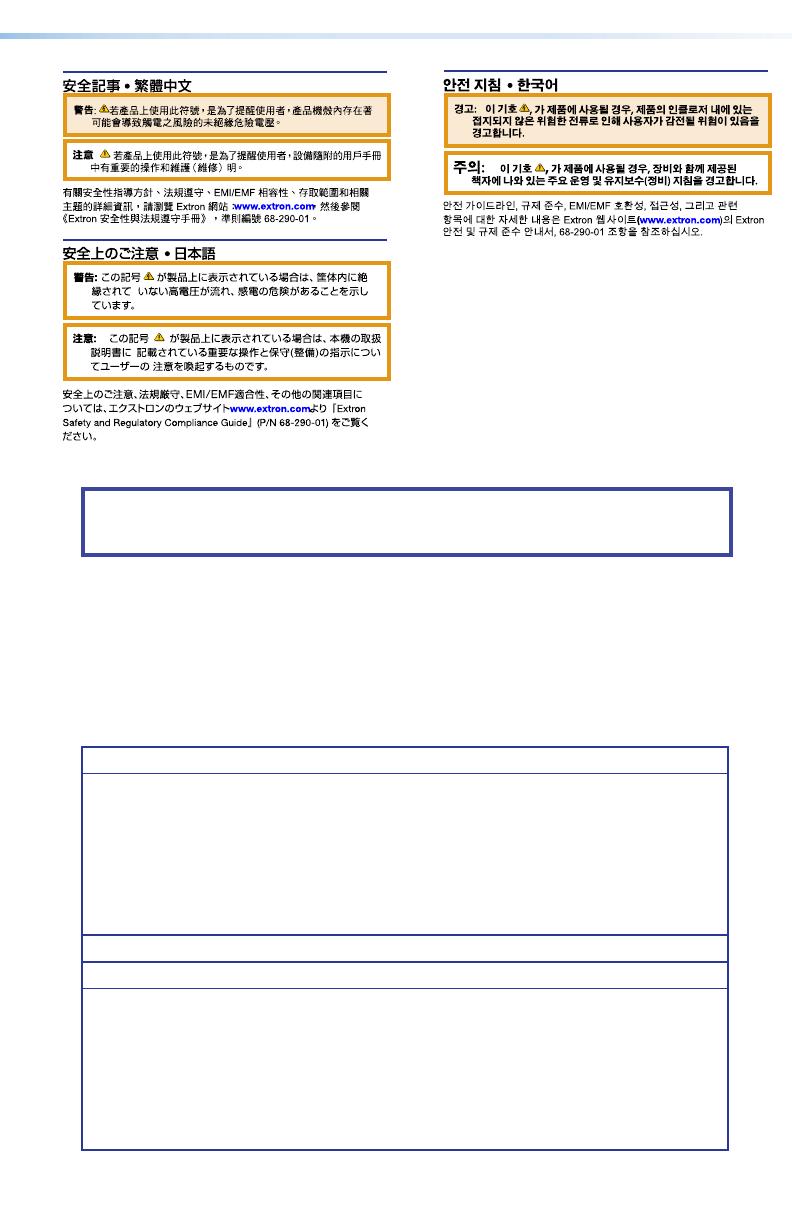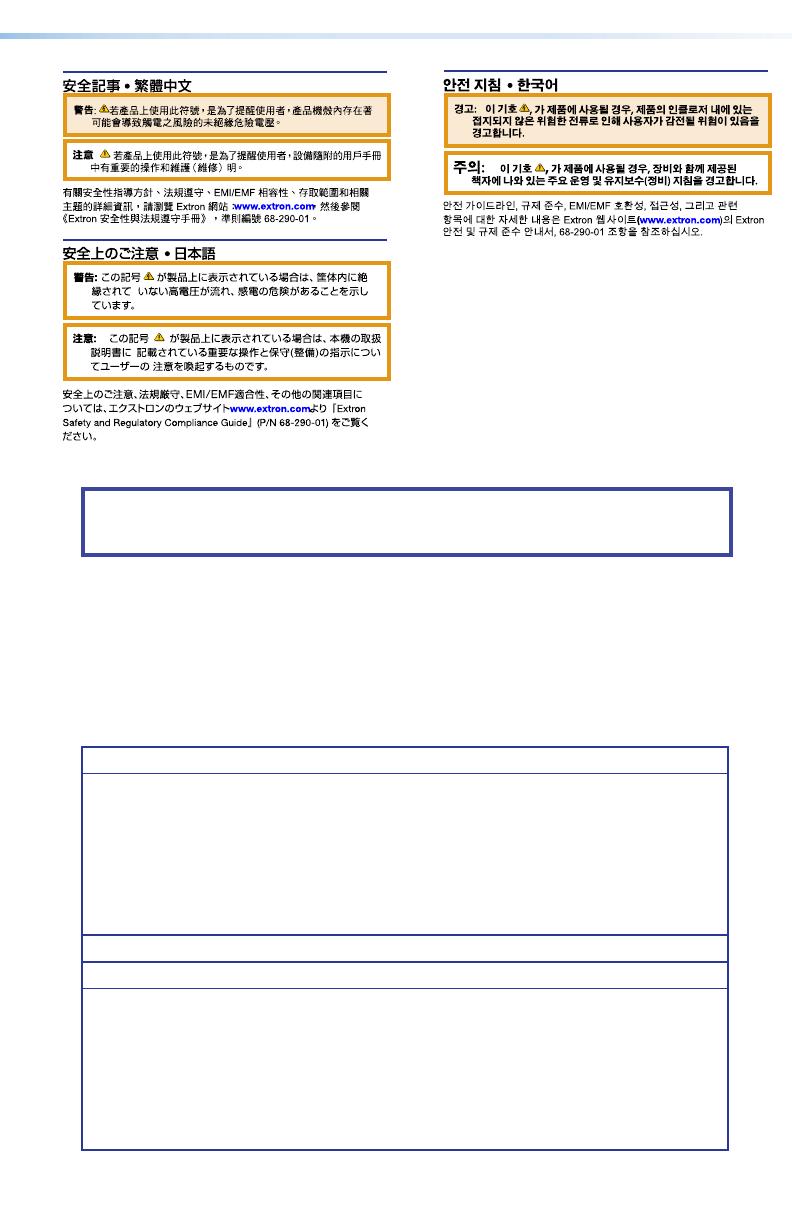
NOTE: For more information on safety guidelines, regulatory compliances,
EMI/EMF compatibility, accessibility, and related topics, see the “Extron Safety and
Regulatory Compliance Guide” on the Extron website.
Copyright
© 2014-2020 Extron Electronics. All rights reserved. www.extron.com
Trademarks
All trademarks mentioned in this guide are the properties of their respective owners.
The following registered trademarks, registered service marks, and trademarks are the
property of RGB Systems, Inc. or Extron Electronics (see the current list of trademarks on
the Terms of Use page at www.extron.com):
Registered Trademarks
(®)
EExtron, Cable Cubby, ControlScript, CrossPoint, DTP, eBUS, EDID Manager,
EDID Minder, FlatField, FlexOS, Glitch Free, GlobalConfigurator, Global Scripter,
GlobalViewer, Hideaway, HyperLane, HyperLane, IPIntercom, IPLink, KeyMinder,
LinkLicense, LockIt, MediaLink, MediaPort, NetPA, PlenumVault, PoleVault, PowerCage,
PURE3, Quantum, ShareLink, Show Me, SoundField, SpeedMount, SpeedSwitch,
StudionStation, SystemINTEGRATOR, TeamWork, TouchLink, V‑Lock, VersaTools,
VN‑Matrix, VideoLounge, VoiceLift, WallVault, WindoWall, XPA, XTP, XTPSystems, and
ZipClip
Registered Service Mark
(SM)
: S3 Service Support Solutions
Trademarks
(
™
)
AAP, AFL (Accu‑RATEFrameLock), ADSP(Advanced Digital Sync Processing),
Auto‑Image, AVEdge,CableCover, CDRS(ClassDRippleSuppression), DDSP(Digital
Display Sync Processing), DMI (DynamicMotionInterpolation), DriverConfigurator,
DSPConfigurator, DSVP(Digital Sync Validation Processing), eLink, EQIP, EverLast,
FastBite, Flex55, FOX, FOXBOX, IP Intercom HelpDesk, MAAP, MicroDigital, Opti‑
Torque, PendantConnect, ProDSP, QS‑FPC(QuickSwitch Front Panel Controller), Room
Agent, Scope‑Trigger, SIS, SimpleInstructionSet, Skew‑Free, SpeedNav, Triple‑Action
Switching, True4K, True8K, Vector™ 4K, WebShare, XTRA, and ZipCaddy