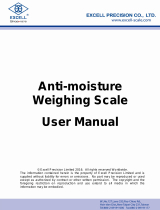Page is loading ...

© Adam Equipment Company 2018
Adam Equipment
AE 503 INDICATOR

© Adam Equipment Company 2018
EasyReference:
Modelnameoftheindicator:
Serialnumberoftheunit:
Softwarerevisionnumber
(Displayedwhenpowerisfirstturnedon):
DateofPurchase:
Nameofthesupplierandplace:

© Adam Equipment Company 2018

© Adam Equipment Company 2018
1
CONTENTS
P.N. 7.00.6.6.0413, Revision A, September 2018
1.0 INTRODUCTION ....................................................................................................... 3
2.0 SPECIFICATIONS ..................................................................................................... 4
3.0 INSTALLATION ......................................................................................................... 5
3.1 UNPACKING .......................................................................................................... 5
3.2 LOCATING ............................................................................................................. 5
3.3 CONNECTION ........................................................................................................ 6
4.0 KEYPAD AND DISPLAY ........................................................................................... 7
4.1 KEYPAD ................................................................................................................. 7
4.2 DISPLAY ................................................................................................................ 8
5.0 BATTERY .................................................................................................................. 9
5.1 BACKLIGHT........................................................................................................... 9
5.2 SLEEP MODE ........................................................................................................ 9
6.0 OPERATION ............................................................................................................ 10
6.1 ZEROING ............................................................................................................. 10
6.2 TARING ................................................................................................................ 10
6.2.1 MANUAL TARE .......................................................................................... 10
6.3 WEIGHING ........................................................................................................... 11
6.4 PARTS COUNTING ............................................................................................. 11
6.5 CHECK-WEIGHING ............................................................................................. 13
6.5.1 SETTING UP CHECK WEIGHING PARAMETERS .................................... 13
6.5.2 SETTING UP WHILE PARTS COUNTING OR % WEIGHING ................... 15
6.6 PERCENT WEIGHING ......................................................................................... 15
6.7 ANIMAL (DYNAMIC) WEIGHING ........................................................................ 16
6.7.1 ANIMAL WEIGHING PROCEDURE ........................................................... 17
6.8 ACCUMULATED TOTAL ..................................................................................... 18
6.8.1 ACCUMULATION PROCEDURE ............................................................... 18
7.0 CALIBRATION ........................................................................................................ 20
7.1 SIMPLE CALIBRATION ....................................................................................... 20
8.0 RS – 232 SPECIFICATION ..................................................................................... 21
8.1 PRINT OUT DATA FORMAT ............................................................................... 22
8.1.1 CONTINUOUS MODE OUTPUT ................................................................ 22
8.1.2 ANSWER MODE OUTPUT FROM PC ....................................................... 22
9.0 LABEL PRINTING FUNCTION ............................................................................... 23
9.1 LABEL EDITING COMPUTER SOFTWARE ....................................................... 23
9.1.1 LABEL EDITOR SOFTWARE INTERFACE ................................................ 23
9.1.2 OPERATION METHOD .............................................................................. 24
9.1.3 LABEL CUSTOMISATION .......................................................................... 25
9.1.4 ADDING TEXT ............................................................................................ 25
9.1.5 ADDING PICTURES ................................................................................... 26
9.1.6 ADDING BARCODES ................................................................................. 27
9.1.7 ADDING QR CODES .................................................................................. 28
9.1.8 DELETING ITEMS ..................................................................................... 28
9.2 LABEL DOWNLOAD PROCEDURE VIA RS 232 CABLE .................................. 29
10.0 PARAMETER SETTINGS .................................................................................... 29
10.1 UNIT PARAMETERS ........................................................................................ 30
10.2 COMMUNICATION PARAMETERS ................................................................. 31
10.3 FUNCTION PARAMETERS .............................................................................. 33
11.0 ERROR MESSAGES ........................................................................................... 36
12.0 SERVICE PARAMETERS .................................................................................... 37

© Adam Equipment Company 2018
2
12.1 ACCESS TO THE SERVICE PARAMETERS ................................................... 37
12.1.1 FILTER SETTING (P4 FIL) ......................................................................... 37
12.1.2 CAPACITY AND DIVISION (P5 C-D) .......................................................... 38
12.1.3 MULTISTAGE CALIBRATION (P6 LI) ........................................................ 39
12.1.4 CALIBRATION (P7 CALL) .......................................................................... 39
12.1.5 CALIBRATION STORE AND RESTORE SETTING (P8 EC) ...................... 40
13.0 SERVICE INFORMATION .................................................................................... 41
WARRANTY INFORMATION ............................................................................................ 42

© Adam Equipment Company 2018
3
1.0 INTRODUCTION
The AE 503 from Adam Equipment is an accurate, fast and versatile general
purpose weighing indicator with built in label printer that fulfills both weighing and
data printing needs through a range of easy to operate functions including parts
counting, percentage weighing and check-weighing.
The AE 503 provides clear and visible indication when a weight is below the low
limit, between the limits or above the high limits using LCD symbols showing LO,
OK and HI. These symbols can also work in conjunction with an audible alarm for
check weighing.
Supplied with a RS-232 bi-directional interface and real time clock (RTC) allowing
you to set parameters and keep data print outs organised.
The AE 503 has a sealed colour coded keypad and a large easy to read liquid
crystal type display (LCD) supplied with a backlight.
Includes automatic zero tracking and accumulation facility that allows the weight to
be stored and recalled as an accumulated total.

© Adam Equipment Company 2018
4
2.0 SPECIFICATIONS
INPUT SECTION
Load Cells Up to 8 , 350 ohm load cells
Connection 4 wire
Auto compensation for long distance < 10 meters
Excitation 5Vdc
Sensitivity 0.02uv/e
Zero Range Power on + - 20 %
Manual + - 4%
Signal range - 20mV - 20mV
ADC Sensitivity 0.01862uv/ADC (Maximum input voltage approximately 18.6 mV)
DIGITAL SECTION
Maximum Range Typically 1kg – 600000kg
Divisions Up to 60,000
Weigh units kg / g / lb / oz / lb:oz / ct / dr / mm / T
Stabilisation
Time
2 Seconds typical
Operating
Temperature
0°C - 40°C
32°F - 104°F
Power supply 12V 3 A
Battery Internal rechargeable battery
6V 10AH
Calibration Automatic External
Display 6 digits LCD digital displays
with symbols for units
Indicator
Housing
ABS Plastic
Overall
Dimensions
(wxdxh)
300 x 170 x 125mm
Net Weight 2.8 kg / 6 lb
Applications Weighing and check weighing
Functions Weighing, Check Weighing, Parts counting, check-counting, , Animal
Weighing, Accumulating memory,
Interface RS-232 bi-directional interface
English, German, French, Spanish and Italian

© Adam Equipment Company 2018
5
3.0 INSTALLATION
3.1 UNPACKING
This indicator must be connected to a load cell platform and calibrated as necessary to
match the platform and user requirements.
The user’s application and the technical specifications of the platform or load cell will
determine the necessary configuration.
3.2 LOCATING
The indicator should not be placed in a location that
will reduce the accuracy.
Avoid extremes of temperature. Do not place in
direct sunlight or near air conditioning vents.
Avoid unsuitable tables. The table or floor must be
rigid and not vibrate.
Avoid unstable power sources. Do not use near
large users of electricity such as welding equipment
or large motors.
Do not place near vibrating machinery.
Avoid high humidity that might cause condensation.
Avoid direct contact with water. Do not spray or
immerse the indicator in water.
Avoid air movement such as from fans or opening
doors. Do not place near open windows or air-
conditioning vents.
Keep the indicator clean. Do not stack material on
the indicator or platform when not in use.

© Adam Equipment Company 2018
6
3.3 CONNECTION
This indicator must be connected to a load cell platform and calibrated as necessary to
match the platform and user requirements.
The AE 503 has a connector configured for a 4-wire load cell. Connect the load
cells/platform to the indicator as shown below. The cable length should be as short as
possible, using a large size wire to minimise errors due to resistance in the leads.
Figure 1B shows a preferred method to attach a 4 wire load cell, using a 6 conductor cable
to go from the indicator to the platform or load cell where it connects to the 4 wires from
the load cells. The Excitation and sense wires are connected together near the load cell.
For less exacting applications you can connect the excitation to the sense at the
connector.

© Adam Equipment Company 2018
7
4.0 KEYPAD AND DISPLAY
4.1 KEYPAD
MODE
PRINT
It is used to print or output the results to
a PC or printer using the RS-232
interface.
Press and hold print key to enter
check weighing settings
Select next menu item
M+
Used for weight memory accumulation Press hold to get into setting
menu
MR
Recall memory accumulation results Select next menu function
KEYS PRIMARY FUNCTION SECONDARY FUNCTION
0
Sets the zero point for all subsequent
weighing. The display shows zero.
Decrease displayed value
Exit from Menu
It tares the indicator and stores the
current weight in memory as a tare
value, subtracts the tare value from the
weight and shows the results. This is the
net weight.
Increase displayed value
UNITS
This is used to select the weighing units
from a preset list of available units.
To change parameter value in
menus
To move to next digit in check
weighing settings

© Adam Equipment Company 2018
8
4.2 DISPLAY
The LCD has unique sy
mbols to indicate the following:
0
The display is at Zero
The indicator platform is Stable
Net Net weight- The scale has been tared
Kg / Lb / g / ct /d
r / oz /
Symbols shown for the units
lb:oz / mm / T / Ton
LO-BAT o
r
Low Battery
The indicator is in Tare mode
% The indicator is in Percent weighing mode
PCS The indicator is in Parts counting mode
The indicator is in Check weighing mode
: The colons “:” are used to separate pounds from
ounces and for the real time clock.
Indicator is in dynamic mode showing holding
value

© Adam Equipment Company 2018
9
5.0 BATTERY
The indicator can be operated from the rechargeable battery, if desired. The battery
life is determined by the number and impendence of the load cells connected. With
a single load cell and without use of the print function the battery life can last up to
150 hours before needing to be recharged.
When the battery needs charging the low battery symbol will appear on the top right
of the LCD display indicating the battery needs charging. The indicator will still
operate for a period of time before the display will show the flashing symbol ‘’LO-
BAT’’ meaning the indicator can no longer be used until recharged and will
automatically switch off.
To charge the battery, simply plug into the mains power supply. The indicator does
not need to be turned on. Once fully charged remove the mains power supply to
help protect the battery.
The battery should be charged for 8 hours for full capacity.
To the right of the display is a LED to indicate the battery charging status. When
the indicator is plugged into the mains power the internal battery will be charged. If
the LED is red the indicator needs to be put on charge, the LED will continue to stay
red until the battery is fully charged. When the indicator is fully charged the LED will
turn green.
5.1 BACKLIGHT
The backlight for the LCD can be set by the user to always off, always on or
automatic (on only when the indicator is in use or a key is pressed). See
setting of the parameter “P3 FUN BL” in section 10.3.
5.2 SLEEP MODE
Sleep mode can be set by the user to disable the feature or to a pre-set time
interval. See setting of the parameter “P3 FUN PWR” in section 10.3.

© Adam Equipment Company 2018
10
6.0 OPERATION
6.1 ZEROING
You can press the [Zero] key at any time to set the zero point from which all other
weighing and counting is measured. This will usually be necessary when the
platform is empty. When the zero point is obtained the display will show the zero
indicator.
The indicator has an automatic re-zeroing function to account for minor drifting or
accumulation of material on a connected platform. However, you may need to press
[Zero] to re-zero the indicator if small amount of weight is still shown when the
platform is empty.
6.2 TARING
6.2.1 Manual tare
Zero the indicator by pressing [Zero]. The zero indicator will be on. Place a
container on the pan and its weight will be displayed.
Press [Tare] when the reading is stable. The weight that was displayed is stored as
the tare value and it is subtracted from the display, leaving zero on the display. The
stable and Tare will be on.
As a product is added only the weight of the product will be shown. The indicator
could be tared a second time if another type of product was to be added to the first
one. Again, only the weight that is added after taring will be displayed.
NOTE:
When the container is removed a negative value will be shown. If the indicator was
tared just before removing the container, this value is the gross weight of the

© Adam Equipment Company 2018
11
container plus all products which were removed. The zero indicator will also be on
as the platform is back to the same condition it was when [Zero] was pressed last.
If the value to be tared is very large the scale may not allow you to tare the value as the
negative value will not fit on the display area. In this case the scale will beep twice when
the [Tare] key is pressed and then return to normal weighing without setting tare.
6.3 WEIGHING
To determine the weight of a sample, first tare an empty container if used, then place the
sample in the container. The display will show the weight and the unit of weight currently in
use.
To change the weighing unit, press the [Units] key. The various weighing unit options can
be enabled by the user in the parameters section. See section 10.
6.4 PARTS COUNTING
The indicator can be used to count parts based on the average weight of a sample
weighed. When more parts are added the total number of parts are displayed.
If a container is to be used, place this container on the platform before entering
parts counting and press [Tare].
Ensure Parts Counting is enabled in the parameters section. See section 10.
To enter the Parts Counting mode, when in normal weighing mode press [Units]
until ‘PCS’ is displayed. Check if the reading is “0”, if not, press [Zero] and the zero
symbol will be displayed.

© Adam Equipment Company 2018
12
Put the desired sample on the weighing platform in order to determine its average
weight. Once stable, press [Mode/Print], “N – XXX” will be displayed which stands
for the sample quantity. For example, if 20 parts are placed on the platform then 20
would needed to be entered as the sample quantity. This is needed in order to
determine the average piece weight.
Press [Units] to shift the flashing digit and use [Tare] to increase and [Zero] to
decrease the value as necessary.
Press [MR] to weigh the samples and determine an average piece weight.
If the parts are too light to measure accurately, the count may become faulty. It is
suggested that the samples to be weighed should each weigh more than the
resolution of the indicator.
After the sample has been weighed the indicator will count any other parts added by
applying the average piece weight to the weight of the parts to be counted.
The [Tare] key works normally during this time, so it is possible to tare the display
with a container on the platform.
To count a different sample quantity press [Mode/Print]. The display will show the
last used sample size. Either use this sample
size with a different part or enter a
new sample size as above.
Press [Units] to return back to normal weighing mode. If the sample is left on the platform
the weight of the sample will be displayed.

© Adam Equipment Company 2018
13
6.5 CHECK-WEIGHING
Check-weighing is a procedure that can be displayed on the indicator or via an alarm when
the weight on the platform meets or exceeds the values stored in the memory. The
memory holds values for a high limit and a low limit. Either or both the limits can be set by
the user.
NOTE:
The LCD display will indicate whenever the weight is within or exceeds the limits by
showing ‘OK’, ‘HI’ or ‘LO’.
Mass on the platform is above the high limit
Mass is between the limits
Mass is below the low limit
6.5.1 Setting up check weighing parameters
In normal weighing mode, hold down [Mode/Print] to enter the check weighing
function.
The limits are displayed in the weighing unit in use.
The display will show “– H – L -”. The hyphens represent the audible alarm whilst
the “H” represents the high limit and the “L” represents the low limit. The alarm can
also be set to OFF.
When the displayed hyphens flash, this is an indication that the beep is ON.

© Adam Equipment Company 2018
14
There are 6 various customisable alarm options:
- H L
The beep is on when the weighing mass is more
than the set high limit.
H - L
The beep is on when the weighing mass is
between the set high and low limit.
H L -
The beep is on when the weighing mass is below
the set low limit.
- H L -
The beep is on when the weighing mass is both
more than and below the set limits.
- H - L
The beep is on when the weighing mass is in
between the set limits and more than the set high
limit.
H - L -
The beep is on when the weighing mass is in
between the set limits and below the set low limit.
NOTE: The single hyphen depicted in the table above represents the flashing hyphen
which means the beep is on.
Press [Units] to select the desired alarm setting.
Press [Mode/Print] to save the selected alarm setting and to move on to setting the
high and low limits.
The display will show “H000.00” with one digit flashing.
To set the high limit, Press [Units] to select the digit.
Press [Tare] to increase the flashing digit and [Zero] to decrease the flashing digit
as necessary.
Press [Mode/Print] to accept the high limit and move on to set the low limit. The
display will show “L000.00” with one digit flashing. Use the same method to set the
low limits and press [Mode/Print] to confirm the low limit. The parameters will be
saved and return to normal weighing mode.

© Adam Equipment Company 2018
15
6.5.2 Setting up while parts counting or % weighing
During parts counting and percent weighing the limits are set in the same way as above.
The limits are displayed in pcs or %.
6.6 PERCENT WEIGHING
The indicator can be set to perform percent weighing.
The indicator will use a mass on the platform as the 100% reference weight.
In normal weighing mode, press [Units] until the display shows “PCS”.
Press [Mode/Print] twice to move into percentage weighing.
The display will show “S – 100%” which stands for the 100% reference weight (or
object).
Add the reference weight to the to the platform and press [MR] The indicator will set
the sample mass on the platform as 100% reference weight and enter percentage
weighing.
NOTE: if there is no reference weight on the platform and percent weighing function is
entered, this function will not work and the indicator will return back to PCS and to normal
weighing mode.
Remove the sample weight. When another item with a different weight value is put
on the pan, the relative % value will be shown against the initial reference sample
value. For example, if 3500g is placed on the platform and percent weighing is
selected, the display will show 100.00%. Remove the 3500g weight and place a
3000g weight. The display will show 86% as 3000g is 85.7% of 3500g.
NOTE: decimal points will be rounded up or down depending on the place value when
weighing against the reference weight.
Press [Units] to return to normal weighing.

© Adam Equipment Company 2018
16
6.7 ANIMAL (DYNAMIC) WEIGHING
The indicator can be set to animal (dynamic) weighing for weighing any items that are
unstable or may move. Ensure this function is turned on; See section 10.3.
The indicator uses a special filter to minimise the effects of any movement on the platform.
Hold down [M+] for 3 seconds. The first option is “P1 UNT”, press the [MR] key 2
more times to display “P3 FUN”.
Press the [Mode/Print] key. “OFF PWR” will be displayed. Press the [Mode/Print]
key to advance to the third function, “XXd - Hd”, Animal weighing.
To use the Animal Weighing function it is necessary to set the amount of filtering
required for the animals to be weighed. More active animals will require a higher
level of filtering to give a stable result.
The display will show “XXd - Hd” where x is a value from 10 d to 70 d. The higher
the value the greater the amount of filter there will be. To increment the value
shown press the [Units] key, to decrease the value press [Zero]. Press the
[Mode/Print] key to accept it. Press [MR] twice, then press [Zero] to return to
weighing mode.
The indicator is now ready to weigh in Animal weighing.

© Adam Equipment Company 2018
17
6.7.1 Animal weighing procedure
With the platform empty the display will show zero weight. Place containers or
blankets onto the platform and press the [Tare] key to zero the display. The
indicator may go into the animal weighing procedure when the items are placed on
the platform but will return to showing zero when the [Tare] key is pressed.
Place the animal to be weighed on the platform.
When a stable reading is found, the display will show this value, and the display will
temporarily lock. A beep and padlock symbol will appear on the display to indicate a
stable reading has been found.
Manual unlocking and Peak hold options are available within the animal weighing
function. Enter the animal weighing function as instructed in the above section.
To select the manual unlocking option within animal weighing, the display will
show “XXd - Hd”. Use the [Tare] key until the display shows “MNU”. This is
the Manual unlocking option within the animal weighing function. This will
hold the stable value and can be manually unlocked using the zero key.
Press [MR] twice and then press [Zero] to return to normal weighing.
When using the manual unlocking option within animal weighing, press
[Zero] to manually unlock the held weight.
To select the peak hold function within animal weighing, use the same method as
above until “PEK” is displayed. Press [MR] twice and then press [Zero] to return to
normal weighing. The peak hold function allows the peak weight to be held and
displayed even after the load has been removed.
To weigh a second animal press the [Tare] key if necessary to zero the display, and
place the next animal on the platform. It is also possible to simply place the next
animal on the scale without clearing the last value first. The indicator will detect the
new weight and hold it as before.
The indicator will remain in animal weighing mode until the function is turned off.
See section 10.3.
/