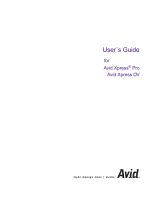Page is loading ...

Avid Xpress
®
Getting Started Guide

Copyright and Disclaimer
Product specifications are subject to change without notice and do not represent a commitment on
the part of Avid Technology, Inc. The software described in this document is furnished under a
license agreement. You can obtain a copy of that license by visiting Avid's Web site at
www.avid.com. The terms of that license are also available in the product in the same directory as
the software. The software may not be reverse assembled and may be used or copied only in
accordance with the terms of the license agreement. It is against the law to copy the software on any
medium except as specifically allowed in the license agreement. Avid products or portions thereof
are protected by one or more of the following United States patents: 4,746,994; 4,970,663;
5,045,940; 5,063,448; 5,077,604; 5,245,432; 5,267,351; 5,309,528; 5,325,200; 5,355,450;
5,396,594; 5,440,348; 5,452,378; 5,467,288; 5,513,375; 5,528,310; 5,557,423; 5,568,275;
5,577,190; 5,583,496; 5,584,006; 5,627,765; 5,634,020; 5,640,601; 5,644,364; 5,654,737;
5,701,404; 5,715,018; 5,719,570; 5,724,605; 5,726,717; 5,729,673; 5,731,819; 5,745,637;
5,752,029; 5,754,180; 5,754,851; 5,781,188; 5,799,150; 5,812,216; 5,828,678; 5,842,014;
5,852,435; 5,883,670; 5,889,532; 5,892,507; 5,905,841; 5,912,675; 5,929,836; 5,929,942;
5,930,445; 5,930,797; 5,946,445; 5,966,134; 5,977,982; 5,986,584; 5,987,501; 5,995,079;
5,995,115; 5,999,190; 5,999,406; 6,009,507; 6,011,562; 6,014,150; 6,016,152; 6,016,380;
6,018,337; 6,023,531; 6,023,703; 6,031,529; 6,035,367; 6,038,573; 6,052,508; 6,058,236;
6,061,758; 6,072,796; 6,084,569; 6,091,422; 6,091,778; 6,105,083; 6,118,444; 6,128,001;
6,128,681; 6,130,676; 6,134,379; 6,134,607; 6,137,919; 6,141,007; 6,141,691; 6,154,221;
6,157,929; 6,160,548; 6,161,115; 6,167,404; 6,174,206; 6,192,388; 6,198,477; 6,208,357;
6,211,869; 6,212,197; 6,215,485; 6,223,211; 6,226,005; 6,226,038; 6,229,576; 6,239,815;
6,249,280; 6,269,195; 6,271,829; 6,301,105; 6,310,621; 6,314,403; 6,317,142; 6,317,153;
6,317,515; D352,278; D372,478; D373,778; D392,267; D392,268; D392,269; D395,291;
D396,853; D398,912. Additional U.S. and foreign patents pending. No part of this document may
be reproduced or transmitted in any form or by any means, electronic or mechanical, including
photocopying and recording, for any purpose without the express written permission of Avid
Technology, Inc.
Copyright © 2000, 2002 Avid Technology, Inc. and its licensors. All rights reserved.
The following disclaimer is required by Apple Computer, Inc.
APPLE COMPUTER, INC. MAKES NO WARRANTIES WHATSOEVER, EITHER EXPRESS OR
IMPLIED, REGARDING THIS PRODUCT, INCLUDING WARRANTIES WITH RESPECT TO ITS
MERCHANTABILITY OR ITS FITNESS FOR ANY PARTICULAR PURPOSE. THE EXCLUSION OF
IMPLIED WARRANTIES IS NOT PERMITTED BY SOME STATES. THE ABOVE EXCLUSION MAY NOT
APPLY TO YOU. THIS WARRANTY PROVIDES YOU WITH SPECIFIC LEGAL RIGHTS. THERE MAY
BE OTHER RIGHTS THAT YOU MAY HAVE WHICH VARY FROM STATE TO STATE.
The following disclaimer is required by Sam Leffler and Silicon Graphics, Inc. for the
use of their TIFF library:
Copyright © 1988–1997 Sam Leffler
Copyright © 1991–1997 Silicon Graphics, Inc.
Permission to use, copy, modify, distribute, and sell this software [i.e., the TIFF library] and its
documentation for any purpose is hereby granted without fee, provided that (i) the above copyright
notices and this permission notice appear in all copies of the software and related documentation,
and (ii) the names of Sam Leffler and Silicon Graphics may not be used in any advertising or
publicity relating to the software without the specific, prior written permission of Sam Leffler and
Silicon Graphics.
THE SOFTWARE IS PROVIDED “AS-IS” AND WITHOUT WARRANTY OF ANY KIND, EXPRESS,
IMPLIED OR OTHERWISE, INCLUDING WITHOUT LIMITATION, ANY WARRANTY OF
MERCHANTABILITY OR FITNESS FOR A PARTICULAR PURPOSE.

IN NO EVENT SHALL SAM LEFFLER OR SILICON GRAPHICS BE LIABLE FOR ANY SPECIAL,
INCIDENTAL, INDIRECT OR CONSEQUENTIAL DAMAGES OF ANY KIND, OR ANY DAMAGES
WHATSOEVER RESULTING FROM LOSS OF USE, DATA OR PROFITS, WHETHER OR NOT
ADVISED OF THE POSSIBILITY OF DAMAGE, AND ON ANY THEORY OF LIABILITY, ARISING OUT
OF OR IN CONNECTION WITH THE USE OR PERFORMANCE OF THIS SOFTWARE.
The following disclaimer is required by the Independent JPEG Group:
Portions of this software are based on work of the Independent JPEG Group.
The following disclaimer is required by Paradigm Matrix:
Portions of this software licensed from Paradigm Matrix.
The following disclaimer is required by Ray Sauers Associates, Inc.:
“Install-It” is licensed from Ray Sauers Associates, Inc. End-User is prohibited from taking any
action to derive a source code equivalent of “Install-It,” including by reverse assembly or reverse
compilation, Ray Sauers Associates, Inc. shall in no event be liable for any damages resulting from
reseller’s failure to perform reseller’s obligation; or any damages arising from use or operation of
reseller’s products or the software; or any other damages, including but not limited to, incidental,
direct, indirect, special or consequential Damages including lost profits, or damages resulting from
loss of use or inability to use reseller’s products or the software for any reason including copyright or
patent infringement, or lost data, even if Ray Sauers Associates has been advised, knew or should
have known of the possibility of such damages.
The following disclaimer is required by Videomedia, Inc.:
“Videomedia, Inc. makes no warranties whatsoever, either express or implied, regarding this
product, including warranties with respect to its merchantability or its fitness for any particular
purpose.”
“This software contains V-LAN ver. 3.0 Command Protocols which communicate with V-LAN ver. 3.0
products developed by Videomedia, Inc. and V-LAN ver. 3.0 compatible products developed by
third parties under license from Videomedia, Inc. Use of this software will allow “frame accurate”
editing control of applicable videotape recorder decks, videodisc recorders/players and the like.”
The following notice is required by Altura Software, Inc. for the use of its Mac2Win soft-
ware and Sample Source Code:
©1993–1998 Altura Software, Inc.
The following notice is required by Ultimatte Corporation:
Certain real-time compositing capabilities are provided under a license of such technology from
Ultimatte Corporation and are subject to copyright protection.
Attn. Government User(s). Restricted Rights Legend
U.S. GOVERNMENT RESTRICTED RIGHTS. This Software and its documentation are “commercial
computer software” or “commercial computer software documentation.” In the event that such
Software or documentation is acquired by or on behalf of a unit or agency of the U.S. Government,
all rights with respect to this Software and documentation are subject to the terms of the License
Agreement, pursuant to FAR §12.212(a) and/or DFARS §227.7202-1(a), as applicable.

Trademarks
AirPlay, AudioVision, Avid, Avid Xpress, CamCutter, Digidesign, FieldPak, Film Composer, HIIP,
Image Independence, Marquee, Media Composer, Media Recorder, NewsCutter, OMF,
OMF Interchange, Open Media Framework, Pro Tools, and Softimage are registered trademarks and
888 I/O, AirSPACE, AirSPACE HD, AniMatte, AudioSuite, AutoSync, AVIDdrive, AVIDdrive Towers,
AvidNet, Avid Production Network, AvidProNet, AvidProNet.com, AVIDstripe, Avid Unity,
AVX, DAE, D-Fi, D-fx, Digidesign Audio Engine, DINR, D-Verb, ExpertRender, FilmScribe,
HyperSPACE, HyperSPACE HDCAM, Intraframe, iS9, iS18, iS23, iS36, Lo-Fi, Magic Mask,
make manage move | media, Matador, Maxim, MCXpress, MEDIArray, MediaDock,
MediaDock Shuttle, Media Fusion, Media Illusion, MediaLog, Media Reader, MediaShare, Meridien,
NaturalMatch, NetReview, OMM, Open Media Management, ProEncode, QuietDrive, R&A, Recti-Fi,
Review & Approval, rS9, rS18, Sci-Fi, Sound Designer II, SPACE, SPACEShift, Symphony, Trilligent,
UnityRAID, Vari-Fi, Video Slave Driver, and VideoSPACE are trademarks of Avid Technology, Inc.
iNEWS and Media Browse are trademarks of iNews, LLC.
Adobe, Acrobat, Photoshop, and Reader are registered trademarks of Adobe Systems Incorporated
in the United States and/or other countries. Apple and Macintosh are trademarks of Apple
Computer, Inc., registered in the U.S. and other countries. Microsoft, Windows, and Windows NT are
registered trademarks of Microsoft Corporation in the United States and/or other countries.
QuickTime and the QuickTime logo are trademarks used under license from Apple Computer, Inc.
The QuickTime logo is registered in the U.S. and other countries. RealMedia is a trademark of
Progressive Networks, Inc. All other trademarks contained herein are the property of their respective
owners.
Footage
Arri — Courtesy of Arri
™
/Fauer — John Fauer, Inc.
Bell South “Anticipation” — Courtesy of Two Headed Monster — Tucker/Wayne Atlanta/GMS.
Canyonlands — Courtesy of the National Park Service/Department of the Interior.
Eco Challenge British Columbia — Courtesy of Eco Challenge Lifestyles, Inc., All Rights Reserved.
Eco Challenge Morocco — Courtesy of Discovery Communications, Inc.
It’s Shuttletime — Courtesy of BCP & Canadian Airlines.
Nestlé Coffee Crisp — Courtesy of MacLaren McCann Canada.
Saturn “Calvin Egg” — Courtesy of Cossette Communications.
“Tigers: Tracking a Legend” — Courtesy of www.wildlifeworlds.com.
Windhorse — Courtesy of Paul Wagner Productions.
Avid Xpress Getting Started Guide • Part 0130-05034-01 Rev. A • April 2002

Contents
Using This Guide
Who Should Use This Guide . . . . . . . . . . . . . . . . . . . . . . . . . . . . . . . . . . 15
About This Guide . . . . . . . . . . . . . . . . . . . . . . . . . . . . . . . . . . . . . . . . . . . 16
Symbols and Conventions . . . . . . . . . . . . . . . . . . . . . . . . . . . . . . . . . . . . 16
If You Need Help . . . . . . . . . . . . . . . . . . . . . . . . . . . . . . . . . . . . . . . . . . . . 18
Related Information. . . . . . . . . . . . . . . . . . . . . . . . . . . . . . . . . . . . . . . . . . 18
If You Have Documentation Comments . . . . . . . . . . . . . . . . . . . . . . . . 20
How to Order Documentation. . . . . . . . . . . . . . . . . . . . . . . . . . . . . . . . . 20
Chapter 1 Introduction
Using the Tutorial Sections . . . . . . . . . . . . . . . . . . . . . . . . . . . . . . . . . . . 22
What You Need . . . . . . . . . . . . . . . . . . . . . . . . . . . . . . . . . . . . . . . . . . . . . 23
Turning on Your Equipment . . . . . . . . . . . . . . . . . . . . . . . . . . . . . . . . . . 24
Installing the Tutorial Files (Windows) . . . . . . . . . . . . . . . . . . . . . . . . . 26
Installing the Tutorial Files (Macintosh) . . . . . . . . . . . . . . . . . . . . . . . . 30
Starting the Avid System (Windows). . . . . . . . . . . . . . . . . . . . . . . . . . . 33
Starting the Avid System (Macintosh) . . . . . . . . . . . . . . . . . . . . . . . . . . 33
Electronic Licensing. . . . . . . . . . . . . . . . . . . . . . . . . . . . . . . . . . . . . . . . . . 34
How to Proceed . . . . . . . . . . . . . . . . . . . . . . . . . . . . . . . . . . . . . . . . . . . . . 34
Using Help . . . . . . . . . . . . . . . . . . . . . . . . . . . . . . . . . . . . . . . . . . . . . . . . . 35
Setting Up Your Browser. . . . . . . . . . . . . . . . . . . . . . . . . . . . . . . . . . 35
Getting Help for Windows and Dialog Boxes . . . . . . . . . . . . . . . . 36
Getting Help for Screen Objects . . . . . . . . . . . . . . . . . . . . . . . . . . . . 36
Keeping Help Available (Windows Only) . . . . . . . . . . . . . . . . . . . 37
Restoring Help from the Taskbar (Windows Only). . . . . . . . 37

6
Resizing the Application (Windows Only). . . . . . . . . . . . . . . 38
Using Alt+Tab (Windows Only) . . . . . . . . . . . . . . . . . . . . . . . 39
Finding Information Within the Help . . . . . . . . . . . . . . . . . . . . . . 39
Using the Contents List . . . . . . . . . . . . . . . . . . . . . . . . . . . . . . . 39
Using the Index. . . . . . . . . . . . . . . . . . . . . . . . . . . . . . . . . . . . . . 40
Using the Search Feature. . . . . . . . . . . . . . . . . . . . . . . . . . . . . . 40
Using the Glossary . . . . . . . . . . . . . . . . . . . . . . . . . . . . . . . . . . . 41
Printing Help Topics . . . . . . . . . . . . . . . . . . . . . . . . . . . . . . . . . . . . . 41
Using Online Documentation . . . . . . . . . . . . . . . . . . . . . . . . . . . . . . . . . 42
Chapter 2 About Avid Xpress
Video Editing with Avid Xpress. . . . . . . . . . . . . . . . . . . . . . . . . . . . . . . 44
Avid Xpress Essentials. . . . . . . . . . . . . . . . . . . . . . . . . . . . . . . . . . . . . . . 46
Media Files . . . . . . . . . . . . . . . . . . . . . . . . . . . . . . . . . . . . . . . . . . . . . 46
Clips. . . . . . . . . . . . . . . . . . . . . . . . . . . . . . . . . . . . . . . . . . . . . . . . . . . 47
Subclips . . . . . . . . . . . . . . . . . . . . . . . . . . . . . . . . . . . . . . . . . . . . . . . . 47
Sequences . . . . . . . . . . . . . . . . . . . . . . . . . . . . . . . . . . . . . . . . . . . . . . 48
Your Program. . . . . . . . . . . . . . . . . . . . . . . . . . . . . . . . . . . . . . . . . . . 49
Bins. . . . . . . . . . . . . . . . . . . . . . . . . . . . . . . . . . . . . . . . . . . . . . . . . . . . 49
Your Project . . . . . . . . . . . . . . . . . . . . . . . . . . . . . . . . . . . . . . . . . . . . 49
The Attic Folder . . . . . . . . . . . . . . . . . . . . . . . . . . . . . . . . . . . . . . . . . 49
The Avid Xpress File System. . . . . . . . . . . . . . . . . . . . . . . . . . . . . . . . . . 50
Chapter 3 Starting a Project
About Avid Projects and Avid Users Folders. . . . . . . . . . . . . . . . . . . . 52
Using the Bins Display. . . . . . . . . . . . . . . . . . . . . . . . . . . . . . . . . . . . . . . 53
Using the Settings Display. . . . . . . . . . . . . . . . . . . . . . . . . . . . . . . . . . . . 54
About the Effect Palette . . . . . . . . . . . . . . . . . . . . . . . . . . . . . . . . . . . . . . 56
About Trash . . . . . . . . . . . . . . . . . . . . . . . . . . . . . . . . . . . . . . . . . . . . . . . . 57
Tutorial: Starting a Project. . . . . . . . . . . . . . . . . . . . . . . . . . . . . . . . . . . . 58
Starting the Application (Windows) . . . . . . . . . . . . . . . . . . . . . . . . . . . 58
Starting the Application (Macintosh). . . . . . . . . . . . . . . . . . . . . . . . . . . 59
Opening a Project . . . . . . . . . . . . . . . . . . . . . . . . . . . . . . . . . . . . . . . . . . . 60

7
Creating a User . . . . . . . . . . . . . . . . . . . . . . . . . . . . . . . . . . . . . . . . . . 60
Selecting a Project . . . . . . . . . . . . . . . . . . . . . . . . . . . . . . . . . . . . . . . 61
Chapter 4 Digitizing
Selecting Settings . . . . . . . . . . . . . . . . . . . . . . . . . . . . . . . . . . . . . . . . . . . . 64
About the Digitize Tool . . . . . . . . . . . . . . . . . . . . . . . . . . . . . . . . . . . . . . 65
About the Audio Tool . . . . . . . . . . . . . . . . . . . . . . . . . . . . . . . . . . . . . . . . 68
About the Video Input Tool. . . . . . . . . . . . . . . . . . . . . . . . . . . . . . . . . . . 70
Digitizing Preparations Check List . . . . . . . . . . . . . . . . . . . . . . . . . . . . . 71
About Digitizing . . . . . . . . . . . . . . . . . . . . . . . . . . . . . . . . . . . . . . . . . . . . 72
Digitizing and Logging at the Same Time . . . . . . . . . . . . . . . . . . . 72
Batch Digitizing . . . . . . . . . . . . . . . . . . . . . . . . . . . . . . . . . . . . . . . . . 73
Redigitizing . . . . . . . . . . . . . . . . . . . . . . . . . . . . . . . . . . . . . . . . . . . . . 73
Chapter 5 Getting Ready to Edit
About Bin Views . . . . . . . . . . . . . . . . . . . . . . . . . . . . . . . . . . . . . . . . . . . . 76
Controlling Playback. . . . . . . . . . . . . . . . . . . . . . . . . . . . . . . . . . . . . . . . . 80
Using Position Bars and Position Indicators . . . . . . . . . . . . . . . . . 80
Using Buttons . . . . . . . . . . . . . . . . . . . . . . . . . . . . . . . . . . . . . . . . . . . 81
Play Button. . . . . . . . . . . . . . . . . . . . . . . . . . . . . . . . . . . . . . . . . . 81
Step Buttons . . . . . . . . . . . . . . . . . . . . . . . . . . . . . . . . . . . . . . . . . 82
Using the Tool Palette . . . . . . . . . . . . . . . . . . . . . . . . . . . . . . . . . . . . 82
Using the Keyboard . . . . . . . . . . . . . . . . . . . . . . . . . . . . . . . . . . . . . . 83
J-K-L Keys (Three-Button Play). . . . . . . . . . . . . . . . . . . . . . . . . 83
Home, End, and Arrow Keys . . . . . . . . . . . . . . . . . . . . . . . . . . 84
Using the Mouse. . . . . . . . . . . . . . . . . . . . . . . . . . . . . . . . . . . . . . . . . 84
Stepping with the Mouse . . . . . . . . . . . . . . . . . . . . . . . . . . . . . . 84
Shuttling with the Mouse. . . . . . . . . . . . . . . . . . . . . . . . . . . . . . 85
Marking IN and OUT Points . . . . . . . . . . . . . . . . . . . . . . . . . . . . . . . . . . 86
Creating Subclips. . . . . . . . . . . . . . . . . . . . . . . . . . . . . . . . . . . . . . . . . . . . 86
Tutorial: Getting Ready to Edit . . . . . . . . . . . . . . . . . . . . . . . . . . . . . . . . 88
Viewing Clips. . . . . . . . . . . . . . . . . . . . . . . . . . . . . . . . . . . . . . . . . . . . . . . 88
Using Text View . . . . . . . . . . . . . . . . . . . . . . . . . . . . . . . . . . . . . . . . . 89

8
Using Frame View (Windows) . . . . . . . . . . . . . . . . . . . . . . . . . . . . 90
Using Frame View (Macintosh). . . . . . . . . . . . . . . . . . . . . . . . . . . . 90
Playing Clips . . . . . . . . . . . . . . . . . . . . . . . . . . . . . . . . . . . . . . . . . . . . . . . 91
Playing Clips in a Source Pop-up Monitor . . . . . . . . . . . . . . . . . . 91
Controlling Playback. . . . . . . . . . . . . . . . . . . . . . . . . . . . . . . . . . . . . 93
Marking Edit Points . . . . . . . . . . . . . . . . . . . . . . . . . . . . . . . . . . . . . . . . . 94
Marking the planing ms Clip. . . . . . . . . . . . . . . . . . . . . . . . . . . . . . . 95
Marking the ducks Clip . . . . . . . . . . . . . . . . . . . . . . . . . . . . . . . . . . . 96
Marking the draw knife cu Clip. . . . . . . . . . . . . . . . . . . . . . . . . . . . . 96
Using Timecode to Find a Frame . . . . . . . . . . . . . . . . . . . . . . . . . . 97
Using Frame Offset . . . . . . . . . . . . . . . . . . . . . . . . . . . . . . . . . . . . . . 99
Subclipping . . . . . . . . . . . . . . . . . . . . . . . . . . . . . . . . . . . . . . . . . . . . . . . 100
Clearing IN Points and OUT Points. . . . . . . . . . . . . . . . . . . . . . . . . . . 101
Closing the Project . . . . . . . . . . . . . . . . . . . . . . . . . . . . . . . . . . . . . . . . . 102
Ending the Session . . . . . . . . . . . . . . . . . . . . . . . . . . . . . . . . . . . . . . . . . 102
Chapter 6 Editing a Rough Cut
Viewing Methods . . . . . . . . . . . . . . . . . . . . . . . . . . . . . . . . . . . . . . . . . . 104
Navigating in the Timeline . . . . . . . . . . . . . . . . . . . . . . . . . . . . . . . . . . 104
Using the Position Indicator. . . . . . . . . . . . . . . . . . . . . . . . . . . . . . 104
Using the Scroll Bar . . . . . . . . . . . . . . . . . . . . . . . . . . . . . . . . . . . . . 105
Displaying More or Less Detail. . . . . . . . . . . . . . . . . . . . . . . . . . . 105
Using the Track Selector Panel . . . . . . . . . . . . . . . . . . . . . . . . . . . . . . . 106
Selecting Tracks . . . . . . . . . . . . . . . . . . . . . . . . . . . . . . . . . . . . . . . . 107
Monitoring Tracks . . . . . . . . . . . . . . . . . . . . . . . . . . . . . . . . . . . . . . 108
Monitoring Video . . . . . . . . . . . . . . . . . . . . . . . . . . . . . . . . . . . . . . 109
Tutorial: Rough Cut . . . . . . . . . . . . . . . . . . . . . . . . . . . . . . . . . . . . . . . . 110
Making the First Edit . . . . . . . . . . . . . . . . . . . . . . . . . . . . . . . . . . . . . . . 110
Using Digital Audio Scrub to Locate
a Specific Frame of Audio. . . . . . . . . . . . . . . . . . . . . . . . . . . . . . 110
Splicing an Audio Clip . . . . . . . . . . . . . . . . . . . . . . . . . . . . . . . . . . 111
Playing a Sequence . . . . . . . . . . . . . . . . . . . . . . . . . . . . . . . . . . . . . 111
Confirming the Duration . . . . . . . . . . . . . . . . . . . . . . . . . . . . . . . . 112

9
Splicing Video into the Sequence . . . . . . . . . . . . . . . . . . . . . . . . . . . . . 113
Splicing a Clip in a Pop-up Monitor . . . . . . . . . . . . . . . . . . . . . . . 114
Playing IN to OUT . . . . . . . . . . . . . . . . . . . . . . . . . . . . . . . . . . . . . . 114
Using the Go to OUT Button. . . . . . . . . . . . . . . . . . . . . . . . . . . . . . 115
Moving to the Head and Tail of a Clip . . . . . . . . . . . . . . . . . . . . . 115
Using the Splice-in Button. . . . . . . . . . . . . . . . . . . . . . . . . . . . . . . . 116
Splicing a Clip into the Middle of a Sequence . . . . . . . . . . . . . . . 116
Undoing an Edit . . . . . . . . . . . . . . . . . . . . . . . . . . . . . . . . . . . . . . . . 117
Using the I/O (IN Point / OUT Point) Tracking Display . . . . . 117
Chapter 7 Refining the Edit
Using Segment Mode to Edit in the Timeline . . . . . . . . . . . . . . . . . . . 120
Editing in Segment Mode . . . . . . . . . . . . . . . . . . . . . . . . . . . . . . . . 120
Distinguishing Between Two Types of Editing Buttons. . . . . . . 121
Basic Trim Procedures. . . . . . . . . . . . . . . . . . . . . . . . . . . . . . . . . . . . . . . 121
Entering Trim Mode. . . . . . . . . . . . . . . . . . . . . . . . . . . . . . . . . . . . . 121
Exiting Trim Mode . . . . . . . . . . . . . . . . . . . . . . . . . . . . . . . . . . . . . 123
Selecting Between Trim Sides. . . . . . . . . . . . . . . . . . . . . . . . . . . . . 123
Performing a Basic Trim . . . . . . . . . . . . . . . . . . . . . . . . . . . . . . . . . 124
Using the Command Palette . . . . . . . . . . . . . . . . . . . . . . . . . . . . . . . . . 125
Audio Editing. . . . . . . . . . . . . . . . . . . . . . . . . . . . . . . . . . . . . . . . . . . . . . 129
Adjusting Volume . . . . . . . . . . . . . . . . . . . . . . . . . . . . . . . . . . . . . . 129
Tutorial: Refining Edits. . . . . . . . . . . . . . . . . . . . . . . . . . . . . . . . . . . . . . 130
Overwriting Clips into a Sequence . . . . . . . . . . . . . . . . . . . . . . . . . . . . 130
Storyboarding. . . . . . . . . . . . . . . . . . . . . . . . . . . . . . . . . . . . . . . . . . . . . . 131
Marking Clips for Storyboarding. . . . . . . . . . . . . . . . . . . . . . . . . . 131
Storyboard Editing the Clips . . . . . . . . . . . . . . . . . . . . . . . . . . . . . 133
Rearranging Clips . . . . . . . . . . . . . . . . . . . . . . . . . . . . . . . . . . . . . . . . . . 135
Overwriting with the Three-Point Edit. . . . . . . . . . . . . . . . . . . . . 135
Changing the Order of Clips in a Sequence . . . . . . . . . . . . . . . . . 137
Removing Footage from a Sequence. . . . . . . . . . . . . . . . . . . . . . . . . . . 137
Removing Footage and Closing the Resulting Gap. . . . . . . . . . . 138
Removing Footage and Retaining the Resulting Gap. . . . . . . . . 138

10
Trimming . . . . . . . . . . . . . . . . . . . . . . . . . . . . . . . . . . . . . . . . . . . . . . . . . 139
Adjusting Both Sides of a Transition (Dual-Roller Trimming). 139
Using Dual Rollers to Trim the Outgoing Clip . . . . . . . . . . . . . . 142
Trimming the pan lumber Clip . . . . . . . . . . . . . . . . . . . . . . . . . . . . 143
Single-Roller Trimming . . . . . . . . . . . . . . . . . . . . . . . . . . . . . . . . . 144
Adding Synced Audio . . . . . . . . . . . . . . . . . . . . . . . . . . . . . . . . . . 145
Working with Audio . . . . . . . . . . . . . . . . . . . . . . . . . . . . . . . . . . . . . . . 146
Adjusting Audio Level . . . . . . . . . . . . . . . . . . . . . . . . . . . . . . . . . . 146
Adjusting Audio Pan (Balance) . . . . . . . . . . . . . . . . . . . . . . . . . . . 147
Chapter 8 Adding Effects
Effects Editing . . . . . . . . . . . . . . . . . . . . . . . . . . . . . . . . . . . . . . . . . . . . . 150
Displaying the Effect Palette . . . . . . . . . . . . . . . . . . . . . . . . . . . . . . . . . 151
Effect Categories . . . . . . . . . . . . . . . . . . . . . . . . . . . . . . . . . . . . . . . . . . . 151
Effect Types . . . . . . . . . . . . . . . . . . . . . . . . . . . . . . . . . . . . . . . . . . . . . . . 152
Transition Effects . . . . . . . . . . . . . . . . . . . . . . . . . . . . . . . . . . . . . . . 152
Segment Effects . . . . . . . . . . . . . . . . . . . . . . . . . . . . . . . . . . . . . . . . 153
Applying Effects to a Sequence. . . . . . . . . . . . . . . . . . . . . . . . . . . . . . . 153
Working in Effect Mode. . . . . . . . . . . . . . . . . . . . . . . . . . . . . . . . . . . . . 154
Rendering an Effect . . . . . . . . . . . . . . . . . . . . . . . . . . . . . . . . . . . . . . . . 154
Tutorial: Adding Effects. . . . . . . . . . . . . . . . . . . . . . . . . . . . . . . . . . . . . 155
Adding Transition Effects . . . . . . . . . . . . . . . . . . . . . . . . . . . . . . . . . . . 155
Adding a Dissolve Effect (Fade-In). . . . . . . . . . . . . . . . . . . . . . . . 155
Dissolving Between Clips. . . . . . . . . . . . . . . . . . . . . . . . . . . . . . . . 157
Creating a Series of Dissolves. . . . . . . . . . . . . . . . . . . . . . . . . 157
Creating Audio Dissolves . . . . . . . . . . . . . . . . . . . . . . . . . . . . 158
Adding a Fade-to-Black Effect Within the Sequence . . . . . . . . . 158
Adding a Picture-in-Picture Effect . . . . . . . . . . . . . . . . . . . . . . . . . . . . 159
Using the Second Video Track. . . . . . . . . . . . . . . . . . . . . . . . . . . . 159
Creating the Picture-in-Picture Effect. . . . . . . . . . . . . . . . . . . . . . 160
Repositioning the Image. . . . . . . . . . . . . . . . . . . . . . . . . . . . . . . . . 162
Adjusting a Parameter . . . . . . . . . . . . . . . . . . . . . . . . . . . . . . . . . . 163
Adding Keyframes . . . . . . . . . . . . . . . . . . . . . . . . . . . . . . . . . . . . . 164

11
Adding Background Images. . . . . . . . . . . . . . . . . . . . . . . . . . . . . . 165
Rendering the Effect. . . . . . . . . . . . . . . . . . . . . . . . . . . . . . . . . . . . . 165
Screening the Sequence. . . . . . . . . . . . . . . . . . . . . . . . . . . . . . . . . . . . . . 166
Chapter 9 Creating Titles
Creating New Titles. . . . . . . . . . . . . . . . . . . . . . . . . . . . . . . . . . . . . . . . . 168
Understanding the Title Tool. . . . . . . . . . . . . . . . . . . . . . . . . . . . . . . . . 169
Working with Text. . . . . . . . . . . . . . . . . . . . . . . . . . . . . . . . . . . . . . . . . . 170
Text Formatting Tools. . . . . . . . . . . . . . . . . . . . . . . . . . . . . . . . . . . . . . . 170
Selecting Colors and Setting Transparency . . . . . . . . . . . . . . . . . . . . . 172
Adjusting the Color . . . . . . . . . . . . . . . . . . . . . . . . . . . . . . . . . . . . . 173
Editing a Title into a Sequence. . . . . . . . . . . . . . . . . . . . . . . . . . . . . . . . 174
Tutorial: Creating Titles . . . . . . . . . . . . . . . . . . . . . . . . . . . . . . . . . . . . . 175
Adding a Title. . . . . . . . . . . . . . . . . . . . . . . . . . . . . . . . . . . . . . . . . . . . . . 175
Creating a New Title . . . . . . . . . . . . . . . . . . . . . . . . . . . . . . . . . . . . 176
Repositioning Text . . . . . . . . . . . . . . . . . . . . . . . . . . . . . . . . . . . . . . 177
Changing Color. . . . . . . . . . . . . . . . . . . . . . . . . . . . . . . . . . . . . . . . . 178
Adding a Shadow. . . . . . . . . . . . . . . . . . . . . . . . . . . . . . . . . . . . . . . 178
Saving a Title . . . . . . . . . . . . . . . . . . . . . . . . . . . . . . . . . . . . . . . . . . . . . . 178
Editing the Title into the Sequence . . . . . . . . . . . . . . . . . . . . . . . . . . . . 179
Adding Rolling Credits. . . . . . . . . . . . . . . . . . . . . . . . . . . . . . . . . . . . . . 179
Editing an Existing Title . . . . . . . . . . . . . . . . . . . . . . . . . . . . . . . . . 180
Adding a Video Background . . . . . . . . . . . . . . . . . . . . . . . . . . . . . 180
Viewing the Creation Date . . . . . . . . . . . . . . . . . . . . . . . . . . . . . . . 181
Splicing the Title into a Sequence. . . . . . . . . . . . . . . . . . . . . . . . . . 181
Deleting Excess Footage . . . . . . . . . . . . . . . . . . . . . . . . . . . . . . . . . 182
Closing the Title Tool . . . . . . . . . . . . . . . . . . . . . . . . . . . . . . . . . . . . . . . 183
Chapter 10 Generating Output
Output Options . . . . . . . . . . . . . . . . . . . . . . . . . . . . . . . . . . . . . . . . . . . . 186
Preparing for Output . . . . . . . . . . . . . . . . . . . . . . . . . . . . . . . . . . . . . . . 186
Digital Cut. . . . . . . . . . . . . . . . . . . . . . . . . . . . . . . . . . . . . . . . . . . . . . . . . 187
About Exporting Files . . . . . . . . . . . . . . . . . . . . . . . . . . . . . . . . . . . . . . . 188

12
Preparing to Export a Sequence . . . . . . . . . . . . . . . . . . . . . . . . . . . . . . 189
Tutorial: Output . . . . . . . . . . . . . . . . . . . . . . . . . . . . . . . . . . . . . . . . . . . 191
Recording a Digital Cut to Tape . . . . . . . . . . . . . . . . . . . . . . . . . . . . . . 191
Chapter 11 Backing Up
About Media Files. . . . . . . . . . . . . . . . . . . . . . . . . . . . . . . . . . . . . . . . . . 196
Media Objects and Files . . . . . . . . . . . . . . . . . . . . . . . . . . . . . . . . . 197
Media Relationships . . . . . . . . . . . . . . . . . . . . . . . . . . . . . . . . . . . . 198
Basic Media Tool Features. . . . . . . . . . . . . . . . . . . . . . . . . . . . . . . . . . . 199
Freeing Storage Space. . . . . . . . . . . . . . . . . . . . . . . . . . . . . . . . . . . . . . . 200
Consolidating Media . . . . . . . . . . . . . . . . . . . . . . . . . . . . . . . . . . . . . . . 200
About the Consolidate Feature . . . . . . . . . . . . . . . . . . . . . . . . . . . 201
Backing Up Media Files . . . . . . . . . . . . . . . . . . . . . . . . . . . . . . . . . . . . . 202
Backing Up Project Folders . . . . . . . . . . . . . . . . . . . . . . . . . . . . . . . . . . 202
Tutorial: Backing Up. . . . . . . . . . . . . . . . . . . . . . . . . . . . . . . . . . . . . . . . 203
Consolidating the Boat Shop Sequence. . . . . . . . . . . . . . . . . . . . . . . . . 203
Saving Your Work on a Drive or Floppy Disk . . . . . . . . . . . . . . . . . . 205
Restoring from a Backup . . . . . . . . . . . . . . . . . . . . . . . . . . . . . . . . . . . . 206
Quitting and Shutting Down. . . . . . . . . . . . . . . . . . . . . . . . . . . . . . . . . 206
Summary . . . . . . . . . . . . . . . . . . . . . . . . . . . . . . . . . . . . . . . . . . . . . . . . . 207
Glossary
Index

Using This Guide
This guide provides information about how to get started using your
Avid Xpress
®
system. It presents the essential features of the system;
most chapters also contain hands-on tutorials so you can practice what
you learn.
n
The documentation describes the features and hardware of all models.
Therefore, your system might not contain certain features and hardware that
are covered in the documentation.
Who Should Use This Guide
This guide is written for video editors who are learning to use an
Avid Xpress system and are learning about digital editing.

16
Using This Guide
About This Guide
The Contents that precedes this Using This Guide section lists all
topics included in the guide. They are presented with the following
overall structure:
• Chapter 1 explains how to turn on your system, install the tutorial
media, and use Help and online documentation.
• Chapter 2 presents basic editing concepts and walks you through
a typical workflow scenario.
• The main body of the guide presents introductory material on
various aspects of your workflow, followed in most chapters by a
tutorial section. Work through the tutorial for guided hands-on
experience with your Avid Xpress system.
• A detailed Index helps you quickly locate specific topics.
This guide should get you started with your Avid Xpress system. For
more information on using Avid Xpress, choose Avid Xpress Help
from the Help menu or see the Avid Xpress User’s Guide.
Symbols and Conventions
Unless noted otherwise, the material in this document applies to the
Windows 2000 and Macintosh operating systems. When the text
applies to a specific operating system, it is marked as follows:
• (Windows) or (Windows only) means the information applies to
the Windows 2000 operating system.
• (Macintosh) or (Macintosh only) means the information applies to
the Macintosh operating system.
The majority of screen shots in this document were captured on a
Windows 2000 system, but the information applies to both
Windows 2000 and Macintosh systems. Where differences exist, both
Windows 2000 and Macintosh screen shots are shown.

17
Symbols and Conventions
The Avid Xpress documentation uses the following special symbols
and conventions:
1. Numbered lists, when the order of the items is important.
a. Alphabetical lists, when the order of secondary items is
important.
• Bulleted lists, when the order of the items is unimportant.
- Indented dashed lists, when the order of secondary items is
unimportant.
t One arrow indicates a single-step procedure. Multiple arrows in a
list indicate that you perform one of the actions listed.
The k symbol refers to the Apple or Command key. Press and hold
the Command key and another key to perform the keyboard
equivalent.
In this document, Avid drive refers to the Macintosh system’s internal
hard drive. Apple Computer, Inc. names the internal hard drive
Macintosh HD. Depending on your system’s setup, the internal hard
drive might have a different name.
Courier Bold font identifies text that you type.
Look here in the margin
for tips.
In the margin, you will find tips that help you perform tasks more
easily and efficiently.
n
A note provides important related information, reminders, recommendations,
and strong suggestions.
c
A caution means that a specific action you take could cause harm to
your computer or cause you to lose data.
w
A warning describes an action that could cause you physical harm.
Follow the guidelines in this guide or on the unit itself when
handling electrical equipment.

18
Using This Guide
If You Need Help
If you are having trouble using you Avid system, you should:
1. Retry the action, carefully following the instructions given for that
task in this guide.
2. Check the documentation that came with your hardware for
maintenance or hardware-related issues.
3. Check the release notes supplied with your Avid application for
information on accessing the Avid Web site and the Avid
Knowledge Center.
4. For support services, call Avid Customer Support:
- Broadcast products — call 800-NEWS-DNG (639-7364).
- Postproduction products — call 800-800-AVID (2843).
Related Information
The following documents provide more information about the
Avid Xpress product:
• Avid Xpress Release Notes for the Windows 2000 Operating System or
Avid Xpress Release Notes for the Macintosh Operating System
These release notes include important information you should
read before installing and using Avid Xpress.
• Avid Symphony and Composer Products Site Preparation Guide for the
Windows 2000 Professional Operating System or Avid Composer
Products Site Preparation Guide for the Macintosh Operating System
These guides provide electrical, environmental, size, and weight
information for users who are responsible for preparing a site for
installation of an Avid Xpress system.

19
Related Information
• Avid Symphony and Composer Products Setup Guide for the Windows
2000 Professional Operating System or Avid Composer Products Setup
Guide for the Macintosh Operating System
These guides are designed for anyone who is installing an
Avid Xpress system, moving a system, or solving problems that
can arise with the system hardware.
• Avid Xpress Getting Started Guide (this book)
This guide provides a step-by-step tutorial covering the basic
features of Avid Xpress.
• Avid Xpress Quick Reference for the Windows 2000 Operating System
or Avid Xpress Quick Reference for the Macintosh Operating System
These folded cards list convenient keyboard shortcuts for using
Avid Xpress.
• Avid Xpress User’s Guide
This guide provides complete information on all editing tasks,
such as recording footage, viewing and marking footage, editing,
trimming, importing, exporting, and generating final output.
• Avid Xpress Effects Guide
This guide describes techniques for using digital video effects,
titles, third-party plug-in effects, mattes, keys, and layering
options.
• Avid Products Collaboration Guide
This guide provides step-by-step instructions for transferring
project files, audio files, and graphics and effects files between
various Avid products.
The most recent update of the Avid Products Collaboration Guide is
provided online. Check the release notes supplied with your Avid
application for information on accessing online documentation.
• Avid Xpress Online Publications CD-ROM
This online collection provides electronic versions of most
documents listed in this section, as well as documents for related

20
Using This Guide
Avid applications. You can view these documents with Adobe
®
Acrobat
®
Reader
®
, which you can install from the CD-ROM.
• Avid Xpress Help
The Help system provides all the information included in the
Avid Xpress User’s Guide and the Avid Xpress Effects Guide supplied
with your system. The Help operates in a Web browser. To open
the Help, choose Avid Xpress Help from the Help menu in the
Avid Xpress application. For information on using Help, click the
Using Help button in the Help system.
If You Have Documentation Comments
Avid Technology continuously seeks to improve its documentation.
We value your comments about this guide, the Help, the Online
Publications CD-ROM, and other Avid-supplied documentation.
Simply e-mail your documentation comments to Avid Technology at
Please include the title of the document, its part number, revision, and
the specific section you are commenting on in all correspondence.
How to Order Documentation
To order additional copies of this documentation from within the
United States, call Avid Telesales at 800-949-AVID (2843). If you are
placing an order from outside the United States, contact your local
Avid representative.
/