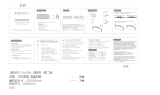Page is loading ...

User’s Guide
All-in-One Smart Soother and Audio Monitor
Models: MBP163CONNECT
The features described in this guide are subject to modifications without prior notice.

Welcome...
to your new Motorola All-in-One Smart
Soother and Audio Monitor!
Thank you for purchasing the MBP163CONNECT. Now you can
hear your baby sleep in the room or monitor your older children
in their playroom and control on compatible, smartphones or
tablets. Install the Unit only from your iPhone
®
/ iPad
®
or
Android™ devices and hear the Audio Stream from your iPhone
®
/
iPad
®
or Android™ devices.
Please keep your original dated sales receipt for your records.
For warranty service of your Motorola product, you will need to
provide a copy of your dated sales receipt to confirm warranty
status. Registration is not required for warranty coverage.
For product-related questions, please call:
This User’s Guide has all the information you need to make the
most out of your product.
Please read the Safety Instructions on pages 5 before you install
the unit.
Inside the Box
• MBP163CONNECT Unit
• 1 x Quick Start Guide
• 1 x Adapter
US and Canada 1-888-331-3383
Email: [email protected]
On the Web: www.motorolastore.com
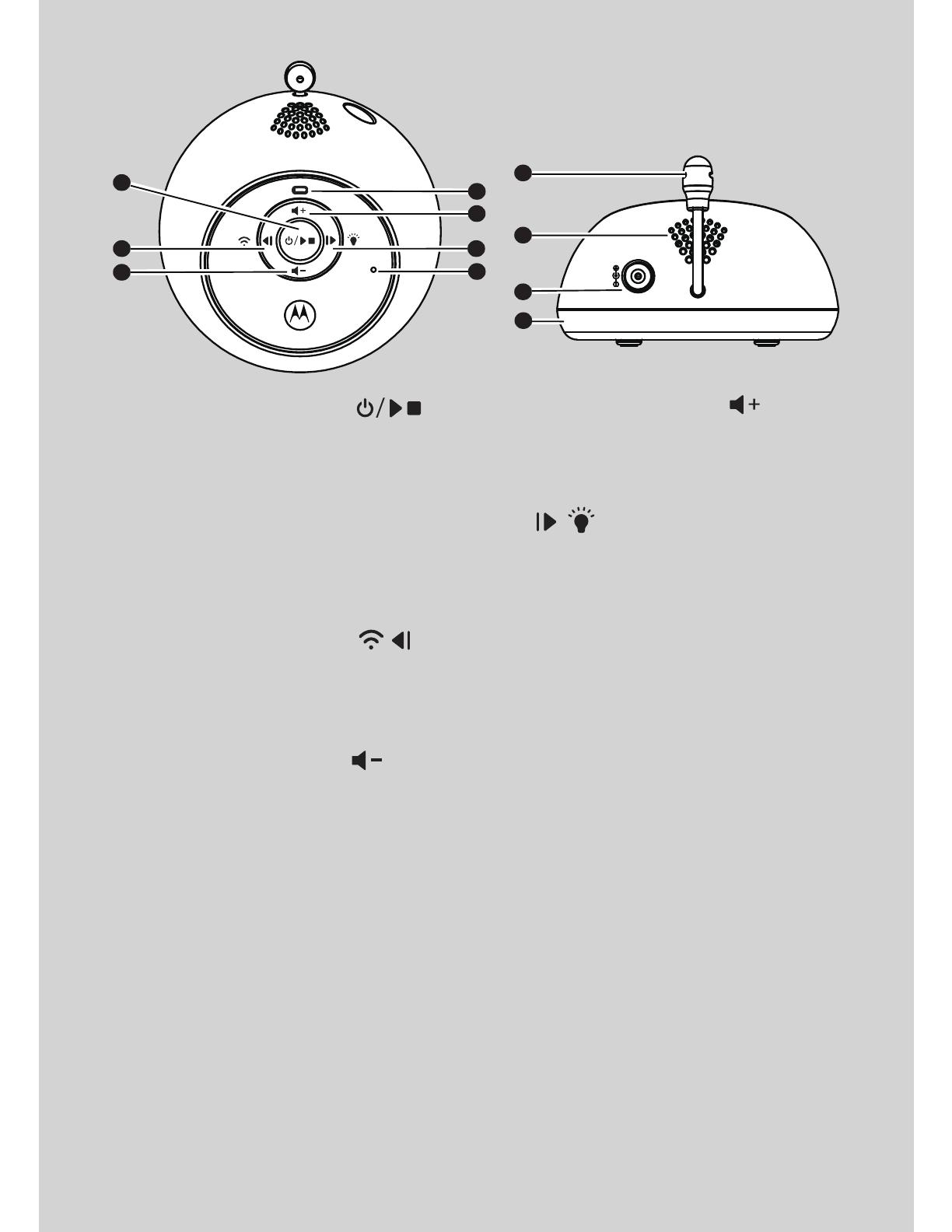
Overview of MBP163CONNECT
1. Power/Lullaby button
Press and hold to turn ON/OFF
the Unit, the Power Indicator is
on when the Unit is on. When it is
standby, press to play the audio
media (Soothing Sound, Lullaby,
Audiobook, Personal records)
selected via Hubble App. Tap to
stop when it is at playback mode.
2. Pair/Backward button
Press and hold (around 5s) to enter
to Wi-Fi® pairing mode. Press to
play previous audio content when
it is at playback mode.
3. Volume Down button
Press to decrease speaker
volume level.
4. Power/Link indicator
ON steadily in Blue when the unit
is powered on and connected to
Smart Nusery Server.
Flashes in Red when it is Pairing
and Setting up. OFF when the
unit is powered off.
5. Volume Up button
Press to increase speaker volume
level.
6. Forward/Night Light button
Press to forward to next audio
content when it is a playback
mode. Speak to your lovely baby.
Press once to switch on the Night
Light at standby mode. Tap again
to select 7 dierent light colors
and Light OFF in cyclic manner.
7. Microphone
Speak to your lovely baby.
8. Temperature Sensor
9. Speaker
10. Power Socket
11. Night Light
1
2
3
4
5
6
9
7
10
11
8
DC 5V
Important guidelines for installing your Smart Soothing and
Monitoring Companion Unit
• Use of other 2.4 GHz products, such as other wireless networks, Bluetooth™
systems or microwave ovens may cause interference with this product. Keep
the Wi-Fi
®
Companion Unit away from these types of products, or turn them
off if they appear to be causing interference.
• Always ensure that you have a good Wi-Fi
®
connection available.
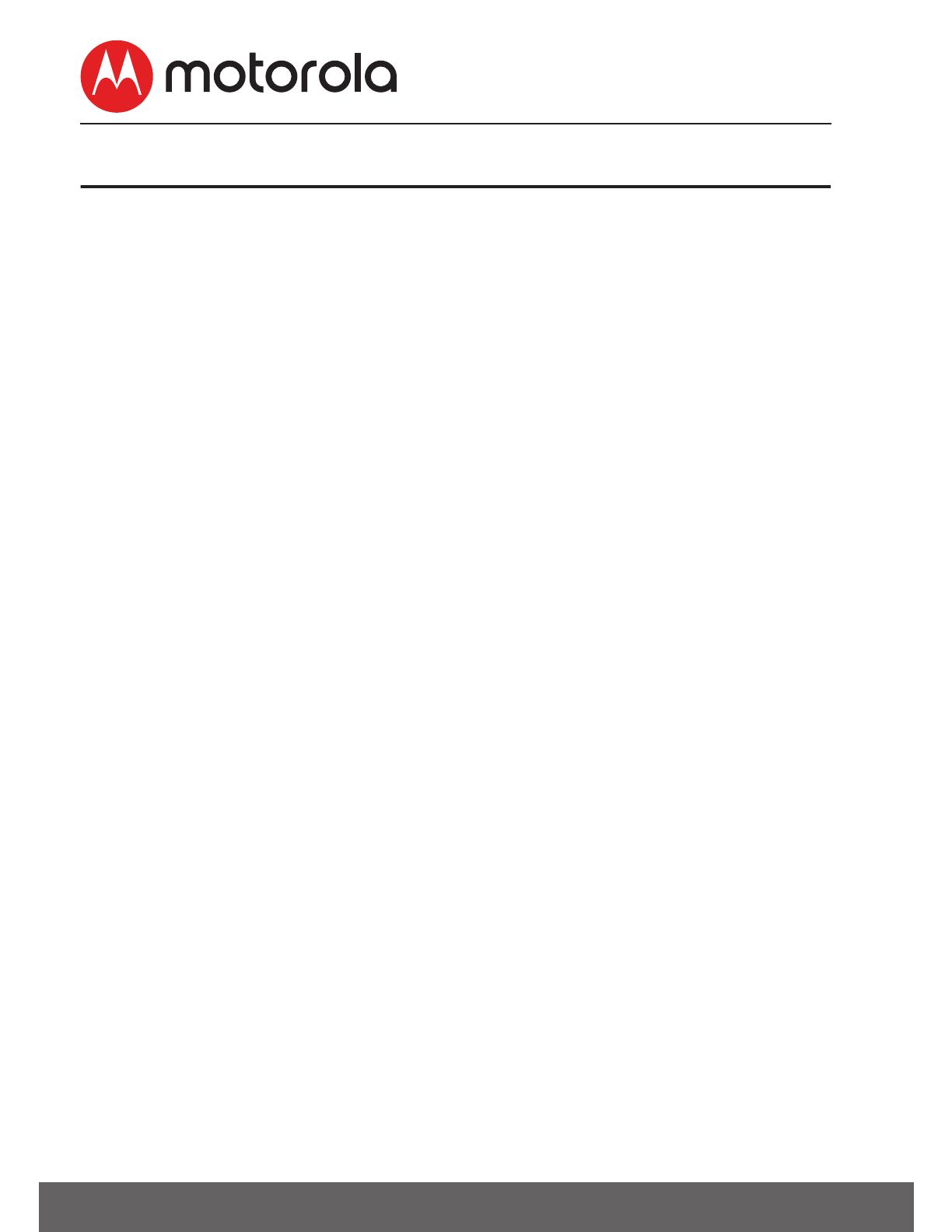
4 Table of contents
Table of contents
1. Safety Instructions ................................................................................5
2. Getting Started ......................................................................................7
3. Using Your All-in-One Smart Soother and Audio Monitor ..........8
3.1 Power on or off the baby unit ........................................................ 8
3.2 Audio Media Content ......................................................................... 8
3.3 Adjust speaker volume level ........................................................... 8
3.4 Set nightlight ........................................................................................9
4. System Requirements ........................................................................10
5. Connecting Devices ............................................................................. 11
5.1 Setup ........................................................................................................11
5.2 What you need .....................................................................................11
5.3 User Account and Setup on Android™ Devices .....................12
5.4 User Account and Setup on iOS® Devices ................................16
5.5 Reset the MBP163CONNECT .........................................................21
6. Disposal of the Device (Environment) .......................................... 22
7. Cleaning ................................................................................................ 23
8. Troubleshooting ................................................................................. 24
9. General Information ........................................................................... 27
10. Technical Specifications ................................................................... 33

Safety Instructions 5
ENGLISH
1. Safety Instructions
WARNING:
Strangulation Hazard. Children
have STRANGLED in cords. Keep
this cord out of the reach of
children (more than 3 feet away).
Never use extension cords with
AC Adapters. Only use the AC
Adapters provided.
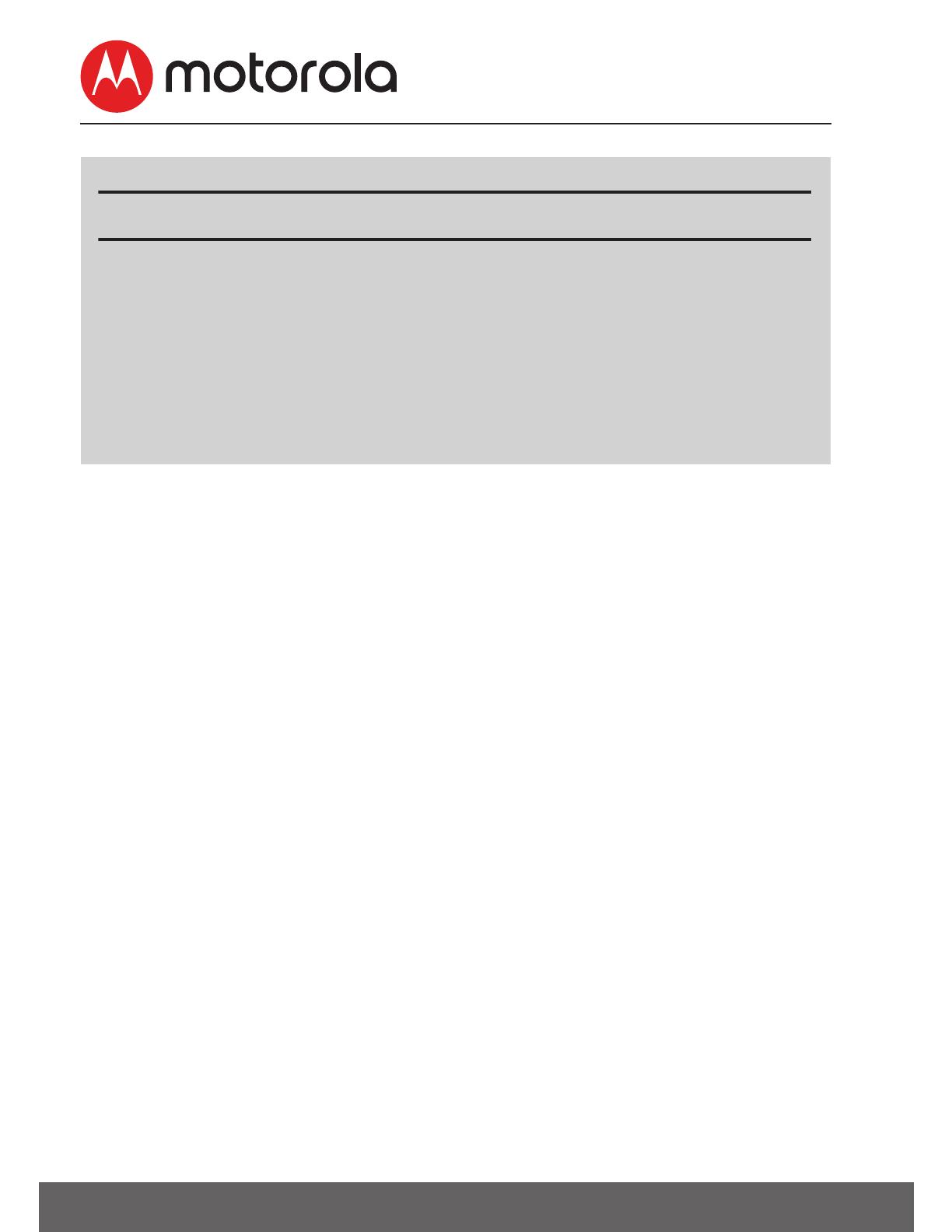
6 Safety Instructions
WARNING
This All-in-One Smart Soother and Audio Monitor is compliant with all
relevant standards regarding electromagnetic fields and is, when handled
as described in the User's Guide, safe to use. Therefore, always read the
instructions in this User's Guide carefully before using the device.
• Adult assembly is required. Keep small parts away from children
when assembling.
• This product is not a toy. Do not allow children to play with it.
• This device is not a substitute for responsible adult supervision.
• Keep this user's guide for future reference.
• Keep the cords out of reach of children.
• Do not cover the device with a towel or blanket.
• Test this product and all its functions so that you are familiar with
it prior to actual use.
• Do not use the device in damp areas or close to water.
• Do not install the device in extreme cold or heat, direct sunlight, or
close to a heat source.
• Only use the chargers and power adapters provided. Do not use
other chargers or power adapters as this may damage the device
and battery pack.
• Do not touch the plug contacts with sharp or metal objects.
• Connect the power adapters to easily accessible mains power.
Device SET UP & USE:
● Choose a location for All-in-One Smart Soother and Audio
Monitor that will provide the best audio reception of your
baby in his/her crib.
● Place the device on a flat surface, such as a dresser, bureau or
shelf, or mount the Unit on a wall securely using the keyhole
slots under the stand.
● NEVER place the Unit or cords within the crib.

Getting Started 7
ENGLISH
2. Getting Started
• Insert the DC plug of the power adapter into the DC jack on the
back of the baby unit.
• Connect the other end of the power adapter to a suitable electrical
outlet.
NOTE
Only use the provided power adapter.
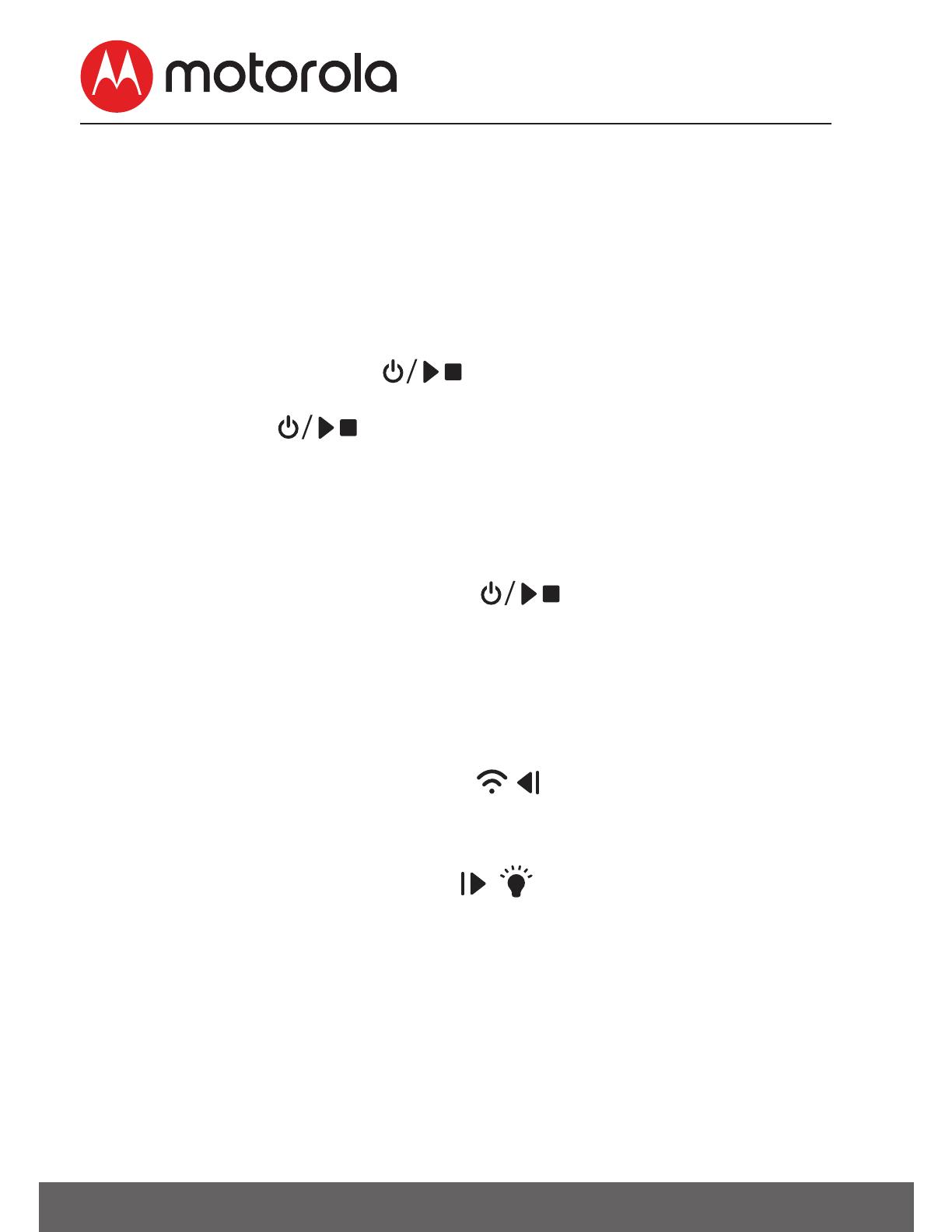
8 Using Your All-in-One Smart Soother and Audio Monitor
3. Using Your All-in-One Smart
Soother and Audio Monitor
Please read these instructions carefully, and be aware All-in-One
Smart Soother and Audio Monitor is only intended as an aid. It is not
a substitute for responsible and proper adult supervision.
3.1 Power on or off the baby unit
• Press and hold to power on the Unit. The Power/Link
indicator turns on.
• Press and hold again to power off the Unit. The power/
Link indicator turns off.
3.2 Audio Media Content
You can play soothing sounds, lullabies, audiobooks and even
personal recordings for soothing your child.
• When it is at standby mode, press to play the audio media
content (soothing sounds, lullabies, audio books and personal
records) downloaded in the device. You can only select the audio
content via Hubble App.
• Tape the button to stop playback.
3.2.1 Review to Previous
When it is at playback mode, press to playback the previous
audio content.
3.2.2 Forward to Next
When it is at playback mode, press to playback the next audio
content.
3.3 Adjust speaker volume level
You can press > to increase or < to decrease the speaker playback
volume. The sound level is adjustable from level 1 to 5.
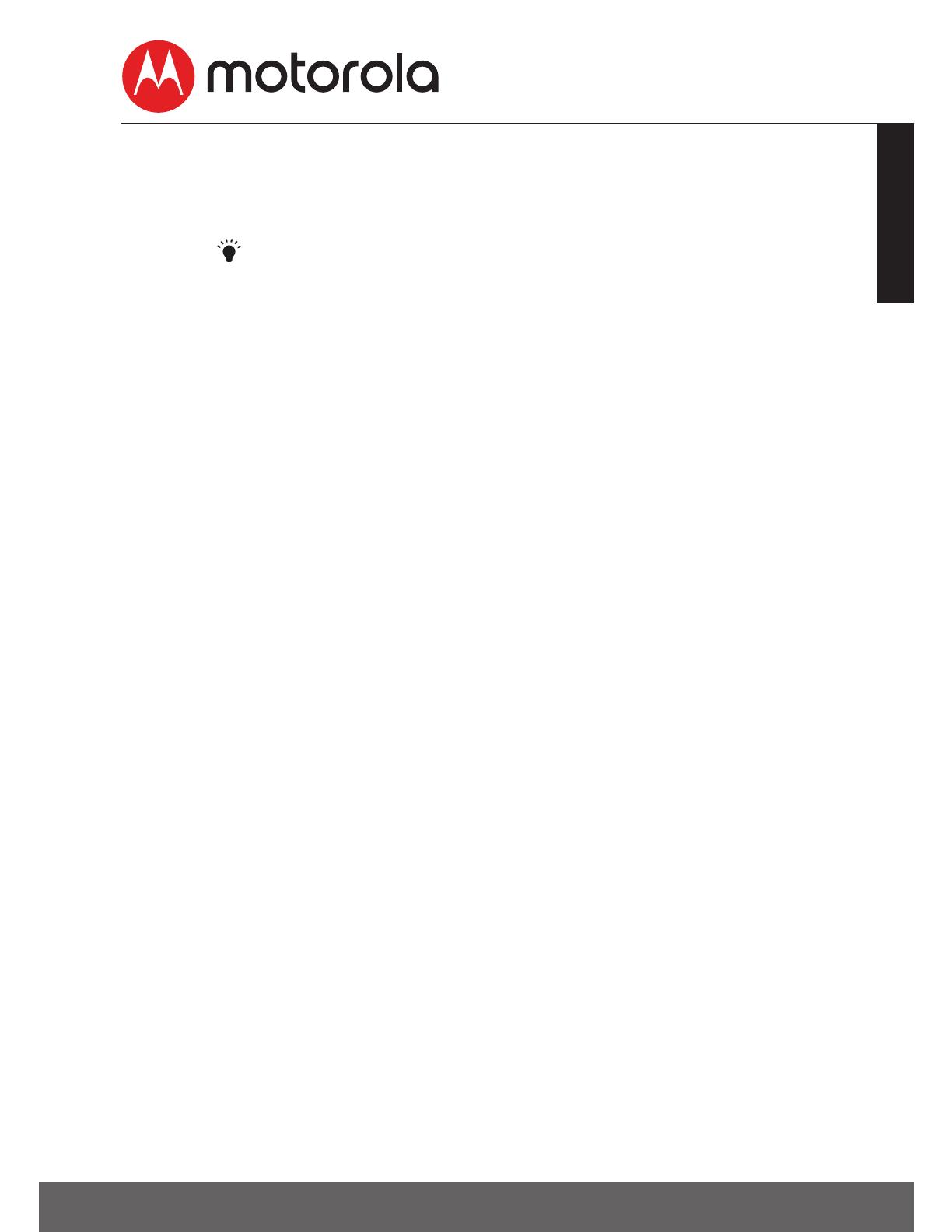
Using Your All-in-One Smart Soother and Audio Monitor 9
ENGLISH
3.4 Set nightlight
The nightlight feature is intended to give soft glow in order to calm
down or soothe the baby.
• Press button to turn on the night light when the unit is at
standby mode.
• Tap again to select 7 different light colors and Light OFF in cyclic
manner.
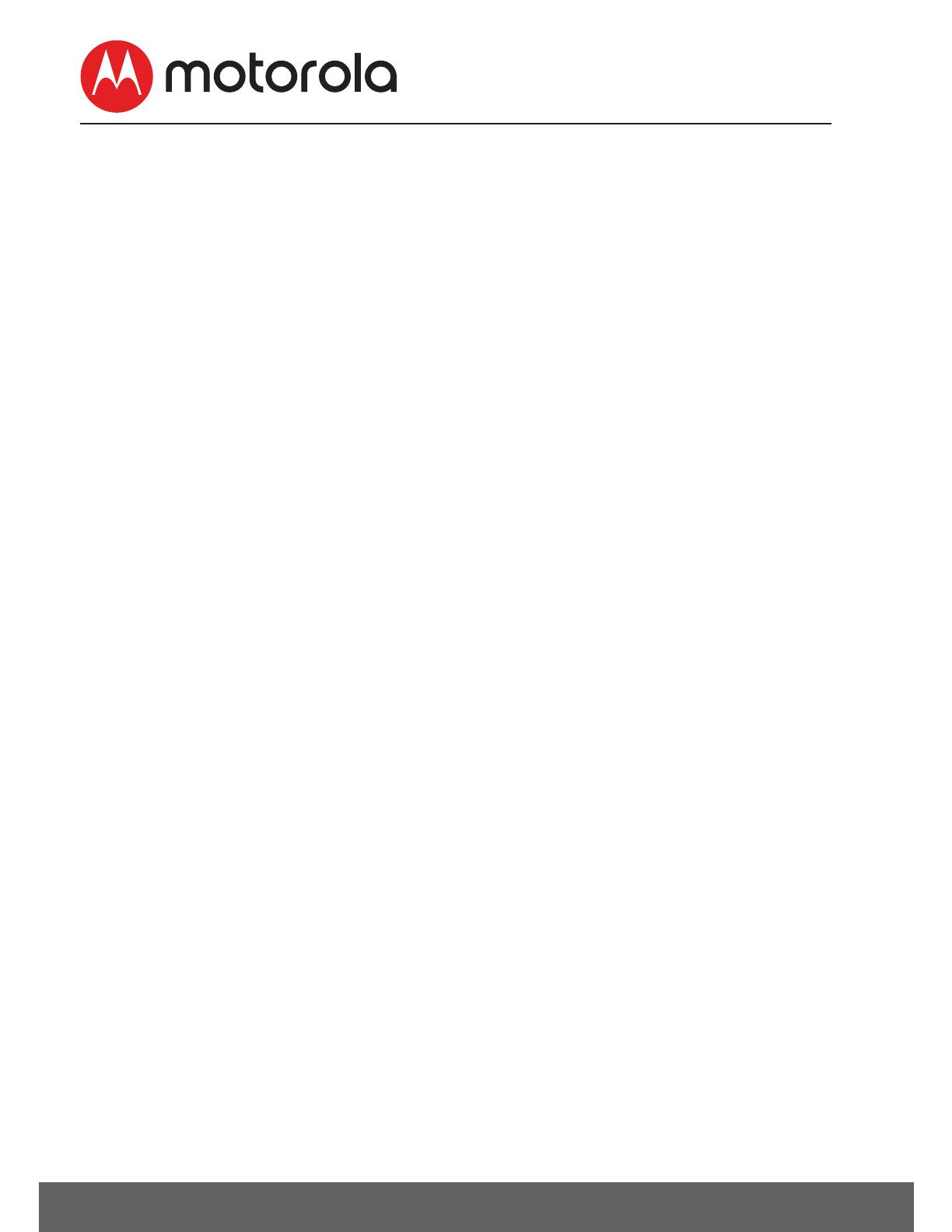
10 System Requirements
4. System Requirements
Smartphones / Tablets: Android™ and iOS
®
only.
Minimum requirement: iOS 8.0, Android 5.0 or above.
For more information, please visit: https://hubbleconnected.com/
requirements.

Android
TM
Connecting Devices 11
ENGLISH
5. Connecting Devices
How does it work?
When a user tries to access the device, our secure server
authenticates the user’s identity and permits access to the Unit.
5.1 Setup
• Place the device in a convenient location (e.g. on a table) near your
baby and power up the Unit, it must be within range of the Wi-Fi
®
router with which you want to connect, and have the router
password available for entering during the in-app setup process.
NOTE
Do not place the device within the baby's reach!
Ensure it is not close to other electrical equipment.
5.2 What you need
• MBP163CONNECT
• Device with Android™ system 5.0 or above
• or Any iOS
®
Device with iOS version 8.0 or above
Note: You can only setup via a compatible smartphone or tablet and
not via a PC.
MBP163
CONNECT
Wi-Fi Router
Hubble Service
Access your
MBP163CONNECT
locally
Receive notification from any
compatible device remotely

12 Connecting Devices
5.3 User Account and Setup on Android™ Devices
5.3.1 Download Hubble for Smart Nursery App.
• Go to Google Play™ Store to search for Hubble for Smart
Nursery App.
• Download
Hubble for Smart Nursery App from Google Play™
Store and install it on your Android™ device.
5.3.2
Run Hubble for Smart Nursery App on Android™ Device
• Ensure that your smart device is connected to your Wi-Fi
®
router.
• Run Hubble Connect for Smart Nursery App, SIGN UP by entering
your account information, read through the Terms & Conditions, then
select "I agree to the Terms of Use". (Pictures A1, A2).
Note: If you already have a Smart Nursery App account, please select
Already have an Account? to go to the next steps.
A1
A2

Android
TM
Connecting Devices 13
ENGLISH
5.3.3 Add the MBP163CONNECT to your account
• Tap on Audio Monitors then tap MBP163 to add the device, read
through the features of MBP163CONNECT or tap on Skip to setup.
(Pictures A3, A4, A5)
• Press and hold the
PAIR
button at the front of MBP163CONNECT,
you will hear a Beep tone for the device which it is ready for
pairing.
A5
A3
A4

14 Connecting Devices
• Tap Next, the App will automatically search for your device as
shown in the picture below. (Pictures A6, A7).
• Tap the device
SSID
(AudioMonitor-0163XXXXXX) to connect to
the App. (Picture A8)
• Tap Next to search for the Wi-Fi router. (Picture A9)
A7
A6
A9
A8
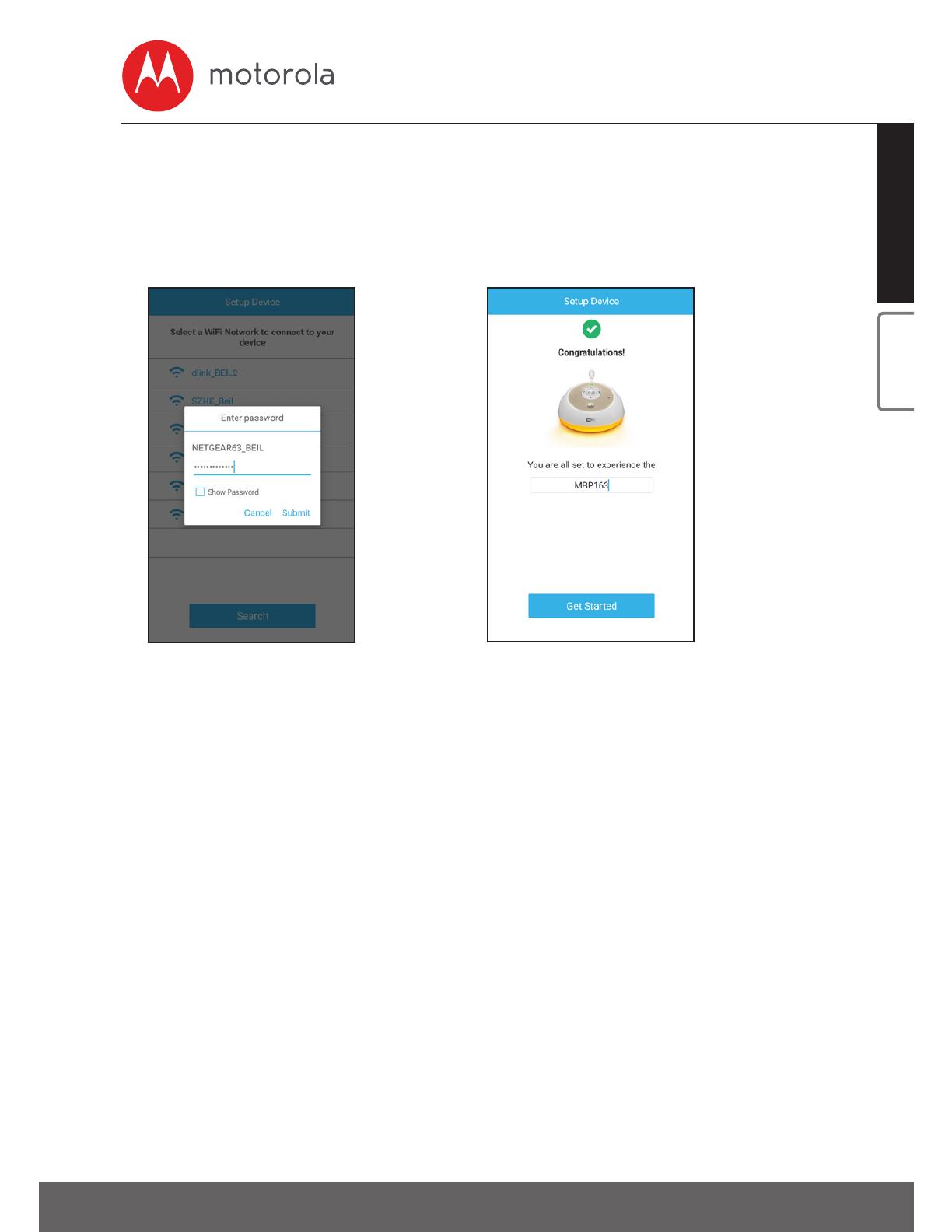
Connecting Devices 15
iOS
®
ENGLISH
• Select your Wi-Fi
®
network, enter your password and then tap
Search. (Picture A10)
• It will take a few minutes for the device to connect to the Wi-Fi
®
the device is successfully registered to your Smart Nursery
account. (Picture A11)
• If connection fails, please tap Retry and repeat the steps starting
from steps 4.3.3.
A11
A10

16 Connecting Devices
5.4 User Account and Setup on iOS
®
Devices
5.4.1 Download Hubble for Smart Nursery App
• Go to App Store to search for "Hubble for Smart Nursery" App.
• Download "Hubble for Smart Nursery" App and install it on your
iOS
®
device.
5.4.2 Run Smart Nursery App on your iOS® Device
• Ensure that your iOS
®
device is connected to your Wi-Fi
®
Router.
• Run the "
Hubble for Smart Nursery" App, enter your account
information, read through the Terms and Conditions, and then
select "I agree to the Terms of Use". (Pictures i1, i2)
Note: If you already have a Smart Nursery App account, please select
“Already have an Account?” to go to the next step.
i2
i1
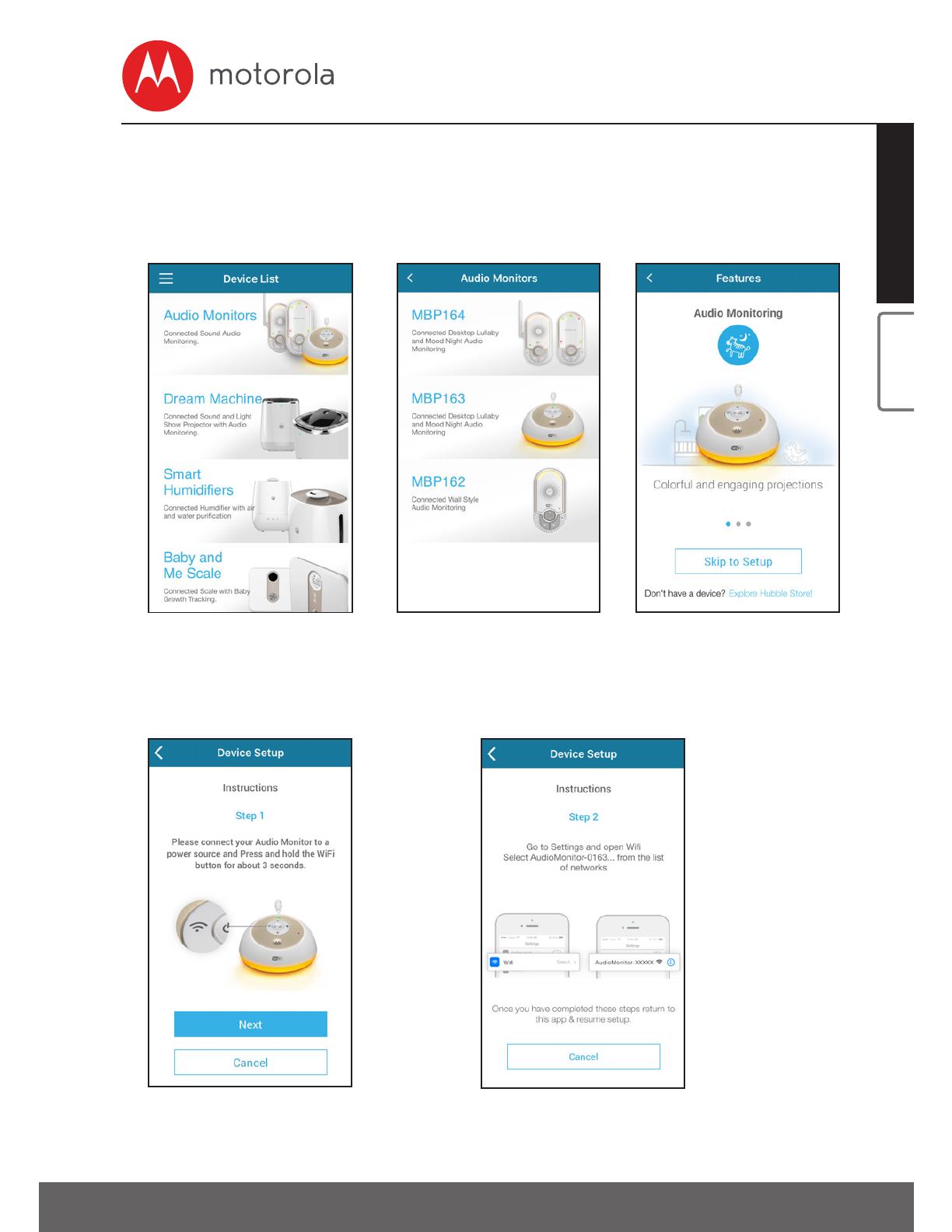
Connecting Devices 17
iOS
®
ENGLISH
5.4.3 Add the MBP163CONNECT to your account
• Tap on Audio Monitors then tap MBP163 to add the device, read
through the features of MBP163CONNECT or tap on
Skip to setup
.
(Pictures i3, i4, i5)
• The following setup instructions will appear on the screen.
(Pictures i6, i7)
i5
i3
i4
i7
I6
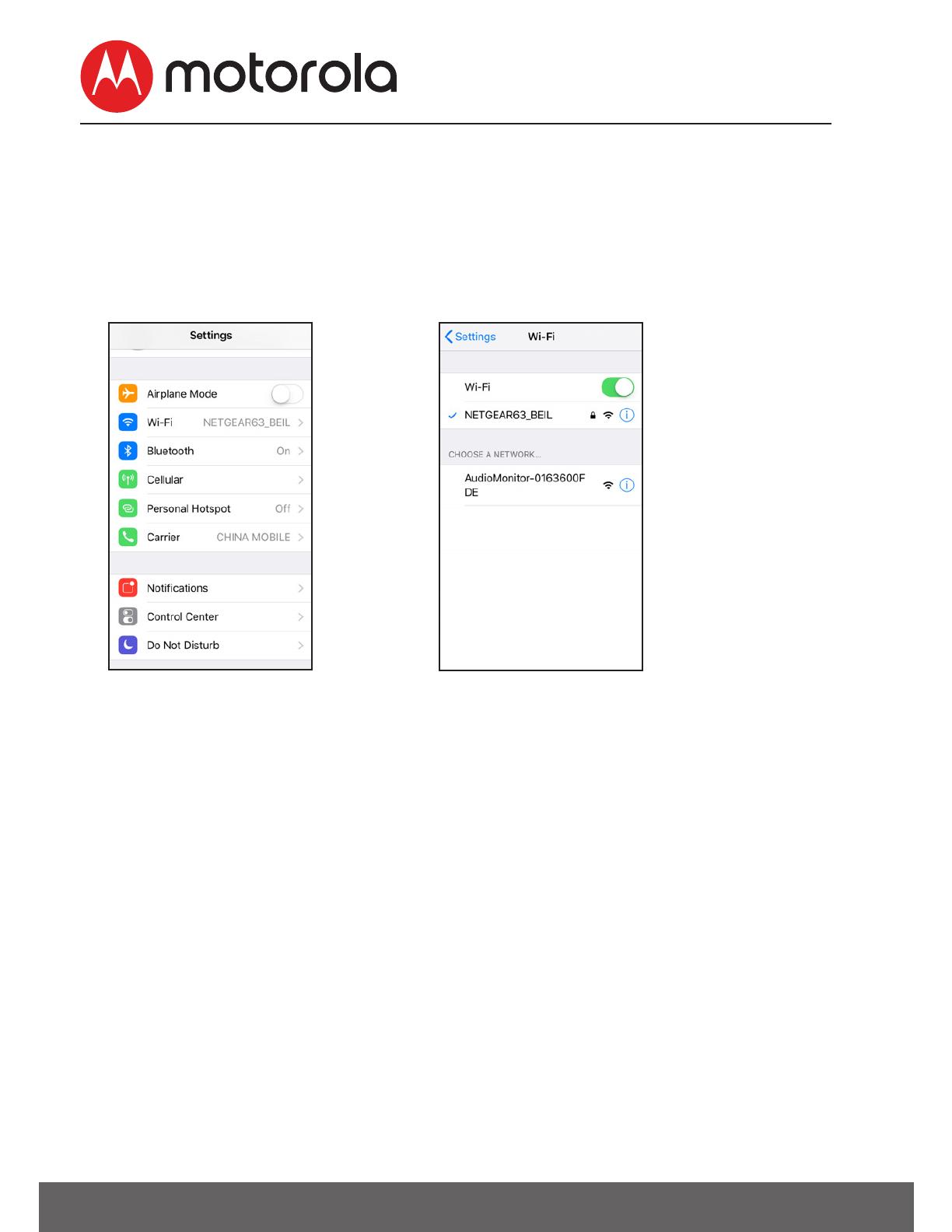
18 Connecting Devices
• Press and hold the
PAIR
button at the front of MBP163CONNECT,
you will hear a Beep tone from the device which it is ready for
pairing.
• Go to
Settings
> Wi-Fi menu on your iOS
®
device. (Picture i8).
• Select your device
SSID
(AudioMonitor-0163XXXXXX) from the list
of networks. (Picture i9).
i8 i9

Connecting Devices 19
ENGLISH
• Press Home Key to return back, tap the Smart Nursery app to
resume setup, the SSID will be detected on your iOS device.
(Picture 10)
• Tap
NEXT
• Select your Wi-Fi
®
network and tap Search. (Picture i11)
i10 i11

20 Connecting Devices
• It will take a few minutes for the device to connect to the Wi-Fi
®
network, the device is successfully registered to your Smart
Nursery account. (Picture i13)
• If connection fails, please tap Retry and repeat the steps starting
from 5.4.3.
i12 i13
/