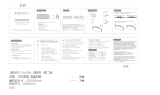Page is loading ...

User’s Guide
All-in One Smart Monitor and Intercom
Models: MBP164CONNECT
The features described in this guide are subject to modifications without prior notice.

Welcome...
to your new Motorola All-in One Smart
Monitor and Intercom!
Thank you for purchasing All-in One Smart Monitor and
Intercom. Now you can hear your baby sleep in the room or you
can monitor your older children in their playroom. You can install
the Unit only from your iPhone®/iPad® or Android™ devices and
hear the Audio Stream from your PC or Notebook, as well as
from your iPhone®/iPad® or Android™ devices.
Please keep your original dated sales receipt for your records.
For warranty service of your Motorola product, you will need to
provide a copy of your dated sales receipt to confirm warranty
status. Registration is not required for warranty coverage.
For product-related questions, please call:
This User’s Guide has all the information you need to make the
most out of your product.
Please read the Safety Instructions on pages 5 before you install
the unit.
Inside the Box
• 1 x Baby Unit
• 1 x Parent Unit
• 1 x Battery Pack (Parent Unit)
• 1 x Power Adapter (Parent Unit)
• 1 x Battery compartment cover
• 1 x Quick Start Guide
US and Canada 1-888-331-3383
Email: support@motorolastore.com
On the Web: www.motorolastore.com

Overview of Baby Unit
1. Night Light
Lights in Amber color for local.
Flashs when in pairing mode.
2. Speaker
3. Power indicator
Lights in Orange when plug the device into power socket.
4. Night Light button
Press to turn on/o the nightlight.
5. PAIR button
Press and hold for 3s to enter to pairing mode.
Press and hold for more than 20s to de-register from Smart Nursery
App and reset to factory default.
6. Volume buttons (//)
Press to decrease/increase speaker volume.
7. Antenna
8. Power Plug
7
8
1
2
3
4
5
6

Overview of Parent Unit
1. Audio Level LED
Lights in Green, Green and Red
when audio detected.
2. Power Adapter / Battery LED
RED when mains adapter
power on.
Flashs in RED when battery low.
3. Link Indicator
On when the parent unit is
powered on and linked to the
baby unit.
4. Power ON/OFF button
Press and hold to turn on/o the
Parent Unit.
5. Talk button/7
Press and hold to talk to your
baby unit.
6. Volume buttons ( //)
Press to decrease/increase
speaker volume.
7. Battery compartment cover
8. Power Socket
3
2
4
5
6
7
8
1
Important guidelines for installing your Baby Monitor
• To use your Video Monitor Baby and Parent Units together, you must
be able to establish a radio link between them, and the range will be
affected by environmental conditions.
• Any large metal object, like a refrigerator, a mirror, a filing cabinet,
metallic doors or reinforced concrete between the Baby and Parent
Unit may block the radio signal.
• The signal strength may also be reduced by other solid structures, like
walls, or by radio or electrical equipment, such as TVs, computers,
cordless or mobile phones, fluorescent lights or dimmer switches.
• Use of other 2.4 GHz products, such as wireless networks (Wi-Fi®
routers),Bluetooth® systems, or microwave ovens, may cause
interference with this product, so keep the baby monitor away at least
5ft (1.5m) from these types of products, or turn them off if they appear
to be causing interference.
• If the signal is weak, try lifting up the Parent Unit Antenna, moving the
Parent and/or the Baby Unit to different positions in the rooms.
• Always ensure that you have a good Wi-Fi® connection available.

Table of contents 5
ENGLISH
Table of contents
1. Safety Instructions .........................................................................6
2. Getting Started ...............................................................................8
2.1 Power on the Baby Unit .................................................................... 8
2.2 Installing the battery pack for the Parent Unit ........................9
2.3 Connecting power supply for the Parent Unit ....................... 10
2.4 Desktop Mount of Parent Unit .......................................................11
3. Using the Baby Monitor ...............................................................12
3.1 Set nightlight ........................................................................................12
3.2 Adjust Baby Unit volume ................................................................12
3.3 Talk Mode ..............................................................................................12
3.4 Adjust Parent Baby Unit volume ..................................................12
4. System Requirements ..................................................................13
5. Connecting Devices .................................................................... 14
5.1 Setup ...................................................................................................... 14
5.2 What you need ................................................................................... 14
5.3 User Account and MBP164CONNECT setup on Android™
Devices ...................................................................................................15
5.4 User Account and MBP164CONNECT setup on iOS®
Devices ................................................................................................. 20
5.5 Reset the Smart Monitoring Companion .................................25
6. Disposal of the Device (Environment) ...................................26
7. Cleaning .........................................................................................27
8. Troubleshooting ...........................................................................28
9. General Information .....................................................................31
10. Technical Specifications ............................................................37

6 Safety Instructions
1. Safety Instructions
WARNING:
Strangulation Hazard. Children
have STRANGLED in cords. Keep
this cord out of the reach of
children (more than 3ft (1m)
away). Never use extension cords
with AC Adapters. Only use the
AC Adapters provided.

Safety Instructions 7
ENGLISH
Presence of un-insulated "dangerous voltage" within the
product’s enclosure that may be of sufficient magnitude to
constitute a risk of electric shock to persons.
WARNING:
Presence of important operating and maintenance (servicing)
instructions in the literature accompanying the appliance.
This digital audio baby monitor is compliant with all relevant
standards regarding electromagnetic fields and is, when handled as
described in the User’s Guide, safe to use. Therefore, always read the
instructions in this User’s Guide carefully before using the device.
• Determine a location for the baby monitor that will provide the
best audio reception of your baby in his crib.
• NEVER place the baby monitor within the crib.
• Adult assembly is required. Keep small parts away from children
when assembling.
• This product is not a toy. Don’t allow children to play with it.
• This baby monitor is not a substitute for responsible adult
supervision.
• Keep this User’s Guide for future reference.
• Do not cover the baby monitor with a towel or blanket.
• Test this monitor and all its functions so that you are familiar with it
prior to actual use.
• Do not use the baby monitor near water.
• Do not install the baby monitor near a heat source.
CAUTION
In order to reduce the risk of fire or electrical shock, do not expose the
device to water or humidity. Never disassemble the device. Opening
the casing is dangerous and will invalidate the warranty.
In order to disconnect the apparatus from the mains completely, the
unit should be disconnected from the mains socket outlet completely.

8 Getting Started
2. Getting Started
2.1 Power on the Baby Unit
The Baby Unit powers on automatically when it is connected to the
power supply.
• Choose a proper location with easy access to a power outlet.
• Plug the Unit into the power outlet in your baby’s room. Ensuring
sufficient clearance is given for it to detect sound and no more
than 3 feet from the baby crib.
• When the unit is plugged in for the first time the green LED
illuminates and the night light switches on.

Getting Started 9
ENGLISH
2.2 Installing the battery pack for the Parent Unit
• Insert the wire tab of the rechargeable battery pack into the
contact slot as shown above and fit the battery pack into the
compartment.
• Reattach the battery compartment cover.
• The Charging Indicator comes on.
Black
Red

10 Getting Started
2.3 Connecting power supply for the Parent Unit
IMPORTANT: Installing the rechargeable battery pack and charging it
fully before use is recommended. This will allow the unit to operate on
battery in the event of a power failure.
• Connect the small plug of the power adapter to the Baby Unit and
the other end to the electrical outlet.
• Only use the enclosed adapter (5VDC/600mA).
• Press and hold Power Button to turn on the Parent Unit.
NOTE
The battery icon turns RED and the unit emits a beep every 16 seconds
to indicate that the battery is low and needs to be recharged. The
battery pack takes about 16 hours to charge fully.

Getting Started 11
ENGLISH
2.4 Desktop Mount of Parent Unit
• Flip the stand from Parent rear to open position for desktop
mount.

12 Using the Baby Monitor
3. Using the Baby Monitor
Please read these instructions carefully and be aware that this
Companion Unit is only intended as an aid. It is not a substitute for
responsible, correct parental supervision.
3.1 Set nightlight
The nightlight feature is intended to give the room a soft glow so the
baby can be observed without disrupting it with bright lights.
1. When the nightlight is off, press to turn it on.
2. When the nightlight is on, press to turn it off.
3.2 Adjust Baby Unit volume
There are 5 volume levels on the unit, including volume off.
Press > to increase or < to decrease the volume of the unit
respectively, the sound level will be detected on your iPhone®/iPad®
or Android™ devices that paired.
3.3 Talk Mode
Press and hold TALK button 7 on the parent unit to talk to your baby
through the baby unit’s loudspeaker.
3.4 Adjust Parent Baby Unit volume
There are 5 volume levels on Parent unit, including volume off.
Press > to increase or < to decrease the volume of Parent Unit.

System Requirements 13
ENGLISH
4. System Requirements
Smartphones / Tablets: Android™ and iOS
®
only.
Minimum requirement: iOS 8.0, Android 5.0 or above.
For more information, please visit: https://hubbleconnected.com/
requirements.

14 Connecting Devices
5. Connecting Devices
How does it work?
When a user tries to access the Companion Unit, our secure server
authenticates the user’s identity and permits access to the
Companion Unit.
5.1 Setup
Plug the Smart Monitoring Companion into an electrical outlet and
the Unit will automatically switch on. The Unit must be within range
of the Wi-Fi
®
router with which you want to connect. Have the router
password available for entering during the in-app setup process.
5.2 What you need
• MBP164CONNECT
• Device with Android™ system 5.0 or above
• or Any iOS
®
Device with iOS version 8.0 or above
Note: You can only setup via a compatible smartphone or tablet and
not via a PC.
MBP164
CONNECT
Wi-Fi Router
Hubble Service
Access your
MBP164CONNECT
locally
Receive notification from any
compatible device remotely

Android
TM
Connecting Devices 15
ENGLISH
5.3 User Account and MBP164CONNECT setup on
Android™ Devices
5.3.1 Download Hubble for Smart Nursery App.
• Go to Google Play™ Store to search for Hubble for Smart Nursery
App.
• Download "Hubble for Smart Nursery" App from Google Play™
Store and install it on your Android™ device.
5.3.2 Run Smart Nursery App on Android™ Device
• Ensure that your smart device is connected to your Wi-Fi
®
router.

16 Connecting Devices
• Run "Hubble for Smart Nursery" App, SIGN UP by entering your
account information, read through the Terms & Conditions, then
select "I agree to the Terms of Use". (Pictures A1, A2)
Note: If you already have a Smart Nursery App account, please select
"Already have an Account?" to go to the next step.
A1 A2

Android
TM
Connecting Devices 17
ENGLISH
5.3.3 Add the MBP164CONNECT to your account
• Tap on Audio Monitors then tap MBP164 to add the device, read
through the features of MBP164CONNECT or tap on
Skip to setup
.
(Pictures A3, A4, A5)
• Press and hold the
PAIR
button at the front of MBP164CONNECT,
the nightlight blinks in amber alternately indicating that the device
is ready for pairing.
A5
A3
A4

18 Connecting Devices
• Tap
Next
, the App will automatically search for your device as
shown in the picture below. (Pictures A6, A7).
• Tap the device
SSID
( AudioMonitor-0164XXXXXX ) to connect to
the App. (Picture A8)
• Tap Next to search for the Wi-Fi router. (Picture A9)
A7
A6
A9
A8

Android
TM
Connecting Devices 19
ENGLISH
• Select your Wi-Fi
®
network, enter your password and then tap
Search. (Picture A10)
• It will take a few minutes for the device to connect to the Wi-Fi
®
the device is successfully registered to your Samrt Nusery account.
(Picture A11)
• If connection fails, please tap Retry and repeat the steps starting
from steps 5.3.3.
A11
A10

20 Connecting Devices
5.4 User Account and MBP164CONNECT setup
on iOS
®
Devices
5.4.1 Download Hubble for Smart Nursery App
• Go to App Store to search for "Hubble for Smart Nursery" App.
• Download "Hubble for Smart Nursery" App and install it on your
iOS
®
device.
5.4.2 Run Smart Nursery App on your iOS
®
Device
• Ensure that your iOS
®
device is connected to your Wi-Fi
®
Router.
• Run the "Hubble for Smart Nursery" App, enter your account
information, read through the Terms and Conditions, and then
select "I agree to the Terms of Use". (Pictures i1, i2)
Note: If you already have a Smart Nursery App account, please select
"Already have an Account?" to go to the next step.
i2
i1
/