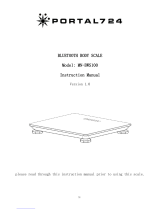Page is loading ...

USER’S GUIDE
Smart Nursery
Baby-and-Me Scale
Model: MBP84SN
The features described in this guide are subject to modifications without prior notice.

This User’s Guide has all the information you need to make the most out of your
product.
Please read the Safety Instructions on pages 6 - 7 before you install the unit.
Inside the Box
• 1 x Baby-and-Me Scale
• AAA sized Batteries (LR03)
• 1 x Quick Start Guide
Welcome...
to your new Motorola Baby-and-Me Scale!
Thank you for purchasing your new Motorola Baby-and-Me Scale.
The Baby-and-Me Scale is designed to help mothers keep track of their own
weight and their baby’s weight in a smart way. It can withstand a maximum weight
of up to 330lbs (150kgs) and is powered by AAA batteries (LR03). Babies and very
small children can be weighed while being held in the arms of a mother or helper.
The Scale provides measurement reading, history and recommendations via
"Hubble Connect for Smart Nursery" App. The app also calculates your BMI
according to your weight & height.
Please keep your original dated sales receipt for your records. For warranty
service of your Motorola product, you will need to provide a copy of your dated
sales receipt to confirm warranty status. Registration is not required for warranty
coverage.
For product related questions, please call:
US and Canada 1-888-331-3383
E-mail: support@motorolahome.com

Overview of the Scale
1. LCD Display
The power saving backlight turns
on when weight is detected and
switches off after 3 minutes.
2. Indicator for weighing mode
"Baby-and-Me" weighing mode
can be activated by sliding the
weighing mode selection switch
inside the battery compartment to
the left.
3. PAIR Button
Long press to pair the Scale with
your Smart Device via Bluetooth
®
link. Make sure that your Smart
Device is on Bluetooth
®
discovery
mode. Short press to select
weighing units – pounds,
kilograms or stones.
4. Weighing Mode Switch
Access weighing mode - Normal
or "Baby and Me" mode by sliding
the selection switch.
5. Battery Compartment
Fit in 3x AAA size batteries to
power up.
1
2
3
4
5

LCD Display
"Baby-and-Me"
mode
lights up when "Baby-and-Me"
weighing mode is selected.
To access "Baby-and-Me" weighing mode,
slide the weighing mode selection switch
inside the battery compartment to the left.
Stones Press the PAIR button on the underside of
the Scale to choose as the weighing
unit.
Pounds Press the PAIR button on the underside of
the Scale to choose as the weighing
unit.
Kilograms Press the PAIR button on the underside of
the Scale to choose as the weighing
unit.
Battery Low
Indication
lights up when battery is low.
Weight data pending
transmission.
Weight data is stored in the Scale and
ready to synchronize with your Smart
Device when Bluetooth
®
connection is
ON.
Weight data
transmission in
progress.
Data is transmitting from the Scale to your
Smart Device via Bluetooth
®
.

Table of contents 5
ENGLISH
Table of contents
1. Safety Instructions ........................................................................................6
2. System Requirements...................................................................................8
3. Getting Started .............................................................................................9
3.1 Power on the Scale .................................................................................9
3.2 User Account and Scale Setup on Android™ Devices / iPhone
®
/
iPad
®
....................................................................................................10
3.3 Download Hubble Connect for Smart Nursery App ........................... 10
3.4 Run Hubble Connect for Smart Nursery App on Android™ device /
iPhone
®
/ iPad
®
....................................................................................10
3.5 Add the Scale to your account .............................................................11
4. Using the Scale............................................................................................14
4.1 Select Weighing Unit: Stones (st), Pounds (lb) or Kilograms (kg).......14
4.2 Change Weighing Mode .....................................................................14
4.3 Weighing in Normal Mode...................................................................14
4.4 Weighing in Baby-and-Me Mode.........................................................14
4.5 Overview of the Features on Hubble App...........................................16
5. Disposal of the Device (Environment) .......................................................17
6. Cleaning......................................................................................................18
7. Help .............................................................................................................19
8. General Information....................................................................................20
9. Technical Specifications.............................................................................26

6 Safety Instructions
1. Safety Instructions
WARNING
This product is compliant with all relevant electromagnetic field standards and
is, when handled as described in the User’s Guide, safe to use. Therefore,
always read the instructions in this User’s Guide carefully before using the
device.
• Do not drop the Scale.
• Do not weigh loads totalling more than 330lbs (150kgs).
• Do not expose the Scale to excess moisture or humidity.
• This product is not a toy. Do not allow children to play with it.
• Keep this User’s Guide for future reference.
• Test the product and all its functions so that you are familiar with it prior to
use.
• Do not install the Scale near a heat source.
• To clean the Scale, wipe surfaces with a damp cloth. Never put the Scale into
water.
• Only use the same battery type This product uses replaceable battery AAA
sized battery cells (LR03).
• Do not touch the battery contacts with sharp or metal objects.
• This device can be used by children aged 8 years and above and persons
with reduced physical, sensory or mental capabilities or lack of experience
and knowledge if they have been given supervision or instruction
concerning the use of the device in a safe way and understand the hazards
involved.
• Children shall not play with the device.
• Cleaning and user maintenance shall not be made by children without
supervision.
CAUTION
There is danger of explosion if the battery is replaced by an incorrect type.
Dispose of used batteries according to their instructions.

Safety Instructions 7
ENGLISH
Important guidelines for installing your Scale
• Use of other 2.4 GHz products, such as other wireless networks or
microwave ovens may cause interference with this product. Keep the Scale
away from these types of products, or turn them off if they appear to be
causing interference.
• Always ensure that you have a good Bluetooth
®
connection available.
• Place the Scale on a hard, level surface. Soft or uneven surfaces may cause
small errors in weighing.

8 System Requirements
2. System Requirements
Smartphones/Tablets: Android™ and iOS
®
only.
Minimum requirement: iOS
®
8.0, Android™ 4.4.2 or above.
For more information, please visit: https://hubbleconnected.com/
requirements

Getting Started 9
ENGLISH
3. Getting Started
3.1 Power on the Scale
1. The Scale uses replaceable batteries (AAA size/LR03) and 3 Batteries were
pre-installed into the battery compartment. Please remove the battery
insulating tab before use.
2. The Scale powers on automatically when the batteries are installed
correctly. The LCD will display .
Note
• Batteries are to be installed with the correct polarity.
• Do not mix batteries of different types or mix old and new batteries.
• If the Scale is to be stored unused for a long period of time, the batteries
should be removed.
• The battery contacts are not to be short-circuited. You can only setup via a
compatible smartphone or tablet and not via a PC.
Remove the battery insulating tab
before use.

10 Getting Started
3.2 User Account and Scale Setup on Android™ Devices /
iPhone
®
/ iPad
®
What you need
• Baby-and-Me Scale
• Device with Android
TM
system / iPhone
®
/ iPad
®
3.3 Download Hubble Connect for Smart Nursery App
• Go to Google Play™ Store to search for "Hubble Connect for Smart
Nursery".
• Download "Hubble Connect for Smart Nursery" App and install it on your
Android™ device
Or
• Go to App Store to search for "Hubble Connect for Smart Nursery".
• Download "Hubble Connect for Smart Nursery" App and install it on your
iPhone
®
/ iPad
®
.
3.4 Run Hubble Connect for Smart Nursery App on
Android™ device / iPhone
®
/ iPad
®
• Ensure that your Android™ Device / iPhone
®
/ iPad
®
is connected to the
Wi-Fi
®
router or a mobile network.
• Run "Hubble Connect for Smart Nursery" App, SIGN IN by entering your
account information, read through the Terms of Service, then select "I agree
to the Terms of Use". (Picture A2)
Note
If you already have a Smart Nursery App account, please select Already have
an Account? to go to the next step.
A1
A2

Getting Started 11
ENGLISH
3.5 Add the Scale to your account
• Tap on Smart Scale on screen to add Scale. (Picture A3)
• Tap on Skip to Setup, the following setup instructions will appear on the
screen. (Picture A4)
• Press and hold the PAIR button on the back of the Scale (picture A4) until the
PAIRING symbol appears on the LCD.
• Then scroll to the screen on your smart device as shown in picture A5 .
A3
A4

12 Getting Started
• Tap on Start Pairing.
• Turn on the Bluetooth
®
function of your smart device as shown in picture A6.
If Bluetooth
®
function is on, then skip to the next step.
• It will take a few minutes for your smart device to locate the Scale.
A5
A6

Getting Started 13
ENGLISH
• Tap on the Mac address number under Device found to confirm Bluetooth
®
connection. (Picture A7)
• Picture A8 appears when the setup is successful. You can create profile of
your baby and family by tapping Add Profile.
• If connection fails, please tap Retry and repeat the steps starting from 3.5.
• Follow the steps in the app to set your personal profile, weight monitoring
and tracking.
A7
A8

14 Using the Scale
4. Using the Scale
4.1 Select Weighing Unit: Stones (st), Pounds (lb) or
Kilograms (kg)
Short press the PAIR button on the underside of the Scale to select st, lb or kg.
4.2 Change Weighing Mode
Slide the hard switch in the battery compartment to the right to enter Normal
Mode and slide to the left to enter Baby-and-Me mode.
4.3 Weighing in Normal Mode
1. Slide the weighing mode switch to the right to enter Normal Mode.
2. Place the Scale on a flat and hard surface, such as hardwood or ceramic tile
flooring.
3. Step onto the Scale barefoot and stand still until the readings on the LCD
stabilizes.
4. Tap the Scan
button on the App to transmit the weight data from the
Scale to your smart device.
The Scale will display your weight for about 3 minutes and then shut off
automatically if the transmission is successful.
If transmission fails, an error icon will appear on the LCD screen.
The weight data will be saved in the Scale and the data will pushed to your
smart device when you tap the Scan button on the App.
4.4 Weighing in Baby-and-Me Mode
1. Slide the weighing mode switch to the left to enter Baby-and-Me mode.
2. Place the Scale on a flat and hard surface, such as hardwood or ceramic tile
flooring.
3. Step onto the Scale barefoot.
4. The Scale powers on automatically and Baby-and-Me mode icon lights
up.
5. Stand still until the readings on the LCD stabilizes.
6. Tap the Scan button on the App to transmit the weight data from the
Scale to your smart device.
7. About 3 seconds after your weight is locked, icon will light up and the
Scale restores to zero automatically.

Using the Scale 15
ENGLISH
8. Hold the baby in your arms, step onto the Scale and stand still until the
readings on the LCD stabilizes.
9. When the baby’s weight is locked, icon goes off while the baby
indicator remains on.
10. Your baby’s weight will be transmitted to your smart device and displayed
on the LCD for about 3 minutes before the Scale powers off automatically.

16 Using the Scale
4.5 Overview of the Features on Hubble App
Scan New Readings Tap the button to transmit the weight data from
the Scale to your smart device.
Add New Profile Tap the button to create profiles of your baby and
family (Up to 4 profiles max).
Key in Name, Gender, Date of Birth and Height.
The last measured weight will be automatically
added to the profile by tapping the Scan
button on the App.
Edit Profile Tap to select Edit Profile option in the Scale
Name Menu.

Disposal of the Device (Environment) 17
ENGLISH
5. Disposal of the Device (Environment)
At the end of the product life cycle, you should not dispose of
this product with normal household waste. Take this product to
a collection point for the recycling of electrical and electronic
equipment. The symbol on the product, user's guide and/or
box indicates this.
Some of the product materials can be re-used if you take them
to a recycling point. By reusing some parts or raw materials from used products
you make an important contribution to the protection of the environment.
Please contact your local authorities in case you need more information on the
collection points in your area.
Dispose of the battery pack in an environmentally-friendly manner according to
your local regulations.

18 Cleaning
6. Cleaning
Clean your Scale with a slightly damp cloth or with an antistatic cloth. Never use
cleaning agents or abrasive solvents.
Cleaning and care
• Do not clean any part of the Scale with thinners or other solvents and
chemicals - this may cause permanent damage to the product which is not
covered by the warranty.
• Keep your Scale away from hot, humid areas or strong sunlight, and do not
let it get wet.
• Every effort has been made to ensure high standards of reliability of your
Scale. However, if something does go wrong, please do not try to repair it
yourself - contact Customer Service for assistance.

Help 19
ENGLISH
7. Help
Display
No display
• Try recharging or replacing the AAA battery cells.
• Reset the Scale.
Remove the battery cells then insert them back in.
• Is the Scale turned on?
Step on the Scale to turn it ON.
• The display will go blank 3 minutes after you step off the Scale.
You can reactivate the Scale by stepping on it.
Registration
If the Scale has lost its Bluetooth
®
link with your Smart Device
• Try replacing the AAA battery cells.
• If your Smart Device is too far away it may be going out of range, so move the
Smart Device closer to the Scale.
• See “Add the Scale to your account” on page 11, if there is a need to pair the
Scale and your Smart Device again.
Interference
• Use of other 2.4 GHz products, such as wireless networks (Wi-Fi
®
routers),
Bluetooth™ systems, or microwave ovens, may cause interference with this
product. Keep the Scale at least 5ft (1.5m) away from these types of
products, or turn them off if they appear to be causing interference.
My Smart Device synced during my first weigh-in, but now it won’t sync any
others.
• Make sure that Hubble Connect for Smart Nursery app is opened when you
weigh-in.
• Try to unpair and pair your Smart Device with the Scale again to see if that
resolves the issue.
Inaccurate Measurement
• Make sure the Scale is placed on a flat and hard surface, such as hardwood or
ceramic tile flooring.

20 General Information
8. General Information
If your product is not working properly....
1. Read this User's Guide.
2. Visit our website: www.motorolahome.com/support
3. Contact Customer Service at
Consumer Products and Accessories Limited Warranty
("Warranty")
Thank you for purchasing this Motorola branded product manufactured under
license by Binatone Electronics International Ltd ("BINATONE").
What Does this Warranty Cover?
Subject to the exclusions contained below, BINATONE warrants that this
Motorola branded product ("Product") or certified accessory ("Accessory") sold
for use with this product is manufactured to be free from defects in materials and
workmanship under normal consumer usage for the period outlined below. This
Warranty is your exclusive warranty and is not transferable.
Who is covered?
This Warranty extends only to the first consumer purchaser, and is not transferable.
What will BINATONE do?
BINATONE or its authorized distributor at its option and within a commercially
reasonable time, will at no charge repair or replace any Products or Accessories
that does not conform to this Warranty. We may use functionally equivalent
reconditioned/ refurbished/ pre-owned or new Products, Accessories or parts.
US and Canada 1-888-331-3383
E-mail: support@motorolahome.com
/