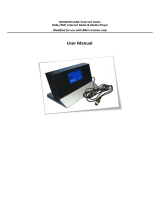Page is loading ...

BeoVision 10
Guide

Cautions
– Ensure that the television is positioned, set up
and connected in accordance with the
instructions in this Guide.
– Place your television on a rm, stable surface.
To prevent injury, use Bang & Olufsen approved
stands and wall brackets only!
– Do not place any items on top of your television.
– Do not subject the television to rain, high
humidity or sources of heat.
– The television is developed for indoor use in dry,
domestic environments only. Use within a
temperature range of 10–35°C (50–95°F), and
at an altitude of no more than 1,500 m
(5,000 ft).
– Do not place the television in direct sunlight, as
this may reduce the sensitivity of the remote
control receiver.
– Leave enough space around the television for
adequate ventilation.
– Connect all cables before connecting or
reconnecting any of the products in your system
to the mains.
– Do not attempt to open the television. Leave
such operations to qualied service personnel.
– Do not strike the glass with hard or pointed
items.
– The television can only be switched off
completely by disconnecting it from the wall
socket.
– The supplied mains cord and plug are specially
designed for the television. If you change the
plug or in any way damage the mains cord, it
can affect the TV performance.

This Guide contains information about the daily use of your
Bang & Olufsen product and connected equipment. We expect
your retailer to deliver, install and set up your product.
On www.bang-olufsen.com you can nd further information and
relevant FAQs about your product.
Your Bang & Olufsen retailer is your rst stop for all your service
queries.
To nd your nearest retailer or contact Bang & Olufsen Customer
Service, visit our website …
www.bang-olufsen.com
or write to: Bang & Olufsen a/s
BeoCare
Peter Bangs Vej 15
DK–7600 Struer
Dear Customer
3500044 0907
Technical specications, features and the use
thereof are subject to change without notice.
Contents
4 Watch television
6 Teletext
9 BeoLink
19 Advanced use
31 Installation – setup

STOP
PLAY
BACK
Living Room
TV V.MEM RADIO
DTV N.MUSIC N.RADIO
PC DVD CD
TV LIGHT RADIO
DTV DVD CD
V MEM RECORD A MEM
789
456
TEXT 0MENU
123
LIST EXIT
STOP
GO
How to use your remote control
You can operate your television with
Beo4 or Beo5. The instructions in this
Guide are mainly based on Beo4.
Useful hints
2*About buttons
3*Coloured buttons
Actual zone
Soft buttons on Beo5
Light grey buttons indicate that you have to press a text in the display. Dark grey buttons indicate
that you have to press a hard button.
Press the wheel next to the colour to activate a coloured button.
Indicates the actual zone on Beo5 as it was named during the setup process.
Depending on the activated source, different soft buttons appear on the screen. Touch the screen to
activate the function.
1* Marked buttons can be recongured during the setup process. See p. 35.
My reconguration:
Start playback
Step through channels or recordings
Hold for continuous step
Search backwards or forwards or move in menus
Standby
Search backwards or forwards or move in menus
Back up through menus or press once to pause playback and
twice to stop
Soft button, touch screen to select*2
Switch on a source or select a function
Press centre button to accept and store settings
Turn to adjust volume
To mute, turn quickly counter-clockwise
Bring up SCENE buttons, such as Zones or Speaker
Press again to return
Select colour specic functions*3
Press volume wheel next to the colour
Bring up digits to select channel or recording
Press again to return
Back up through Beo5 displays
Select colour specic functions
Adjust volume
To mute, press the middle of the button
The Beo4 display shows you the activated source
or function
Accept and store settings and start playback
Search backwards or forwards or move in menus
Back up through menus or press once to pause
playback and twice to stop
Switch on a connected hard disc recorder
Standby
Select channels and enter information in on-
screen menus
Step through channels or move in menus
Hold for continuous step
Display extra ‘buttons’ on the Beo4
Press repeatedly to change ‘buttons’
Switch on the TV*1
Exit menus completely
Press twice to start a recording
Switch on teletext
Bring up the main menu of the active source
Exit menus
NOTE! For general information about
remote control operation, see the Guide
enclosed with your remote control.
Beo4 operation Beo5 operation
TV
GO
STOP
TV
V MEM
0 – 9
LIST
PL AY
STOP
TV
GO
+
BACK
TEXT
MENU
EXIT
TV
DTV
RECORD

Watch television • Teletext Easy use
Navigate in menus and select settings using your remote control. On
page 46 you will nd an overview of the menus in your television.
Information about the selected source is
shown at the top of the screen. On-screen
menus allow you to adjust settings.
Display and menus
Introduction
Show menu Switch on TV Switch on connected
set-top box
or
When a menu is on the screen, you can
move between menu options, reveal
settings or enter data.
Navigate in menus
Select option/
setting
Enter data Bring up sub-
menu/store
setting
Select option Exit menus
Important – for more information: www.bang-olufsen.com
Remote control The instructions in this Guide are mainly based on the Beo4 remote control, but you can
also operate the TV with Beo5. On the fold-out page in this Guide, you will nd an
overview of the buttons on Beo4 and Beo5. For general information about remote control
operation, see the Guide enclosed with your remote control.
Example of on-screen menu.
or
Move
backwards
through
menus
GO
TV SETUP
TUNING
SLEEP TIMER
PLAY TIMER
CONNECTIONS
TUNER SETUP
SOUND
PICTURE
STAND POSITIONS
MENU LANGUAGE
select
0 – 9 EXIT
TV V MEM MENU
STOP
3
Menu name
Menu options
Information eld

Watch television
Choose a TV channel by its number or switch to another
channel or source. Adjust the sound volume, change the
sound type or language and turn the TV.
Useful hints
1*TV positions Position 1 is the far left position and Position 9 is the far right.
Beo4 operation
Turn the TV
Switch on the TV
Switch off the TV
Activate the TV source
to use these functions
Adjust the volume
Bring up a channel list
Select a TV channel
TV CHANNEL LIST
CNN 1
… 2
DISCOVER 3
CWNBC 4
BBCWORLD 5
… 6
… 7
… 8
SUPER CH 9
… 10
CRIME TV 11
CINEMA 12
… 13
MOVIE NW 14
… 15
… 16
… 17
… 18
more select
4
Channel name
Channel number
Indicates more channels available

Beo5 operation
Press
Select STAND
Adjust volume. To mute,
turn quickly counter-
clockwise
Adjust volume To mute, press in the middle
of the button
Press
Press
Press
Hold for
channel list
Select channel Select page Accept
or
Select Select channel
or or
Select Activate numbers and
select channel
Hold for
channel list
Select page or channel and accept
Turn either way to bring
back the sound
or
Turn TV
or
Turn TV
or
Select position*1 Select
position*1
Select previous channel Previous
channel
NOTE!
To preset positions for the TV to turn to, see
p. 44.
Press
Press either way to bring back
the sound
TVTV
+
0–9
+
0–9
Stand Turn
Position
1…9
LIST
0–9
1–9
Previous 0
5

Teletext
Operate teletext through the menu bar at the top of the
teletext page or the arrow buttons on your Beo4.
Useful hints
Beo5 teletext point
MEMO pages
Large teletext
With the inner arrow buttons on Beo5 you can navigate in page references in a teletext page. Go to a page
referred to by pressing the centre button and back again by pressing BACK.
For quick access, store a teletext page as a MEMO page.
To enlarge the size of the teletext page, bring up teletext, move to ‘LARGE’ in the menu bar and press GO
repeatedly to switch between the upper and lower half of the page and normal page size.
Activate teletext to use
these functions
View a MEMO page
Create MEMO pages
Reveal hidden messages
Start teletext
Exit teletext
Stop subpages from turning
Delete a MEMO page
… and the like.
Access the start page of teletext.
Nine MEMO pages are available for each channel’s
teletext service.*1
Move to pages
Access teletext pages you wish to see.
Beo4 operation
‘MEMO’ is only available if you have stored MEMO
pages.
PAGE MEMO HALT LARGE REVEAL SETUP
P100 BBC S100 Wed 13 Oct 12:39:34
6
Enlarge teletext pages
Current page
Stop subpage turning
Reveal hidden text on ‘REVEAL’ and
make settings on ‘SETUP’

1*Teletext subtitles
Dual screen
If you would like available teletext subtitles to appear
automatically for a particular channel, store the teletext subtitles’
page as MEMO page 9.
When teletext is activated, pressing TEXT swaps between dual
screen and full screen mode.
NOTE! If your TV is linked via a Master Link
cable to another TV, stored MEMO pages
are not shared among these TVs. MEMO
pages must be stored manually on each
linked TV.
Move to ‘CHANNEL’ or
‘MEMO’
Stop turning Stop turning
Move to ‘REVEAL’Move to ‘REVEAL’
Move to
‘SETUP’
Accept Accept
Press Press repeatedly to change screen mode
Press Press
Move to ‘PAGE’ and
select
Select page
or or
Select page Move to ‘PAGE’
and select
Move to
‘HALT’
Move to
‘SETUP’
Accept then
store
Select MEMO page
Go to index pages (100, 200, 300 …) Index
pages
or
Press Select subpage
or
Restart
turning
Select subpage and restart
turning
or
Accept Select page Store
current
page
Move to
‘BACK’
Accept Select page
Move to ‘CHANNEL’ or
‘MEMO’
Select MEMO page
Move to
‘SETUP’
Accept Select MEMO page Press Delete Move to
‘SETUP’
Press Select
page
Press
twice
Beo5 operation
TextTEXT
0–9 0–9
STOP 0–9 STOP 0–9
0–9
BACK EXIT
0–9
7

8

BeoLink system • Connect and set up an audio system • Connect and set up a BeoLink system …
Contents – BeoLink
10 BeoLink system
12 Connect and set up an audio system
14 Connect and set up a BeoLink system
15 Your television in a link room
16 Two televisions in the same room
BeoLink
9

BeoLink system
If you have a BeoLink system, you can operate all connected
sources from both the main room and link rooms.
Useful hints
Options
Main room source
Link room source
To use all functions properly, the products must be set to the correct options. See p. 16.
This is the central source from which you can distribute sound and pictures to link room sources.
This source is placed in the link room and through the source you can receive sound and pictures
from connected main room sources.
Use a main room source
Use a link room source
TV sound on the audio speakers
Activate main or link room sources
Listen to audio sound on the speakers connected to the
TV. Only relevant for option 1-1, see p. 13.
Activate a main room source from a link room even if
you have the same source, for example, a TV in the link
room.
Listen to sound from a TV source on your audio system
speakers.
Audio sound on the TV speakers
Activate a link room source, for example, a TV in a link
room when you also have, for example, a TV in the
main room.
Beo4 operation
Use a source present in one room
Activate a main or link room source from a link room.
The source type, for example an audio product, is only
present in one of the rooms.
10
Link room
Main room

Changes in link
room setup
Audio system
If you move your link room products to other rooms, remember to have
your Beo5 remote control recongured by your Bang & Olufsen retailer.
Only Bang & Olufsen audio systems with Master Link support integration
with the TV.
1*NOTE! In order to display AV and LINK on
Beo4, you must rst add it to the Beo4 list of
functions. See the Guide enclosed with your
Beo4.
Select AV*1
Select audio
speaker zone
Press
Select source
Select AV*1 Select video source Select video source
Select audio source
Select LINK*1Select source
Select audio source Select TV
speaker zone
Beo5 operation
Select source Operate source as usual Select source Operate source as usual
Select source Operate source as usual Select source Operate source as usual
Operate source as usual Operate source
as usual
Link
LIST
… TVLIST TV
TVLIST TV
… CDCD
RADIO RADIO
TVTV
11

Useful hints
TV and audio speakers
Choice of options
Play a CD on your audio system using speakers connected to the TV, or select a TV channel and
send the sound to your audio system speakers.
If you have a Beo4 remote control, options for the TV can be 1, 2, or 4 in a main room and 5 or
6 in a link room. Options for the audio system can be 0, 1, 2, 4, 5, 6. See also p. 16.
Connect and set up an audio system
To obtain the benets of an integrated audio/video system, connect a
compatible Bang & Olufsen audio system to the TV using a Master Link
cable.
If your TV has been set up in an audio/video
system, set it to the correct option. First,
switch the entire system to standby and then
stand in front of the TV.
2. Set option for TV
Connect the available sockets marked
MASTER LINK on the TV and the audio
system using a Master Link cable.
1. Connect the audio system
Set the audio system to the correct option.
First, switch the entire system to standby and
stand in front of the audio system.
3. Set option for audio system
Press Select zone in which TV is
placed
Select OPTION? and
accept
Select V.OPT Select
Option
Hold
and
Press
and
Hold Press
Press Select zone in which
audio system is placed
Select OPTION? and
accept
Select
A.OPT
Select
Option
Hold
and
Press
and
Hold Press
LIST
…
LIST LIST 0–6
LIST
…
LIST LIST 0–6
Option
pgm
Option
pgm
MASTER LINKMASTER LINK
12

NOTE! Not all Bang & Olufsen audio systems
support integration with the TV. For more
information, contact your Bang & Olufsen
retailer.
Options For information about Option 4, 5 and 6, see pp. 15–16.
Your audio/video system can be placed together in one room or in two
rooms with the TV in one and the audio system with a set of speakers in
another.
Select options
This page provides an overview of the options
available when using the Beo4 remote
control. To set the correct options with Beo5,
select the zone in which your product is
placed, see p. 17.
The TV with or without additional speakers
and an audio system with a connected set of
speakers are set up in one room.
Set the TV to Option 1 and the audio system
to Option 1.
The TV and audio system are set up in one
room with all speakers connected to the TV.
Set the TV to Option 2 and the audio system
to Option 0.
The audio system is set up in one room and
the TV with or without additional speakers in
another.
Set the TV to Option 2 and the audio system
to Option 2.
Option 0Option 2
Option 1 Option 1
Option 2Option 2
13

Useful hints
NOTE! HDMI signals cannot be distributed
from a main room TV to the link room system.
1*Connected
equipment
2*Link frequency
If an audio system is already connected to the MASTER LINK socket and
you wish to connect more equipment, the Master Link cable must be
split in two and joined with the cable from the link room using a special
junction box. Contact your Bang & Olufsen retailer for assistance.
When you change the link frequency in the main room TV, make sure
that the link frequency in the link room corresponds to it.
Connect and set up a BeoLink system
Connect and set up a BeoLink system to see pictures and hear sound in link
rooms. You can, for example, connect the living room TV to another video
system or to a set of speakers in another room.
If you have an audio setup, such as a BeoLink
Active/Passive, and you set up a non-linkable
TV in the same room, you must set the
system modulator to ‘ON’. The factory setting
is ‘AUTO’, which must be used if you are
using a linkable Bang & Olufsen TV.
Switch on the system modulator
To distribute video signals to link rooms, it is
necessary to connect an RF Link Amplier to
the main room TV and a link room TV.*1
Make link connections
If, e.g., a TV channel in your area is
broadcasted on the same frequency as the
factory setting for the BeoLink system; 599
MHz, you must tune the system modulator to
an unoccupied frequency.*2
Change the link frequency
Connect the Master Link cable to the
available socket marked MASTER LINK on the
TV.
To distribute video signals to link rooms,
connect an ordinary aerial cable to the socket
marked LINK TV on the main connection
panel. Then run the aerial cable to the RF Link
Amplier and the Master Link cable to the
link room. Follow the instructions enclosed
with the link room equipment.
Select ‘LINK
TUNING’ in
‘CONNECTIONS‘
menu
Select ‘TV SETUP’
menu Reveal ‘ON’ Accept
Select ‘LINK
TUNING’ in
‘CONNECTIONS‘
menu
Select ‘TV SETUP’
menu Find unused
frequency
Accept
Select
‘FREQUENCY’
Select
‘MODULATOR’
MASTER
LINK
RF Link
Amplifier
LINK TV TV
14

1*NOTE!
If you have a Beo4 and you connect the TV for use in a link room where other link systems
are already connected, such as speakers, you must set the TV to Option 5 instead.
Your television in a link room
If you have a BeoLink system, operate all connected systems through the TV
in a link room.
Follow the procedure described here when
you connect your TV for use in a link room.
Connect link room TV
For your entire system to function properly, it
is essential that the TV in the link room is set
to the correct option before you connect it to
the system in the main room. Stand in front
of the link room TV.
Set option for a link room TV
Press Select zone in which TV is
placed
Select OPTION? and
accept
Select V.OPT Select
Option 6*1
Hold
and
Press
and
Hold Press
Option
pgm
LIST
…
LIST LIST 6
15
1 Connect the link room TV to the mains
supply.
2 Use your remote control to program the
link room TV to the correct option.
3 Disconnect the link room TV from the
mains.
4 Make the necessary connections.
5 Reconnect the link room TV to the
mains supply.

Useful hints
1*NOTE! For information about choice of
zone, contact your Bang & Olufsen retailer.
Two televisions in the same room
If you have two TVs in the same room and one remote control for both TVs,
it is essential that the TVs are set to the correct options for them to function
properly.
If you place a second TV in a main room
where you already have a Bang & Olufsen TV
and commands from your remote control can
be received by both TVs, you must change
the option of the secondary TV to prevent
simultaneous activation of both TVs. Stand in
front of the secondary TV.
Select the correct option
Select LINK Select source
Activate a source simply by pressing the
relevant source button. However, if your TV is
set to Option 4 and you are using a Beo4,
follow the instructions to activate a source.
If you wish to dedicate a remote control to
your secondary TV, contact your Bang &
Olufsen retailer.
Beo4 – operate TV in option 4
Teletext with Option 4 In order to use teletext on a TV set to Option 4, you must set up
Beo4 to VIDEO 3. This limits the Beo4 functions that can be
used with TVs set to other options. For more information, see
the Guide enclosed with your Beo4.
Press Select zone in which TV
is placed*1
Select OPTION? and
accept
Select V.OPT Select
Option 4
Hold
and
Press
and
Hold Press
LIST TV
LIST
…
LIST LIST 4
BeoVision 10
Option 4
TV
LIST
LINK
TV
Option
pgm
16

LINK on Beo4 In order to display LINK on Beo4, you must rst add it to the Beo4 list of functions. See the Guide enclosed with your
Beo4 for more information.
Select zone for the
TV you wish to use
Select source
Normally, if you have a Beo5, you can
activate a source simply by pressing the
relevant source button. But if you have two
TVs in the same room, you must remember
rst to select the zone of the TV you wish to
use.
Beo5 – operate the TVs …
BeoVision 10
Zone ‘A’
Zone ‘B’
TV
Zone ‘A’
TV
BeoVision 10
Zone ‘B
’
TV
17

18
/