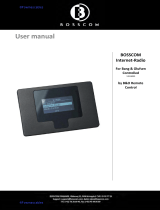Page is loading ...

This Getting Started contains information about the daily use of your Bang& Olufsen
product and connected equipment. The Getting Started explains usage of more
than one model, all models may not be available on your market. We expect your
retailer to deliver, install and set up your product.
Your television offers more features and functions than described in this Getting Started.
Among other things; Timer functions and auto standby. These and other features
are described in more detail in a Guide.
The Guides are found on www.bang-olufsen.com/guides
On www.bang-olufsen.com you can also nd further information and relevant
FAQs about your product.
Your Bang& Olufsen retailer is your rst stop for all your service queries.
To nd your nearest retailer, visit our website…
www.bang-olufsen.com
Dear Customer
3510803 1102
Technical specications, features and the use
thereof are subject to change without notice.

Use only with the cart, stand, tripod, bracket, or
table specied by the manufacturer, or sold with
the apparatus. When a cart is used, use caution
when moving the cart/apparatus combination to
avoid injury from tip-over.
Unplug this apparatus during lightning storms or
when unused for long periods of time.
Refer all servicing to qualied service personnel.
Servicing is required when the apparatus has been
damaged in any way, such as power-supply cord
or plug is damaged, liquid has been spilled or
objects have fallen into the apparatus, the
apparatus has been exposed to rain or moisture,
does not ope rate normally, or has been dropped.
The mains plug of the power supply cord shall
remain readily operable.
Do not expose batteries or battery packs to
excessive heat such as sunshine, re or the like.
Follow instructions to ensure correct and safe
installation and interconnection of equipment in
multimedia systems.
Read these instructions.
Keep these instructions.
Heed all warnings.
Follow all instructions.
Do not use this apparatus near water.
Clean only with dry cloth.
Do not block any ventilation openings. Install in
accordance with the manufacturer’s instructions.
Do not install near any heat sources such as
radiators, heat registers, stoves, or other apparatus
(including ampliers) that produce heat.
Do not defeat the safety purpose of the polarized
or grounding-type plug. A polarized plug has two
blades with one wider than the other. A grounding
type plug has two blades and a third grounding
prong. The wide blade or the third prong are
provided for your safety. If the provided plug does
not t into your outlet, consult an electrician for
replacement of the obsolete outlet.
Protect the power cord from being walked on
or pinched particularly at plugs, convenience
receptacles, and the point where they exit from
the apparatus.
Only use attachments/accessories specied by the
manufacturer.
WARNING: To reduce the risk of fire or
electric shock, do not expose this
appliance to rain or moisture. Do not
expose this equip ment to dripping or
splashing and ensure that no objects
filled with liquids, such as vases, are
placed on the equipment.
To completely disconnect this equipment
from the AC Mains, disconnect the mains
plug from the wall socket. The disconnect
device shall remain readily operable.
The lightning flash with arrowhead
symbol within an equilateral triangle,
is intended to alert the user to the
presence of un insulated “dangerous
voltage” within the product’s
en closure that may be of sufficient
magnitude to constitute a risk of
electric shock to persons.
The exclamation point within an
equi lateral triangle is intended to alert
the user to the presence of important
operating and main tenance (servicing)
instructions in the literature
accompanying the product.

Daily use
Contents
Daily use
6 How to use your remote control
8 Introduction
10 Change picture format and speaker combinations
Installation and setting up
12 Set up your television – BeoVision 10-32
14 Set up your television – BeoVision 10-40/46
15 Cleaning
16 Connection panels – BeoVision 10-32
17 Connection panels – BeoVision 10-40/46
18 First-time setup of your television

TV LIGHT RADIO
DTV DVD CD
V.MEM TEXT A.MEM
7 8 9
4 5 6
LIST 0 MENU
1 2 3
STOP PLAY
BACK
How to use your remote control
Important – for more information: www.bang-olufsen.com
Select colour specic functions
Adjust volume
To mute, press the middle of the button
The Beo4 display shows you the activated source or function
Navigation and centre button; move left, right, up and down , , and – move in
menus by pressing the button in the direction you need
Centre button is used for selecting and accepting
Rewind or wind, search backwards or forwards
Start playback of a DVD or CD
Switch on a connected set-top box
Standby
Bring up the main menu of the active source
Pause and stop playback
Switch on the TV*1
Select channels and enter information in on-screen menus
Step through channels
Hold for continuous step
Move backwards through menus and the Beo4 list. Long press to exit menus
completely
Beo4 operation
Your television can be operated with the Beo4 remote control.
Display extra “buttons” for functions or sources in the Beo4 display. Use or to
step in the list
Some buttons can be recongured during the setup process. See the Guide for further information.
NOTE! For general information about remote control operation, see the Guide enclosed with your
remote control.
1*Beo4 buttons
TV
PLAY
TV
DTV
0 – 9
STOP
MENU
BACK
LIST
6

STOP
PLAY
BACK
Living Room
TV V.MEM RADIO
DTV N.MUSIC N.RADIO
PC DVD CD
Daily use
2*About buttons
3*Coloured buttons
Actual zone
Soft buttons on Beo6
Light grey buttons indicate that you have to press a text in the display. Dark grey buttons indicate that you have to
press a hard button.
Press the wheel next to the colour to activate a coloured button.
Indicates the actual zone on Beo6 as it was named during the setup process.
Depending on the activated source, different soft buttons appear on the screen. Touch the screen to activate the function.
Start playback of a DVD or CD
Step through channels
Hold for continuous step
Navigation button left, right, up and down – move in menus by pressing the
button in the direction you need
Standby
Rewind or wind, search backwards or forwards
Pause and stop playback
Soft button, touch screen to select*2
Switch on a source or select a function
Centre button is used for selecting and accepting
Turn to adjust volume
To mute, turn quickly counter-clockwise
Bring up Scene buttons, such as Zones or Speaker
Press again to return
Select colour specic functions*3
Press volume wheel next to the colour
Bring up digits to select, for example, channels
Press again to return
Back up through Beo6 displays
Move backwards through menus. Long press to exit menus completely
Beo6 operation
Your television can also be operated with the Beo6 remote control as
described in this Getting Started and the Guide, but you can also
operate your television with Beo5 which is operated similarly to Beo6.
PLAY
STOP
TV
BACK
+
7

Navigate in menus and select settings using your remote control. Pressing MENU
twice brings up the menus for the selected source.
Information about the selected source is shown in
the display. On-screen menus allow you to adjust
settings.
Display and menus
Introduction
Show menuSwitch on TV Switch on connected equipment
or
Important
On the rst pages in this Getting Started, you will nd an overview of the buttons on Beo4 and Beo6.
For general information about remote control operation, see the Guide enclosed with your remote
control.
Remote control
TV SETUP
SLEEP TIMER
PLAY TIMER
OPTIONS
select
TV V. MEM MENU MENU
8
Menu name
Menu options
Information eld
Example of on-screen menu

Daily use
When a menu is on the screen, you can move
between menu options, reveal settings or enter
data.
Navigate in menus
BEO4 SETTING menu
In the OPTIONS menu, you can bring up the BEO4 SETTING menu. In this menu you must set up your
television to be operated with a Beo4 with or without a navigation button. Remember to set your Beo4
remote control to the correct mode. See the Beo4 Guide or contact your Bang& Olufsen retailer for
further information. This Getting Started and the Guide describe operation with the BEO4 SETTING
menu set to NAVIGATION BUTTON .
Select option/
setting
Enter data Bring up
sub-menu/
store
setting
Select option Move
backwards
through menus
Press and hold to
exit menus
or
0 – 9
+
BACKBACK
9

1*LIST menu
2*Optimise
3*Move picture up or down
4*Variation
5*Speaker combinations
In order to display FORMAT or SPEAKER on Beo4, you must rst add it to the Beo4 list of functions.
The picture format is optimised, if you press the centre button on Beo4. On Beo6, press Optimise.
The picture can only be moved up or down in FORMAT 1 and 2.
In FORMAT 1, you can select variations of the format. On Beo6, press Variation.
If you have added only two front speakers to the TV, you will only be able to choose SPEAKER 1–3. See Guide for
further information.
Picture format and speaker combinations
Picture settings are preset from the factory to neutral values which suit most
viewing situations. However, if you wish, you can adjust these setting to your liking.
You can also select different speaker combinations.
Useful hints
Select picture format
The TV automatically adapts the picture to ll out
as much of the screen as possible when you select
a source, but you can select a format yourself.
Bring up FORMAT in your Beo4
display*1Select format*2 Move picture up or down*3 or
select variation
The picture is
adjusted vertically
For a genuine
16:9 widescreen
picture
For panoramic
view or 4:3
The bars can be
removed and the
picture is shown
in a 16:9 format
Extended Wide Zoom Standard*4
FORMAT 1 FORMAT 2 FORMAT 3 FORMAT 4
or
Select speaker combinations
The TV automatically selects the optimal sound,
when you select a source, but you can also select
an available speaker combination yourself.
Bring up SPEAKER in your Beo4
display*1Select combination*5
1–4
1–3
10

Installation and setting up
12 Set up your television – BeoVision 10-32
14 Set up your television – BeoVision 10-40/46
15 Cleaning
16 Connection panels – BeoVision 10-32
17 Connection panels – BeoVision 10-40/46
18 First-time setup of your television
Contents – Installation and setting up
Cautions
– Ensure that the television is positioned, set up
and connected in accordance with the
instructions in this Getting Started.
– Place your television on a rm, stable surface.
To prevent injury, use Bang & Olufsen approved
stands and wall brackets only!
– Do not place any items on top of your
television.
– Do not subject the television to rain, high
humidity or sources of heat.
– The television is intended for indoor use in dry,
domestic environments only. Use within a
temperature range of 10–40°C (50–105°F),
and at an altitude of no more than 1,500
(5,000ft).
– Do not place the television in direct sunlight,
as this may reduce the sensitivity of the remote
control receiver.
– Leave enough space around the television for
adequate ventilation.
– Connect all cables before connecting or
reconnecting any of the products in your
system to the mains.
– No naked ame sources, such as lighted
candles should be placed on the apparatus.
– To prevent the spread of re, keep candles or
other open ames away from this product at
all times.
– Do not attempt to open the television. Leave
such operations to qualied service personnel.
– Do not strike the glass with hard or pointed
items.
–
The television can only be switched off
completely
by disconnecting it from the wall
socket.
– The supplied plug and mains cord are specially
designed for the product. Do not change the
plug and if the mains cord is damaged, you
must buy a new one from your Bang& Olufsen
retailer.
11

Set up your television – BeoVision 10-32
Important
Ventilation
Front glass
The television has several placement options. Follow the guidelines for placement
and connection.
Handling
We recommend that you place the TV in the
packaging while you fasten the wall bracket or the
bracket for the stand to the back of the TV.
Wall bracket and stand
The wall bracket can manually be turned left and/or
right depending on your setup. Remember to leave
enough space around the TV to allow it to turn
and tilt freely.
Placement options
The TV can be placed on a motorised stand or
mounted on a wall bracket. Refer to
www.bang-olufsen.com for available stands and
brackets or contact your Bang& Olufsen retailer.
To ensure proper ventilation, allow enough space around the screen. Do not cover the fans. At over heating
(ashing
standby indicator and an on-screen warning), switch the TV to standby, not off, in order for the TV to cool down.
You cannot operate the TV during this time.
If the front screen glass should crack or chip, or if it should be damaged in any way, it must be replaced immediately,
as it could otherwise cause injury. You can order replacement front screen glass from your Bang& Olufsen retailer.
Due to the weight of the TV, any moving or lifting
of the TV should be performed by qualied
personnel – using the proper equipment.
Three protection proles have been enclosed with
the TV. Use these when moving the TV to avoid
scratching the frame.
12

Installation and setting up
Run cables
You can fasten the cables to either side or in the
middle, depending on wall bracket or stand
placement.
Overview
If you have a motorised stand, make sure that
there is enough slack in the cables to allow the
TV to turn to either side before you fasten the
cables with cable strips to make a neat bundle.
Fasten the speaker cover
Locate the connection panel and other important
items:
When the TV is placed on a wall bracket or stand
you can attach the speaker cover.
Hold the speaker cover with both hands and guide
the pins through the holes at the bottom. Then
carefully attach it to the top and adjust its position
before letting go.
During cleaning it is recommended to remove the
speaker cover. Avoid spraying liquid directly on
the screen as this may damage the speakers, use a
soft cloth instead.
Carefully remove the speaker cover by supporting
it in the side and at the bottom.
1 Mounting bracket for wall bracket.
2 Mounting slot for stand or wall bracket.
3 Cover for the connection panel. Here you also
nd the mains supply connection. Pull out at
the bottom to remove the cover.
4 Depending on your setup lead the cables
through the hole in the middle of the cover or
remove the right (1A) or left cover (1B). The
middle part of the cover can be removed using
a pair of tongs.
Maintenance
Screen
Cabinet and controls
Never alcohol
Regular maintenance, such as cleaning, is the responsibility of the user.
Use a mild window cleaning uid and lightly clean the screen without leaving streaks or traces. Some micro-bre cloths
may harm the optical coating due to their strong abrasive effect.
Wipe dust off the surfaces using a dry, soft cloth. To remove stains or dirt, use a soft, damp cloth and a solution of water
and mild detergent, such as washing-up liquid.
Never use alcohol or other solvents to clean any parts of the TV.
Cleaning
13
1A 1B

Set up your television – BeoVision 10-40/46
Important
The television has several placement options. Follow the guidelines for placement
and connection.
Handling
We recommend that you place the TV in the
packaging while you fasten the wall bracket or the
bracket for the stand to the back of the TV.
Wall bracket and stand
Set the maximum angle the TV will turn on the
stand. The wall bracket can manually be turned 45˚
left or right depending on your setup. Remember
to leave enough space around the TV to allow it
to turn and tilt freely.
Placement options
The TV can be placed on a motorised stand or
mounted on a wall bracket. Refer to
www.bang-olufsen.com for available stands and
brackets or contact your Bang& Olufsen retailer.
Due to the weight of the TV, any moving or lifting
of the TV should be performed by qualied
personnel – using the proper equipment.
Three protection proles have been enclosed with
the TV. Use these when moving the TV to avoid
scratching the frame.
Ventilation
Front glass
To ensure proper ventilation, allow enough space around the screen. Do not cover the fans. At over heating
(ashing
standby indicator and an on-screen warning), switch the TV to standby, not off, in order for the TV to cool down.
You cannot operate the TV during this time.
If the front screen glass should crack or chip, or if it should be damaged in any way, it must be replaced immediately,
as it could otherwise cause injury. You can order replacement front screen glass from your Bang& Olufsen retailer.
14

Installation and setting up
Run cables
You can fasten the cables to either side or in the
middle, depending on wall bracket or stand
placement.
Overview
If you have a motorised stand, make sure that
there is enough slack in the cables to allow the
TV to turn to either side before you fasten the
cables with cable strips to make a neat bundle.
Fasten the speaker cover
Locate the connection panel and other important
items:
When the TV is placed on a wall bracket or stand
you can attach the speaker cover.
Hold the speaker cover with both hands and
attach it at the bottom rst. Then carefully attach
it to the top and adjust its position before letting go.
During cleaning it is recommended to remove the
speaker cover. Avoid spraying liquid directly on
the screen as this may damage the speakers, use a
soft cloth instead.
Carefully remove the speaker cover by supporting
it in the side and at the bottom.
1 Mounting bracket for wall bracket.
2 Mounting bracket for stand.
3 Cover for the connection panel. Here you also
nd the mains supply connection. Pull out at
the bottom to remove the cover.
4 Depending on your setup lead the cables
through one of the three holes. Remove the
part of the cover using a pair of tongs.
Maintenance
Screen
Cabinet and controls
Never alcohol
Regular maintenance, such as cleaning, is the responsibility of the user.
Use a mild window cleaning uid and lightly clean the screen without leaving streaks or traces. Some micro-bre cloths
may harm the optical coating due to their strong abrasive effect.
Wipe dust off the surfaces using a dry, soft cloth. To remove stains or dirt, use a soft, damp cloth and a solution of water
and mild detergent, such as washing-up liquid.
Never use alcohol or other solvents to clean any parts of the TV.
Cleaning
15

Connection panels – BeoVision 10-32
Any equipment you connect to the main connection panel must be registered in
the CONNECTIONS menu.
Useful hints
HDMI IN (A, B and C)
For High Denition Multimedia Interface video
source or PC. The sources can be registered to any
of the AV socket groups. To expand the number
of HDMI sockets, connect an HDMI Expander/
Matrix to the HDMIC socket.
SPDIF (1–2)
Digital audio input socket, e.g. DVD player. You can
use the socket in conjunction with an AV socket or
HDMI socket.
PUC (1–4)
For IR control signals to external equipment
connected to an AV socket.
AV1, AV2
21-pin sockets for connection of additional video
equipment, such as a DVD player, set-top box,
a decoder or video recorder.
POWER LINK
Sockets for connection of a Bang& Olufsen
subwoofer and/or external loudspeakers. See the
Guide for further information.
VGA (AV3)
For connection of a PC to receive analogue
graphics.
AV 3 (R, L, video)
For audio connection (right and left sound
channel respectively) and video signals from an
external source.
Y – Pb – Pr (AV2–AV4, AV6)
For video signals from an external source, e.g. HDTV
source. You can use the socket in conjunction
with an AV socket or a digital audio socket.
AERIAL
Not for use.
STAND
For connection of a motorised stand.
AV4
21-pin sockets for connection of additional video
equipment, such as a DVD player, set-top box, a
decoder or video recorder.
MASTER LINK
For a compatible Bang& Olufsen audio or video
system.
RF OUT
Not for use.
~ – Mains supply
Connection to the mains supply.
Power Saving
Camera/headphone sockets
If POWER SAVING is set to ON in the STANDBY SETTINGS menu and the TV is in standby, the sockets AV4 and
MASTERLINK are deactivated. This means that you cannot access the TV from your link room audio or video system,
while the main room TV is in standby. Furthermore, it is not possible to make recordings on sources connected to
AV4. See the Guide for further information.
See the Guide for placement and use of the camera and headphone sockets on BeoVision 10-32.
16
Mains supply

Installation and setting up
~ – Mains supply
Connection to the mains supply.
AV (1–2 and 4)
21-pin sockets for connection of additional video
equipment, such as a DVD player, set-top box, a
decoder or video recorder.
PUC (1–4)
For IR control signals to external equipment
connected to an AV socket.
SPDIF (1–2)
Digital audio input socket, e.g. DVD player. You
can use the socket in conjunction with an AV
socket.
HDMI IN (A, B and C)
For High Denition Multimedia Interface video
source or PC. The sources can be registered to any
of the AV socket groups. To expand the number
of HDMI sockets, connect an HDMI Expander/
Matrix to the HDMIC socket.
POWER LINK(FRONT – REAR)
Use for connection of external loudspeakers in a
surround sound setup. See the Guide for further
information.
POWER LINK(SUB)
Use for connection of a Bang& Olufsen subwoofer.
RF OUT
Not for use.
MASTER LINK
For a compatible Bang& Olufsen audio or video
system.
STAND
For connection of a motorised stand.
AERIAL
Not for use.
Y – Pb – Pr (AV2–4, 6)
For video signals from an external source,
e.g. HDTV source. You can use the socket in
conjunction with an AV socket or a digital audio
socket.
AV3 (video, L, R)
For audio connection (right and left sound
channel respectively) and video signals from an
external source.
VGA (AV3)
For connection of a PC to receive analogue
graphics.
Connect stereo headphones.
Note: Prolonged listening at high volume levels
can cause hearing damage!
CAMERA (R, L, video, AV5)
For audio connection (right and left sound
channel respectively) and video signals from an
external source.
Mains cord and plug
Use a camera or headphones
Connect the ~socket on the main connection panel of your TV to the wall outlet. The TV is in standby mode and
ready to be used.
See the Guide for information about use of camera and headphones.
Connection panels – BeoVision 10-40/46
Any equipment you connect to the main connection panel must be registered in
the CONNECTIONS menu.
CAMERA
5
17
Mains supply

First-time setup of your television
Connections
TV positions
Select the type of equipment connected to each socket, the sockets used,
the product name, and the source name.
Position1 is the far left position and Position9 is the far right. Position5 is
the centre position.
Information
This rst-time setup procedure is activated when the TV is connected to the mains
and switched on for the rst time. If you want to change your setup at a later date,
you can access the same menus and update your settings.
Switch on the TV
Wait for the TV to start up. Switch on
1*NOTE! When you have selected the preferred
settings in a menu, you may have to press the
green button to continue to the next menu in the
rst-time setup procedure. Follow the on-screen
instructions.
Select settings
You are led through the rst-time setup sequence
when you switch on the TV for the rst time.*1
Some menus may not appear depending on your
setup.
Select setting Accept and go to next menu item
Set the on-screen menu language
Make standby settings for the TV
Register connected equipment
or
This Getting Started describes operation with Beo4 in MODE 1 and the BEO4 SETTING menu set to
NAVIGATION BUTTON, see also page 9.
Please remember to set your Beo4 with navigation button to the MODE corresponding to the setting
you make in the BEO4 SETTING menu, see the Beo4 Guide for further information.
TV
MENU LANGUAGE
STANDBY SETTINGS
CONNECTIONS
18

Installation and setting up
Speaker setup
Set up the speakers to optimise sound from your
listening position.
First-time setup of loudspeakers applies only to speakers for TV viewing.
See the Guide for further information.
Adjust volume, bass, treble and loudness and preset two default speaker
combinations. Select a different speaker combination at any time.
NOTE! If you have other equipment connected to
your television, set POWER SAVING to OFF. See
the Guide for further information.
Calibration
2*Speaker settings
You need to calibrate the stand before you can use the motorised
movement of the stand.
The menus SPEAKER DISTANCE and SPEAKER LEVEL are only available on
BeoVision 10-40/46.
Calibrate the stand
Set the maximum angle the TV will turn – left and
right. The motorised movement of the TV will not
work until the calibration process has been
completed. You can only tilt the TV manually.
At ‘SET LEFTMOST
POSITION’ turn left to the
point you wish to restrict
the movement to
At ‘SET RIGHTMOST
POSITION’ turn right to the
point you wish to restrict the
movement to
Accept
Set preferred preset position for the TV to turn to,
when it is switched on and off.
Set stand positions
SPEAKER TYPE
SPEAKER DISTANCE*2
SPEAKER LEVEL*2
ADJUSTMENT
STAND POSITIONS
STAND ADJUSTMENT
19

This product is in conformity with
the provisions of the Directives
2004/108/EC and 2006/95/EC.
This product incorporates copyright protection
technology that is protected by U.S. patents and
other intellectual property rights. Use of this
copyright protection technology must be
authorized by Rovi, and is intended for home and
other limited viewing uses only unless otherwise
authorized by Rovi. Reverse engineering or
disassembly is prohibited.
HDMI, the HDMI logo and High-Denition
Multi media Interface are trademarks or registered
trade marks of HDMI Licensing LLC.
For the US-market only!
NOTE: This equipment has been tested and found
to comply with the limits for a class B digital
device, pursuant to part 15 of the FCC Rules.
These limits are designed to provide reasonable
protection against harm ful interference in a
residential installation.
This equipment generates, uses and can radiate
radio frequency energy and, if not installed and
used in accordance with the instructions, may
cause harmful interference to radio
communications. However, there is no guarantee
that interference will not occur in a particular
installation. If this equipment does cause harmful
interference to radio or television reception, which
can be determined by turning the equip ment off
and on, the user is encouraged to try to correct
the interference by one or more of the following
measures:
– Reorient or relocate the receiving antenna.
– Increase the separation between the equipment
and receiver.
– Connect the equipment into an outlet on a
circuit different from that to which the receiver
is connected.
– Consult the retailer or an experienced radio/TV
technician for help.
For the Canadian market only!
This class B digital apparatus meets all require-
ments of the Canadian Interference-Causing
Equipment Regulations.
Manufactured under license from
Dolby Laboratories. Dolby, Pro Logic,
and the double-D symbol are
registered trademarks of
Dolby Laboratories.
Confidential unpublished works.
Copyright 1992–2003 Dolby
Laboratories.
All rights reserved.
Manufactured under license
under U.S. Patent #’s: 5,451,942;
5,956,674; 5,974,380; 5,978,762;
6,487,535; 7,003,467; 7,212,872
& other U.S. and worldwide
patents issued & pending.
DTS, DTS Digital Surround, ES,
and Neo:6 are registered
trademarks and the DTS logos,
and Symbol are trademarks of
DTS, Inc.
© 1996–2008 DTS, Inc.
All Rights Reserved.
U.S. Patent’s 6,836,549;
6,381,747; 7,050,698; 6,516,132;
and 5,583,936
20
/