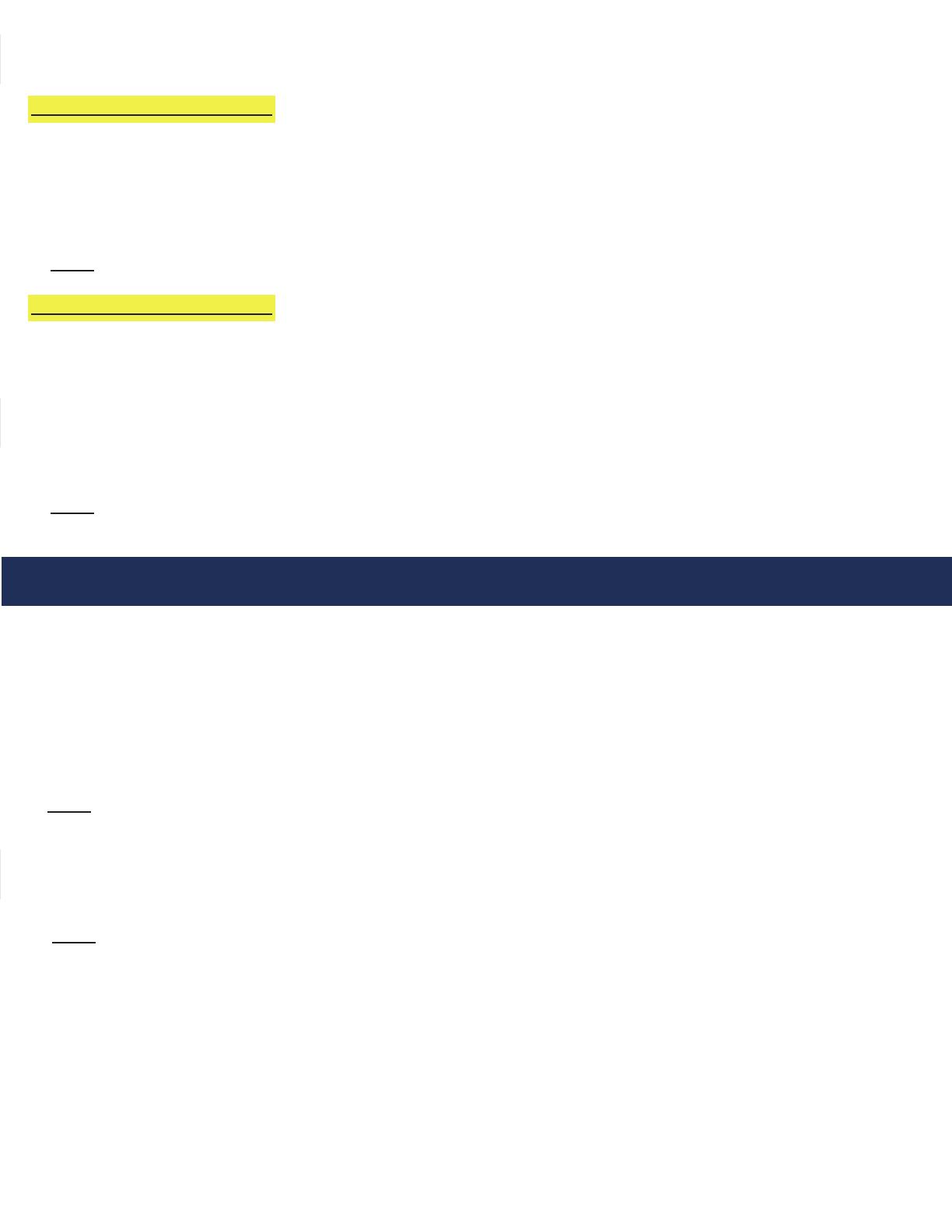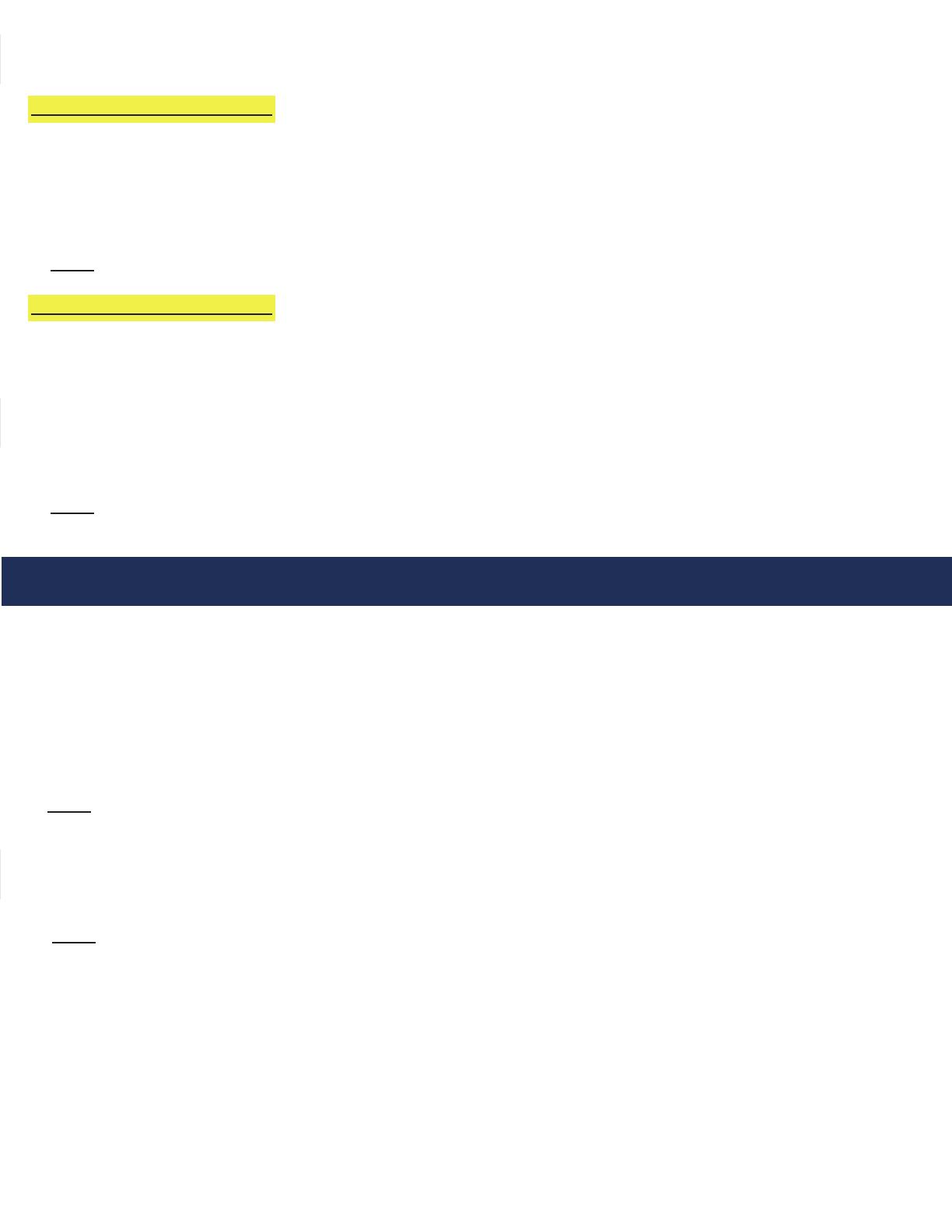
Page 9
6. Program or modify the location message for the phone. All phones come with a default location message. Message
must be changed or disabled on all phones.
Option 1: 2100 Series Phones
1. Press ENTER to enter Programming Mode
2. Press 1, 3, ENTER, 3
3. Press 6, RECORD key, after the beep speak message adding, “For two-way communication, press * at any time”
to the end, STOP
4. Press 6, PLAY/PAUSE to play message back
5. Press and hold STOP for 3 seconds to exit programming
Note: For no message, press ENTER to enter programming, 1, 3, ENTER, 0, press and hold STOP for 3 seconds.
Option 2: 2400 Series Phones
1. Press the ON/OFF button on the keypad inside of the phone
2. Slide the S15 switch down into the ON/PROGRAM position
3. Press 7, *, 3
4. Press 4, *, when beeping ends speak message adding, “For two-way communication, press # four times after the
beep” to the end, press blue VOL key
5. After the blue VOL key is pressed, message will playback
6. Slide the S15 switch back up into the “1” position
7. Press the ON/OFF button on the keypad inside of the phone
Note: For no message, press the ON/OFF button, slide the S15 switch into ON/PROGRAM, press 7, *, 0, slide the
S15 switch back to the “1” position, and press the ON/OFF button again.
Operating Instructions
Indicator Status:
1. Red LED Light: Incoming call or connected to outside party
2. Blue LED Light: Active call
3. Blue LED Flashing: Call on hold
Answering Call at Command Center:
1. Lift the handset to answer the rst incoming call. The Command Center must ring before the call can be answered.
2. If multiple calls are coming in, press the red LED light next to the desired call (this will place the original call on hold).
Note: The phone may be in the process of playing the location message when the call is answered at the Command
Center. Follow the prompts in the location message to stop the message and establish two-way communication.
Disconnecting Calls:
1. Select the desired ashing blue LED and press the *, # buttons.
2. Each call must be disconnected individually.
Note: If you hang up the handset before disconnecting each call, the LED(s) will remain illuminated. Lift the
handset, press the illuminated LED, the number 5 button, then *, #. To disconnect, hang up the handset.
Repeat for each illuminated LED.
Joining a Call Already in Progress:
1. Pick up the handset, press the red LED, then the number 5 button.
2. You will be in a three-way conversation with the outside party and location.
Calling a Location:
1. Pick up the handset and press the button for desired location.