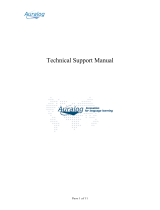Page is loading ...

R3000
| Enterprise Filter
8e6
R
USER
GUIDE
Model: R3000
Release 1.10.10 / Version No.: 1.01
for Authentication

ii 8E6 TECHNOLOGIES, R3000 ENTERPRISE FILTER AUTHENTICATION USER GUIDE

8E6 TECHNOLOGIES, R3000 ENTERPRISE FILTER AUTHENTICATION USER GUIDE iii
R3000 ENTERPRISE FILTER
A
UTHENTICATION USER GUIDE
© 2006 8e6 Technologies
All rights reserved.
828 W. Taft Ave., Orange, CA 92865, USA
Version 1.01, published September 2006
To be used with R3000 User Guide version 1.01 for software
release 1.10.10
Printed in the United States of America
This document may not, in whole or in part, be copied, photo-
copied, reproduced, translated, or reduced to any electronic
medium or machine readable form without prior written con-
sent from 8e6 Technologies.
Every effort has been made to ensure the accuracy of this
document. However, 8e6 Technologies makes no warranties
with respect to this documentation and disclaims any implied
warranties of merchantability and fitness for a particular pur-
pose. 8e6 Technologies shall not be liable for any error or for
incidental or consequential damages in connection with the
furnishing, performance, or use of this manual or the exam-
ples herein. Due to future enhancements and modifications of
this product, the information described in this documentation
is subject to change without notice.
The latest version of this document can be obtained from
http://www.8e6.com/docs/r3000_auth_ug.pdf.
Trademarks
Other product names mentioned in this manual may be trade-
marks or registered trademarks of their respective companies
and are the sole property of their respective manufacturers.
Part# R3.10_AUG_v1.01-0609

iv 8E6 TECHNOLOGIES, R3000 ENTERPRISE FILTER AUTHENTICATION USER GUIDE

8E6 TECHNOLOGIES, R3000 ENTERPRISE FILTER AUTHENTICATION USER GUIDE V
CONTENTS
CHAPTER 1: INTRODUCTION ..........................................1
About this User Guide ................................................................1
How to Use this User Guide .......................................................2
Conventions ...................................................................................... 2
Terminology ...................................................................................... 3
Filtering Elements .......................................................................8
Group Types ..................................................................................... 8
Global Group .............................................................................. 8
IP Groups . .................................................................................. 9
NT Domain Groups ................................................................... 10
LDAP Domain Groups .............................................................. 11
Filtering Profile Types ..................................................................... 12
Static Filtering Profiles .............................................................. 13
Master IP Group Filtering Profile......................................... 13
IP Sub-Group Filtering Profile ............................................. 13
Individual IP Member Filtering Profile ................................. 13
Active Filtering Profiles . ............................................................ 14
Global Filtering Profile......................................................... 14
NT/LDAP Group Filtering Profile ......................................... 14
NT/LDAP Member Filtering Profile...................................... 14
Override Account Profile .................................................... 15
Time Profile ......................................................................... 15
Lock Profile ......................................................................... 15
Filtering Profile Components ........................................................... 16
Library Categories . ................................................................... 17
8e6 Supplied Categories..................................................... 17
Custom Categories ............................................................. 17
Service Ports . ........................................................................... 18
Rules ........................................................................................ 18
Minimum Filtering Level ............................................................ 18
Filter Settings ............................................................................ 19
Filtering Rules ................................................................................. 20
Authentication Operations .......................................................23
R3000 Authentication Protocols ...................................................... 23

CONTENTS
vi 8E6 TECHNOLOGIES, R3000 ENTERPRISE FILTER AUTHENTICATION USER GUIDE
R3000 Authentication Tiers ............................................................. 23
Tier 1: Single Sign-On Authentication ............................................. 25
Net use based authentication process ..................................... 25
Re-authentication process .................................................. 26
Authentication methods ............................................................ 27
SMB protocol....................................................................... 27
SMB Signing................................................................. 27
LDAP protocol ..................................................................... 28
Name resolution methods ......................................................... 29
Authentication setup procedures . ............................................. 30
Server setup types .............................................................. 30
Tier 1: Net use based authentication ............................ 30
Tier 2 and Tier 3: Web-based authentication................ 30
Configuring the authentication server ....................................... 31
Login scripts ....................................................................... 32
Enter net use syntax in the login script......................... 32
View login script on the server console ........................ 33
Block page authentication login scripts......................... 34
LDAP server setup rules ........................................................... 35
Tier 2: Time-based, Web Authentication ......................................... 36
Tier 2 implementation in an environment .................................. 37
Tier 2 Script ........................................................................ 38
Tier 1 and Tier 2 Script ....................................................... 39
Tier 3: Session-based, Web Authentication .................................... 41
8e6 Authenticator ............................................................................ 42
Environment requirements ....................................................... 42
Minimum system requirements ........................................... 42
Recommended system requirements ................................ 43
Workstation requirements ......................................................... 43
Work flow in a Windows environment ....................................... 44
8e6 Authenticator configuration priority .............................. 45
8e6 Authenticator configuration syntax .............................. 46
Sample command line parameters ............................... 46
Table of parameters ............................................................ 47
Novell eDirectory Agent .................................................................. 50
Environment requirements ....................................................... 50
Novell eDirectory servers .................................................... 50
Client workstations ............................................................. 51
Novell clients ....................................................................... 51
Novell eDirectory setup ............................................................ 51
R3000 setup and event logs . .................................................... 52

CONTENTS
8E6 TECHNOLOGIES, R3000 ENTERPRISE FILTER AUTHENTICATION USER GUIDE vii
Authentication Solution Compatibility .............................................. 53
Configuring the R3000 for Authentication ....................................... 54
Configuration procedures ......................................................... 54
System section.................................................................... 54
Group section ..................................................................... 57
CHAPTER 2: NETWORK SETUP ....................................58
Environment Requirements .....................................................58
Workstation Requirements .............................................................. 58
Administrator ............................................................................ 58
End User ................................................................................... 58
Network Requirements .................................................................... 59
Set up the Network for Authentication ....................................60
Specify the operation mode ............................................................ 60
Specify the subnet mask, IP address(es) ........................................ 62
Invisible mode ........................................................................... 63
Router or firewall mode ............................................................ 63
Enable authentication, specify criteria ............................................. 64
Net use based authentication ................................................... 66
Web-based authentication . ....................................................... 67
Enter network settings for authentication ........................................ 70
Create an SSL certificate ................................................................ 72
Create, Download a Self-Signed Certificate . ............................ 73
Create, Upload a Third Party Certificate ................................... 74
Create a Third Party Certificate........................................... 74
Upload a Third Party Certificate ......................................... 76
Download a Third Party Certificate .................................... 77
View log results ............................................................................... 78
Specify block page settings ............................................................. 81
Block Page Authentication ........................................................ 82
Block page ......................................................................... 83
User/Machine frame ..................................................... 84
Standard Links.............................................................. 84
Optional Links............................................................... 85
Options page ...................................................................... 86
Option 1 ........................................................................ 87
Option 2 ........................................................................ 88
Option 3 ........................................................................ 89
Common Customization ........................................................... 90

CONTENTS
viii 8E6 TECHNOLOGIES, R3000 ENTERPRISE FILTER AUTHENTICATION USER GUIDE
Enable, Disable Features.................................................... 91
Authentication Form Customization .......................................... 93
Preview Sample Authentication Request Form .................. 95
Block Page Customization ........................................................ 97
Preview Sample Block Page .............................................. 99
CHAPTER 3: NT AUTHENTICATION SETUP ..................101
Join the NT Domain ................................................................ 101
Create an NT Domain .............................................................. 103
Add an NT domain ........................................................................ 103
Refresh the NT branch .................................................................. 104
View or modify NT domain details ................................................. 105
Domain Settings ..................................................................... 105
Default Rule ............................................................................ 107
Delete an NT domain .................................................................... 108
Set up NT Domain Groups, Members ....................................109
Add NT groups, members to the tree ............................................ 109
Specify a group’s filtering profile priority ....................................... 111
Manually add a user’s name to the tree ........................................ 113
Manually add a group’s name to the tree ...................................... 114
Upload a file of filtering profiles to the tree .................................... 115
Create and Maintain NT Profiles ............................................118
Add an NT group, member to the tree list ..................................... 118
Add or maintain an entity’s profile ................................................. 120
Category Profile ...................................................................... 121
Redirect URL .......................................................................... 122
Filter Options .......................................................................... 123
Remove an entity’s profile from the tree ....................................... 124
CHAPTER 4: LDAP AUTHENTICATION SETUP .............125
Create an LDAP Domain .........................................................125
Add the LDAP domain ................................................................... 125
Refresh the LDAP branch ............................................................. 126
View, modify, enter LDAP domain details ..................................... 126
LDAP Server Type .................................................................. 127
Group Objects ........................................................................ 128

CONTENTS
8E6 TECHNOLOGIES, R3000 ENTERPRISE FILTER AUTHENTICATION USER GUIDE ix
User Objects ........................................................................... 130
Address Info ........................................................................... 131
Account Info ............................................................................ 134
SSL Settings ........................................................................... 135
Alias List . ................................................................................ 137
Default Rule ............................................................................ 139
Default Rule for Novell eDirectory .................................... 141
Configure a backup server.......................................... 141
Modify a backup server’s configuration ...................... 145
Delete a backup server’s configuration....................... 145
Delete a domain ............................................................................ 145
Set up LDAP Domain Groups, Members ...............................146
Add LDAP groups, users to the tree ............................................. 146
Perform a basic search ........................................................... 147
Options for search results ....................................................... 147
Apply a filtering rule to a profile .............................................. 148
Delete a rule . .......................................................................... 149
Specify a group’s filtering profile priority ....................................... 149
Manually add a user’s name to the tree ........................................ 150
Manually add a group’s name to the tree ...................................... 151
Upload a file of filtering profiles to the tree .................................... 152
Create, Maintain LDAP Profiles .............................................155
Add an LDAP group, member to the tree ...................................... 155
Add or maintain an entity’s profile ................................................. 157
Category Profile ...................................................................... 158
Redirect URL .......................................................................... 159
Filter Options .......................................................................... 160
Remove an entity’s profile from the tree ....................................... 161
CHAPTER 5: AUTHENTICATION DEPLOYMENT .............162
Test Authentication Settings .................................................162
Test Web-based authentication settings ....................................... 164
Step 1: Create an IP Group, “test” .......................................... 164
Step 2: Create a Sub-Group, “workstation” . ........................... 165
Step 3: Set up “test” with a 32-bit net mask ............................ 166
Step 4: Give “workstation” a 32-bit net mask .......................... 167
Step 5: Block everything for the Sub-Group . .......................... 168
Step 6: Use Authentication Request Page for redirect URL ... 169

CONTENTS
x 8E6 TECHNOLOGIES, R3000 ENTERPRISE FILTER AUTHENTICATION USER GUIDE
Step 7: Disable filter options . .................................................. 170
Step 8: Attempt to access Web content . ................................ 171
Test net use based authentication settings ................................... 173
Activate Authentication on the Network ...............................174
Activate Web-based authentication for an IP Group ..................... 175
Step 1: Create a new IP Group, “webauth” ............................ 175
Step 2: Set “webauth” to cover users in range . ...................... 176
Step 3: Create an IP Sub-Group . ........................................... 177
Step 4: Block everything for the Sub-Group . .......................... 179
Step 5: Use Authentication Request Page for redirect URL ... 180
Step 6: Disable filter options ................................................... 181
Step 7: Set Global Group to filter unknown traffic . ................. 182
Activate Web-based authentication for the Global Group ............. 187
Step 1: Exclude filtering critical equipment ............................. 187
Step 1A: Block Web access, logging via Range to Detect . .... 188
Range to Detect Settings .................................................. 188
Range to Detect Setup Wizard ......................................... 190
Step 1B: Block Web access via IP Sub-Group profile . ...........196
Step 2: Modify the Global Group Profile . ................................ 199
Activate NT authentication ............................................................ 203
Step 1: Modify the 3-try login script ........................................ 203
Step 2: Modify the Global Group Profile ................................. 204
CHAPTER 6: TECHNICAL SUPPORT ............................206
Hours ........................................................................................206
Contact Information ................................................................ 206
Domestic (United States) .............................................................. 206
International .................................................................................. 206
E-Mail ............................................................................................ 206
Office Locations and Phone Numbers .......................................... 207
8e6 Corporate Headquarters (USA) ....................................... 207
8e6 Taiwan ............................................................................. 207
8e6 China ............................................................................... 207
Support Procedures ................................................................ 208
APPENDIX A ..............................................................209

CONTENTS
8E6 TECHNOLOGIES, R3000 ENTERPRISE FILTER AUTHENTICATION USER GUIDE xi
User/Group File Format and Rules ........................................209
Username Formats ....................................................................... 209
Rule Criteria .................................................................................. 210
File Format: Rules and Examples ................................................. 212
NT User List Format and Rules . ............................................. 213
NT Group List Format and Rules ............................................ 214
LDAP User List Format and Rules .......................................... 215
LDAP Group List Format and Rules . ...................................... 217
APPENDIX B ..............................................................218
Ports for Authentication System Access ..............................218
APPENDIX C ..............................................................219
LDAP Server Customizations ................................................219
OpenLDAP Server Scenario ......................................................... 219
Not all users returned in User/Group Browser ........................ 219
APPENDIX D ..............................................................220
Disable SMB Signing Requirements .....................................220
SMB Signing Compatibility ............................................................ 220
Disable SMB Signing Requirements in Windows 2003 ................. 221
APPENDIX E ..............................................................226
Obtain or Export an SSL Certificate ......................................226
Export an Active Directory SSL Certificate .................................... 226
Verify certificate authority has been installed ......................... 226
Locate Certificates folder ........................................................ 227
Export the master certificate for the domain ........................... 230
Export a Novell SSL Certficate ...................................................... 234
Obtain a Sun ONE SSL Certificate ............................................... 235
APPENDIX F ..............................................................236
Override Pop-up Blockers ...................................................... 236
Yahoo! Toolbar Pop-up Blocker .................................................... 237

CONTENTS
xii 8E6 TECHNOLOGIES, R3000 ENTERPRISE FILTER AUTHENTICATION USER GUIDE
If pop-up blocking is enabled .................................................. 237
Add override account to the white list ..................................... 237
Google Toolbar Pop-up Blocker .................................................... 239
If pop-up blocking is enabled .................................................. 239
Add override account to the white list ..................................... 239
AdwareSafe Pop-up Blocker ......................................................... 240
If pop-up blocking is enabled .................................................. 240
Temporarily disable pop-up blocking ...................................... 240
Mozilla Firefox Pop-up Blocker ..................................................... 241
Add override account to the white list ..................................... 241
Windows XP SP2 Pop-up Blocker ................................................ 242
Set up pop-up blocking ........................................................... 242
Use the Internet Options dialog box.................................. 242
Use the IE toolbar ............................................................ 243
Temporarily disable pop-up blocking ...................................... 243
Add override account to the white list ..................................... 244
Use the IE toolbar ............................................................. 244
Use the Information Bar ................................................... 245
Set up the Information Bar.......................................... 245
Access your override account..................................... 245
APPENDIX G .............................................................247
Glossary ...................................................................................247
INDEX .......................................................................255

CHAPTER 1: INTRODUCTION ABOUT THIS USER GUIDE
8E6 TECHNOLOGIES, R3000 ENTERPRISE FILTER AUTHENTICATION USER GUIDE 1
CHAPTER 1: INTRODUCTION
The R3000 Authentication User Guide contains information
about setting up authentication on the network.
About this User Guide
This user guide addresses the network administrator desig-
nated to configure and manage the R3000 server on the
network.
Chapter 1 provides information on how to use this user
guide, and also includes an overview of filtering compo-
nents and authentication operations.
Chapters 2, 3, and 4 describe the R3000 Administrator
console entries that must be made in order to prepare the
network for using authentication for NT and/or LDAP
domains.
NOTE: Refer to the R3000 Quick Start Guide for information on
installing the unit on the network. This document also provides
information on how to access the R3000 console to perform the
initial installation setup defined in Chapter 2: Network Setup.
After all settings have been made, authentication is ready to
be used on the network. Chapter 5 outlines the step you
need to take to test and to activate your settings before
deploying authentication on the network.
Chapter 6 provides support information. Appendices at the
end of this user guide feature instructions on filtering profile
file components and setup; a chart of ports used for authen-
tication system access; notes on customizations to make on
specified LDAP servers; steps to modify the SMB protocol
to disable SMB Signing requirements; information on how to
obtain or export an SSL certificate and upload it to the
R3000; tips on how to override pop-up windows with pop-up

CHAPTER 1: INTRODUCTION HOW TO USE THIS USER GUIDE
2 8E6 TECHNOLOGIES, R3000 ENTERPRISE FILTER AUTHENTICATION USER GUIDE
blocker software installed; a glossary on authentication
terms, and an index.
How to Use this User Guide
Conventions
The following icons are used throughout this user guide:
NOTE: The “note” icon is followed by italicized text providing
additional information about the current subject.
TIP: The “tip” icon is followed by italicized text giving you hints on
how to execute a task more efficiently.
WARNING: The “warning” icon is followed by italicized text
cautioning you about making entries in the application, executing
certain processes or procedures, or the outcome of specified
actions.

CHAPTER 1: INTRODUCTION HOW TO USE THIS USER GUIDE
8E6 TECHNOLOGIES, R3000 ENTERPRISE FILTER AUTHENTICATION USER GUIDE 3
Terminology
The following terms are used throughout this user guide.
Sample images (not to scale) are included for each item.
• alert box - a message box
that opens in response to
an entry you made in a
dialog box, window, or
screen. This box often
contains a button (usually
labeled “OK”) for you to click in order to confirm or
execute a command.
• button - an object in a dialog box,
window, or screen that can be clicked
with your mouse to execute a command.
• checkbox - a small square in a dialog
box, window, or screen used for indi-
cating whether or not you wish to select an option. This
object allows you to toggle between two choices. By
clicking in this box, a check mark or an “X” is placed, indi-
cating that you selected the option. When this box is not
checked, the option is not selected.
• control panel - the panel that displays at
the left of a screen. This panel can
contain links that can be clicked to open
windows or dialog boxes at the right of
the screen. One or more tree lists also
can display in this panel. When an item
in the tree list is double-clicked, the tree
list opens to reveal items that can be
selected.

CHAPTER 1: INTRODUCTION HOW TO USE THIS USER GUIDE
4 8E6 TECHNOLOGIES, R3000 ENTERPRISE FILTER AUTHENTICATION USER GUIDE
• dialog box - a box that
opens in response to a
command made in a
window or screen, and
requires your input. You
must choose an option by
clicking a button (such as “Yes” or “No”, or “Next” or
“Cancel”) to execute your command. As dictated by this
box, you also might need to make one or more entries or
selections prior to clicking a button.
• field - an area in a dialog box,
window, or screen that either
accommodates your data
entry, or displays pertinent information. A text box is a
type of field.
• frame - a boxed-in area in a dialog
box, window, or screen that
includes a group of objects such as
fields, text boxes, list boxes,
buttons, radio buttons, check-
boxes, and/or tables. Objects within a frame belong to a
specific function or group. A frame often is labeled to indi-
cate its function or purpose.
• grid - an area in
a frame that
displays rows
and columns of
data, as a result of various processes. This data can be
reorganized in the R3000 console, by changing the order
of the columns.
• list box - an area in a dialog box,
window, or screen that accommo-
dates and/or displays entries of
items that can be added or removed.

CHAPTER 1: INTRODUCTION HOW TO USE THIS USER GUIDE
8E6 TECHNOLOGIES, R3000 ENTERPRISE FILTER AUTHENTICATION USER GUIDE 5
• pop-up box or pop-up
window - a box or window
that opens after you click a
button in a dialog box,
window, or screen. This box
or window may display infor-
mation, or may require you to make one or more entries.
Unlike a dialog box, you do not need to choose between
options.
• pull-down menu - a field in a
dialog box, window, or screen
that contains a down-arrow to the right. When you click
the arrow, a menu of items displays from which you make
a selection.
• radio button - a small, circular object
in a dialog box, window, or screen
used for selecting an option. This object allows you to
toggle between two choices. By clicking a radio button, a
dot is placed in the circle, indicating that you selected the
option. When the circle is empty, the option is not
selected.
• screen - a main
object of an appli-
cation that
displays across
your monitor. A
screen can
contain panels,
windows, frames,
fields, tables, text
boxes, list boxes,
icons, buttons,
and radio buttons.

CHAPTER 1: INTRODUCTION HOW TO USE THIS USER GUIDE
6 8E6 TECHNOLOGIES, R3000 ENTERPRISE FILTER AUTHENTICATION USER GUIDE
• sub-topic - a
subset of a main
topic that displays
as a menu item for
the topic. The menu
of subtopics opens
when a pertinent topic link in the left panel—the control
panel—of a screen is clicked. If a sub-topic is selected,
the window for that sub-topic displays in the right panel of
the screen, or a pop-up window or an alert box opens, as
appropriate.
• text box - an area in a dialog box, window, or screen that
accommodates your data entry. A text box is a type of
field. (See “field”.)
• topic - a topic
displays as a
link in the left
panel—the
control panel—
of a screen. By
clicking the link
for a topic, the
window for that
topic displays in
the right panel
of the screen, or
a menu of sub-
topics opens.

CHAPTER 1: INTRODUCTION HOW TO USE THIS USER GUIDE
8E6 TECHNOLOGIES, R3000 ENTERPRISE FILTER AUTHENTICATION USER GUIDE 7
• tree - a tree displays in the control
panel of a screen, and is comprised
of a hierarchical list of items. An
entity associated with a branch of the
tree is preceded by a plus (+) sign
when the branch is collapsed. By
double-clicking the item, a minus (-)
sign replaces the plus sign, and any
entity within that branch of the tree
displays. An item in the tree is
selected by clicking it.
• window - a window
displays on a screen,
and can contain
frames, fields, text
boxes, list boxes,
buttons, checkboxes,
and radio buttons. A
window for a topic or
sub-topic displays in
the right panel of the
screen. Other types
of windows include pop-up windows, login windows, or
ones from the system such as the Save As or Choose file
windows.

CHAPTER 1: INTRODUCTION FILTERING ELEMENTS
8 8E6 TECHNOLOGIES, R3000 ENTERPRISE FILTER AUTHENTICATION USER GUIDE
Filtering Elements
Filtering operations include the following elements: groups,
filtering profiles and their components, and rules for filtering.
Group Types
In the Group section of the Administrator console, group
types are structured in a tree format in the control panel.
There are four group types in the tree list:
• Global Group
• IP groups
• NT domain groups
• LDAP domain groups
NOTE: If authentication is enabled, the global administrator—
who has all rights and permissions on the R3000 server—will see
all branches of the tree: Global Group, IP, NT, and LDAP. If
authentication is disabled, only the Global Group and IP
branches will be seen.
Global Group
The first group that must be set up is the global group,
represented in the tree structure by the global icon .
The filtering profile created for the global group represents
the default profile to be used by all groups that do not have
a filtering profile, and all users who do not belong to a group.
/