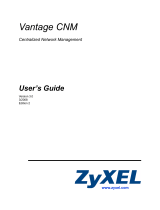Page is loading ...

Version 3
September 1, 2003

The products described in this User's Guide are licensed products
of NetPurifier, Inc. This User's Guide contains proprietary
information protected by copyright, and this User's Guide and all
accompanying software and documentation are copyrighted.
NetPurifier, Inc. , hereafter referred to as NetPurifier, does not
warrant that the product will work properly in all environments and
applications, and makes no warranty and representation, either
implied or expressed, with respect to the quality, performance,
merchantability, or fitness for a particular purpose.
NetPurifier has made every effort to ensure that this manual is
accurate. However, information in this User's Guide is subject to
change without notice and does not represent a commitment on
the part of NetPurifier. NetPurifier makes no commitment to
update or keep current the information in this User's Guide, and
reserves the right to make changes to this User's Guide and/or
product without notice. NetPurifier assumes no responsibility for
any inaccuracies and omissions that may be contained in this
User's Guide. If you find information in this User's Guide that is
incorrect, misleading, or incomplete, we would appreciate your
comments.
No part of this User's Guide may be reproduced or transmitted in
any form or by any means, electronic or mechanical, including
photocopying, recording, or information storage and retrieval
systems, for any purpose other than the purchaser's personal use,
without the express written permission of NetPurifier.
The NetPurifier logo is a trademark of NetPurifier, Inc
All other trademarks or registered trademarks listed belong to their
respective owners.
Copyright 2003 NetPurifier, Inc.
All rights reserved.

Table of Contents........................................................................ i
Introduction and Getting Started ........................................... 1-1
Features.............................................................................................1-1
How NetPurifier Works.......................................................................1-2
Overview ........................................................................................1-2
Filtering System .............................................................................1-2
Sensitivity Levels............................................................................1-3
Using This User’s Guide ....................................................................1-4
Navigating Through This Online User’s Guide ..............................1-4
Conventions in This User’s Guide..................................................1-5
Getting Started...................................................................................1-6
Installing NetPurifier............................................................... 2-1
Installation..........................................................................................2-1
Location..........................................................................................2-1
AC Power .......................................................................................2-1
Network Connection.......................................................................2-1
Power On and Indicator Lights.......................................................2-2
Connecting a browser to NetPurifier..................................................2-2
Windows 2000/XP..........................................................................2-3
MAC OS10 .....................................................................................2-3
Making a connection ..........................................................................2-4
Configuring NetPurifier .......................................................... 3-1
Security Configuration........................................................................3-1
Changing the default password .....................................................3-2
DNS/Gateway Configuration..............................................................3-4
Network Interfaces (IP Address Configuration) .............................3-5
Routing and Gateways...................................................................3-7

DNS................................................................................................3-8
Completing the DNS/Gateway Configuration.................................3-8
DHCP Configuration...........................................................................3-9
Using an existing DHCP Server.....................................................3-9
Using the NetPurifier DHCP Server ...............................................3-9
Port Blocker......................................................................................3-12
Changing Port Blocker Configuration...........................................3-13
Enabling Common Ports ..............................................................3-13
Adding User Defined Ports...........................................................3-14
Enabling All Ports.........................................................................3-14
Router Compatibility Mode...........................................................3-14
Changing levels, lists and messages...............................................3-15
Changing Levels...........................................................................3-15
Filter Matrix...................................................................................3-16
Adding to the Exception Site list...................................................3-20
Adding to the Exception IP list .....................................................3-21
Changing the Access Denied page message ..............................3-22
Add to Banned Site List................................................................3-23
NetPurifier Operation ..............................................................4-1
Network Flow......................................................................................4-2
How NetPurifier filters ........................................................................4-2
Blacklist ..........................................................................................4-3
Smart Filter Technology.................................................................4-4
Troubleshooting ..................................................................... A-1
Contact Information ............................................................... B-1
Location............................................................................................. B-1
Website ............................................................................................. B-1
Sales ................................................................................................. B-1
Technical Support ............................................................................. B-2
Specifications ......................................................................... C-1

!"#
!"# !"#
!"#
NetPurifier™ stops the pornography, the on-line gambling, the
hate sites at the Internet gateway, before the offensive material
reaches children. You don’t have to worry about kids surfing the
Net. With NetPurifier, if they accidentally misspell a word or use a
search word that takes them to the “dark side,” they will see a
friendly message telling them the site has inappropriate content.
Features
NetPurifier offers the following features:
Stops access to pornography, hate and gambling sites.
Blocks downloading of harmful and illegal files including
mp3 music files.
Filters networks as large as 230 computers.
Three types of filtering with Smart Filter Technology.
Four sensitivity levels configured for different age groups.
500,000+ site Blacklist updated daily or weekly.
Built in DHCP server.
Built in Caching Proxy.
Does not require reconfiguration of client computers.
Easy to install, no required maintenance.
Unlimited licensing is standard.

$
$$
$
How NetPurifier Works
Overview
NetPurifier is a hardware-and-software, set-it-and-forget-it device
that plugs into your network and redirects all Internet traffic to
itself. Only the NetPurifier communicates directly with the Internet.
Internet information for all other computers (e.g., Windows, Apple,
Linux) must first go through the filter system built into the
NetPurifier.
Filtering System
A three-tier filter system ensures that inappropriate content does
not reach the user.
First, NetPurifier compares the site with its blacklist to determine if
the address has already been deemed inappropriate.
The product then looks at the site rating, searching for the
industry-standard rating tags.
Finally, NetPurifier scans every word on the Internet page looking
for words that indicate inappropriate content. The context of these
words is then analyzed to determine if the page should be
blocked. This greatly reduces the number of false positives while
blocking those pages that are offensive. This feature accounts for
NetPurifier’s remarkable accuracy.
If the content passes through all three filters, NetPurifier allows the
page to be loaded on the user’s computer. If any of the filters fail,
an “Access Denied” page is sent to the user’s computer. All this is
done in a fraction of a second, with no delay seen by the user.

%
%%
%
Sensitivity Levels
Level 1
This level is suggested only for the youngest children or where the
strictest policy is enforced.
Incorporates very strict filtering and minimal downloading
capabilities.
Porn, hate, hacking and gambling are not allowed.
Web based email is not allowed at common sites such as
Hotmail and Yahoo.
Downloading of files including exe, mp3, dll, avi, visual basic
extensions and many more are not allowed.
Many automatic program updates will not work with this
setting.
Level 2
This level is suggested for Elementary Schools
Porn, hate, hacking and gambling are not allowed.
Web based email is not allowed at common sites such as
Hotmail and Yahoo.
Downloading of files, excluding mp3 and exe, is allowed.
Level 3
This level is suggested for Middle or Junior High Schools
Porn, hate, hacking and gambling are not allowed.
Web based email allowed.
Downloading of files, excluding mp3, is allowed.

&
&&
&
Level 4
This level is suggested for public access points such as kiosks
and library terminals, High School and colleges and filtered adult
use.
Porn is not allowed.
Web based email allowed.
Downloading of all files is allowed.
Using This User’s Guide
This User's Guide is designed to install, configure, use, and
troubleshoot the NetPurifier network content filtering device. The
following list summarizes the chapters and appendixes that follow
this chapter.
Chapter 2, “Installing NetPurifier” — describes how to
install and physically connect NetPurifier to your network.
Chapter 3, “Configuring NetPurifier” — describes how to
configure NetPurifier. This includes setting up DHCP,
DNS, Gateway and changing Sensitivity Levels
Chapter 4, “NetPurifier Operation” — describes the
operation of NetPurifier.
Appendix A, “Troubleshooting” — provides information for
troubleshooting NetPurifier.
Appendix B, "Contact Information” —provides contact
information including telephone numbers, address, email
and hours of operation.
Appendix C, “Specifications” — provides technical
information about NetPurifier.
For your convenience, an Index appears at the end of this User’s
Guide.
Navigating Through This Online User’s Guide
This User’s Guide contains all the information you need to install,
use, and troubleshoot NetPurifier. To assist you in navigating

'
''
'
through this document, we have added blue-colored hot links to
the Table of Contents, index, chapters, and appendixes in this
User’s Guide. Clicking one of these hot links automatically moves
you to that location in this User’s Guide. For example, if you click
one of the blue-colored chapter or appendix titles in the previous
section, you automatically move to the first page in that chapter or
appendix.
Conventions in This User’s Guide
This User’s Guide uses the following conventions:
“Notes” are information requiring extra attention.
“Tips” are helpful procedures or shortcuts for simplifying a
task.
“Important” is information that, if not followed, may affect
the proper operation of the product.
“Warning” is information, that if not followed or
understood, may affect the operation of the product, the
operating system or the system configuration.
“Bold” is used to denote an item that is to be clicked or
selected.

(
((
(
Getting Started
NetPurifier suggests that the following order of installation and
configuration is followed.
1. Have the following information available when installing
and configuring NetPurifier.
Network IP range _________________________
(i.e. 192.168.1.0-254)
Network subnet mask _________________________
(i.e. 255.255.255.0)
Primary DNS _________________________
Secondary DNS _________________________
Network Gateway _________________________
If you will be using Net Purifiers built-in DHCP server the following
additional information may be needed.
Static IP device 1 _________________________
Static IP device 2 _________________________
Static IP device 3 _________________________
2. Install NetPurifier as described in Chapter 2, Installing
NetPurifier.
3. Configure NetPurifier as described in Chapter 3,
Configuring NetPurifier.

" )
$
$$
$
$
#)
#) #)
#)
In this chapter we will discuss the physical installation of
NetPurifier and how to connect a browser to NetPurifier in
preparation for configuration.
Installation
Location
NetPurifier should be installed in a clean, dry location located
within near available hub/switch port of the network that is to be
filtered.
AC Power
Connect the supplied AC Power cord to the NetPurifier and a
properly grounded 115VAC outlet.
Network Connection
Connect either the supplied network cable (6ft) or your own
network cable between the NetPurifier’s network connector and a
port on your hub or switch. NetPurifier works on 10baseT and
100baseT networks.
Note: NetPurifier may be connected to any point in
the network as long as it is on the same subnet
as the network it will filter.

" )
$
$$
$
$
$$
$
Power On and Indicator Lights
After all connections are made NetPurifier may be powered on by
pressing the power switch on the front of the unit. The green
indicator light indicates that NetPurifier is powered on and
functioning normally. The yellow light indicates disk activity.
Note: After power on, NetPurifier will take
approximately two minutes before it is ready for
operation.
To power off NetPurifier press the power button. All indicator lights
will extinguish.
Connecting a browser to NetPurifier
Configuration of NetPurifier is done by way of TCP/IP using a
Browser. The following browsers have been tested with
NetPurifier.
Internet Explorer 4 or newer
Netscape 4 or newer
Opera
NetPurifier is configured from the factory for the
192.168.1.0/255.255.255.0 subnet. If your network is already
using this subnet then you are ready to configure NetPurifier.
If your network is not using this subnet then you will need to
configure the computer that will configure NetPurifier to
temporarily reflect a static IP on the 192.168.1.x network. This is
done as follows:

" )
$
$$
$
%
%%
%
Windows 2000/XP
1. Right click My Network Places
2. Click Properties of the Local Area Network you are using.
3. Double click Internet Protocol.
4. Set the IP address, Subnet mask and Default gateway as
shown in Fig 2-1.
Figure 2-1: Setting Windows2000/XP IP Address
MAC OS10
Note: After configuring NetPurifier to your network
subnet you may then set your computer back to
its original network settings.

" )
$
$$
$
&
&&
&
Making a connection
NetPurifier is accessed by pointing your browser to
192.168.1.9:10000. Upon a successful connection you will see:
Figure 2-2: Webmin Login
You are now ready to configure NetPurifier as described in the
next chapter.

" " )
%
%%
%
%
# #
# ## #
# #)
) )
)
Security Configuration
Upon connection to NetPurifier you will be presented with a login
screen to Webmin. Webmin is the web based interface used to
configure NetPurifier.
Figure 3-1: Webmin Login
The default Username is: netpurifier
The default Password is: netpurifier
Note: It is recommended that you immediately change
the default password to a password of your own
choosing. This is described below.

" " )
%
%%
%
$
$$
$
Changing the default password
Upon successful login you will be presented with the Webmin
interface.
Figure 3-2: Select Webmin Users
After clicking on Security you will be presented with a choice of
Webmin Users. Clicking on Webmin Users will bring up the Webmin
Users menu.
By clicking on netpurifier you will be able to change the default
password.
Changing Default Password
Figure 3-3: Changing Default Password

" " )
%
%%
%
%
%%
%
To change the default password enter the new password, change the
Password drop down selection to set to, click on Save.
Important: NetPurifier is factory configured to allow login
access from any computer on the local network
(after proper authentication). This access may be
further limited by entering the IP of only the
computer(s) that you want configuring NetPurifier
in the User IP Access control dialog box.

" " )
%
%%
%
&
&&
&
DNS/Gateway Configuration
Figure 3-4: Select Network Configuration
In this section the DNS and Gateway settings of your network will be
configured.
To access these settings click on DNS/Gateway and then on
Network Configuration. You will be presented with the following
choices:
Figure 3-5: Network Configuration Choices

" " )
%
%%
%
'
''
'
Network Interfaces (IP Address Configuration)
NetPurifier is factory configured to an IP of 192.168.1.9 with a subnet
mask of 255.255.255.0. If your network does not use this subnet then
change the IP of NetPurifier as described in this section.
Click on Network Interfaces. This will expose the Active Interfaces
Now dialog.
Figure 3-6: Selecting Network Interface
Click on Interfaces Activated at Boot Time. This will expose the
Active Interface Parameters

" " )
%
%%
%
(
((
(
Warning: Entering the wrong IP address and subnet mask
will cause you to lose communication with
NetPurifier. If you do not remember the information
entered you will not be able to reconnect with
NetPurifier.
Change the Netmask and IP Address to reflect your network
requirements.
When completed click on Save.
Figure 3-7: Entering IP and Subnet Mask
Continue to the next section, Routing and Gateways.
/