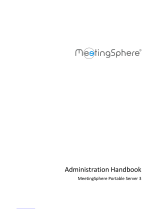Page is loading ...

Grandstream Networks, Inc.
IPVT10
Video Conferencing Server
Administration Guide

P ag e | 1
IPVT10 Administration Guide
Version 1.0.4.12
COPYRIGHT
©2019 Grandstream Networks, Inc. http://www.grandstream.com
All rights reserved. Information in this document is subject to change without notice. Reproduction or
transmittal of the entire or any part, in any form or by any means, electronic or print, for any purpose without
the express written permission of Grandstream Networks, Inc. is not permitted.
The latest electronic version of this guide is available for download here:
http://www.grandstream.com/support
Grandstream is a registered trademark and Grandstream logo is trademark of Grandstream Networks, Inc.
in the United States, Europe and other countries.

P a g e | 2
IPVT10 Administration Guide
Version 1.0.4.12
CAUTIONS
In order to use the equipment correctly and safely, please read the safety cautions carefully before using it
and strictly follow it when using it. "Equipment" refers to the equipment itself and its accessories by default
in this document.
Basic Requirements
Please keep the equipment dry and avoid violent collisions between the equipment and other objects
during storage, transportation, and usage.
Please do not disassemble the equipment. Please contact with Grandstream support or designated
distributor when users encounter problems.
Any individual or enterprise may not change the structure, safety or performance design of the
equipment without Grandstream authorization.
When using this equipment, users should follow the relevant laws and regulations, and respect the
legal rights of others.
Environmental Requirements
Before plugging or unplugging the cables of the equipment, users should stop using the equipment and
disconnect the power supply.
Please keep the equipment away from the heat source or fire such as electric heater, candle and etc.
Please keep the equipment away from the strong magnetic or strong electric appliances, such as
microwave oven, refrigerator, mobile phone and etc.
Please place the equipment on the stable work table.
Please place the equipment in a ventilated, direct-light free environment. The recommended operating
environment temperature of this equipment is 0℃ to 45℃.
Do not block the openings of the device with any object and leave more than 10cm of heat dissipation
space around the equipment.
Do not place any objects (such as candles or water containers) on the equipment. If foreign objects or
liquids are in the equipment, stop using the equipment and disconnect the power supply immediately,
unplug all the cables connected to the equipment, and contact with Grandstream designated service
center.
Do not place the equipment near water or a humid area.
Please keep the equipment clean and away from the dust.

P a g e | 3
IPVT10 Administration Guide
Version 1.0.4.12
Do not place the equipment near the objects which are easily combustible, such as foam materials and
etc.
Note: If the device keeps running for a long time, the shell of the device will be heat with a certain
degree. Please do not worry about it, and the equipment can still be working normally.
Terms and Conditions
Please keep the equipment away from children, in order to avoid dangers such as swallowing.
Please use the accessories which are coming with the equipment or recommended by the manufacturer.
Do not place the equipment near water or a humid area. If the liquid flows into the equipment
accidentally, please disconnect the power supply immediately, and unplug all cables connected to the
equipment, such as power cable. Then, please contact with Grandstream designated service center.
The supplied voltage of the equipment has to meet the input voltage requirement of the equipment.
Please use the lightning protection socket which matches the requirements.
Before plugging or unplugging the cables from the equipment, please stop using the equipment and
disconnect the power supply from the equipment.
Please keep the hands dry when plugging and unplugging the cables from the equipment.
Do not step on, pull, or bend the cables excessively of the equipment to avoid equipment failure.
Do not use the damaged or aged cables with the equipment.
Please keep the power plug clean and dry to avoid electric shock or other hazards.
Please disconnect the power supply from the equipment in a thunderstorm, and remove all the cables
connect to the equipment, such as power supply cable, in order to avoid lightning damage to the
equipment.
If users do not plan to use the equipment for a long time, please disconnect the power supply and
remove all cables connect to the equipment.
Do not look at the fiber interface on the equipment to avoid to impaired vision.
If any abnormal issue occurs, such as equipment smoking, abnormal sound, abnormal odor, please
stop using the equipment and disconnect the power supply from the equipment immediately. Please
unplug all the cables connected to the equipment and contact with Grandstream designated support
center.

P a g e | 4
IPVT10 Administration Guide
Version 1.0.4.12
Please avoid the foreign objects (such as metal) enter the equipment from the heat dissipation hold.
Before connecting other cables to the equipment, connect the ground cable to the host first; When
users try to disconnect the cables from the equipment, please remove the ground cable at the end.
Please ensure the protection ground cable of the three-phase socket is grounded effectively. The
neutral wire and the live wire are not connected reversely.
Do not scratch the shell of the equipment. Otherwise, the peeled paint may cause allergy, or equipment
failure (falling into the equipment and causing failure).
To ensure the safety, when the fuse in the equipment is blown, please replace the fuse with the same
model and size.
Cleaning Instructions
Before cleaning, please stop using the equipment and disconnect the power supply, and unplug all
cables connected to the equipment.
Do not clean the equipment shell with cleaning liquids or spray cleaner. Users could use a soft cloth to
wipe the equipment shell.

P a g e | 5
IPVT10 Administration Guide
Version 1.0.4.12
Table of Content
DOCUMENT PURPOSE ............................................................................................... 13
CHANGE LOG .............................................................................................................. 14
Firmware Version 1.0.4.12 ................................................................................................................... 14
Firmware Version 1.0.3.24 ................................................................................................................... 14
Firmware Version 1.0.3.17 ................................................................................................................... 14
Firmware Version 1.0.3.13 ................................................................................................................... 14
Firmware Version 1.0.2.8 ..................................................................................................................... 15
Firmware Version 1.0.1.5 ..................................................................................................................... 15
Firmware Version 1.0.0.15 ................................................................................................................... 15
WELCOME ................................................................................................................... 16
PRODUCT OVERVIEW ................................................................................................ 17
Feature Highlights ................................................................................................................................ 17
IPVT10 Technical Specifications .......................................................................................................... 18
INSTALLING IPVT10 .................................................................................................... 20
Equipment Package Content ............................................................................................................... 20
Installation Process .............................................................................................................................. 20
Equipment Inspection .......................................................................................................................... 21
Equipment Appearance ................................................................................................................ 21
Equipment Specifications ............................................................................................................. 24
Mounting IPVT10 Equipment to Cabinet ............................................................................................. 24
Connecting IPVT10 Server .................................................................................................................. 26
Connecting Network Cables ......................................................................................................... 26
Connecting Power Supply cables ................................................................................................. 26
Powering on IPVT10 ............................................................................................................................ 27

P a g e | 6
IPVT10 Administration Guide
Version 1.0.4.12
CONFIGURING IPVT10 ................................................................................................ 29
Descriptions of Meeting Capacity ........................................................................................................ 29
Configuration Instructions .................................................................................................................... 31
First-time Configuration ................................................................................................................ 31
Configuration Parameters Modification ........................................................................................ 32
Upgrading Service ........................................................................................................................ 32
Factory Reset ............................................................................................................................... 32
Login the Configuration Page .............................................................................................................. 32
Accessing the Configuration Page directly via a Browser ............................................................ 33
Accessing the Configuration Page via IPVideoTalk Portal ........................................................... 36
Update Login Password ....................................................................................................................... 36
Forgot Password .................................................................................................................................. 37
Setup Wizard ....................................................................................................................................... 38
Server Status ....................................................................................................................................... 39
System Information .............................................................................................................................. 42
Cluster Host Server Configuration ....................................................................................................... 42
Network Settings ........................................................................................................................... 42
Configure Service NAT Interfaces ................................................................................................ 47
Time Configuration ....................................................................................................................... 48
Configure SIP Trunk Service Address .......................................................................................... 49
Configure SMTP Mailbox .............................................................................................................. 53
Configuring Conference Management Platform Information ........................................................ 55
Third Party Speech Recognition Service Configuration ............................................................... 57
Extended Disk ............................................................................................................................... 58
Cluster Settings ............................................................................................................................ 60
Slave Server Management ........................................................................................................... 61
Configure IPVT10 Server Region ................................................................................................. 62
Region Management .................................................................................................................... 63

P a g e | 7
IPVT10 Administration Guide
Version 1.0.4.12
Cluster Code ................................................................................................................................. 64
Configure Slave Server ........................................................................................................................ 64
Network Settings ........................................................................................................................... 64
Configure Service NAT Interfaces ................................................................................................ 66
Time Configuration ....................................................................................................................... 67
Cluster Settings ............................................................................................................................ 68
Advanced Settings ............................................................................................................................... 69
Alarm Email Setup ........................................................................................................................ 69
Enable/Disable SSH ..................................................................................................................... 69
Firewall Settings ........................................................................................................................... 70
Fail2Ban ........................................................................................................................................ 71
License Management........................................................................................................................... 72
View License Information.............................................................................................................. 72
Update License ............................................................................................................................. 73
Maintenance ........................................................................................................................................ 74
Upgrade ........................................................................................................................................ 74
Factory Reset ............................................................................................................................... 75
Reboot .......................................................................................................................................... 75
System Logs ................................................................................................................................. 76
Packet Capture ............................................................................................................................. 76
Traceroute ..................................................................................................................................... 77
Ping ............................................................................................................................................... 78
Operation Logs ............................................................................................................................. 79
TYPICAL NETWORK SOLUTIONS .............................................................................. 80
Scenario 1: Internal Network ............................................................................................................... 80
Scenario 2: External Network .............................................................................................................. 81
Scenario 3: External Users to Internal Server ..................................................................................... 82
Scenario 4: Internal Network and External Network ............................................................................ 83

P a g e | 8
IPVT10 Administration Guide
Version 1.0.4.12
Scenario 5: Internal Network and some External Users ...................................................................... 84
CONFIGURE GVC32XX CONFERENCE CLIENTS ..................................................... 86
Configure Service IP Address .............................................................................................................. 86
START CONFERENCES .............................................................................................. 87
EXPERIENCING IPVT10 VIDEO CONFERENCING SERVER..................................... 89

P a g e | 9
IPVT10 Administration Guide
Version 1.0.4.12
Table of Tables
Table 1: IPVT10 Features in a Glance ........................................................................................................ 17
Table 2: IPVT10 Technical Specifications ................................................................................................... 18
Table 3: IPVT10 Installation Process .......................................................................................................... 20
Table 4: IPVT10 Front Panel Description .................................................................................................... 22
Table 5: IPVT10 Back Panel Description .................................................................................................... 23
Table 6: IPVT10 Equipment Specifications ................................................................................................. 24
Table 7: Checking the indicators after powering up IPVT10 ....................................................................... 28
Table 8: IPVT10 Server Meetings Performance ......................................................................................... 29
Table 9: Steps for First-time Configuration .................................................................................................. 31
Table 10: Modify Configuration Options ...................................................................................................... 32
Table 11: Default Login User Name and Password .................................................................................... 33
Table 12: Parameters Descriptions ............................................................................................................. 43
Table 13: Configure Network Routing Rules ............................................................................................... 45
Table 14: Service Port Configuration .......................................................................................................... 47
Table 15: Configure SMTP Mailbox............................................................................................................. 54
Table 16: Configure Conference Management Platform ............................................................................. 56
Table 17: Extended Disk (NFS) Parameters ............................................................................................... 59
Table 18: Parameters Descriptions ............................................................................................................. 64
Table 19: Service Port Configuration .......................................................................................................... 66

P a g e | 10
IPVT10 Administration Guide
Version 1.0.4.12
Table of Figures
Figure 1: IPVT10 Package Content ............................................................................................................ 20
Figure 2: IPVT10 Front Panel ..................................................................................................................... 21
Figure 3: IPVT10 Back Panel ...................................................................................................................... 23
Figure 4: Connecting Ethernet Cables to Ethernet Interfaces .................................................................... 26
Figure 5: IPVT10 powered on ..................................................................................................................... 27
Figure 6: IPVT10 Web GUI - Login ............................................................................................................. 34
Figure 7: IPVT10 Web GUI – Modify Password .......................................................................................... 34
Figure 8: Connect IPVT 10 with a PC Directly ............................................................................................ 35
Figure 9: Accessing the IPVT10 Configuration Page via IPVideoTalk Portal ............................................. 36
Figure 10: Modify Password........................................................................................................................ 36
Figure 11: Reset Password ......................................................................................................................... 37
Figure 12: Setup example ........................................................................................................................... 38
Figure 13: Server/Conference Status – Host Server .................................................................................. 39
Figure 14: Server/Conference Status – Slave Server ................................................................................. 41
Figure 15: System Information .................................................................................................................... 42
Figure 16: Service IP Address Config – Internal Network Adapter ............................................................. 44
Figure 17: Service IP Address Config – Internal Network Adapter ............................................................. 45
Figure 18: Configure Network Routing Rules ............................................................................................. 45
Figure 19: Use Custom Certificate .............................................................................................................. 46
Figure 20: Service Port Configuration ......................................................................................................... 47
Figure 21: Time Settings ............................................................................................................................. 48
Figure 22: SIP Trunk Service Configuration - Access ................................................................................. 49
Figure 23: SIP Trunk Service Configuration - Call ...................................................................................... 52

P a g e | 11
IPVT10 Administration Guide
Version 1.0.4.12
Figure 24: Configure SMTP Mailbox ........................................................................................................... 54
Figure 25: Test Email .................................................................................................................................. 55
Figure 26: Configure Conference Management Platform ........................................................................... 56
Figure 27: Configure Conference Management Platform – Speech Recognition Configuration ................ 58
Figure 28: Activate/Inactivate NFS Storage Disk ........................................................................................ 59
Figure 29: Cluster Settings.......................................................................................................................... 60
Figure 30: Check Slave Server’s Information ............................................................................................. 61
Figure 31: IPVT10 Server Region ............................................................................................................... 62
Figure 32: Move Scheduled Meetings Prompt ............................................................................................ 63
Figure 33: Region Management ................................................................................................................. 63
Figure 34: Service IP Address Config – Network Adapter .......................................................................... 65
Figure 35: Service Port Configuration ......................................................................................................... 67
Figure 36: Time Settings ............................................................................................................................. 68
Figure 37: Cluster Settings.......................................................................................................................... 68
Figure 38: Alarm Email Setup ..................................................................................................................... 69
Figure 39 : IPVT10 Firewall settings ........................................................................................................... 70
Table 40 : IPVT10 Firewall settings ............................................................................................................. 70
Figure 41 : IPVT10 Fail2Ban feature .......................................................................................................... 71
Figure 42 : IPVT10 Fail2Ban feature .......................................................................................................... 71
Figure 43: View License Information ........................................................................................................... 73
Figure 44: Upload License Key File ............................................................................................................ 73
Figure 45: Upgrade Service ........................................................................................................................ 74
Figure 46: Clear Data .................................................................................................................................. 75
Figure 47: Download System Logs ............................................................................................................. 76
Figure 48: Packet Capture .......................................................................................................................... 77
Figure 49: Traceroute .................................................................................................................................. 78

P a g e | 12
IPVT10 Administration Guide
Version 1.0.4.12
Figure 50: Ping ............................................................................................................................................ 78
Figure 51 : Operation Logs ......................................................................................................................... 79
Figure 52: Network Deployment Diagram – Internal ................................................................................... 80
Figure 53: Configure Internal Network Adapter........................................................................................... 80
Figure 54: Network Deployment Diagram – External ................................................................................. 81
Figure 55: Configure External Network Adapter ......................................................................................... 81
Figure 56: Network Deployment Diagram – External Users to Internal Server .......................................... 82
Figure 57: Configure External Network Adapter and NAT .......................................................................... 82
Figure 58: Network Deployment Diagram – Internal Network and External Network ................................. 83
Figure 59: Configure External Network Adapter and Internal Network Adapter ......................................... 84
Figure 60: Network Deployment Diagram – Internal Network and Some External Users .......................... 85
Figure 61: Configure External Network Adapter and Internal Network Adapter - II .................................... 85
Figure 62: Configure Service IP Address .................................................................................................... 86
Figure 63: Service Configuration ................................................................................................................ 87
Figure 64: Login Conference Management Platform .................................................................................. 88
Figure 65: Manage Meeting Histories ......................................................................................................... 88

P a g e | 13
IPVT10 Administration Guide
Version 1.0.4.12
DOCUMENT PURPOSE
This document covers the topics of device installation, configuration and technical specifications, as well
as IPVideoTalk Cloud service items, user’s clients, service management and advanced features. To learn
more information about IPVT10, please visit link www.ipvideotalk.com to get more information.
This guide covers following topics:
Product Overview
Installing IPVT10
Configuring IPVT10
Typical Network Solutions
Configure GVC32xx Conference Clients
Start Conferences
Experiencing IPVT10 Video Conferencing Server

P a g e | 14
IPVT10 Administration Guide
Version 1.0.4.12
CHANGE LOG
This section documents significant changes from previous versions of Administration guide for IPVT10.
Only major new features or major document updates are listed here. Minor updates for corrections or editing
are not documented here. Users could log in to the product page to get more firmware update logs:
http://www.grandstream.com/support/firmware/
Firmware Version 1.0.4.12
Added support for Google Speech Recognition service. [Third Party Speech Recognition Service
Configuration]
Firmware Version 1.0.3.24
Added support for alarm notification email configuration. [Alarm Email Setup]
Added support for static defense settings. [Firewall Settings]
Added support for operation logs viewing. [Operation Logs]
Added support for Fail2Ban feature. [Fail2Ban]
Firmware Version 1.0.3.17
Added support for Ping and Traceroute troubleshooting tools.
Firmware Version 1.0.3.13
Improve the meeting capacity: Support up to 50 meetings of two parties, or 10 meetings of three parties.
Each meeting layout occupies 1 meeting resource. [PRODUCT OVERVIEW]
Add support H.323. [IPVT10 Technical Specifications]
Add multiple meeting layouts choices for each meeting, also add support meeting caption, sending
pictures and files, and NFS extended disk. [IPVT10 Technical Specifications]
Improve IPVT10 Web UI: Display NFS extended disk, display all sockets status, configure the meeting
URL for public, add displaying system information, and add “Trial” tag on License.
Add support to send test email for SMTP mailbox. [Configure SMTP Mailbox]
Changing initial password is mandatory. [Login the Configuration Page]

P a g e | 15
IPVT10 Administration Guide
Version 1.0.4.12
Add support for Video display for terminals registered to UCM that is connected to IPVT10 server via
trunk. [connect the IPVideoTalk Conference System with a 3
rd
party platform]
Firmware Version 1.0.2.8
Add the region management function to the device. [Configure IPVT10 Server Region] [Region
Management]
Firmware Version 1.0.1.5
Added resetting the login password to the default password. [Forgot Password]
Added Setup wizard for first time use. [Setup Wizard]
Added Server status Dashboard. [Server Status]
Added support for Cluster Host/Slave server. [Cluster Host Server Configuration] [Configure Slave
Server] [Setup Wizard]
Added support for “Debug” for any troubleshooting needs.
Firmware Version 1.0.0.15
This is the initial version.

P a g e | 16
IPVT10 Administration Guide
Version 1.0.4.12
WELCOME
Thanks for purchasing Grandstream Network IPVT10 full-HD conferencing system.
This document introduces the IPVT10 installation process and usage instructions, including environment
setup, start meetings and operations, scheduling meeting and etc.
For more information about IPVT10 and IPVideoTalk service, please visit the product page at:
http://www.ipvideotalk.com
This manual is applicable to IPVT10 equipment administrators.
Note:
Any change that is not authorized by Grandstream Networks Inc., or any operation that is not following this
IPVT10 user guide will void the manufacturer’s warranty of IPVT10.

P a g e | 17
IPVT10 Administration Guide
Version 1.0.4.12
PRODUCT OVERVIEW
IPVT10 is an On-Premise Video Conferencing Server designed for enterprises seeking a powerful and
secure video conferencing solution. It offers one easy-to-use platform that combines all aspects of an
enterprise video conferencing applications, including room and web-based options and conferencing
management. IPVT10 provides a centralized solution to manage an entire businesses' conferencing needs
through one single server and interface. This On-Premise Video Conferencing Server is ideal for internal
conferencing solutions among small and medium-sized enterprises, especially those with multiple locations,
for example, communication between headquarters and multiple branch offices. It is also ideal for
organizations who need to communicate with remote employees and those who perform remote training
and/or education through video conferencing.
Feature Highlights
The following tables contain the major features of the IPVT10:
Table 1: IPVT10 Features in a Glance
IPVT10
Supports up to 300 participants and 50 meetings of two parties or 10 meetings
of more than three parties conference simultaneously.
Audio, video, charts & reports recording capabilities with 500GB local storage.
1080p 30fps H.264/VP8 for real-time video and screen sharing.
Up to 120 video feeds and 300 participants per single conference session.
Live broadcast using Facebook/YouTube Live features.
Advanced meeting control, flexible scheduling, customizable registration,
invitation, follow-ups & reports.
Advanced anti-jitter algorithm to sustain smooth audio & video against up to 30%
packet loss.
Access from PC/Mac, mobile devices, video conferencing systems, video
phones, PSTN trunk, or SIP PBX.
HTTPS and WSS/DTLS SRTP encryption for WebRTC, TLS/SRTP encryption
for SIP.

P a g e | 18
IPVT10 Administration Guide
Version 1.0.4.12
IPVT10 Technical Specifications
The following table resumes all the technical specifications including the protocols/standards supported,
server module, audio/video features, MCU functional features, meeting and device management for IPVT10.
Table 2: IPVT10 Technical Specifications
Application Functions
Built-in Video MCU, SIP Registrar Server, H.323 Gateway, NAT Traversal Server,
Enterprise Collaboration Server, Contacts Manager, Recording/Storage Server,
WebRTC Server.
Conference Capacity
Up to 120-way 1080p 30fps H.264 video/audio MCU.
Up to 300 participants (aggregate) with 2-way audio and 1-way 1080p 30fps
H.264/VP8 video streaming.
Up to 10 meetings of more than three parties or 50 meetings of two parties
without WebRTC client.
Video Support
H.264 BP/MP/HP, VP8, and HEVC/H.265 (pending) with up to 1080p 30fps
resolution and 6Mbps bit rate per stream.
Audio Support
Opus, G.722, G.711a/u, up to 48KHz wide-band audio mixing.
Network Jitter
Resilience
Advanced anti-jitter algorithms to sustain high quality audio/video against up to
30% packet loss.
Smart adaptation to dynamically adjust bandwidth between 64Kbps and 6Mbps
based on network condition.
Security
Support HTTPS and WSS/DTLS-SRTP encryption for WebRTC, and TLS/SRTP
encryption for SIP
Video Display
Support 2x2/3x3/4x4/5x5/6x6/7x7 Tile Video Layout, or 1 Primary + N Secondary
(up to 7 secondary) Video Layout.
1 meeting supports up to 3 meeting layouts, also supports to assign the viewing
permission for other participants.
Active Speaker
Highlight
Automated active speaker detection and highlight.

P a g e | 19
IPVT10 Administration Guide
Version 1.0.4.12
Meeting Management
Support Immediate or Scheduled Meetings/Webinars, multiple hosts/panelists,
audio/video ON/OFF control.
Desktop/application sharing, group or private chat, Q&A, meeting
banners/captions, sending pictures and files, forced attendee Mute/Camera-
Off/Exit by host.
Customizable content for meeting invitation/registration/reminder/post-meeting
reports and follow-up.
Live Streaming
Support live streaming with Facebook and Youtube, and other live streaming
platforms via RTMP push.
Supported Devices
Grandstream GVC series video conference systems, GXV series video phones,
PC/Mac using WebRTC browsers, Android/iOS based mobile devices using
Grandstream IPVideoTalk mobile APP.
Audio calling from PSTN SIP trunk or SIP based IPPBX, 3rd party SIP based
video conference systems and video phones.
Meeting Records
Support up to 500GB local storage of audio/video/chats recording, meeting
reports, etc.
Support remote mounting NFS extended disk.
Deployment Scalability
Scalable architecture to support multi-server configuration with load-balancing
and redundancy for large deployments.
Multi-language
English, German, French, Spanish, Chinese, Japanese, Arabic, etc.
Power Supply
Redundant 550W power supplies.
Network Interfaces
2x Gigabit network ports, 1x RJ45 IPMI network port.
Auxiliary Interfaces
3x USB 3.0 ports, 3x USB 2.0 ports, and 1x VGA port.
Physical Dimension
430mm (W) x 650mm (L) x 88mm (H), 2U rack design suitable for 19-inch cabinet
and guide rail.
Temperature & Humidity
Operations 0°C to 45°C, Humidity 10% ~ 90% non-condensing.
Compliance
FCC, CE, RCM.
/