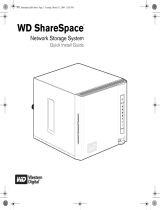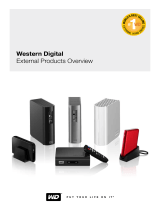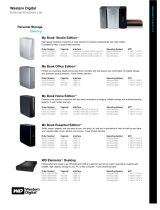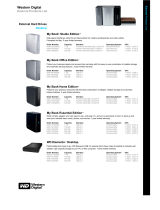Page is loading ...

WD ShareSpace
Network Storage System
User Guide
™

Important Safety Instructions
1. Follow all warnings and instructions marked on the product.
2. Unplug this product from the wall outlet before cleaning. Do not use liquid
cleaners or aerosol cleaners. Use a damp cloth for cleaning.
3. Do not use this product near any liquids.
4. Do not place this product on an unstable surface. The product may fall, causing
serious damage to the product.
5. Do not drop the product.
6. Do not block the slots and openings on the back or bottom side of the chassis; to
ensure proper ventilation and reliable operation of the product and to protect it
from overheating, these openings must not be blocked or covered.
7. Operate this product only from the type of power indicated on the marking label. If
you are not sure of the type of power available, consult your dealer or local power
company.
8. Do not allow anything to rest on the power cord. Do not locate this product where
persons will walk on the cord.
9. If an extension cord is used with this product, make sure that the total ampere
rating of the equipment plugged into the extension cord does not exceed the
extension cord ampere rating. Also, make sure that the total rating of all products
plugged into the wall outlet does not exceed the fuse rating.
10.Never push objects of any kind into this product through the chassis slots as they
may touch dangerous voltage points or short out parts that could result in a fire or
electric shock.
11.Unplug this product from the wall outlet and refer servicing to qualified service
personnel under the following conditions:
a When the power cord or plug is damaged or frayed.
b If liquid has been spilled on the product.
c If the product has been exposed to rain or water.
d If the product does not operate normally when the operating instructions are followed. Adjust
only those controls that are covered by the operating instructions since improper adjustment
may result in damage and require extensive work by a qualified technician to restore the
product to normal condition.
e If the product has been dropped or the chassis has been damaged.
f If the product exhibits a distinct change in performance, indicating a need for service.
12.In accordance with workstation regulation standards, do not place this device in
the visual field of the user due to the glossy front of the case.
WARNING! The WD ShareSpace uses a lithium battery, type CR2032. There is
danger of an explosion if the battery is incorrectly replaced. Replace only with
the same or equivalent battery type recommended by the manufacturer.
Dispose of used batteries according to the manufacturer’s instructions.

TABLE OF CONTENTS – 1
Table of Contents
WD Service and Support . . . . . . . . . . . . . . . . . . . . . . .1
Registering Your WD Product . . . . . . . . . . . . . . . . . . . . . . . . . . . . . . . . 2
1 Overview . . . . . . . . . . . . . . . . . . . . . . . . . . . . . . . . . . . .3
Format and Configuration . . . . . . . . . . . . . . . . . . . . . . . . . . . . . . . . . . . 3
Specifications . . . . . . . . . . . . . . . . . . . . . . . . . . . . . . . . . . . . . . . . . . . . . 3
Kit Contents . . . . . . . . . . . . . . . . . . . . . . . . . . . . . . . . . . . . . . . . . . . . . . 4
Accessories . . . . . . . . . . . . . . . . . . . . . . . . . . . . . . . . . . . . . . . . . . . . . . 4
System Requirements . . . . . . . . . . . . . . . . . . . . . . . . . . . . . . . . . . . . . . 5
Pre-installation . . . . . . . . . . . . . . . . . . . . . . . . . . . . . . . . . . . . . . . . . . . . . 5
Recording Your WD Product Information . . . . . . . . . . . . . . . . . . . . . . . 6
System View . . . . . . . . . . . . . . . . . . . . . . . . . . . . . . . . . . . . . . . . . . . . . . 6
LED Indicators . . . . . . . . . . . . . . . . . . . . . . . . . . . . . . . . . . . . . . . . . . . . 7
USB Backup Button . . . . . . . . . . . . . . . . . . . . . . . . . . . . . . . . . . . . . . . . 8
Ports . . . . . . . . . . . . . . . . . . . . . . . . . . . . . . . . . . . . . . . . . . . . . . . . . . . . 8
Reset Button . . . . . . . . . . . . . . . . . . . . . . . . . . . . . . . . . . . . . . . . . . . . . . 8
Kensington Security Slot . . . . . . . . . . . . . . . . . . . . . . . . . . . . . . . . . . . . 8
2 WD ShareSpace Basic Setup . . . . . . . . . . . . . . . . . . .9
Step 1: Connect WD ShareSpace to the Network . . . . . . . . . . . . . . 9
Step 2: Access WD ShareSpace on the Network . . . . . . . . . . . . . . 10
WD ShareSpace File Storage . . . . . . . . . . . . . . . . . . . . . . . . . . . . . . . 16
3 How to Back Up Computers on a Network . . . . . .17
WD Anywhere Backup . . . . . . . . . . . . . . . . . . . . . . . . . . . . . . . . . . . . 17
Installing WD Anywhere Backup . . . . . . . . . . . . . . . . . . . . . . . . . . . . 17
Configuring WD Anywhere Backup . . . . . . . . . . . . . . . . . . . . . . . . . . 28

TABLE OF CONTENTS – 2
4 MioNet Remote Access . . . . . . . . . . . . . . . . . . . . . . .38
Overview . . . . . . . . . . . . . . . . . . . . . . . . . . . . . . . . . . . . . . . . . . . . . . . . 38
Remote Access Setup . . . . . . . . . . . . . . . . . . . . . . . . . . . . . . . . . . . . . 38
Using MioNet . . . . . . . . . . . . . . . . . . . . . . . . . . . . . . . . . . . . . . . . . . . . 40
5 How to Play/Stream Video, Music & Photos . . . . .42
Media Server Overview . . . . . . . . . . . . . . . . . . . . . . . . . . . . . . . . . . . . 42
Media Types Supported . . . . . . . . . . . . . . . . . . . . . . . . . . . . . . . . . . . 42
Media Storage . . . . . . . . . . . . . . . . . . . . . . . . . . . . . . . . . . . . . . . . . . . 43
Media Devices . . . . . . . . . . . . . . . . . . . . . . . . . . . . . . . . . . . . . . . . . . . 44
6 Using iTunes with WD ShareSpace . . . . . . . . . . . . .49
iTunes Media Server Overview . . . . . . . . . . . . . . . . . . . . . . . . . . . . . . 49
Media Types Supported . . . . . . . . . . . . . . . . . . . . . . . . . . . . . . . . . . . 49
Storing Content . . . . . . . . . . . . . . . . . . . . . . . . . . . . . . . . . . . . . . . . . . 49
Streaming Audio in iTunes . . . . . . . . . . . . . . . . . . . . . . . . . . . . . . . . . . 49
7 External USB Drive Sharing & Backup . . . . . . . . . .51
Sharing Data on a USB Drive . . . . . . . . . . . . . . . . . . . . . . . . . . . . . . . 51
USB Auto Backup Feature . . . . . . . . . . . . . . . . . . . . . . . . . . . . . . . . . 51
8 Using WD Discovery (Windows Only) . . . . . . . . . . .54
Mapping a Network Drive . . . . . . . . . . . . . . . . . . . . . . . . . . . . . . . . . . 54
Browse Network Shares . . . . . . . . . . . . . . . . . . . . . . . . . . . . . . . . . . . 57
Desktop Shortcut Creation . . . . . . . . . . . . . . . . . . . . . . . . . . . . . . . . . 58
Turning Identify LED On or Off . . . . . . . . . . . . . . . . . . . . . . . . . . . . . . 58

TABLE OF CONTENTS – 3
9 Network Storage Manager: Basics . . . . . . . . . . . . .60
Configuring WD ShareSpace . . . . . . . . . . . . . . . . . . . . . . . . . . . . . . . 60
Network Storage Manager Features . . . . . . . . . . . . . . . . . . . . . . . . . . 67
User Interface Overview . . . . . . . . . . . . . . . . . . . . . . . . . . . . . . . . . . . . 68
Basic Mode . . . . . . . . . . . . . . . . . . . . . . . . . . . . . . . . . . . . . . . . . . . . . . 69
10 Network Storage Manager: Advanced . . . . . . . . . .78
System Tab . . . . . . . . . . . . . . . . . . . . . . . . . . . . . . . . . . . . . . . . . . . . . . 79
Network Tab . . . . . . . . . . . . . . . . . . . . . . . . . . . . . . . . . . . . . . . . . . . . . 92
Storage Tab . . . . . . . . . . . . . . . . . . . . . . . . . . . . . . . . . . . . . . . . . . . . . 98
Media Tab . . . . . . . . . . . . . . . . . . . . . . . . . . . . . . . . . . . . . . . . . . . . . . 114
Users Tab . . . . . . . . . . . . . . . . . . . . . . . . . . . . . . . . . . . . . . . . . . . . . . 117
Status Tab . . . . . . . . . . . . . . . . . . . . . . . . . . . . . . . . . . . . . . . . . . . . . . 123
11 Scheduled Downloads . . . . . . . . . . . . . . . . . . . . . .127
Downloader Features . . . . . . . . . . . . . . . . . . . . . . . . . . . . . . . . . . . . . 128
12 Replacing a Drive . . . . . . . . . . . . . . . . . . . . . . . . . . .132
ESD precautions . . . . . . . . . . . . . . . . . . . . . . . . . . . . . . . . . . . . . . . . 132
13 Troubleshooting . . . . . . . . . . . . . . . . . . . . . . . . . . . .136
14 Glossary . . . . . . . . . . . . . . . . . . . . . . . . . . . . . . . . . . .144
15 Appendix . . . . . . . . . . . . . . . . . . . . . . . . . . . . . . . . . .149
Regulatory Compliance . . . . . . . . . . . . . . . . . . . . . . . . . . . . . . . . . . . 149
Environmental Compliance (China) . . . . . . . . . . . . . . . . . . . . . . . . . 150
Warranty Information . . . . . . . . . . . . . . . . . . . . . . . . . . . . . . . . . . . . . 150
GNU General Public License (“GPL”) . . . . . . . . . . . . . . . . . . . . . . . 151
Index . . . . . . . . . . . . . . . . . . . . . . . . . . . . . . . . . . . . . .153

WD SERVICE AND SUPPORT - 1
WD SHARESPACE
USER MANUAL
WD Service and Support
Should you encounter any problem, please give us an opportunity to address it
before returning this product. Most technical support questions can be answered
through our knowledge base or e-mail support service at support.wdc.com. If the
answer is not available or, if you prefer, please contact WD at the best telephone
number shown below.
Your product includes 30 days of free telephone support during the warranty period.
This 30-day period starts on the date of your first telephone contact with WD
technical support. E-mail support is free for the entire warranty period and our
extensive knowledge base is available 24/7. To help us keep you informed of new
features and services, remember to register your product online at
https://www.wdc.com/register.
Accessing Online Support
Visit our product support website at support.wdc.com and choose from these topics:
•Downloads - Download drivers, software, and updates for your WD product.
•Registration - Register your WD product to get the latest updates and special
offers.
•Warranty & RMA Services - Get Warranty, Product Replacement (RMA), RMA
Status, and Data Recovery Information.
•Knowledge Base - Search by keyword, phrase, or answer ID.
•Installation - Get online installation help for your WD product or software.
Contacting WD Technical Support
When contacting WD for support, have your WD product serial number, system
hardware, and system software versions available.
North America
Asia Pacific
English 800.ASK.4WDC Australia 1 800 42 9861
(800.275.4932) China 800 820 6682/+65 62430496
Spanish 800.832.4778 Hong Kong +800 6008 6008
India 1 800 11 9393 (MNTL)/1 800 200 5789 (Reliance)
011 26384700 (Pilot Line)
Europe (toll free)*
00800 ASK4
WDEU
Indonesia +803 852 9439
(00800
27549338)
Japan 00 531 650442
Korea 02 703 6550
Europe
+31 880062100
Malaysia +800 6008 6008/1 800 88 1908/+65 62430496
Middle East
+31 880062100
Philippines 1 800 1441 0159
Africa
+31 880062100
Singapore +800 6008 6008/+800 608 6008/+65
62430496
Taiwan +800 6008 6008/+65 62430496
* Toll free number available in the following countries: Austria, Belgium, Denmark, France, Germany, Ireland,
It l N th l d N S i S d S it l d U it d Ki d

WD SERVICE AND SUPPORT - 2
WD SHARESPACE
USER MANUAL
Registering Your WD Product
Your WD product includes 30 days of free technical support during the applicable
warranty period for your product. The 30-day period commences on the date of your
first telephone contact with WD technical support. Register online at
register.wdc.com.

OVERVIEW - 3
WD SHARESPACE
USER MANUAL
Overview
Congratulations on your purchase of WD ShareSpace™, a high-speed network
attached storage system with a space-saving footprint. This system is equipped with
WD drives using WD GreenPower™ technology for efficient cooling and power
saving. The multi-level RAID support and high-speed interfaces deliver high
performance for small offices or home users and is ideal for backing up and sharing
files over the Internet.
This user manual provides step-by-step installation instructions and other important
information regarding your WD product. For the latest WD product information and
news, visit our website at www.westerndigital.com.
Format and Configuration
WD ShareSpace is preformatted for maximum reliability as a RAID 5 volume (for four-drive
systems) or for maximum capacity as a single large, spanned volume (for two-drive systems).
In RAID 5, one quarter of the capacity is used to store parity information needed to restore
data in the event of a drive failure. In a spanned volume, the capacity is equal to the total of all
drives in the volume. To access the maximum capacity using four drives on this device, the
RAID configuration must be reset to either RAID 0 or Span. For more information on how to
set up RAID, see “Manage RAID” on page 103.
Specifications
Ethernet High performance (10/100/1000) Gigabit Ethernet connection
Internal hard drives Up to four WD 3.5-inch SATA hard drives
External USB storage
file systems supported
NTFS, FAT/FAT32
Supported protocols HTTP, HTTPS, CIFS/SMB, NFS, FTP
I/O ports • Three USB 2.0 ports (one front for file backup, two rear for USB
device expansion)
• Ethernet (RJ-45) port
Supported clients • Windows® 2000/XP/Vista (latest service packs required)
•Mac OS
® X Tiger® or Leopard®
Physical dimensions • Width: 6.30 in (160.1 mm)
• Height: 7.73 in (196.2 mm)
• Length: 7.84 in (199.18mm)
• Weight: 5.28 lb (2.4 kg)
Power consumption • Input voltage: 100V to 240V AC
• Input frequency: 50 to 60 Hz
Environmental • Operating temperature: 5 to 35 °C (41 to 95 °F)
• Non-operating temperature: -20 to 65°C (-4 to 149 °F)
1

OVERVIEW - 4
WD SHARESPACE
USER MANUAL
Kit Contents
Accessories
Visit shopwd.com (U.S. only) to view additional accessories like cables, power
supplies, additional hard drives, and drive mounting rails for this product. Outside the
U.S., visit support.wdc.com.
Ethernet cable Installation CD with
application software
and user manual
Quick Install Guide
Network storage system
with four or two drives
Drive mounting rails
(only included with two-drive systems)
AC adapter
and power cords

OVERVIEW - 5
WD SHARESPACE
USER MANUAL
System Requirements
For optimum performance, the following system and network requirements are
recommended. Compatibility may vary depending on user’s hardware configuration
and operating system.
Important: For highest performance and reliability, it is recommended that
you install the latest updates and service pack (SP). For Macintosh, go to
the Apple menu and select Software Update. For Windows, go to the
Start menu and select Windows Update.
Client computer
• Ethernet connection (network adapter)
• Operating system
• Windows 2000/XP/Vista
• Mac OS X Tiger or Leopard
• Web browser (Internet Explorer 6.0 SP1 and later on Windows platforms
supported by this product, Safari 2.0 and later on Mac platforms supported by
this product, Firefox 2.0 and later on supported Windows and Mac platforms)
• Adobe Flash ActiveX 9 or higher (required for WD Discovery™)
Local network
• Router/switch (Gigabit required to maximize performance)
Wide Area Network
• Broadband Internet connection required for remote access using MioNet
Pre-installation
Before unpacking and installing the system, select a suitable site for the system for
maximum efficiency. Place the device in a site that is:
• Near a grounded power outlet
• Clean and dust free
• On a stable surface free from vibration
• Well-ventilated and away from sources of heat
• Secluded from electromagnetic fields from electrical devices such as air
conditioners, radio, TV transmitters.

OVERVIEW - 6
WD SHARESPACE
USER MANUAL
Recording Your WD Product Information
In the following table, write the serial number and model number of your new WD
product found on the label on the bottom of the device. Also, write the purchase date
and other notes such as your operating system and version. This information is
necessary for setup and technical support.
System View
Power Button
Important: The device powers on automatically upon initial connection to
power, which may take up to three minutes. During this time, do not press
the power button.
The power button turns the device on or off. To turn on the device, press the power
button and hold down until the LED flashes once, then release. The LED remains off
(up to 30 seconds) as the device powers up. Holding the button down for four
seconds powers off the device.
Serial Number:
Model Number:
Purchase Date:
System and Software Notes:
1 Power button 5 Power port
2 LED indicators 6 Reset button
3 USB backup button 7 Ethernet port
4 USB port 1 (Auto-backup) 8 USB ports 2 and 3
9Kensington® security slot

OVERVIEW - 7
WD SHARESPACE
USER MANUAL
LED Indicators
The LED (light-emitting diode) indicators on the device provide information about the
status of the system, its hard drives, and network connection. The LEDs on the
system indicate the following:
Indicator
and icon Color State Description
Power Green Steady System is powered up (connected to the power supply and turned on) and
ready for use.
Off System is not powered on
Flashing • System is booting
• System is restoring to factory default
• System is configuring RAID on the hard drive(s)
• System is configuring RAID 0, Span, or RAID 5 on a volume
• User volume is not available
Hard drives Green Random
flashing
Hard drive is in use
Steady • Hard drive is ready for use
• Hard drive is installed
Amber Steady • Hard drive error
Green/
Amber
Flashing • System detects a foreign hard drive with pre-existing data
Green/
Amber
Off • Hard drive is not present
• Hard drive is not properly installed
Ethernet
(front)
Green On Network link is detected
Off No network connection
Flashing Transmit or receive activity
System
identification
/error
Blue On System identification is active
Off System identification is disabled
Red Flashing Critical condition
USB backup Green Steady • A USB storage device is connected to the front USB port
• RAID system is rebuilding
• Restoring configuration settings
• System initialize operation in progress
Flashing • One flash per second—system is formatting a USB drive
• One flash per second (backup)—USB device to WD ShareSpace
• Two flashes per second (backup)—WD ShareSpace to USB device
Off • System initialize operation completed
Ethernet
(rear)
Orange Flashing • Network is connecting
•Link activity
Green Steady Network is connected
Flashing Network connection is active

OVERVIEW - 8
WD SHARESPACE
USER MANUAL
USB Backup Button
The USB backup button allows you to back up data from a USB drive to the device or
from the device to a USB drive. The USB backup feature only works on the front USB
port (port 1). See “USB Auto Backup Feature” on page 51 for detailed instructions.
The reset button restores configuration settings such as the machine name, network
mode/IP address, and admin password to default factory settings without erasing
shared folders and volumes. For more information on how to reset the system, see
“Resetting the network storage system” on page 136.
For drive security, the device is equipped with a security slot, which supports a
standard Kensington security cable. For more information on the Kensington security
slot and available products, visit www.kensington.com.
Component Icon Description
USB port 1 Connects to a USB drive.
Note: This port has an auto-backup feature that
makes it possible to automatically create backups of
digital files from a USB drive to the device and vice-
versa.
USB ports 2 and 3 Connects to a USB drive.
Ethernet port Connects the device to a local network.
Reset button Restores the admin user name and password for the
device.
Power port Connects the device to an AC adapter and the power
outlet.

WD SHARESPACE BASIC SETUP - 9
WD SHARESPACE
USER MANUAL
WD ShareSpace Basic Setup
Step 1: Connect WD ShareSpace to the Network
Follow the steps below to connect the network storage system to a small
home/office network.
1. Connect one end of the Ethernet cable into the Ethernet port located on the back
of the device.
2. Connect the other end of the Ethernet cable directly into a router or network
switch port.
3. Connect the end of the adapter into the DC power supply socket located on the
back of the device.
4. Plug the AC adapter into a power outlet. The unit powers up automatically after
approximately 30 seconds indicated by a steady green LED illuminated on the
power button.
Important: Wait for the network storage system to finish powering up (approximately
three minutes) before configuring the device.
To power down the device, press and hold down the power button down for at
least four seconds.
2

WD SHARESPACE BASIC SETUP - 10
WD SHARESPACE
USER MANUAL
Step 2: Access WD ShareSpace on the Network
You can easily find your WD ShareSpace on the local area network (LAN) using
WD Discovery™. Follow the appropriate procedure below:
• Windows 2000/XP/Vista on page 10
• Macintosh Leopard on page 19
• Macintosh Tiger on page 23
Note: The WD Discovery application on the included CD should be installed on every PC
connected to the LAN from which you intend to access your WD ShareSpace.
Windows 2000/XP/Vista
1. Turn on your computer and wait for the operating system to load.
2. Insert the software-installing CD into the CD or DVD ROM drive.
Note: If AutoPlay is disabled on your computer, you must install the utilities manually. Click Start
and click Computer (Windows Vista) or My Computer (Windows 2000/XP). A new
window opens. Locate and right-click the CD/DVD drive. When the menu window opens, click the
AutoPlay option. The main CD Installer screen displays.
3. Windows Vista: Click Run setup.exe, then click Allow.
4. Click Accept in the Terms of Agreement screen.

WD SHARESPACE BASIC SETUP - 11
WD SHARESPACE
USER MANUAL
5. If you have connected the WD ShareSpace properly as shown in the Connect
screen, click Next.
6. The Application Installer screen opens, displaying a list of options. Click WD
Discovery Tool. Once the WD Discovery Tool installation is complete, it will
automatically launch and the WD Discovery icon will display on your desktop.
7. The WD Discovery screen appears. Click WDShareSpace in the Network
Drives Found list and click Configure.
8. The login page appears. Continue device setup by following the instructions for
“Setting up the Device” on page 62.
Macintosh Leopard
1. Turn on your computer and wait for the operating system to load.
2. Open Finder.
3. On the menu bar, click Go > Connect to Server.

WD SHARESPACE BASIC SETUP - 12
WD SHARESPACE
USER MANUAL
4. Click Browse, and then double-click WDShareSpace.
5. On the login screen, type “admin” in both the Name and Password fields and
make sure the Remember this password in my keychain check box is
selected. Click Connect.
6. Double-click the Public icon to display the subfolders: Shared Music, Shared
Pictures, and Shared Videos.
You can now drag and drop files into the shared folders using Finder.
7. To make the shared drive icon permanent on your desktop, create an alias:
Note: Before creating an alias, click Finder>Preferences and make sure Connected Servers is
checked.

WD SHARESPACE BASIC SETUP - 13
WD SHARESPACE
USER MANUAL
(a) Double-click the item you wish to alias (e.g., the Public share icon), and click one of the
subfolders.
(b) Click File>Make Alias.
The Public share icon displays on your desktop.
Macintosh Tiger
1. Turn on your computer and wait for the operating system to load.
2. On the menu bar, click Go>Connect to Server.
3. Click Browse and double-click the WD ShareSpace.
4. On the Connect to Server screen, click Connect.
5. Type “admin” in both the Name and Password fields and select the Remember
this password in my keychain checkbox. Click OK.

WD SHARESPACE BASIC SETUP - 14
WD SHARESPACE
USER MANUAL
6. Double-click WDShareSpace.
7. In the left pane, under Shared, double-click Public to display the Public
subfolders (Shared Music, Shared Pictures, and Shared Videos).
You can now drag and drop files into the shared folders using Finder.
8. The share appears as a shared drive icon on the desktop depending on your
preferences. To make the shared drive icon permanent on your desktop, create an
alias:
Note: Before creating an alias, click Finder>Preferences and make sure Connected Servers is
checked.
(a) Click the item you want to alias (for example, Public).
(b) While holding down the Ctrl or Cmd key and the Option key simultaneously, drag the item to
where you want the alias to appear. The alias displays at the new location.

WD SHARESPACE BASIC SETUP - 15
WD SHARESPACE
USER MANUAL
Congratulations!
Your WD ShareSpace is now ready for use and is accessible as a drive letter in My
Computer (Windows) or a shared drive icon on the desktop (Macintosh). You can
now drag and drop files into your WD ShareSpace and move files from your
WD ShareSpace to any computer in your network that has been set up according to
the instructions above.
This user manual contains information and instructions for all other basic and
advanced WD ShareSpace device management functions, including:
• Backing up your computer (see “How to Back Up Computers on a Network” on
page 17)
• Accessing WD ShareSpace from a remote computer (see “MioNet Remote
Access” on page 38)
• Playing and streaming media (see “How to Play/Stream Video, Music & Photos”
on page 42)
• Using iTunes service (see “Using iTunes with WD ShareSpace” on page 49)
• Connecting a USB drive for additional storage and file exchange (see “External
USB Drive Sharing & Backup” on page 51.)
• Configuring the WD ShareSpace device and network settings, set e-mail or
window alerts, change the administrator password, perform firmware upgrades,
restore system to factory defaults, configure RAID, manage file share preferences,
set the backup destination folder, set disk quotas, set a share folder for users,
add, modify, and delete users and groups, and change all user and group
permissions (read/write, read only, no access) to shares/folders and USB storage
devices (see “Network Storage Manager: Basics” on page 60 and “Network
Storage Manager: Advanced” on page 78).
/