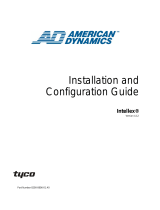Page is loading ...

DB37
HD Radio Streaming Receiver
65 Aleksandar Stamboliyski Str., 8000 Burgas, Bulgaria
Tel.: +359 56 820027, Fax: +359 56 836700
Email: [email protected], Web: www.devabroadcast.com
Quick User Guide
BEFORE YOU USE THIS PRODUCT
In order to be able to enjoy all the benefits of owning your new
DEVA product, please verify first that the latest software and
firmware release were installed.
Visit www.devabroadcast.com/downloads for the most
recent software and firmware downloads, prior the installation.
DEVA Broadcast Limited is an ISO 9001:2015 certified company.

LAN
ANTENNA
MAX 110 dBµV
POWER
12V / 2A
MADE IN
BULGARIA
AUDIO INPUT
LEFT RIGHT
This Quick user guide will make the installation of DB37 - HD Radio Streaming Receiver quick and easy.
Applying these principles, you can simplify the process and save yourself extra time and effort. For more
information about the Safety precautions and the Operating environment recommendations
please refer to the User Manual.
Ÿ Install the unit on its operation place;
Ÿ Connect the device to 12V DC network using the provided adapter;
Ÿ Connect the antenna cable to the RF antenna input connector located on the rear panel of the device;
Ÿ Connect DB37 to the TCP/IP network using a direct network cable.
DB37 is controlled through a built-in WEB Server and a standard web browser can be used to monitor
its status or to make some adjustments. To operate the device you need to know its IP address and follow
these steps:
1. Open a new WEB Browser;
2. Enter the device IP address in the Address field and press “Enter”;
NOTE: If the port is different than the default one (80), it is need to be specified. For example:
http://192.168.1.2:9000
In case you are not aware of the IP Address, use the Network discovery feature at Local
networks or refer to Step 4.
After connecting the network cable the LED 'LAN' indicator located on the rear panel must be ON or (1)
flashing. These are the Default Network Settings:
3. A window requiring a username and a password will appear. Default values are username: admin
and password: pass (For more information refer to Step 5).
NOTE: DB37 has an DHCP assigned IP address by default. In order to establish a communication, your
PC should be connected to the same Sub network as the device. For further information consult
with your network administrator.
Connection
STEP 1
Network Settings
STEP 2
WEB Interface
STEP 3
1
DHCP: Enabled
IP: Assigned by DHCP
Mask: Assigned by DHCP
Gateway: Assigned by DHCP
DNS: Assigned by DHCP
HTTP Port: 80

2. Select your current network profile.
Network discovery is a network setting that defines whether your computer can see (find) other
computers and devices on the network and whether other computers on the network can see your
computer. By default, Windows Firewall blocks network discovery but you can enable it.
4. To access the device, open a new Explorer bar and click on . If you have successfully Network (1)
enabled the network discovery option, the device will be displayed. Double click on will open DB37 (2)
a new WEB browser window requiring a username and a password.
(For more information refer to Step 5)
NOTE: If you have already enabled this function on your computer just open a new Explorer bar and click
on . The device will be displayed. If not, follow the instructions from Step 4.Network (1)
1. Open Advanced sharing settings by clicking the Start button, and then click on "Control Panel". In the
search box, type "network", click "Network and Sharing Center", and then, in the left pane click
"Change advanced sharing settings".
3. Click "Turn on network discovery", and then click "Save changes". If you're prompted for an
administrator password or confirmation, type the password or provide confirmation.
2
1
Network Discovery for Windows 7
STEP 4

DB37 provides you with a protected access to the device settings.
The device serves only one user at a time, thus username and password will be requested when login.
Default values are admin and pass.
After successful log in the Control Window will look like this:
Please refer to the User manual for detailed information on
how to configure and explore your device.
The Web Interface is visually divided into three parts:
ŸLeft – General Tuner and Channel readings, functional buttons.
ŸMiddle – Specific contextual readings;
ŸRight – Navigational Menu;
NOTE: Nevertheless the current menu of the WEB Interface, the left section is constantly displayed. This
allows immediate tuner interactions.
WEB Interface Login
STEP 5
STEP 6
WEB Interface Operation
/