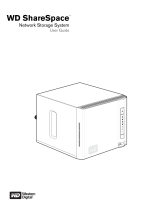Page is loading ...

DB9009-RX
Professional IP Audio Decoder
65 Aleksandar Stamboliyski Str., 8000 Burgas, Bulgaria
Tel.: +359 56 820027, Fax: +359 56 836700
Email: [email protected], Web: www.devabroadcast.com
Quick User Guide
BEFORE YOU USE THIS PRODUCT
In order to be able to enjoy all the benefits of owning your new
DEVA product, please verify first that the latest software and
firmware release were installed.
Visit www.devabroadcast.com/downloads
recent software and firmware downloads, prior the installation.
for the most
DEVA Broadcast Limited is an ISO 9001:2015 certified company.

This Quick user guide will make the installation of the DB9009-RX quick and easy. Applying these
principles, you can simplify the process and save yourself extra time and effort. For more information
about the Safety precautions and the Operating environment recommendations please refer to the
complete user manual - www.devabroadcast.com/downloads.
1. Install the unit on its operation place;
2. Before connecting the AC Power, make sure that the fuse rating is in accordance with the mains supply
at your location. DB9009-RX Power Supply Factory Settings are: 100-240 V AC; 1AFuse.;
3. Connect the DB9009-RX to the TCP/IP network using a cable with RJ-45 connector;
4. Optionally, connect the necessary for the configuration - audio cables (analog and/or digital), GPI and
etc.
There are two options for access to the WEB Interface of DB9009-RX IP Audio Decoder. The first one is
through manual identification of the IP address of the device, and the second one is through the Network
discovery option (For Windows 7 and above users only).
DB9009-RX can be operated in two methods. Through the Front panel navigational menu or via a
standard WEB Browser.
For more information about the Front panel navigational menu, please refer to the User Manual which can
be found on www.devabroadcast.com/downloads
Connection
STEP 1
Network Settings
STEP 2
WEB Interface
STEP 3
Manual IP Address Identification
STEP 3.1
1. Connect the device to a local network or to the Internet
by the applied LAN cable. Through the Front panel
navigational menu pressing the [OK] button you will
enable you to enter the device main menu;
2. Using the [RIGHT] navigational button find the
“Status” section located at the end of the Menu;
3. Press the [OK] Button to enter the “Status Section” .
Via the Front panel navigational menu press the
[DOWN] button.This operation will visualize the screen
containing information about the IP Address of the
device;
4. Open a new WEB Browser and enter the device IP
address in the address field then press “Enter”;
5. A window that requires username and password will
appear. Default values being - Username: user or
admin, Password: pass.
NOTE: Due to the inability of some WEB Browsers to read the IP address format displayed on the screen
of the device, the numbers included in the IP Address must be written without the leading zeros.
For example: 192.168.020.068 must be written as 192.168.20.68

Network discovery is a network setting that defines whether your computer can see (find) other computers
and devices on the network and whether other computers on the network can see your computer. By
default, Windows Firewall blocks network discovery but you can enable it.
1. Open Advanced sharing settings by clicking the Start button, and then click on "Control Panel". In the
search box, type "network", click "Network and Sharing Center", and then, in the left pane click "Change
advanced sharing settings".
2. Select your current network profile.
3. Click "Turn on network discovery",
and then click "Save changes". If you're
prompted for an administrator password or
confirmation, type the password or provide
confirmation.
4. To access the device, open a new
Explorer bar and click on . If
you have successfully enabled the network
discovery option, the device will be
displayed. Double click on
will open a new WEB browser window
requiring username and password. (For
more information refer to Step 4).
Network (1)
DB9009-RX (2)
NOTE: If you have already enabled this function on your computer just open a new Explorer bar and click
on . The device will be displayed. If not, follow the instructions from Step 3.2.Network (1)
Network Discovery for Windows 7
STEP 3.2
Device Access
STEP 4
The DB9009-RX provides you with a protected access to the device settings. You can choose between
two types of log in:
1. As an ADMINISTRATOR –
which will give you full control
over the settings (username:
admin, password: pass);
2. As a USER – this type of log-
in will allow you to monitor the
device without applying
settings (username: user,
password: pass).
In order to make the
necessary adjustments to
the device, please log in as
ADMINISTRATOR.
2
1
Asuccessful log in the Control Window will look like this

Please refer to the User manual for detailed information on
how to configure and explore your device.
Device Settings
STEP 5
Thank you for choosing DEVA!
Upon entering the device's settings, you will be able to apply the needed adjustments to the DB9009-RX.
In order the applied settings to be used press the [Save] button, placed on the bottom right part of each
screen.
For further information on the available options and features, please refer to the User Manual which can be
found on www.devabroadcast.com/downloads, and the accompanying CD.
/