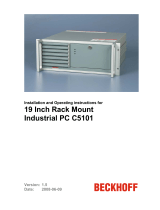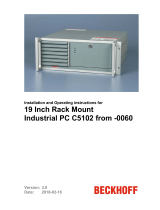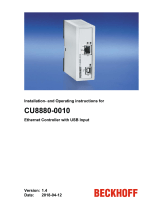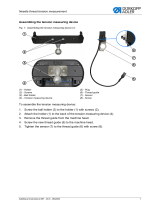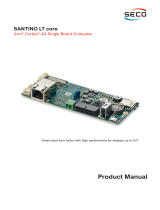Installation and Operating instructions for
Control Cabinet PC
C6250 up to -0060
Version: 1.6
Date: 2018-02-16


Table of contents
Table of contents
1.
2.
3.
4.
General instructions 3
Notes on the Documentation 3
Liability Conditions 3
Trademarks 3
Patent Pending 3
Copyright 3
State at Delivery 3
Delivery conditions 3
Description of safety symbols 4
Basic safety measures 4
Operator's obligation to exercise diligence 5
Operator requirements 5
Appropriate Use 5
Product Description 6
Appropriate Use 6
Structure 6
Interfaces up to C6250-0050 8
PS/2 connections 8
Parallel interface 8
Serial interfaces 8
Video connection 8
USB interfaces 8
Network connection 8
Sound-On-Board 8
Additional plug-in cards (optional) 8
Interfaces C6250-0060 9
PS/2 connections 9
Serial interfaces 9
USB interfaces 9
Network connection 9
Sound-On-Board 9
DVI-I (Digital Visual Interface) 9
DVI-D (Digital Visual Interface) 9
DisplayPort 9
Additional plug-in cards (optional) 9
Installation Instructions 10
Transport and Installation 10
Transport 10
Unpacking 10
Installation of the PC in the control cabinet 11
Earthing measures 11
Power Supply Connection 12
Fitting the Power Supply Cable 13
Pin assignment and cable requirements 14
Connecting devices 15
Connecting cables 15
Check voltage rating and connect. 15
Operating Instructions 16
Switching the Industrial PC on and off 16
First switching on and driver installation 16
Maintenance 17
Cleaning the Industrial PC 17
Replacing the battery on the motherboard 17
Servicing 17
Shutting down 17
Disposal 17
C6250 1

Table of contents
5.
6.
7.
Troubleshooting 18
Fault correction 18
Service and Support 19
Beckhoff's branch offices and representatives 19
Beckhoff headquarters 19
Beckhoff Support 19
Beckhoff Service 19
Assembly dimensions 20
Appendix 22
Technical data 22
Approvals 22
FCC: Federal Communications Commission 22
Radio Frequency Interference Statement 22
FCC: Canadian Notice 22
2 C6250

General instructions
General instructions
Notes on the Documentation
This description is only intended for the use of trained specialists in control
and automation engineering who are familiar with the applicable national
standards. It is essential that the following notes and explanations are
followed when installing and commissioning these components.
The responsible staff must ensure that the application or use of the
products described satisfy all the requirements for safety, including all the
relevant laws, regulations, guidelines and standards.
Liability Conditions
The documentation has been prepared with care. The products described
are, however, constantly under development. For that reason the
documentation is not in every case checked for consistency with
performance data, standards or other characteristics. In the event that it
contains technical or editorial errors, we retain the right to make alterations
at any time and without warning. No claims for the modification of products
that have already been supplied may be made on the basis of the data,
diagrams and descriptions in this documentation.
All pictures shown in the documentation are exemplary. Illustrated
configurations can differ from standard.
Trademarks
Beckhoff
®
, TwinCAT
®
, EtherCAT
®
, Safety over EtherCAT
®
, TwinSAFE
®
and XFC
®
are registered trademarks of and licensed by Beckhoff
Automation GmbH.
Other designations used in this publication may be trademarks whose use
by third parties for their own purposes could violate the rights of the
owners.
Patent Pending
The EtherCAT Technology is covered, including but not limited to the
following patent applications and patents:
EP1590927, EP1789857, DE102004044764, DE102007017835
with corresponding applications or registrations in various other countries.
The TwinCAT Technology is covered, including but not limited to the
following patent applications and patents:
EP0851348, US6167425 with corresponding applications or registrations in
various other countries.
Copyright
© Beckhoff Automation GmbH & Co.KG.
The reproduction, distribution and utilization of this document as well as the
communication of its contents to others without express authorization are
prohibited. Offenders will be held liable for the payment of damages. All
rights reserved in the event of the grant of a patent, utility model or design.
State at Delivery
All the components are supplied in particular hardware and software
configurations appropriate for the application. Modifications to hardware or
software configurations other than those described in the documentation
are not permitted, and nullify the liability of Beckhoff Automation
GmbH & Co.KG.
Delivery conditions
In addition, the general delivery conditions of the company Beckhoff
Automation GmbH & Co.KG apply.
C6250 3

General instructions
Description of safety symbols
The following safety symbols are used in this operating manual. They are
intended to alert the reader to the associated safety instructions.
Danger
This symbol is intended to highlight risks for the life or health of personnel.
Warning
This symbol is intended to highlight risks for equipment, materials or the
environment.
i
Note
This symbol indicates information that contributes to better understanding.
Basic safety measures
Only switch the PC off after
closing the software
Before the Industrial PC is switched off, software that is running must
be properly closed.
Otherwise it is possible that data on the hard disk is lost. Please read the
section on Switching the Industrial PC on and off.
Warning
Switch off all parts of the equipment, then uncouple the fieldbus!
Before opening the housing of the PC, and whenever the PC is being used
for purposes other than plant control, such as during functional tests
following repair, all parts of the equipment must first be switched off, after
which the Industrial PC can be uncoupled from the plant.
Pulling out the fieldbus connection plug uncouples the PC (optional).
Items of equipment that have been switched off must be secured against
being switched on again.
The Industrial PC’s power supply unit must be supplied with 100-240 V
AC
or 24 V
DC
(optional).
Danger
Do not open the power supply unit while voltage is applied!
The supply voltage must be switched off before the power supply unit
housing is opened.
Do not exchange any parts when under power!
When components are being fitted or removed, the supply voltage must be
switched off.
Fitting work on the Industrial PC can result in damage:
• If metal objects such as screws or tools fall onto operating circuit
boards.
• If connecting cables internal to the PC are removed or inserted
during operation.
• If plug-in cards are removed or inserted when the PC is switched
on.
4 C6250

General instructions
Operator's obligation to exercise diligence
The operator must ensure that
• the Industrial PC is only used for its intended use (see also
Product Description).
• the Industrial PC is in a sound condition and in working order
during operation.
• the operation manual is in good condition and complete, and
always available for reference at the location of the Industrial PC.
• the Industrial PC is operated, maintained and repaired only by
sufficiently qualified and authorised personnel.
• the personnel is instructed regularly about relevant occupational
safety and environmental protection aspects, and is familiar with
the operating manual and in particular the safety notes contained
herein.
• none of the safety and warning notes attached to the Industrial PC
are removed, and that all notes remain legible.
National regulations
depending on the machine
type
Depending on the type of machine and plant in which the Industrial PC is
being used, there will be national regulations for the control of such
machines and plant that the operator must observe. These regulations
cover, amongst other things, the intervals between inspections of the
controller.
The operator must initiate such inspections in good time.
Warning
Only trained persons may open the Industrial PC housing!
The operator is responsible for ensuring that only trained electrical staff
opens the housing of the Industrial PC.
Procedure in the event of a
fault
In the event of a fault in the Industrial PC, appropriate measures can be
determined with the aid of the list in the Fault correction section.
Operator requirements
Read the operating
instructions
Every user of the Industrial PC must have read these operating
instructions.
Software knowledge
Every user must be familiar with any of the functions of the software
installed on the PC that he can reach.
Appropriate Use
The C6250 Industrial PC is designed for mounting in control cabinets in
machine and plant engineering applications. The ambient conditions
specified in the technical data (see Appendix) must be observed for both
operation and storage of the C6250 Industrial PC.
C6250 5

Product Description
Product Description
Appropriate Use
The C6250 Industrial PC is designed for mounting in control cabinets in
machine and plant engineering applications. The ambient conditions
specified in the technical data (see Appendix) must be observed for both
operation and storage of the C6250 Industrial PC.
Structure
Front view of the C6250
(Similar photograph)
Opening the housing
To open the PC housing, initially rotate the two fast closing screws (see
photograph above) by 90 degrees in either direction using a screwdriver.
The inner chassis can now be pulled out on telescopic guide supports (see
photograph below).
Removable
inner chassis
Undo the two screws (1) of the upper housing cover (2). The upper housing
cover can now be tilted upwards (see photograph below), thus providing
access to the disk drive, the 3 ½ inch hard disk, the processor, the memory
and the plug-in cards.
2
1
1
6 C6250

Product Description
View of the open PC
Under the housing cover (1) is a 7 slot computer core with standard ATX
motherboard (2) and power supply unit (3). The connections are located at
the front of the housing (4).
1
3
2
4
C6250 7

Product Description
Interfaces up to C6250-0050
ATX motherboard
interfaces
PS/2 connections
PS/2
The upper PS/2 connector (1) allows a PS/2 mouse to be used, while a PC
keyboard can be connected to the lower PS/2 connector (2).
Parallel interface
Printer
LPT1
The parallel interface (3) corresponds to the Centronics standard, and is
addressed by the software as LPT1.
Serial interfaces
RS 232
COM1 - COM2
The basic version of the Industrial PC has two serial interfaces, COM1 (4)
and COM2, using the type RS 232, which are each brought to a 9 pin
SUB-D plug connector. The interface COM2 is located in the upper part of
the first slot right beside the ATX-slot.
Video connection
Video
A 15-pin SUB-D socket connector (5) allows a VGA monitor to be
connected.
USB interfaces
USB1 – USB4
The four USB interfaces (6 - 9) are used to connect peripheral devices with
USB connections.
Network connection
Network
The RJ-45 connector (10) allows the PC to be connected to a Local Area
Network (LAN).
Sound-On-Board
Sound
The Industrial PC has a on-board-interface with the following connectors:
Line In jack (11), Line Out jack (12) and Microphone jack (13).
3
10
11
1
12
4
5
6
8
2
13
79
Additional plug-in cards (optional)
Type plate
There is a type plate on the top of the Industrial PC which provides
information about the hardware configuration of the Industrial PC at the
time it was supplied.
8 C6250

Product Description
Interfaces C6250-0060
ATX motherboard
interfaces
PS/2 connections
PS/2
The upper PS/2 connector (X104) allows a PS/2 mouse to be used, while a
PC keyboard can be connected to the lower PS/2 connector (X103).
Serial interfaces
RS 232
COM1 - COM2
The basic version of the Industrial PC has two serial interfaces,
COM1 (X105) and COM2, using the type RS 232, which are each brought
to a 9 pin SUB-D plug connector. The interface COM2 is located in the
upper part of the first slot right beside the ATX-slot.
USB interfaces
USB1 – USB4
The four USB interfaces (X108 – X111) are used to connect peripheral
devices with USB 2.0 connections.
Network connection
LAN1
The RJ-45 connector (X112) allows the PC to be connected to a
10/100/1000BASE-T Local Area Network (LAN).
LAN2
The RJ-45 connector (X113) allows the PC to be connected to a
10/100/1000BASE-T Local Area Network (LAN).
Sound-On-Board
Sound
The Industrial PC has a on-board-interface with the following connectors:
Line In (X116), Line Out (X115) and Microphone jack (X114).
DVI-I (Digital Visual Interface)
DVI-I out
The DVI connection (X117) is used for transferring the video signal. DVI-I
standard is supported.
DVI-D (Digital Visual Interface)
DVI-D out
The DVI connection (X118) is used for transferring the video signal. DVI-D
standard is supported.
DisplayPort
DisplayPort
The DisplayPort (X119) is used for transferring the video signal.
X116
X105
X104
X117
X115
X112
X113
X103
X118 X109
X111
X114
X119
X108
X110
Additional plug-in cards (optional)
Type plate
There is a type plate on the top of the Industrial PC which provides
information about the hardware configuration of the Industrial PC at the
time it was supplied.
C6250 9

Installation Instructions
Installation Instructions
Please also refer to chapter General instructions.
Transport and Installation
The specified storage conditions must be observed (see chapter Technical
data).
Transport
Despite the robust design of the unit, the components are sensitive to
strong vibrations and impacts. During transport, your Industrial PC should
therefore be protected from excessive mechanical stress. Therefore,
please use the original packaging.
Warning
Danger of damage to the unit!
If the device is transported in cold weather or is exposed to extreme
variations in temperature, make sure that moisture (condensation) does not
form on or inside the device.
Prior to operation, the unit must be allowed to slowly adjust to room
temperature. Should condensation occur, a delay time of approximately 12
hours must be allowed before the unit is switched on.
Unpacking
Proceed as follows to unpack the unit:
1. Remove packaging.
2. Do not discard the original packaging. Keep it for future relocation.
3. Check the delivery for completeness by comparing it with your order.
4. Please keep the associated paperwork. It contains important
information for handling the unit.
5. Check the contents for visible shipping damage.
6. If you notice any shipping damage or inconsistencies between the
contents and your order, you should notify Beckhoff Service.
10 C6250

Installation Instructions
Installation of the PC in the control cabinet
The C6250 Industrial PC is designed for mounting in control cabinets in
machine and plant engineering applications.
The ambient conditions specified for operation must be observed (see the
section on Technical data).
Preparation of the control
cabinet
Four holes for the fixing bolts have to be provided in the control cabinet
according to the dimensions of the PC (see chapter Assembly dimensions).
i
Note
When the unit is installed in an enclosure, adequate space for
ventilation and for opening the PC must be provided.
The clearance above and below the housing must be at least 50 mm
in order to ensure adequate ventilation of the PC.
Warning
Extreme environmental conditions should be avoided as far as
possible. Protect the PC from dust, moisture and heat.
The ventilation slots of the PC must not be covered.
Earthing measures
Earthing measures
Earthing connections dissipate interference from external power supply
cables, signal cables or cables to peripheral equipment.
Establish a low-impedance connection from the earthing point on the PC
housing to the central earthing point on the control cabinet wall, in which
the computer is being installed.
C6250 11

Installation Instructions
Power Supply Connection
The 5-pin CAGE CLAMP plug connector and mounting flange illustrated is
located on the PC housing in order to connect the power supply.
Socket at the PC housing
Technical data Connecting socket
Number of contacts
5
Contact spacing
5 mm
Minimum conductor cross-section
1.5 mm²
Minimum conductor cross-section
(AWG)
16
Rated voltage (EN)
250 V
Rated voltage (CSA)
300 V
Current EN [A]
12 A
Current CSA [A]
15 A
Length of stripped conductor
8 to 9 mm
Supplied mains power unit
The Industrial PCs is either fitted with a 100-240 V, 50-60 Hz power supply
unit (standard) or with a 24 V
DC
power supply unit (with the option of an
uninterruptible power supply, UPS).
Current carrying capacity of
the 100-240 V power
supply unit
Output voltages from
the 100-240 V power
supply unit
Current loading
maximum
+3,3 V
16 A
+5 V stand by
2 A
+5 V
25 A
-5 V
0,3 A
+12 V
13 A
-12 V
0,8 A
Current carrying capacity of
the 24 V power supply unit
Output voltages from
the 24 V power supply
unit
Current loading
maximum
+5 V
25 A
-5 V
1 A
+12 V
10 A
-12 V
1,5 A
12 C6250

Installation Instructions
Fitting the Power Supply Cable
Coding pieces
The connectors are coded differently at the factory, using snap-on coding
pieces, according to the power supply unit that has been fitted.
Differently coded plug
connectors
Coding for the 100-240 V
AC
,
50-60 Hz power supply unit
Coding for the 24 V
DC
power supply
unit
A 5-pin female plug connector with CAGE CLAMP connection and insertion
catches is supplied along with a snap-on strain relief housing in order to
assemble the PC power supply cable.
Materials for assembly of
the connector
Female plug connector
Strain relief housing
Female plug connector is
correspondingly coded
This female plug connector is also coded at the factory, according to the
type of power supply fitted, so that the plug, when assembled, will fit the
Industrial PC's connecting socket.
A
B
C
D
Technical data Female plug connector
Number of contacts
5
Contact spacing
5 mm
Minimum conductor cross-section
1.5 mm²
Minimum conductor cross-section
(AWG)
16
Rated voltage (EN)
250 V
Rated voltage (CSA)
300 V
Current (EN)
16 A
Current (CSA)
15 A
Length of stripped conductor
8 to 9 mm
C6250 13

Installation Instructions
Pin assignment and cable requirements
Pin assignment
There is an adhesive label with the pin assignments on the top of the
female plug connector. The minimum permitted conductive cross-
section is 1.5 mm², fused for 10 A (AWG 16).
Industrial PCs with 100-240 V
AC
, 50-60 Hz power supply unit
Pin assignment for the
100-240 V, 50-60 Hz power
supply unit
Pin Function
1
N
2
L
100 – 240V
AC
Power supply
3
4
not used
5
not used
5
4 2
3 1
Industrial PCs with 24 V
DC
power supply unit
Pin assignment for the
24 V
DC
power supply unit
Pin Function
1
+
2
-
24V
DC
Power supply
3
4
not used
5
not used
5
4 2
3 1
Fitting the connector to the
cable
The plug is fitted to the cable as follows:
1. Strip insulation from the cable ends. Follow the technical data for
the female plug connector in the above table!
2. Push the conductors into their mountings, simply by pushing them
in as indicated on the pin assignment label.
3. Push the lower part (part A) of the strain relief housing onto the top
of the female plug connector until it snaps into place.
4. Relieve the strain on the supply cable by fixing it in place with the
cable clamp (part C) and fixing screws (part D).
Applying the strain relief
Fix the upper part (part B) of the strain relief housing by snapping it onto
the lower part.
14 C6250

Installation Instructions
Connecting devices
Warning
The power supply plug must be withdrawn!
Please read the documentation for the external devices prior to connecting
them.
During thunderstorms, plug connector must neither be inserted nor
removed.
When disconnecting a plug connector, always handle it at the plug. Do not
pull the cable!
Connecting cables
The connections are located on the front of the Industrial PC, and are
documented in the section where the product is described.
When connecting the cables to the Industrial PC, proceed according to the
following sequence:
• Switch off all the devices that are to be connected.
• Disconnect all the devices that are to be connected from the power
supply.
• Connect all the cables between the Industrial PC and to the
devices that are to be connected.
• Connect all data transfer cables (if present) to the appropriate
plug-in receptacles of the data/telecommunication networks.
• Reconnect all devices to the power supply.
Check voltage rating and connect.
With Standard ATX power supply 100-240 V
AC
50/60 Hz:
1. Check that the mains voltage is correct.
2. Insert the power supply cable that you have assembled (see the
section on Fitting the Power Supply Cable) into the Industrial PC's
power supply socket. Then connect it to a power socket with a
grounded earth connection.
When fitted with the (optional) 24 V
DC
power supply unit:
1. Check that the external power supply is providing the correct
voltage.
2. Insert the power supply cable that you have assembled (see the
section on Fitting the Power Supply Cable) into the Industrial PC's
power supply socket. Then connect it to your external 24 V power
supply.
Warning
If a 24 V UPS is installed, the correct type of rechargeable battery
must be used.
C6250 15

Operating Instructions
Operating Instructions
Please also refer to chapter General instructions.
Switching the Industrial PC on and off
Switch on
The Industrial PC does not have its own mains switch. When the plant is
switched on, or when it is connected to its power supply, the Industrial PC
will start up.
Shutting down and
switching off
When the plant is switched off, or when it is disconnected from its power
supply, the Industrial PC will be switched off.
Control software such as is typically used on Industrial PCs permits various
users to be given different rights. A user who may not close software may
also not switch the Industrial PC off, since data can be lost from the hard
disk by switching off while software is running.
Warning
First shut down, then switch off the PC!
If the Industrial PC is switched off as the software is writing a file to the
hard disk, the file will be destroyed. Control software typically writes
something to the hard disk every few seconds, so that the probability of
causing damage by switching off while the software is running is very high.
Warning
When you have shut down the Industrial PC, you have to switch off power
supply for at least 10 seconds before rebooting the system.
After resetting power supply the PC will start booting automatically.
First switching on and driver installation
When you switch on the Industrial PC for the first time, the pre-installed
operating system (optional) will be started. In this case, all the required
drivers for any additional, optional hardware components ordered with the
PC will already have been installed.
If the PC was ordered without operating system, you have to install the
operating system and the driver software for any auxiliary hardware
yourself. Please follow the instructions in the documentation for the
operating system and the additional devices.
16 C6250

Operating Instructions
Maintenance
Please also refer to chapter General instructions.
Cleaning the Industrial PC
Danger
Switch off the Industrial PC and all connected devices, and disconnect the
Industrial PC from the power supply.
The Industrial PC can be cleaned with a soft, damp cloth. Do not use any
aggressive cleaning materials, thinners, scouring material or hard objects
that could cause scratches.
Replacing the battery on the motherboard
A used battery on the motherboard has to be replaced.
Danger of Explosion!
Danger
Replace battery only with the identical type or an alternative type
recommended by the manufacturer. Notice correct polarity!
Handling of Lithium Batteries
Danger
Lithium Batteries should not be recharged, exposed to fire, opened and
they should be protected against sunlight and moisture.
The used battery must be disposed of in accordance with national
electronics scrap regulations.
Servicing
The Industrial PC requires no maintenance.
Shutting down
Disposal
Dismantling the Industrial
PC
Observe national
electronics scrap
regulations
The device must be fully dismantled in order to dispose of it. The housing
can be sent for metal recycling.
Electronic parts such as disk drives and circuit boards must be disposed of
in accordance with national electronics scrap regulations.
C6250 17

Troubleshooting
Troubleshooting
Please also refer to chapter General instructions.
Fault correction
Fault Cause Procedure
Nothing happens after the Industrial
PC has been switched on
No power supply to the Industrial
PC.
Other cause.
Check power supply cable.
Call Beckhoff Service.
The Industrial PC does not boot
fully
Floppy disk or CD in the drive.
Setup settings are incorrect.
Other cause.
Remove floppy disk or CD
and press any key.
Check the setup settings.
Call Beckhoff Service.
Computer boots, software starts,
but control does not operate
correctly
Cause of the fault is either in the
software or in parts of the plant
outside the Industrial PC.
Call the manufacturer of the
machine or the software.
Error during floppy disk access Faulty disk or CD.
Faulty disk drive.
Check disk or CD in another
drive.
Call Beckhoff Service.
The Industrial PC functions only
partially or only part of the time, e.g.
no or dark picture, but disk drive
responds when switching on
Defective components in the
Industrial PC.
Call Beckhoff Service.
18 C6250
Page is loading ...
Page is loading ...
Page is loading ...
Page is loading ...
-
 1
1
-
 2
2
-
 3
3
-
 4
4
-
 5
5
-
 6
6
-
 7
7
-
 8
8
-
 9
9
-
 10
10
-
 11
11
-
 12
12
-
 13
13
-
 14
14
-
 15
15
-
 16
16
-
 17
17
-
 18
18
-
 19
19
-
 20
20
-
 21
21
-
 22
22
-
 23
23
-
 24
24
Beckhoff C6250-0060 Installation And Operating Instructions Manual
- Type
- Installation And Operating Instructions Manual
- This manual is also suitable for
Ask a question and I''ll find the answer in the document
Finding information in a document is now easier with AI
Related papers
-
 Beckhoff CP65**-0070 Installation And Operating Instructions Manual
Beckhoff CP65**-0070 Installation And Operating Instructions Manual
-
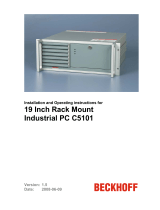 Beckhoff C5101 Installation And Operating Instructions Manual
Beckhoff C5101 Installation And Operating Instructions Manual
-
 Beckhoff CB1056 User manual
Beckhoff CB1056 User manual
-
 Beckhoff C6240-1007-0060 Installation And Operating Instructions Manual
Beckhoff C6240-1007-0060 Installation And Operating Instructions Manual
-
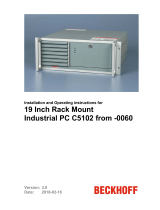 Beckhoff C5102-0060 Installation And Operating Instructions Manual
Beckhoff C5102-0060 Installation And Operating Instructions Manual
-
 Beckhoff C5240 Installation And Operating Instructions Manual
Beckhoff C5240 Installation And Operating Instructions Manual
-
 Beckhoff C6240-1007 Installation And Operating Instructions Manual
Beckhoff C6240-1007 Installation And Operating Instructions Manual
-
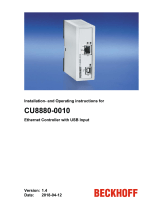 Beckhoff CU8880-0010 Installation And Operating Instructions Manual
Beckhoff CU8880-0010 Installation And Operating Instructions Manual
-
 Beckhoff AX8000 Operating Instructions Manual
Beckhoff AX8000 Operating Instructions Manual
-
Beckhoff CP7701 Installation And Operating Instructions Manual
Other documents
-
Proven Winners FERPRL0075107 Living Lace Davana Blue Star Fern Operating instructions
-
ABB C6240-0050 Installation And Operating Instructions Manual
-
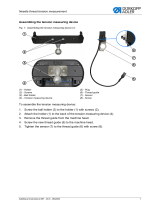 Duerkopp Adler 867 User manual
Duerkopp Adler 867 User manual
-
COX Netgear C6250 User manual
-
D&B Beckhoff CP660x Owner's manual
-
OKI B6250DN User manual
-
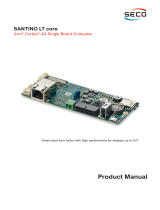 Seco SBC-SANTINOLT-MX6 Owner's manual
Seco SBC-SANTINOLT-MX6 Owner's manual
-
Siemens SCALANCE X-100 Datasheet
-
Martin Audio Blackline X115 User Guides