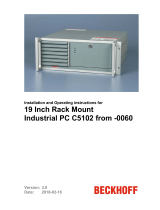General instructions
General instructions
Notes on the Documentation
This description is only intended for the use of trained specialists in control
and automation engineering who are familiar with the applicable national
standards. It is essential that the following notes and explanations are
followed when installing and commissioning these components.
The responsible staff must ensure that the application or use of the
products described satisfy all the requirements for safety, including all the
relevant laws, regulations, guidelines and standards.
Liability Conditions
The documentation has been prepared with care. The products described
are, however, constantly under development. For that reason the
documentation is not in every case checked for consistency with
performance data, standards or other characteristics. In the event that it
contains technical or editorial errors, we retain the right to make alterations
at any time and without warning. No claims for the modification of products
that have already been supplied may be made on the basis of the data,
diagrams and descriptions in this documentation.
All pictures shown in the documentation are exemplary. Illustrated
configurations can differ from standard.
Trademarks
Beckhoff
®
, TwinCAT
®
, EtherCAT
®
, Safety over EtherCAT
®
, TwinSAFE
®
and XFC
®
are registered trademarks of and licensed by Beckhoff
Automation GmbH.
Other designations used in this publication may be trademarks whose use
by third parties for their own purposes could violate the rights of the
owners.
Patent Pending
The EtherCAT Technology is covered, including but not limited to the
following patent applications and patents:
EP1590927, EP1789857, DE102004044764, DE102007017835
with corresponding applications or registrations in various other countries.
The TwinCAT Technology is covered, including but not limited to the
following patent applications and patents:
EP0851348, US6167425 with corresponding applications or registrations in
various other countries.
Copyright
© Beckhoff Automation GmbH & Co.KG.
The reproduction, distribution and utilization of this document as well as the
communication of its contents to others without express authorization are
prohibited. Offenders will be held liable for the payment of damages. All
rights reserved in the event of the grant of a patent, utility model or design.
State at Delivery
All the components are supplied in particular hardware and software
configurations appropriate for the application. Modifications to hardware or
software configurations other than those described in the documentation
are not permitted, and nullify the liability of Beckhoff Automation
GmbH & Co.KG.
Delivery conditions
In addition, the general delivery conditions of the company Beckhoff
Automation GmbH & Co.KG apply.
C6240 3